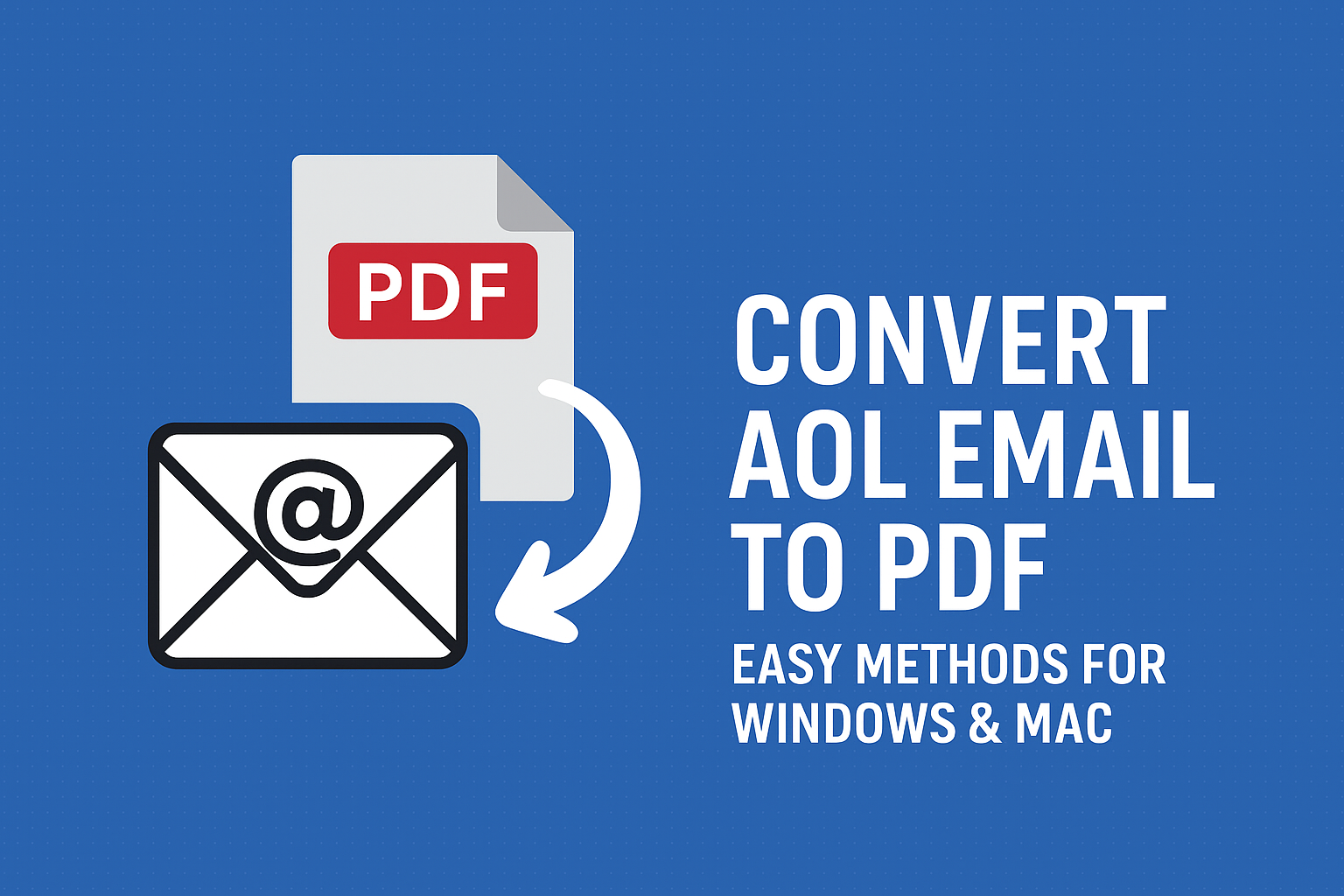AOL Mail has been around for decades and is still trusted by many users for personal as well as professional communication. Emails often contain critical information, attachments, or legal correspondence that must be preserved securely. However, relying on AOL’s servers is not always safe because accounts can get hacked, data can be deleted, or access may be lost.
That’s where converting AOL email to PDF comes in. PDF (Portable Document Format) is one of the most reliable file formats to save emails offline. It ensures the content is read-only, shareable, and universally supported across devices.
In this guide, we’ll cover:
- Why you should save AOL emails as PDFs.
- Different methods to convert AOL emails into PDF on Windows & Mac.
- Pros and cons of each method.
- Best practices and FAQs.
Whether you need to preserve a single message or archive your entire inbox, this article gives you everything you need.
Why Convert AOL Emails to PDF?
Before jumping into solutions, let’s understand the reasons behind exporting AOL Mail into PDF:
- Universal Accessibility – PDF is supported on Windows, macOS, Linux, Android, iOS, and even eReaders. No special app is required.
- Data Backup & Security – If your AOL account is deleted or compromised, PDFs stored locally or on external drives keep your data safe.
- Legal and Compliance Needs – Courts, government agencies, and business auditors often require email records in PDF format.
- Preserve Formatting & Metadata – Unlike copy-paste, PDFs keep the original layout, sender details, subject line, and timestamp intact.
- Offline Availability – Once saved as a PDF, you don’t need internet access to view emails.
- Easier Sharing – PDF files can be attached and shared securely without worrying about email client compatibility.
In short: PDF is the best way to create a permanent, tamper-proof record of AOL emails.
Methods to Convert AOL Email to PDF
There are multiple ways to save AOL emails as PDFs. Your choice depends on whether you need to save just a few emails or entire mailboxes.
Method 1: Manual Method (Print to PDF Option)
This is the most straightforward and free method. It works directly from any web browser (Chrome, Firefox, Safari, or Edge).
On Windows:
- Log in to your AOL Mail account from a browser.
- Open the email you want to save.
- Press Ctrl + P or click on the Print icon.
- In the Printer selection window, choose Save as PDF instead of an actual printer.
- Click Save.
- Choose the folder where you want to store the email PDF.
On Mac:
- Open AOL Mail in Safari or Chrome.
- Select the email you want to save.
- Press Command + P.
- In the print dialog, select Save as PDF from the dropdown.
- Name the file and save it to your preferred location.
Limitations of Manual Method:
- Works only for one email at a time.
- Attachments are not saved within the PDF.
- Time-consuming if you have dozens or thousands of emails.
Method 2: Using AOL Desktop Gold
If you are subscribed to AOL Desktop Gold, you get a built-in option to save emails as PDF.
Steps:
- Open AOL Desktop Gold on your system.
- Log in and go to your inbox.
- Open the specific email you want to save.
- Click Print → Choose Save as PDF.
- Select destination folder and save.
Limitations:
- Only available for AOL Desktop Gold subscribers (a paid service).
- Still not suitable for bulk email export.
Method 3: Professional Tool Method (Recommended for Bulk Conversion)
If you need to convert hundreds or thousands of AOL emails to PDF along with attachments, manual methods will not work. In such cases, a professional AOL Email Backup Tool is the best choice.
A specialized tool allows you to:
- Export multiple AOL emails at once to PDF.
- Save emails with attachments embedded in PDF or as separate files.
- Maintain folder hierarchy (Inbox, Sent, Drafts, etc.).
- Save time and reduce manual work.
- Provide advanced options like date filters, selective conversion, naming conventions, and merging emails into one PDF.
Ideal for:
- Businesses migrating records.
- Lawyers and auditors preserving evidence.
- Users with large email data.
While these tools are paid, they are highly efficient and save enormous time and effort.
Comparison of Methods
| Method | Suitable For | Pros | Cons |
|---|---|---|---|
| Manual Print to PDF | Saving 1–2 emails | Free, available on all browsers | Time-consuming, no attachments, single emails only |
| AOL Desktop Gold | Subscribers | Simple built-in feature | Paid subscription required, not bulk-friendly |
| Professional Tool | Bulk export with attachments | Fast, accurate, keeps folder structure & attachments | Paid software |
Best Practices Before Converting AOL Emails
To avoid errors and ensure smooth conversion:
- Organize Emails – Move important emails to specific folders for easy selection.
- Check Attachments – If attachments are critical, confirm whether the chosen method saves them.
- Choose File Naming Convention – Use subject/date/sequence numbers to make PDF files searchable later.
- Backup Location – Store your PDFs on an external hard drive or cloud storage for safety.
- Test a Few Emails First – Before bulk conversion, save 2–3 emails to verify formatting and attachments.
Frequently Asked Questions (FAQs)
Yes. Manual methods don’t allow this, but professional tools often provide a “merge” option to combine several emails into one PDF.
In manual methods, attachments are excluded. Professional tools let you either embed attachments within the PDF or save them separately.
Yes, the print-to-PDF option is free on both Windows and Mac. But it only works for saving individual emails, not bulk.
Yes. Manual methods (print to PDF) work on both. Professional tools are also available for both Windows and macOS.
Reputable tools are secure and don’t store your login data. Always download from official websites to avoid risks.
Conclusion
Converting AOL emails to PDF is the best way to secure your important messages and make them accessible offline.
- If you only need to save a few emails, use the manual print-to-PDF method.
- If you’re an AOL Desktop Gold subscriber, you can use its built-in save feature.
- But if you have thousands of emails with attachments, the smartest choice is to use a professional AOL email backup tool.
By following these methods, you can ensure your AOL Mail data is safe, well-organized, and available anytime you need it on Windows or Mac.
Nathan Matthew is a seasoned tech blogger specializing in email backup and migration solutions. With a keen eye for detail and a passion for simplifying complex tech topics, Nathan helps readers navigate the digital landscape with clarity and confidence. His content is trusted by professionals seeking reliable, easy-to-follow guidance on protecting and managing their email data. When he’s not writing, Nathan is exploring the latest innovations in cloud storage and data security.