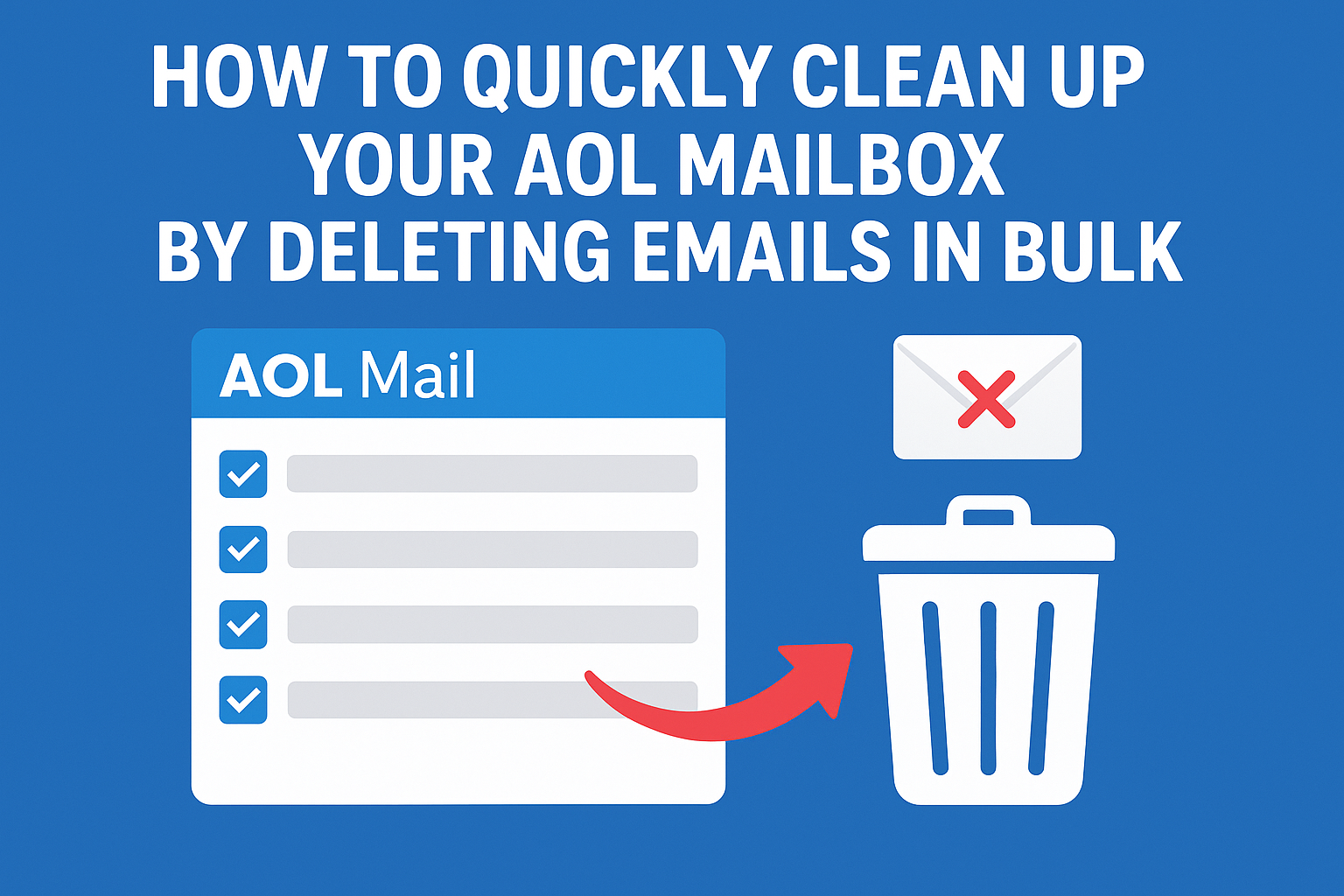Managing emails can feel overwhelming, especially if you’ve been using AOL Mail for years. Over time, your inbox fills up with newsletters, promotional offers, spam, and old conversations you no longer need. The result? A cluttered mailbox that’s harder to manage and may even slow down your email experience.
If you’re wondering how to delete AOL mail in bulk, this guide will walk you through all the methods step-by-step — whether you’re using the AOL Mail web app, mobile app, or desktop client. Let’s get started.
Why Clean Up Your AOL Mailbox Regularly?
Before jumping into the steps, let’s look at why bulk deletion is important:
- Free up storage space – While AOL offers decent storage, keeping unnecessary emails eats up space quickly.
- Better organization – An uncluttered inbox makes it easier to find important emails.
- Faster performance – Large inboxes can make searching, loading, and syncing slower.
- Reduce distractions – Clearing out spam and junk mail helps you focus on what matters.
Method 1: Delete Emails in Bulk on AOL Mail (Web Version)
If you access AOL through a web browser like Chrome, Edge, or Firefox, here’s how to delete multiple emails at once:
Step 1: Log in to Your AOL Mail Account
- Go to mail.aol.com.
- Enter your AOL email address and password.
Step 2: Select Multiple Emails
- Navigate to the Inbox, Sent, or any folder you want to clean.
- Click the checkbox next to each email you want to delete.
- To select all emails on the current page, click the Select All checkbox at the top.
Step 3: Delete Selected Emails
- Once emails are selected, click the Delete (trash bin) icon at the top.
- The selected emails move to the Trash folder.
Step 4: Empty the Trash Folder (Optional but Recommended)
- Go to the Trash folder.
- Click Empty Trash to permanently remove all deleted emails.
Tip: AOL Mail shows 50 emails per page by default. If you have thousands of emails, repeat the process for each page or use filters (explained below).
Method 2: Use Search Filters to Delete Emails in Bulk
Instead of selecting emails page by page, you can filter and delete large groups quickly:
- Use the Search bar at the top of AOL Mail.
- Search by:
- Sender (e.g., “Amazon” to delete all order confirmations).
- Keyword (e.g., “newsletter” or “promotion”).
- Date range (e.g., older than 1 year).
- Once the filtered results appear, click Select All → Delete.
This is the fastest way to bulk delete unwanted newsletters, promotions, or old messages.
Method 3: Delete All Emails in a Folder
If you want to completely clear a folder:
- Open the folder (Inbox, Sent, Spam, or custom folder).
- Click the Select All checkbox.
- Choose Delete → All emails in that folder will move to Trash.
- Empty the Trash folder to free up storage permanently.
Method 4: Bulk Delete Emails on the AOL Mobile App
If you manage AOL Mail on your phone, follow these steps:
On iPhone/iPad:
- Open the AOL Mail app.
- Go to the folder you want to clean.
- Tap Edit (top right corner).
- Select multiple emails by tapping the circles next to them.
- Tap Delete.
On Android:
- Open the AOL Mail app.
- Press and hold an email until checkboxes appear.
- Select multiple emails.
- Tap the Trash bin icon to delete them.
Method 5: Use an Email Client (Outlook, Thunderbird, Apple Mail)
If you use AOL Mail with a desktop client via IMAP/POP3, you can:
- Sync your AOL account with the client.
- Use the Shift + Click (to select multiple consecutive emails) or Ctrl + Click (for selective emails).
- Hit Delete to remove them.
- Empty the Trash/Deleted Items folder to free up space.
Best Practices for Keeping Your AOL Mailbox Organized
Now that you know how to delete AOL mail in bulk, here are some tips to prevent clutter from building up again:
- Unsubscribe regularly – Use the “unsubscribe” link in newsletters you don’t read.
- Set up filters – Automatically move promotional emails to a separate folder.
- Schedule cleanups – Do a bulk cleanup once a month.
- Empty Trash often – Deleted emails still take up space until permanently removed.
Final Thoughts
A cluttered AOL Mailbox doesn’t just slow you down — it can also cause you to miss important messages. The good news is that AOL Mail makes it simple to delete emails in bulk, whether through the web, app, or an email client.
By following the steps in this guide and applying some email management habits, you can keep your inbox organized, fast, and stress-free.
Now that you know how to delete AOL mail in bulk, go ahead and clear out that inbox in minutes!
Frequently Asked Questions (FAQs)
Yes. AOL Mail allows you to select multiple emails by checking the boxes next to them. You can then delete them all together instead of one by one.
To delete all emails:
Open your AOL Mail inbox.
Check the box at the top to “Select All.”
Click the Delete button.
This will move all selected emails to the Trash.
Yes. Deleting old or unnecessary emails, especially those with large attachments, will free up storage space in your AOL account and improve mailbox performance.
Deleted emails are moved to the Trash folder. They remain there for a limited period (usually 7 days) before being automatically deleted permanently.
Yes, but only if they are still in the Trash folder. Once the Trash is emptied (manually or automatically), the emails cannot be recovered.
On the AOL Mail app:
Open your inbox.
Tap and hold an email until checkboxes appear.
Select multiple emails and tap the Delete icon.
Yes. You can use filters in AOL Mail to automatically sort, move, or delete emails from specific senders, newsletters, or categories.
This usually happens due to a browser issue, outdated AOL app, or too many emails selected at once. Clearing the browser cache or updating the app typically fixes it.
Nathan Matthew is a seasoned tech blogger specializing in email backup and migration solutions. With a keen eye for detail and a passion for simplifying complex tech topics, Nathan helps readers navigate the digital landscape with clarity and confidence. His content is trusted by professionals seeking reliable, easy-to-follow guidance on protecting and managing their email data. When he’s not writing, Nathan is exploring the latest innovations in cloud storage and data security.