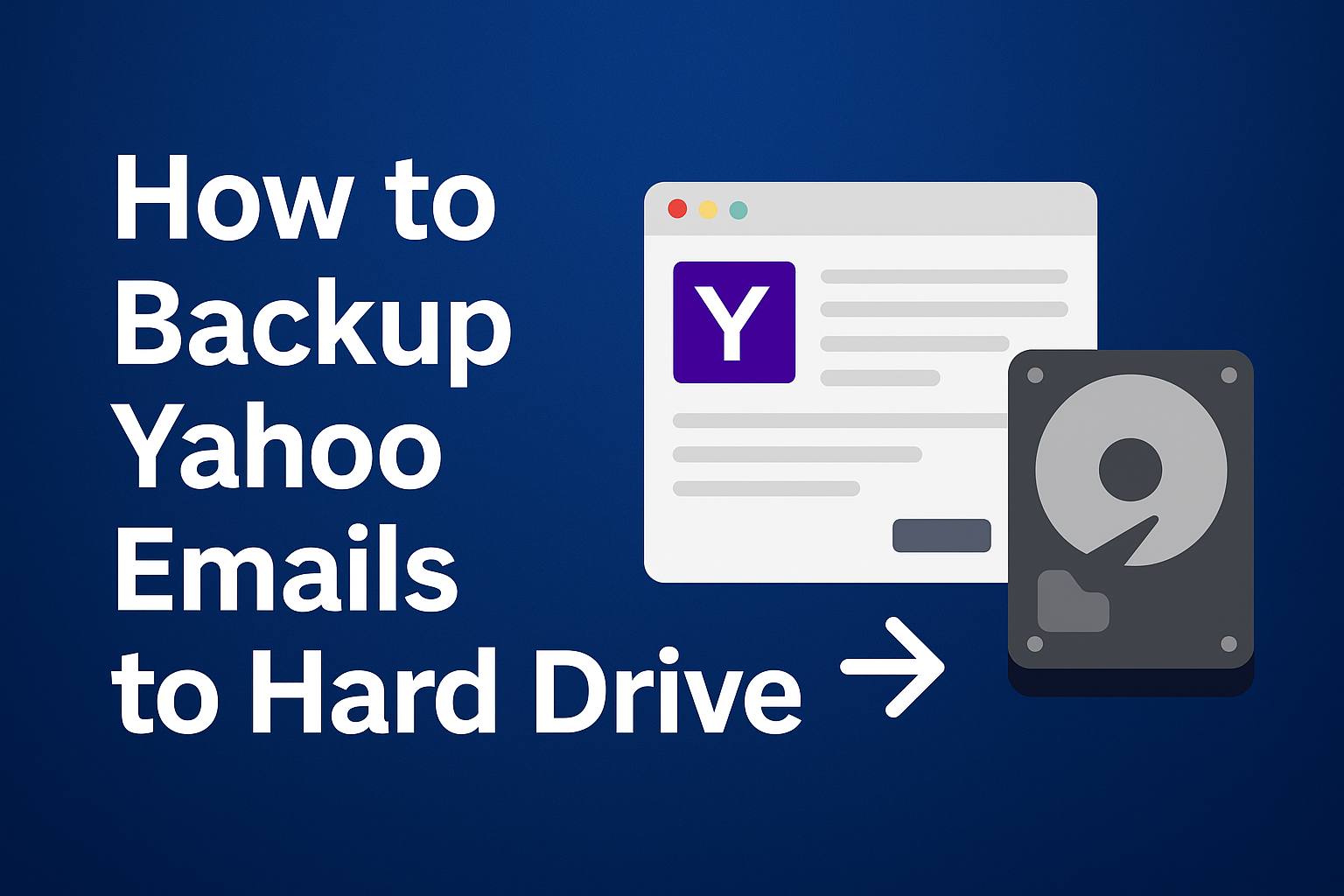Emails often serve as digital records of our personal and professional lives. For many of us, Yahoo Mail has been a long-standing platform where we store essential messages, financial information, receipts, business deals, and personal conversations. However, depending solely on Yahoo’s servers to hold your important data is risky. Account hacking, accidental deletions, technical glitches, or even service outages can leave you without access to your data.
That’s why learning how to backup Yahoo emails to your computer or hard drive is crucial. In this tutorial, we’ll walk through multiple methods—both manual and automated—so you can securely save emails from Yahoo Mail to your computer and protect your valuable information.
Why Should You Backup Yahoo Mail to Computer or Hard Drive?
Before we jump into the steps, let’s understand why archiving Yahoo mail to a hard drive is important.
- Data Security & Protection – If your Yahoo account gets hacked or compromised, your emails won’t be lost forever.
- Offline Access – Once stored on your computer, you can read your emails even without the internet.
- Free Up Storage Space – Backing up and deleting older emails from Yahoo helps you stay within Yahoo’s storage limits.
- Business & Compliance – Organizations often need to keep old emails for audits, compliance, or legal reasons.
- Migration Flexibility – You can move your Yahoo emails into Gmail, Outlook, or other services with ease.
Clearly, having a local copy gives you full control over your data.
Different Ways to Backup Yahoo Emails to Hard Drive
There are several methods to download Yahoo emails to a hard drive, depending on whether you want to save just a few important emails or your entire mailbox. Let’s go step by step.
1. Manual Method – Save Emails Individually
This is the most basic method for users who only want to save a few emails.
Steps:
- Open Yahoo Mail in your browser.
- Select the email you want to back up.
- Click More → View Raw Message.
- Save the email as a .txt or .eml file on your computer.
- Store it in your hard drive folder.
Pros:
- Free and simple.
- No extra tools required.
Cons:
- Time-consuming if you have thousands of emails.
- Emails saved individually without attachments grouped.
2. Use Yahoo Mail’s Print to PDF Option
Another quick way is to save emails as PDF files.
Steps:
- Open the email you want to download.
- Press Ctrl+P (Windows) or Command+P (Mac).
- Choose Save as PDF instead of printing.
- Store the PDF file on your computer or external hard drive.
Pros:
- Preserves formatting.
- Works well for legal or professional records.
Cons:
- Not practical for backing up bulk emails.
3. Configure Yahoo Mail in an Email Client (Outlook, Thunderbird, Apple Mail)
If you want to backup Yahoo Mail to your computer in bulk, setting up Yahoo with an email client is the best manual approach. Email clients allow you to sync your mailbox and then export it to your system.
Steps (Example: Microsoft Outlook with IMAP):
- Open Outlook → Go to File → Add Account.
- Enter your Yahoo Mail address and password.
- Configure using IMAP settings:
- Incoming Mail Server:
imap.mail.yahoo.com - Port: 993 with SSL
- Outgoing Mail Server:
smtp.mail.yahoo.com - Port: 465 or 587 with SSL/TLS
- Incoming Mail Server:
- Once configured, Outlook will download all your Yahoo emails to your computer.
- Export mailbox as a PST file for permanent backup.
Pros:
- Can download all Yahoo emails at once.
- Emails stored in standardized formats (PST/MBOX).
Cons:
- Requires setup knowledge.
- Large mailbox sync can take hours.
4. Use a Professional Yahoo Mail Backup Tool (Recommended for Bulk Backup)
For users who want a fast, reliable, and complete backup, third-party Yahoo Mail backup tools are the best choice. These tools allow you to:
- Download all Yahoo emails in bulk.
- Save emails in multiple formats: PST, MBOX, EML, PDF, HTML.
- Backup attachments along with emails.
- Perform selective backup (date range, folder-specific).
- Schedule automatic backups.
Steps (General Workflow):
- Download and install a Yahoo Mail backup software.
- Log in with your Yahoo credentials (using app password for security).
- Select the file format (PST, MBOX, PDF, etc.).
- Choose the backup location on your computer or external hard drive.
- Start the process and wait for it to complete.
Pros:
- Saves time and effort.
- Works for both small and large mailboxes.
- Keeps folder hierarchy and attachments intact.
Cons:
- Paid solutions (though usually affordable and worth it).
Step-by-Step Tutorial: Backup Yahoo Emails to Hard Drive
Here’s a summarized tutorial you can follow:
- Sign in to Yahoo Mail.
- Decide the method:
- Few emails → Save as PDF or EML.
- Entire mailbox → Use Outlook/Thunderbird or Backup Tool.
- Export/Download emails: Save them as PST, MBOX, PDF, or EML.
- Store emails securely: Move the backup files to an external hard drive or cloud storage.
- Repeat regularly: Schedule monthly or quarterly backups to keep your data up-to-date.
Best Practices for Archiving Yahoo Mail
Backing up is just the first step—managing your backup properly ensures long-term security.
- Organize Your Backups – Create folders by year, project, or sender for easy retrieval.
- Secure Your Files – Encrypt sensitive data or protect them with passwords.
- Keep Multiple Copies – Store backups on at least two devices (computer + external HDD/cloud).
- Update Regularly – Run backups monthly to capture new emails.
Frequently Asked Questions (FAQs)
Yes. You can either sync Yahoo Mail with Outlook/Thunderbird or use a professional Yahoo backup tool for one-click download.
PST – For Outlook users.
MBOX – For Thunderbird or Apple Mail.
PDF – For easy offline access and printing.
No, Yahoo doesn’t offer a direct export option. You must rely on email clients or backup software.
Yes. After saving Yahoo emails as PST/MBOX, you can easily import them into Gmail or Outlook.
Yes, as long as you choose a trusted and reliable tool. Always use Yahoo App Password for extra security.
Conclusion
Backing up Yahoo emails is no longer optional—it’s a necessity. Whether you choose the manual methods like saving emails individually, using Yahoo’s PDF option, or syncing through Outlook, or prefer the convenience of a professional Yahoo Mail backup tool, the key is to ensure your emails are safe on your computer or hard drive.
If you have just a few emails, the manual PDF/EML method works fine.
If you want your entire Yahoo mailbox backed up, a dedicated backup tool is the fastest and safest choice.
By following these methods, you can ensure your data is always safe, accessible, and ready whenever you need it.
Nathan Matthew is a seasoned tech blogger specializing in email backup and migration solutions. With a keen eye for detail and a passion for simplifying complex tech topics, Nathan helps readers navigate the digital landscape with clarity and confidence. His content is trusted by professionals seeking reliable, easy-to-follow guidance on protecting and managing their email data. When he’s not writing, Nathan is exploring the latest innovations in cloud storage and data security.