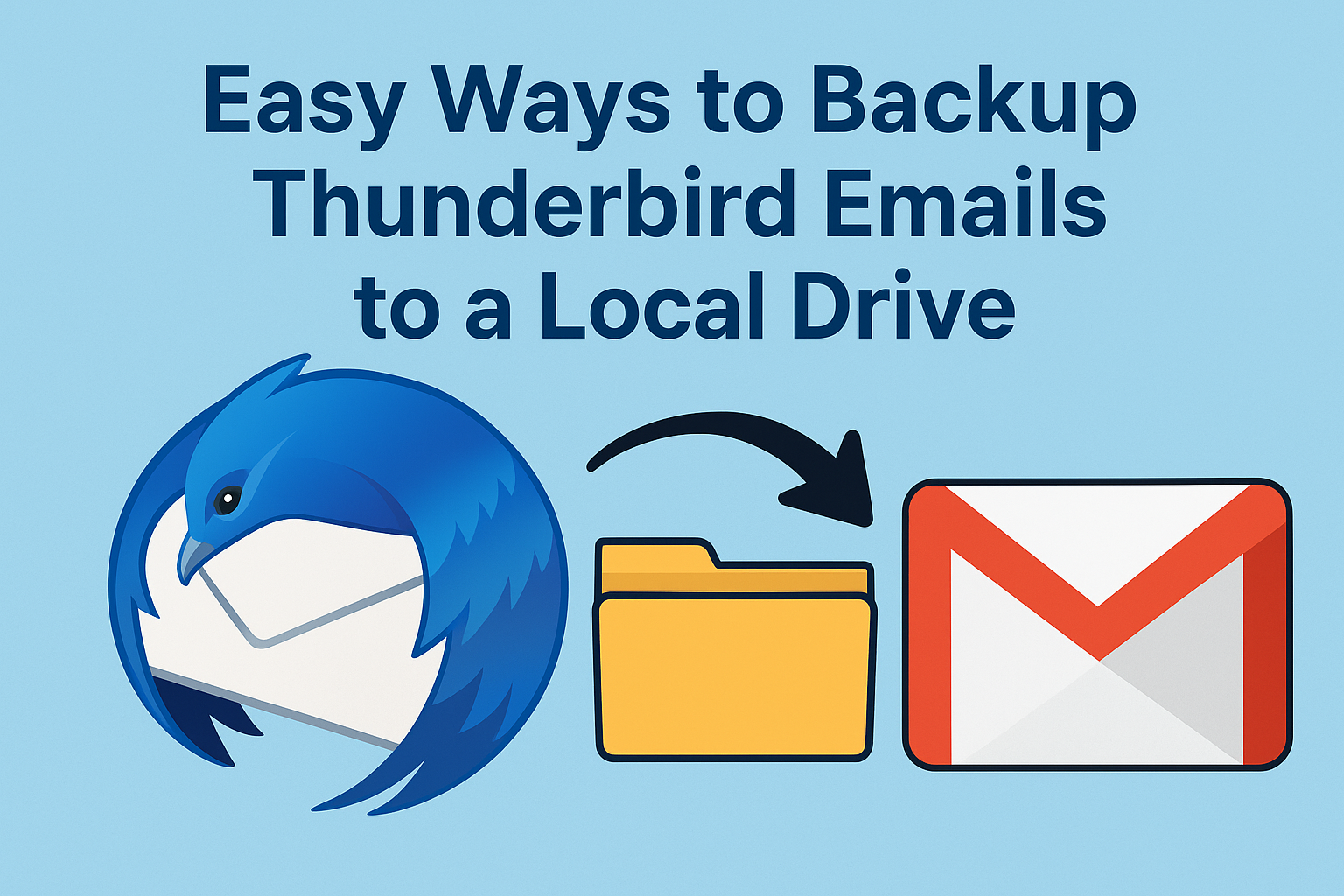Email communication plays a vital role in both personal and professional life. Many users rely on Mozilla Thunderbird, a free and open-source email client, to manage their accounts. However, storing all emails only within Thunderbird can be risky — system crashes, accidental deletion, or corrupted profiles can lead to permanent data loss.
That’s why many users look for reliable ways to backup Thunderbird emails to a local drive and even migrate them to Gmail for long-term storage and easy access across devices.
In this ultimate guide, you’ll learn step-by-step methods to export, import, and move Thunderbird emails to Gmail or a local drive, so your valuable messages remain safe and accessible.
Why Backup Thunderbird Emails?
Before diving into the technical steps, let’s understand why it’s important to back up Thunderbird emails and sometimes transfer them to Gmail:
- Data Security – Protect against sudden crashes, accidental deletion, or malware attacks.
- Anywhere Access – Gmail is cloud-based, so you can check your emails from any device.
- Platform Migration – If you’re moving away from Thunderbird, Gmail offers a smooth transition.
- Long-Term Archiving – Storing old emails ensures you never lose important communication.
- Business Continuity – For professionals, regular email backups are essential to avoid downtime.
Method 1: Manual Backup of Thunderbird Emails
Thunderbird stores all your messages in a profile folder, usually in MBOX format. By locating this folder, you can easily copy and store your emails on a local drive or external storage.
Steps to Manually Backup:
- Locate the Thunderbird profile folder on your computer:
- Windows:
C:\Users\[YourName]\AppData\Roaming\Thunderbird\Profiles\ - Mac:
~/Library/Thunderbird/Profiles/ - Linux:
~/.thunderbird/
- Windows:
- Open the folder with your account name (it usually looks like
xxxx.default-release). - Find the MBOX files – they contain your Inbox, Sent, Drafts, and custom folders.
- Copy these files and paste them into your local drive or an external hard drive.
Note: While this method is free, the MBOX files cannot be opened directly without specialized software.
Method 2: Export Emails Using Thunderbird Add-ons
If you want a more user-friendly option, Thunderbird provides add-ons such as ImportExportTools NG, which makes exporting much easier.
Steps with ImportExportTools NG:
- Open Thunderbird and go to Menu > Add-ons and Themes.
- Search for ImportExportTools NG and install it.
- Restart Thunderbird.
- Right-click on the folder you want to back up (e.g., Inbox).
- Select ImportExportTools NG > Export folder.
- Choose a format such as EML, MBOX, or PDF and save it to your local drive.
Advantage: Unlike the manual method, you can save individual messages in formats that open easily outside Thunderbird.
Limitation: Requires installing an add-on.
Method 3: Move Thunderbird Emails to Gmail
Sometimes, simply backing up locally isn’t enough. If you’re shifting platforms or want to access your emails anytime, it’s best to transfer Thunderbird emails to Gmail.
Here are two reliable methods:
a) Configure Gmail in Thunderbird via IMAP
This method is free and allows direct transfer of emails from Thunderbird to Gmail.
Steps:
- Log in to Gmail in your browser.
- Go to Settings > See all settings > Forwarding and POP/IMAP.
- Under IMAP Access, click Enable IMAP and save changes.
- Open Thunderbird > Account Settings > Add Gmail account.
- Sign in with your Gmail ID and allow permissions.
- Now, Gmail folders will appear in Thunderbird.
- Select the emails or folders you want to transfer and drag & drop them into Gmail folders.
The emails will sync with your Gmail account and be available on all devices.
b) Import MBOX into Gmail
If you’ve already backed up Thunderbird emails in MBOX format, you can upload them to Gmail.
Options include:
- Google Workspace Migration for Microsoft Outlook (GWMMO): Business users can import MBOX into their Gmail.
- Third-Party MBOX Import Tools: Several tools exist that allow personal Gmail users to migrate large MBOX files easily.
Advantage: Best for large mailboxes.
Limitation: May require paid tools for personal Gmail accounts.
Comparison of Methods
| Method | Best For | Pros | Cons |
|---|---|---|---|
| Manual Copy (MBOX) | Basic backup | Free, simple | Hard to open files directly |
| ImportExportTools NG | Organized local storage | Saves in multiple formats | Requires add-on |
| Gmail IMAP Sync | Direct migration | Free, easy to use | Time-consuming for large data |
| MBOX Import Tools | Large mailbox migration | Handles big files efficiently | Paid tools often required |
Conclusion
Backing up and migrating Thunderbird emails doesn’t need to be overwhelming. You have several options:
- For Local Backup: Copy the profile folder or use ImportExportTools NG.
- For Gmail Migration: Either configure Gmail with IMAP and sync emails or use MBOX import tools.
If you’re a beginner, the Gmail IMAP method is the simplest. For advanced users with large mailboxes, MBOX import tools provide better efficiency.
No matter which method you choose, always keep at least one backup copy on a local drive and one in Gmail for maximum protection.
FAQs
Yes. Add Gmail to Thunderbird using IMAP, then drag and drop emails into Gmail folders.
Yes, all Thunderbird messages are stored in MBOX files inside the profile folder.
You can use Google Workspace Migration (for business users) or a third-party MBOX to Gmail importer.
Yes. The IMAP configuration method in Thunderbird is free and effective.
Nathan Matthew is a seasoned tech blogger specializing in email backup and migration solutions. With a keen eye for detail and a passion for simplifying complex tech topics, Nathan helps readers navigate the digital landscape with clarity and confidence. His content is trusted by professionals seeking reliable, easy-to-follow guidance on protecting and managing their email data. When he’s not writing, Nathan is exploring the latest innovations in cloud storage and data security.