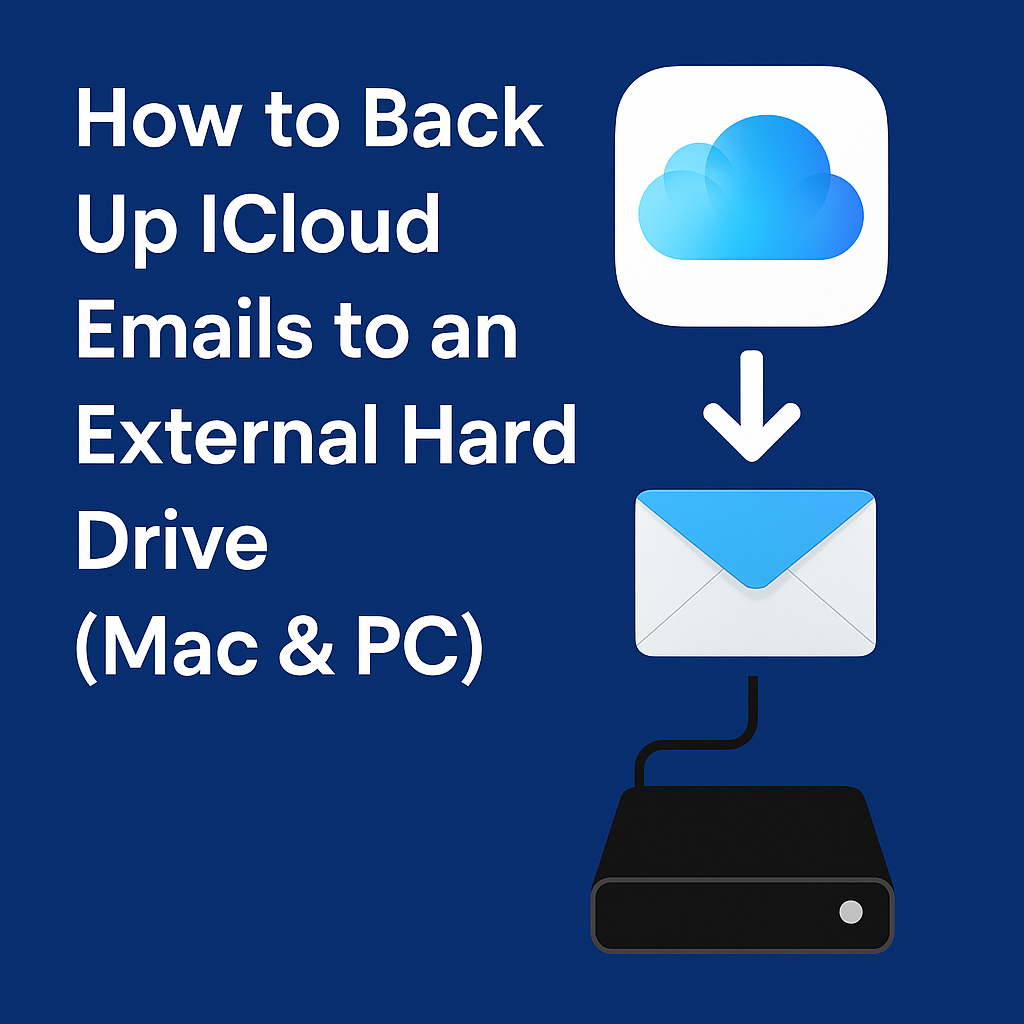In today’s digital world, losing your emails can be more damaging than losing physical files. Whether it’s accidental deletion, syncing errors, a locked Apple ID, or complete device failure, your iCloud Mail history could vanish in seconds. That’s why backing up your iCloud emails to an external hard drive is essential—for personal users and professionals alike.
This guide walks you through multiple trusted methods to securely save your iCloud emails and attachments offline. Whether you use a Mac with Apple Mail, a Windows PC running Outlook, or prefer downloading emails from iCloud.com, we’ve got you covered. We’ll also explain how to back up your iCloud Drive files, use powerful third-party backup tools, and even request a full archive from Apple for maximum protection.
By the end of this tutorial, you’ll confidently know how to:
- Troubleshoot common backup issues
- Back up iCloud emails in bulk (for Mac & Windows)
- Export emails in versatile formats like .mbox, .pst, and PDF
- Save iCloud Drive files offline without losing folder structure
- Choose the best backup method tailored to your needs
Why Backing Up iCloud Emails to an External Hard Drive is Essential
Relying on iCloud Mail may feel secure, but cloud storage is not a true backup. Without a local copy, you risk the permanent loss of years of important messages and attachments. Backing up to an external hard drive ensures you’re always in control of your data and can recover your emails at any time.
Here’s why every iCloud user should create an offline email backup:
Seamless Migration:
Switching from Mac to Windows or moving to a different email provider? An offline backup helps you transfer your correspondence quickly and easily, without downloading everything from scratch.
Permanent Deletion Protection:
Emails deleted from iCloud’s Trash are gone forever after 30 days. If you miss this window, there’s no way to get them back—unless you have a backup.
Safety from Sync Errors & Account Lockouts:
Sync issues can corrupt or delete messages. If your Apple ID gets locked after suspicious activity or password problems, your emails may become temporarily inaccessible.
Always-Available Offline Access:
With a copy on your external hard drive, you can access emails even without internet—ideal for travelers, rural areas, and outages.
Defense Against Hacking or Data Breaches:
Although Apple’s security is strong, no system is flawless. A local backup ensures you have a safe, untouched copy of your messages.
Things to Prepare Before Backing Up iCloud Emails to an External Hard Drive
Before you begin backing up your iCloud emails to an external hard drive, it’s important to prepare the right tools and settings. Doing so ensures your emails, attachments, and files transfer smoothly and without data loss or compatibility issues.
1. External Hard Drive with Enough Storage
- Recommended Capacity: At least 32GB for small mailboxes, and 128GB or more if you have years of email history with large attachments.
- Format Suggestion: Use ExFAT so your drive works seamlessly on both Mac and Windows.
- Tip: If your drive already contains files, back up those contents before formatting.
2. Access to Your iCloud Account
- Ensure you can log in to your iCloud account without two-factor authentication (2FA) or password issues.
- Confirm that iCloud Mail and iCloud Drive are fully synced on your device.
3. Email Client Installed (Recommended but Optional)
- On a Mac, Apple Mail simplifies backing up entire mailboxes at once.
- On Windows or Mac, Microsoft Outlook offers powerful export and backup tools.
- If you prefer not to use an email client, you can still download important emails directly from iCloud.com.
4. Stable and Secure Internet Connection
- A fast, reliable internet connection is crucial, especially when syncing large mailboxes with attachments.
- Avoid public or unsecured Wi-Fi networks during backup to prevent interruptions or data breaches.
5. Optional: Third-Party Backup Software
- Tools like iMazing, RecoveryTools iCloud Email Backup, or Aryson iCloud Mail Backup offer automation, selective exports, and multiple format options such as PST, MBOX, PDF, and EML.
Best Methods to Back Up iCloud Emails
Backing up your iCloud emails can be done in several effective ways. Whether you are using a Mac or a Windows PC, this section will guide you through the best options for secure and complete backups.
Method 1: Using Apple Mail on Mac (.mbox Format)
Apple Mail is pre-installed on every Mac and offers a straightforward, free way to export your iCloud emails in the widely compatible .mbox format.
Step-by-Step Guide:
- Open Apple Mail:
Go to Applications > Mail and launch the app. - Add Your iCloud Account (if not already added):
Click Mail > Add Account, choose iCloud, and sign in with your Apple ID and password. Complete two-factor authentication if prompted. - Allow Mail to Fully Sync:
Wait until all mail folders, including Inbox, Sent, and Drafts, are fully loaded. This may take several minutes depending on your mailbox size and internet speed. - Export the Mailbox:
- Select the mailbox or folder you want to back up from the sidebar.
- Go to Mailbox > Export Mailbox.
- Choose your external hard drive as the destination and click Choose.
- Verify Your Backup:
Navigate to your external hard drive and confirm the .mbox file is present. This file can later be imported back into Apple Mail, Thunderbird, or converted for use in Outlook.
Best For: Mac users who want a free, native backup method that includes attachments and preserves folder structure.
Method 2: Using Outlook on Windows (.pst Format)
If you’re on Windows, Microsoft Outlook lets you export your entire iCloud mailbox to a single .pst file that’s easy to store and restore.
Step-by-Step Guide:
- Open Microsoft Outlook on your Windows PC.
- Add Your iCloud Account via IMAP:
- Go to File > Add Account.
- Enter your iCloud email address and password.
- If manual setup is required, use:
- Incoming:
imap.mail.me.com, Port 993, SSL ON - Outgoing:
smtp.mail.me.com, Port 587, SSL ON
- Incoming:
- Allow Emails to Fully Sync:
Depending on mailbox size, syncing can take minutes to hours. - Export to PST File:
- Go to File > Open & Export > Import/Export.
- Choose Export to a File > Outlook Data File (.pst).
- Select your iCloud mailbox folders.
- Set your external hard drive as the save location and click Finish.
- Verify Your Backup:
Check your external hard drive for the .pst file. This can be imported back into Outlook on any computer.
Best For: Windows users who want a simple, restorable backup file containing their entire mailbox.
Method 3: Manual Download via iCloud.com (PDF for Select Emails)
If you only need to save a few important emails, you can manually download them as PDFs from the iCloud web interface.
Steps:
- Log in at iCloud.com and open Mail.
- Open the email you want to save.
- Click Print and choose Save as PDF instead of printing.
- Save the PDF directly to your external hard drive.
Best For: Users who want offline copies of select important emails.
Backing Up iCloud Drive to Your External Hard Drive
Besides emails, many users store important documents, photos, and other files in iCloud Drive. Creating a local copy of these files on your external hard drive protects you from accidental deletions, sync errors, or account lockouts.
On a Mac
- Open Finder.
- Click iCloud Drive in the Finder sidebar.
- Select the files or folders you want to back up. To select all, press Command + A.
- Drag and drop the selected items to your external hard drive.
- Verify your files have copied correctly by opening them from the external drive.
On Windows
- Download and install iCloud for Windows from Apple’s website.
- Sign in with your Apple ID and enable iCloud Drive during setup.
- Open File Explorer and locate iCloud Drive in the navigation pane.
- Select and copy the files or folders you want to back up.
- Paste them onto your external hard drive.
Cloud-to-Cloud and Automation Tools
If you want to automate backups or don’t have enough local storage, cloud syncing tools can help:
- MultCloud, ChronoSync (Mac), and EaseUS Todo Backup offer features like:
- Scheduled automatic backups
- Direct cloud-to-cloud transfers
- Syncing only new or changed files for faster backups
Best For: Users with large iCloud Drive storage or those seeking automated, worry-free backups of their files and projects.
Third-Party Backup Tools and Automation for iCloud Email Backup
If you prefer a faster, more automated way to back up your iCloud emails to an external hard drive, several third-party backup tools can save you time and effort. These tools offer features that manual methods can’t match—including scheduled backups, multiple export formats, selective folder backups, and built-in restore options.
Why Use a Dedicated Backup Tool?
- One-Click Backup: No manual exporting or dragging files needed.
- Multiple Export Formats: Save emails as PST, MBOX, EML, PDF, and more.
- Automatic Scheduling: Set it once, and backups run automatically on your schedule.
- Selective Backup: Choose specific folders, date ranges, or flagged emails to save.
- Easy Restore: Import backups quickly to another account or device.
Popular iCloud Email Backup Tools
| Tool | Key Features | Pros | Cons | Pricing |
|---|---|---|---|---|
| SysTools iCloud Backup | Backup Mail, Contacts, Calendar, Photos; exports PST/MBOX/EML | All-in-one Apple data backup; selective export | Paid software; limited trial | From $39 |
| Yota iCloud Email Backup | Save as PDF, PST, MBOX, EMLX; filter by date & folder | Easy to use; Windows & Mac support | Fewer cloud transfer options | From $29 |
| Aid4Mail (IMAP Backup) | Works with any IMAP account including iCloud; multiple export formats | Highly customizable | Learning curve for beginners | Varies |
| Mail Backup X | Email archiving for Mac & Windows; supports multiple clients | Cross-platform; incremental backup | Interface feels dated | From $49 |
| CloudHQ | Cloud-to-cloud sync (iCloud → Google Drive/Dropbox/OneDrive) | No local storage needed; automated | Requires cloud storage; no offline PST | Subscription-based |
How to Use Third-Party Backup Software (General Steps)
- Download and install the backup tool from the official website.
- Log in to your iCloud account within the software.
- Choose your preferred export format (e.g., PST for Outlook, MBOX for Apple Mail, PDF for archiving).
- Select your backup destination—point it to your external hard drive.
- Optionally, set filters to backup only specific folders or date ranges.
- Start the backup process and wait for it to complete.
Pro Tip: Choose a tool that supports incremental backups, so future backups only download new or changed emails, saving time and storage space.
Troubleshooting Common Backup Issues
Even with the best tools and methods, you may encounter occasional issues while backing up your iCloud emails. Here are common problems and how to fix them:
1. iCloud Not Syncing Emails
Possible Causes: Poor internet connection, outdated email client, or incorrect IMAP settings.
Fix:
- Check Apple’s System Status page for outages.
- Verify IMAP settings:
- Incoming:
imap.mail.me.com| Port 993 | SSL ON - Outgoing:
smtp.mail.me.com| Port 587 | SSL/TLS ON
- Incoming:
- Restart your device and try syncing again.
2. Exported File Won’t Open
Possible Causes: Wrong file association or corrupted backup file.
Fix:
- Use compatible software (e.g., Outlook for PST, Apple Mail for MBOX).
- Try exporting again.
- For corrupted PSTs, use repair tools like Stellar Repair for Outlook.
3. Backup Process Freezes or Takes Too Long
Possible Causes: Large mailbox size, slow internet, or slow external drive.
Fix:
- Split backups into smaller folders or date ranges.
- Use fast SSD drives instead of HDDs.
- Enable incremental backups if supported.
4. Authentication Errors in Backup Software
Possible Causes: Two-factor authentication (2FA) or expired app-specific password.
Fix:
- Create a new app-specific password in your Apple ID account settings.
- Reconnect your account in the backup software with the new password.
5. External Hard Drive Not Detected
Possible Causes: Incompatible drive format, faulty cable, or USB port.
Fix:
- Format drive as ExFAT for cross-platform compatibility.
- Try a different USB cable or port.
- Ensure the drive is powered if it has an external supply.
Conclusion and Next Steps
Backing up your iCloud emails to an external hard drive is one of the simplest yet most effective ways to protect your important conversations, attachments, and records from accidental deletion, sync errors, or account issues.
Whether you choose to:
- Manually export emails via Apple Mail, Outlook, or a web browser, or
- Use a dedicated iCloud backup tool for automated, scheduled protection,
the key is to back up regularly and store copies in multiple places—on your external hard drive and in additional locations like cloud storage services (Google Drive, Dropbox) for maximum safety.
Your Next Steps
- Choose the backup method that best fits your device and needs.
- Set a backup schedule that matches your email usage and data importance.
- Consider using professional backup tools if you want automation and more control.
- Always keep at least two backup copies in different locations to safeguard against hardware failure.
If you found this guide helpful, please share it with friends or colleagues who might benefit. Have any questions or need recommendations? Leave a comment below—I’m here to help you protect your data!
Frequently Asked Questions (FAQ)
These FAQs address the most common concerns about backing up iCloud emails to an external hard drive. Optimized answers are short enough for featured snippets but still informative.
Yes. You can use iCloud Mail via a web browser, configure it in Outlook/Thunderbird, or use a third-party backup tool to export your emails directly on Windows.
No. Backup methods copy your emails — they do not remove them from iCloud unless you manually delete them.
MBOX – Best for compatibility with Apple Mail and Thunderbird.
PST – Best for Microsoft Outlook users.
EML/PDF – Ideal for individual email storage and printing.
Check your iCloud Mail storage usage in your account settings. Ensure your external hard drive has at least 25–30% more space than your current mailbox size for future backups.
Yes — if you use proper export settings or a dedicated backup tool, all attachments (documents, images, videos) are preserved.
Yes. Many tools like SysTools iCloud Backup, Stellar Data Recovery, or Mail Backup X allow scheduled backups so you don’t have to do it manually.
For business or critical data: Weekly or daily backups.
For personal use: Monthly or whenever you make major changes to your mailbox.
Nathan Matthew is a seasoned tech blogger specializing in email backup and migration solutions. With a keen eye for detail and a passion for simplifying complex tech topics, Nathan helps readers navigate the digital landscape with clarity and confidence. His content is trusted by professionals seeking reliable, easy-to-follow guidance on protecting and managing their email data. When he’s not writing, Nathan is exploring the latest innovations in cloud storage and data security.