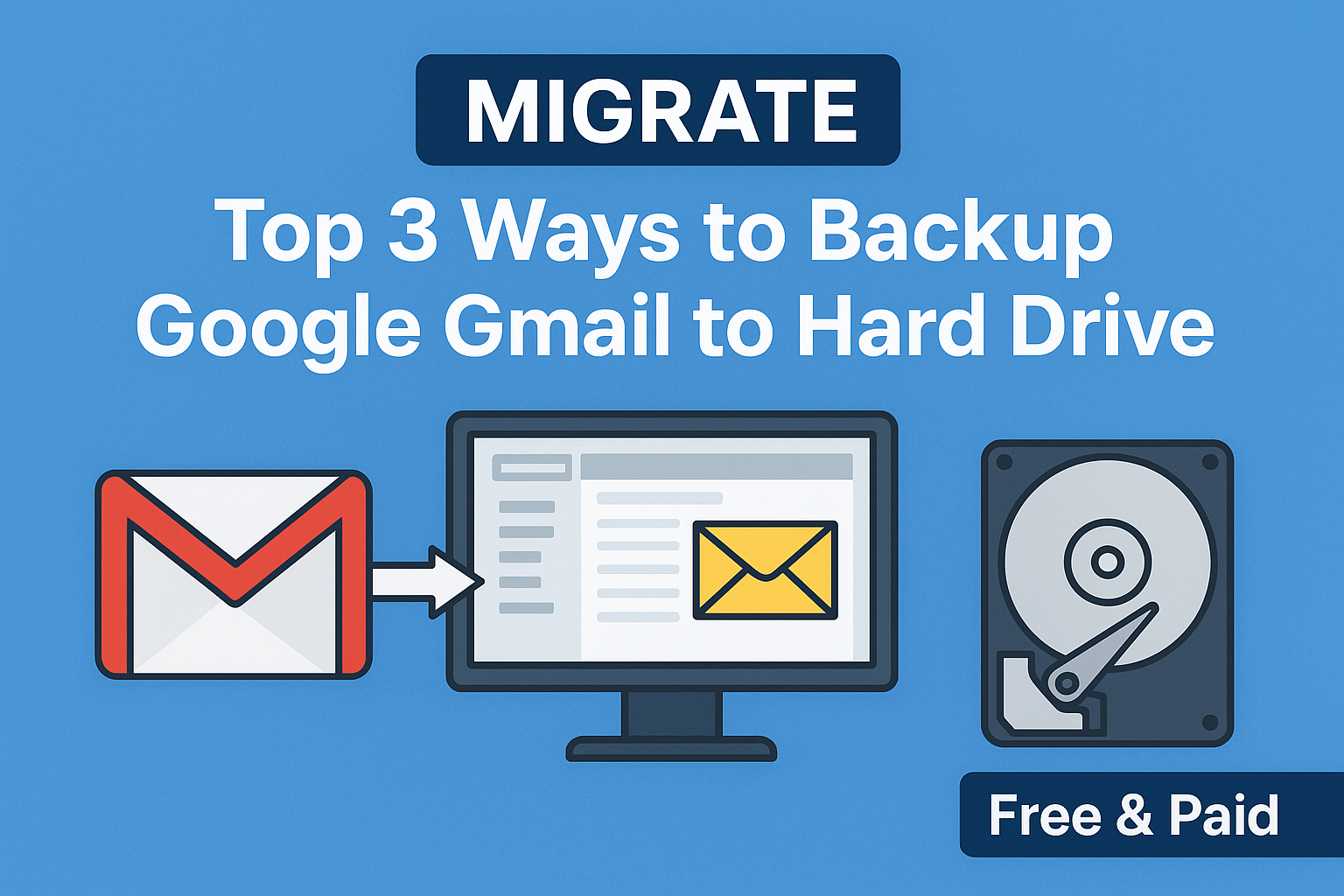Gmail has become the backbone of communication for millions of users worldwide, both for personal and professional use. From business contracts to personal conversations, invoices, meeting schedules, and client records—our inbox holds critical data that we can’t afford to lose.
But have you ever thought about what would happen if your Gmail account was compromised, hacked, or suddenly inaccessible? Google provides excellent security, but no cloud service is 100% immune to risks. Storage limitations, accidental deletions, and even account suspensions can put your valuable data at risk.
The smartest solution is to backup Google Gmail to hard drive and keep a safe offline copy. This way, you remain in control of your emails, even if something unexpected happens.
In this guide, we’ll walk you through the top 3 methods—free and paid—to save Gmail emails directly to your computer or external hard drive. By the end, you’ll know exactly which method best suits your needs.
Why Should You Backup Gmail Emails to Hard Drive?
Before jumping into the step-by-step methods, let’s understand why Gmail backup is essential. Here are the most common reasons:
- Storage Limits – Gmail’s free storage is only 15 GB, shared across Google Drive, Photos, and Mail. Once it’s full, you cannot send or receive emails. Backing up older emails to your hard drive frees up space.
- Accidental Deletion – Sometimes, important emails are mistakenly deleted. If they go beyond the Trash folder’s 30-day limit, they’re permanently lost.
- Cyber Threats & Hacking – Even with Google’s strong security, phishing attacks and hacks still happen. If your account is compromised, you could lose years of important emails.
- Account Suspension or Inaccessibility – Google can suspend accounts for violating policies, or you may lose access due to forgotten credentials.
- Offline Access – Having emails stored locally means you can access them anytime, even without an internet connection.
- Migration Purposes – If you’re moving to another email service (like Outlook, Office 365, or Yahoo), a Gmail backup is a must.
Clearly, backing up Gmail emails is not just optional—it’s a necessity. Now, let’s explore three reliable methods to backup Gmail to hard drive.
Top 3 Ways to Backup Google Gmail to Hard Drive
There are multiple ways to download Gmail emails to your computer. Some are free but limited, while others are paid but offer advanced flexibility. Let’s break them down:
Method 1: Using Google Takeout (Free Official Way)
Google provides its own service called Google Takeout, which allows users to export their Gmail data. It’s completely free and directly linked to your Google account.
Steps to Use Google Takeout for Gmail Backup:
- Visit Google Takeout.
- Sign in with your Gmail account credentials.
- Under Select Data to Include, choose Mail (you can deselect other services if you only want Gmail).
- Scroll down and click Next Step.
- Choose the export frequency (one-time download or scheduled every 2 months).
- Select the file type (.zip) and maximum archive size (2GB, 4GB, 10GB, etc.).
- Click Create Export.
- Google will prepare your backup file. Once ready, you’ll get an email with a download link.
- Download the file and save it to your computer or external hard drive.
The downloaded Gmail emails will be in MBOX format. To view them, you’ll need an email client like Thunderbird or convert them into PST/EML/PDF.
Pros:
- 100% free and secure (provided by Google).
- Good for one-time, full Gmail backup.
- Simple to initiate.
Cons:
- Exports in MBOX format (not directly readable in Outlook/Windows Mail).
- Large accounts can take hours or even days to export.
- No selective backup (downloads everything).
Method 2: Backup Gmail via Outlook or Thunderbird (Free Manual Way)
Another option is to use a desktop email client like Microsoft Outlook or Mozilla Thunderbird to download Gmail emails locally.
Steps to Backup Gmail using Outlook/Thunderbird:
- Open Gmail and go to Settings > Forwarding and POP/IMAP.
- Enable IMAP access.
- Install Outlook or Thunderbird on your computer.
- Add a new email account and enter your Gmail credentials.
- Once connected, your Gmail emails will start syncing.
- After syncing:
- In Outlook, go to File > Open & Export > Import/Export > Export to a File > PST. Save the PST file on your hard drive.
- In Thunderbird, Gmail emails are automatically stored in MBOX format locally.
Pros:
- Allows both full and selective email downloads.
- Outlook stores emails in PST format, which is widely supported.
- Good for people who use Outlook or Thunderbird daily.
Cons:
- Requires initial setup and technical knowledge.
- Slow syncing for large mailboxes.
- Manual backups (not automated unless configured).
Method 3: Using Professional Gmail Backup Tool (Paid Way)
If you need regular, automated, or flexible backups, then a professional Gmail Backup Software is the best choice.
These tools are designed to make the process simple and efficient, offering multiple export options and advanced features.
Key Features of Professional Gmail Backup Tools:
- Save Gmail emails in PST, MBOX, EML, PDF, MSG formats.
- Selective backup (by folder, date, or label).
- Automatic scheduling (daily, weekly, monthly).
- Backup additional items like contacts, calendar, and attachments.
- Direct restore to Gmail or another account.
- High-speed export, even for large mailboxes.
Pros:
- User-friendly (no technical setup required).
- Multiple export formats available.
- Faster and more reliable than free methods.
- Ideal for businesses and IT professionals.
Cons:
- Paid software (pricing varies).
Best for professionals, businesses, and users who require regular and secure Gmail backups.
Free vs Paid Gmail Backup Methods – Quick Comparison
| Feature | Google Takeout (Free) | Outlook/Thunderbird (Free) | Professional Tool (Paid) |
|---|---|---|---|
| Ease of Use | Easy | Medium (needs setup) | Very Easy |
| Export Formats | MBOX | PST / MBOX | PST, MBOX, EML, PDF, etc. |
| Selective Backup | No | Limited (manual) | Yes (filters available) |
| Automation | No | No | Yes (schedule backups) |
| Backup Speed | Slow | Medium | Fast |
| Best For | One-time backup | Occasional manual backup | Regular, business backups |
Best Practices Before & After Gmail Backup
To ensure a smooth Gmail backup process, follow these best practices:
- Organize emails with labels before exporting for cleaner results.
- Check Gmail storage and free up unnecessary space.
- Verify downloaded backups to ensure the files are complete.
- Store backups in multiple locations (external hard drive + cloud storage).
- Keep backups updated regularly—one-time backups aren’t enough.
Final Thoughts
Your Gmail account holds years of valuable data. Relying solely on Google’s cloud is risky—one wrong click or unexpected suspension can erase everything.
- If you want a free and official option, Google Takeout is best.
- If you prefer manual control, Outlook or Thunderbird works well.
- If you need automation, multiple formats, and reliability, go with a professional Gmail backup tool.
No matter which method you choose, make sure you backup Google Gmail to hard drive regularly to protect your data. It’s a small effort that can save you from major data loss.
Frequently Asked Questions (FAQ)
Yes. You can use email clients like Outlook or Thunderbird to configure your Gmail account with IMAP and download emails directly to your computer. You can also use third-party Gmail backup software for more advanced options.
Google Takeout exports Gmail emails in MBOX format. To open these files, you need an email client like Thunderbird, Apple Mail, or you can convert them into PST/EML/PDF using third-party tools.
To save a single Gmail email as PDF:
Open the email in Gmail.
Click the three-dot menu (More).
Select Print.
Choose Save as PDF instead of printing.
Save it to your computer.
For bulk PDF downloads, you’ll need a professional Gmail backup tool.
Yes. Free options like Google Takeout only allow manual downloads. If you need automatic scheduled backups, you must use professional Gmail backup software that lets you schedule backups daily, weekly, or monthly.
Most professional Gmail backup tools are safe as long as you choose a reputable provider. Look for tools that use OAuth 2.0 authentication (so your password isn’t stored) and allow direct Google login.
With Google Takeout, it can take hours or even days depending on the size of your mailbox.
With Outlook/Thunderbird, syncing speed depends on your internet speed and mailbox size.
With professional tools, the process is generally much faster and more reliable.
Absolutely. Once you download your Gmail emails (via Google Takeout, Outlook, or backup software), simply copy the exported file (MBOX, PST, or PDF) to your external hard drive for added security.
For business or enterprise users, a professional Gmail backup tool is the best choice. It offers:
Multiple export formats (PST, PDF, MBOX, etc.)
Automatic scheduled backups
Selective backup (labels, dates, folders)
Easy restore options
This ensures regular, reliable backups with minimal manual effort.
Nathan Matthew is a seasoned tech blogger specializing in email backup and migration solutions. With a keen eye for detail and a passion for simplifying complex tech topics, Nathan helps readers navigate the digital landscape with clarity and confidence. His content is trusted by professionals seeking reliable, easy-to-follow guidance on protecting and managing their email data. When he’s not writing, Nathan is exploring the latest innovations in cloud storage and data security.