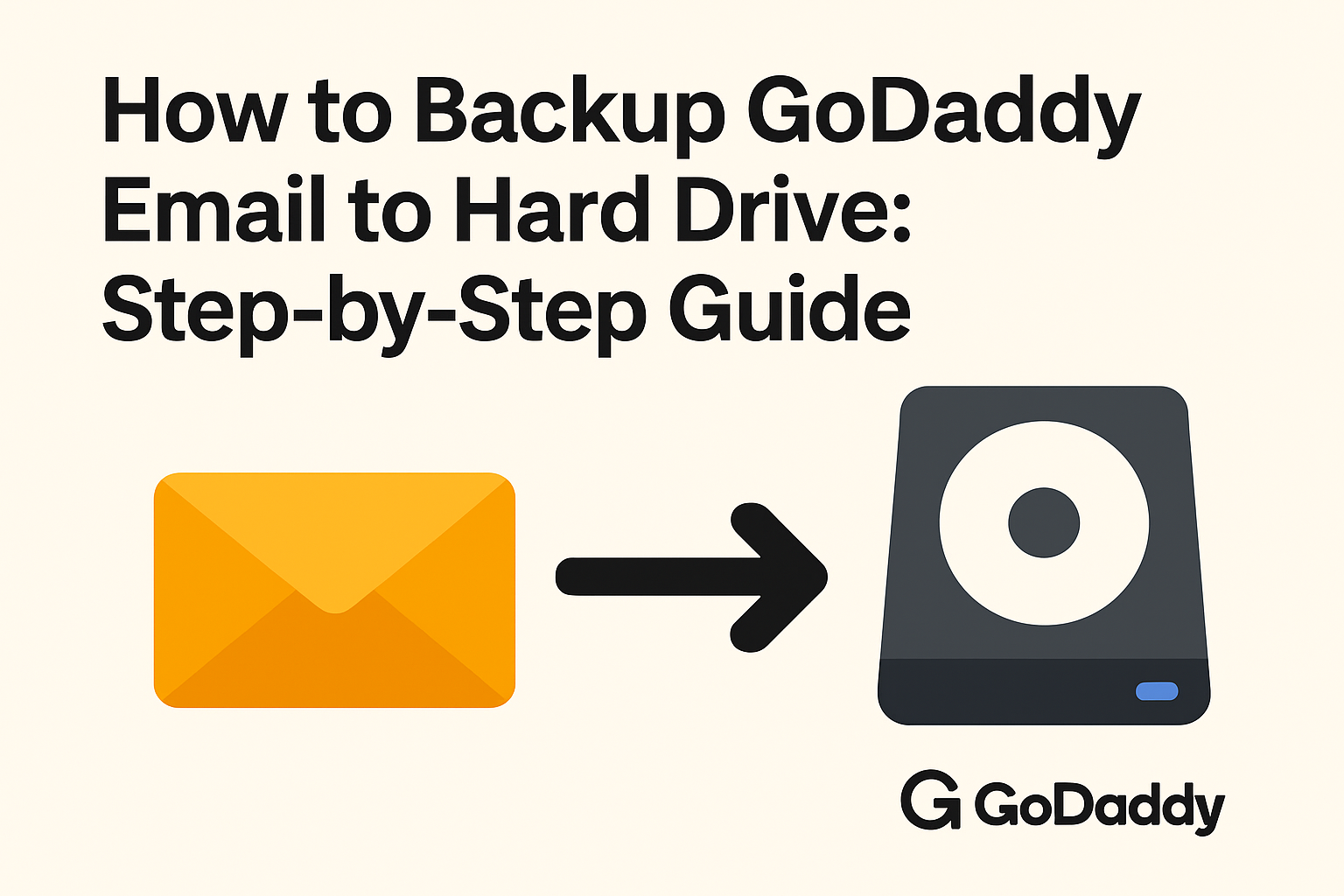Email has become the backbone of communication for both businesses and individuals. If you’re using GoDaddy email services, whether it’s for professional or personal use, your inbox probably contains critical information—contracts, invoices, client communications, and even personal memories. Losing these emails due to accidental deletion, hacking, or technical glitches can be devastating.
That’s why it’s so important to learn how to backup GoDaddy email to hard drive. By keeping a secure copy of your emails on your computer or an external storage device, you ensure long-term accessibility and safety.
In this detailed guide, we’ll walk through different methods to back up GoDaddy emails, ranging from manual approaches to using email clients like Outlook/Thunderbird, and even automated backup tools.
Why Backing Up GoDaddy Emails Is Important
Here are some of the main reasons why you should consider backing up your GoDaddy mailbox:
- Protection Against Accidental Deletion
Sometimes you delete an email only to realize later that it was important. Without a backup, recovering it can be difficult. - Offline Accessibility
Having your emails stored on your hard drive means you can access them anytime, even without an internet connection. - Smooth Migration
If you ever decide to switch from GoDaddy to another email provider (like Gmail, Outlook 365, or Yahoo), backups make migration much easier. - Compliance and Record Keeping
Businesses often need to store communications for legal and auditing purposes. A backup ensures compliance. - Security
Backups act as an extra layer of protection against cyberattacks, ransomware, or data breaches.
Methods to Backup GoDaddy Emails
There are several ways to back up GoDaddy emails to your hard drive. You can choose the one that best fits your needs based on the number of emails, technical skills, and resources available.
Method 1: Manual Backup via Webmail
This method works well if you only need to save a few important emails.
Steps:
- Log in to your GoDaddy Webmail account.
- Open the email you want to save.
- Click on the More Options or Download Message feature.
- Choose Save As and store the file on your hard drive.
- Emails are usually saved in
.emlor.txtformat, which you can open with any email client or text editor.
Pros:
- Simple and free.
- Great for saving a handful of emails.
Cons:
- Not suitable for bulk backup.
- Time-consuming if you have thousands of emails.
Method 2: Backup GoDaddy Emails Using Outlook
Microsoft Outlook is one of the most widely used email clients, and it offers an efficient way to back up your entire mailbox.
Steps:
- Open Outlook on your computer.
- Go to File → Add Account.
- Enter your GoDaddy email address and password. Choose IMAP or POP settings (IMAP is recommended for syncing all emails).
- Once the account is configured, all your GoDaddy emails will sync with Outlook.
- Go to File → Open & Export → Import/Export.
- Choose Export to a File → Outlook Data File (.pst).
- Select your GoDaddy mailbox and export.
- Save the PST file on your hard drive.
Pros:
- Stores all emails in a single file (PST).
- Easy to restore or migrate later.
Cons:
- Requires Outlook installed.
- Initial setup can be slightly technical.
Method 3: Backup GoDaddy Emails Using Thunderbird
Mozilla Thunderbird is a free, open-source email client that also supports GoDaddy email backup.
Steps:
- Download and install Mozilla Thunderbird.
- Configure your GoDaddy email account using IMAP.
- Install the ImportExportTools NG add-on from Thunderbird’s add-on store.
- Once installed, right-click on your GoDaddy mailbox or specific folder.
- Select ImportExportTools NG → Export folder.
- Save your emails in EML or MBOX format to your hard drive.
Pros:
- Free and open-source.
- Supports multiple export formats.
Cons:
- Slight learning curve for new users.
- Requires an add-on for export.
Method 4: Using Professional Backup Tools
If you don’t want to deal with manual steps or if you have a large mailbox with thousands of emails, using a professional email backup tool is the best option.
Key Features of GoDaddy Email Backup Tools:
- Export emails in multiple formats: PST, MBOX, EML, PDF, HTML, MSG.
- Bulk backup entire mailboxes, including attachments.
- Option to schedule automated backups (daily, weekly, or monthly).
- Maintains folder hierarchy.
- Ensures zero data loss.
When to Use:
- Businesses with multiple email accounts.
- Users with huge mailboxes.
- Anyone who wants a reliable and automated solution.
Best Practices for Backing Up GoDaddy Emails
To make sure your backups are secure and effective, follow these best practices:
- Create Multiple Copies: Always keep backups on at least two devices (your computer + an external hard drive or cloud storage).
- Regularly Update Backups: Emails keep coming in daily, so schedule weekly or monthly backups.
- Secure Your Backup Files: Use encryption or password-protection for sensitive business or personal data.
- Test Your Backup: Occasionally check that your backup files are accessible and not corrupted.
Conclusion
Backing up your GoDaddy emails is not something you should overlook. Whether it’s a few personal messages or an entire business mailbox, keeping a secure copy ensures that you’re always protected against data loss.
- For small backups, the manual method works fine.
- For bulk backups, Outlook or Thunderbird is more efficient.
- For professional use, an automated backup tool is the most reliable choice.
By following this step-by-step guide, you can easily backup GoDaddy emails to your hard drive and keep your important communications safe, accessible, and future-ready.
Frequently Asked Questions (FAQs)
Yes. You can log in to your GoDaddy webmail and manually download individual emails in .eml or .txt format. However, this method is only practical if you have a few emails to save.
For bulk email backup, the best methods are using an email client like Outlook (export as PST) or Thunderbird (export as MBOX/EML). Alternatively, you can use a professional GoDaddy email backup tool for quick and automated backups.
Open Outlook and add your GoDaddy account via IMAP/POP.
Sync your mailbox.
Go to File → Open & Export → Import/Export.
Choose Export to File → Outlook Data File (.pst).
Save the file on your hard drive.
Yes. While GoDaddy doesn’t directly allow PDF export, you can:
Open the email → Press Ctrl+P (Print) → Select Save as PDF.
Or use professional backup tools that export directly into PDF format.
Not manually, but professional backup software allows you to schedule automated backups (daily, weekly, or monthly) so that new emails are backed up regularly.
Business users handling large mailboxes should use a professional GoDaddy backup tool, as it supports bulk export, multiple formats (PST, MBOX, PDF, etc.), and ensures data integrity.
Nathan Matthew is a seasoned tech blogger specializing in email backup and migration solutions. With a keen eye for detail and a passion for simplifying complex tech topics, Nathan helps readers navigate the digital landscape with clarity and confidence. His content is trusted by professionals seeking reliable, easy-to-follow guidance on protecting and managing their email data. When he’s not writing, Nathan is exploring the latest innovations in cloud storage and data security.