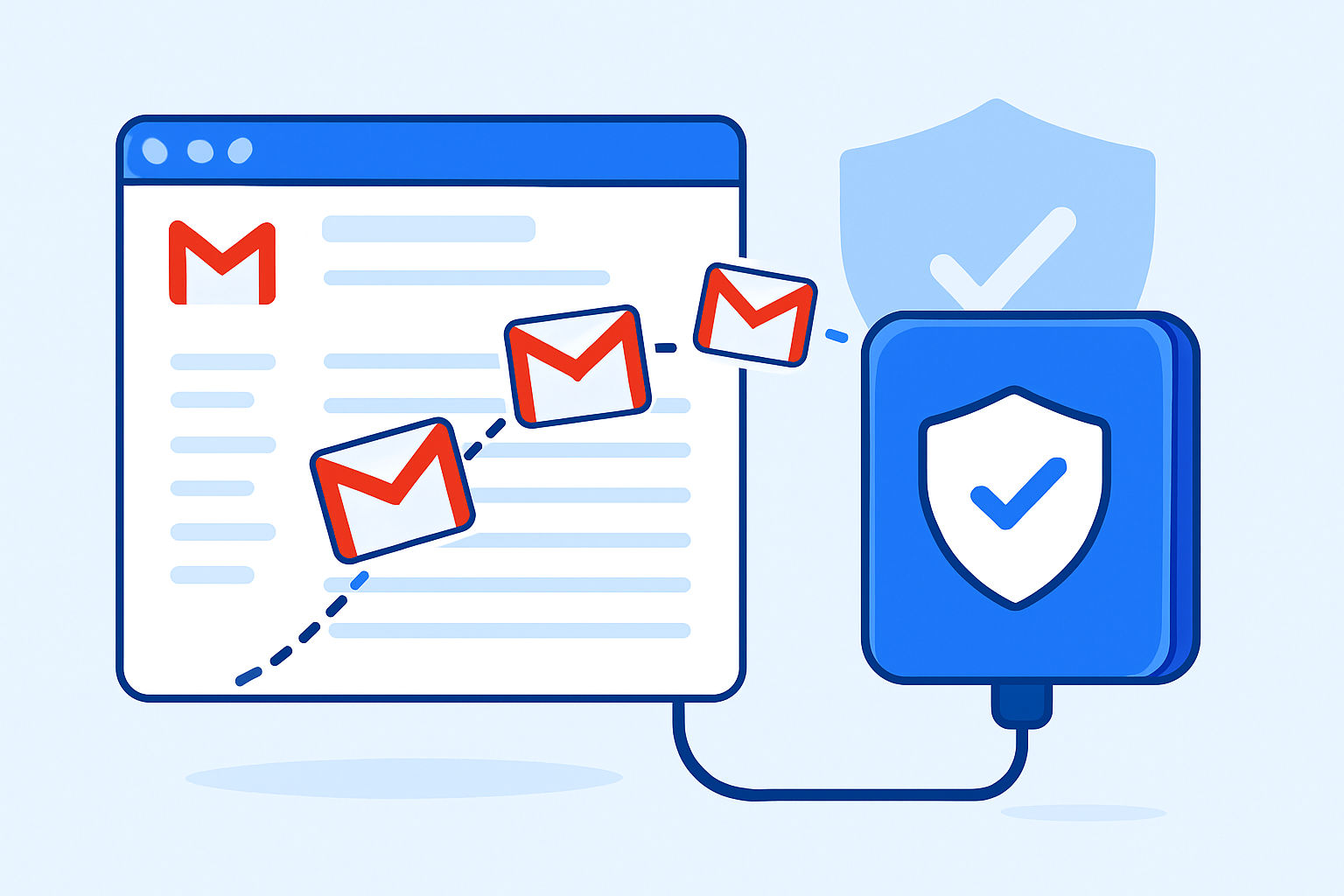Keeping your important emails safe isn’t just good practice—it’s essential, whether for safeguarding memories, meeting business compliance, or ensuring peace of mind. If you want to back up your Gmail emails to a hard drive, you have plenty of straightforward options, with or without extra tools. Below, you’ll find an in-depth, step-by-step guide that covers every popular method—from manual approaches using built-in Google features to using easy software solutions for advanced needs.
Why Should You Back Up Gmail Emails?
With so much of our daily communication and documentation happening through email, your Gmail inbox can quickly become a goldmine of business, legal, and personal records. Here’s why you should consider backing up your data:
- Prevent Accidental Loss: Protect against deletion or account compromise.
- Offline Access: Access your messages when you’re not connected to the internet.
- Compliance: Meet record-keeping requirements (for businesses).
- Migration: Transfer emails to another service or account.
Preparations Before Backing Up
Step 1: Assess Your Backup Needs
- Estimate Storage Space: Open Gmail and check the size of your mailbox in the bottom left corner or via Google Account storage overview.
- Decide What to Back Up:
- All emails?
- Selected labels/folders?
- Only those with attachments?
Step 2: Choose a Destination
- Hard drive (internal or external)
- USB drives
- Network-attached storage devices
Manual Methods (Without Tools)
1. Backing Up Gmail Using Google Takeout (Recommended for Most Users)
Google Takeout makes it easy to download all your Gmail messages (with attachments) in one big batch.
How to Use Google Takeout:
- Visit Google Takeout and log in with your Gmail account.
- Click “Deselect all.”
- Scroll down and check “Mail.” (You may click on “All Mail data included” to filter by label.)
- Click “Next step.”
- Choose your delivery method (send download link via email, add to Drive, Dropbox, etc.).
- Pick your preferred export frequency: once or schedule exports every 2 months for a year.
- Select file type (.zip is most common) and section size (splits archives when files are large).
- Click Create export.
- Google will process your request. After some time (from minutes to hours, depending on mailbox size), you’ll get an email with a download link.
- Download the file(s) and store them safely on your hard drive.
Details:
- Mails are packaged as .mbox files (openable by Thunderbird and other email clients; see below on how to use).
- Attachments and all email data are included.
- This method is free and secure.
2. Download Individual Emails as PDFs
Perfect if you only need to save select messages.
How to Save Individual Emails:
- Open any email in Gmail.
- Click the three-dot menu (top right) and select “Print.”
- In the print dialog, choose “Save as PDF.”
- Select location on your hard drive; save.
Tip: For large volumes, this is not practical.
3. Forward Emails to Another Email Account
You can set Gmail to automatically forward all messages (or those that fit certain filters) to a second email address.
How to Set Up Auto-Forward:
- Go to Gmail Settings > “Forwarding and POP/IMAP.”
- Add a forwarding address.
- Verify via the confirmation code sent to that address.
- Create a filter for which emails to forward (optional).
- Emails will arrive at the second inbox (which you can also back up).
Using Email Clients or Software Tools
For people who want deeper backup features, more export formats (such as PST for Outlook), or automated/scheduled backups, email clients and specialist tools are strong choices.
1. Using Email Clients Like Outlook or Thunderbird
Set Up Gmail in an Email Client (IMAP):
- Install Outlook, Thunderbird, Apple Mail or another client.
- Add your Gmail account using IMAP:
- Enable IMAP access in Gmail (Settings > Forwarding and POP/IMAP).
- Use the app’s “Add Account” feature and enter Gmail credentials.
- The client will sync your mailbox (may take a while for large accounts).
Exporting for Backup:
- Outlook: File > Open & Export > Import/Export > Export to a file > Outlook Data File (.pst)
- Thunderbird: Use ImportExportTools NG add-on to export as .mbox or .eml
Advantages:
- Selective backup possible (folders, dates).
- Supports bulk and all attachments.
2. Using Dedicated Third-Party Backup Tools
There are many free and paid tools to automate Gmail backups, such as:
- MailStore Home (free for Windows)
- EaseUS Todo Backup
- SysTools Gmail Backup
- RecoveryTools Gmail Backup Tool
General Steps:
- Download and install the tool.
- Authenticate your Gmail account (usually via secure OAuth).
- Select backup options:
- What to export (all mail, selected folders/labels, date range)
- Export format (PST, MBOX, EML, PDF, etc.)
- Whether to include only emails with attachments
- Destination drive/folder
- Start backup process and monitor progress.
Bonus: Most tools allow scheduled backups and automatic updates, ensuring your latest emails are always backed up without manual effort.
Ensuring Attachments Are Backed Up
- Google Takeout: Downloads all emails with their attachments.
- Email clients and tools: Preserve all attachments when exporting the mailbox. For bulk saving of attachments only, some tools offer extraction features.
Saving to Hard Drive, Local Drive, or External Storage
Wherever you decide to store your backup, it boils down to selecting the right folder or drive during the export/save process in your chosen method.
- When downloading from Google Takeout or a backup tool, select your destination folder (e.g., D:\Backups\Gmail$$.
- Copy files periodically to an external USB, SSD, or cloud storage for added safety.
Tips, Troubleshooting, and FAQs
Opening .mbox files:
- Use Mozilla Thunderbird (free and popular).
- Import using “ImportExportTools NG” extension if needed.
Converting to PST:
- Use email clients or third-party utilities to import MBOX and export as PST for Outlook compatibility.
Restoring Backups:
- To restore, import .mbox or .pst files into Outlook or Thunderbird.
Automating Backups:
- Use third-party backup tools with scheduling features.
Solving Common Problems:
- Backup too large to download? Try splitting into smaller files via Google Takeout.
- Authentication errors? Double-check Google’s security settings, app passwords, and 2FA (two-factor authentication).
Which Gmail Backup Method Is Best for You?
- Google Takeout: Best for most users—official, safe, includes attachments.
- Email clients/software: Suitable if you need PST format, custom folder selection, or regular automated backups.
- Third-party tools: Ideal for businesses or users with large/complex backup needs.
Final Recommendations
- Backup Regularly: Don’t wait until it’s too late. Back up at least monthly, or set automated schedules.
- Store Backups Safely: Keep copies in more than one location (hard drive + cloud or USB drive).
- Test Your Backups: Occasionally, try restoring your backup to ensure the data is readable and complete.
- Keep Security in Mind: Only use reputable, well-reviewed backup tools, and never share your account credentials with untrusted software.
By following these step-by-step instructions, anyone—from beginners to power users—can back up Gmail inbox messages and attachments to a hard drive or other local storage simply, securely, and reliably. Safeguard your digital life today!
Nathan Matthew is a seasoned tech blogger specializing in email backup and migration solutions. With a keen eye for detail and a passion for simplifying complex tech topics, Nathan helps readers navigate the digital landscape with clarity and confidence. His content is trusted by professionals seeking reliable, easy-to-follow guidance on protecting and managing their email data. When he’s not writing, Nathan is exploring the latest innovations in cloud storage and data security.