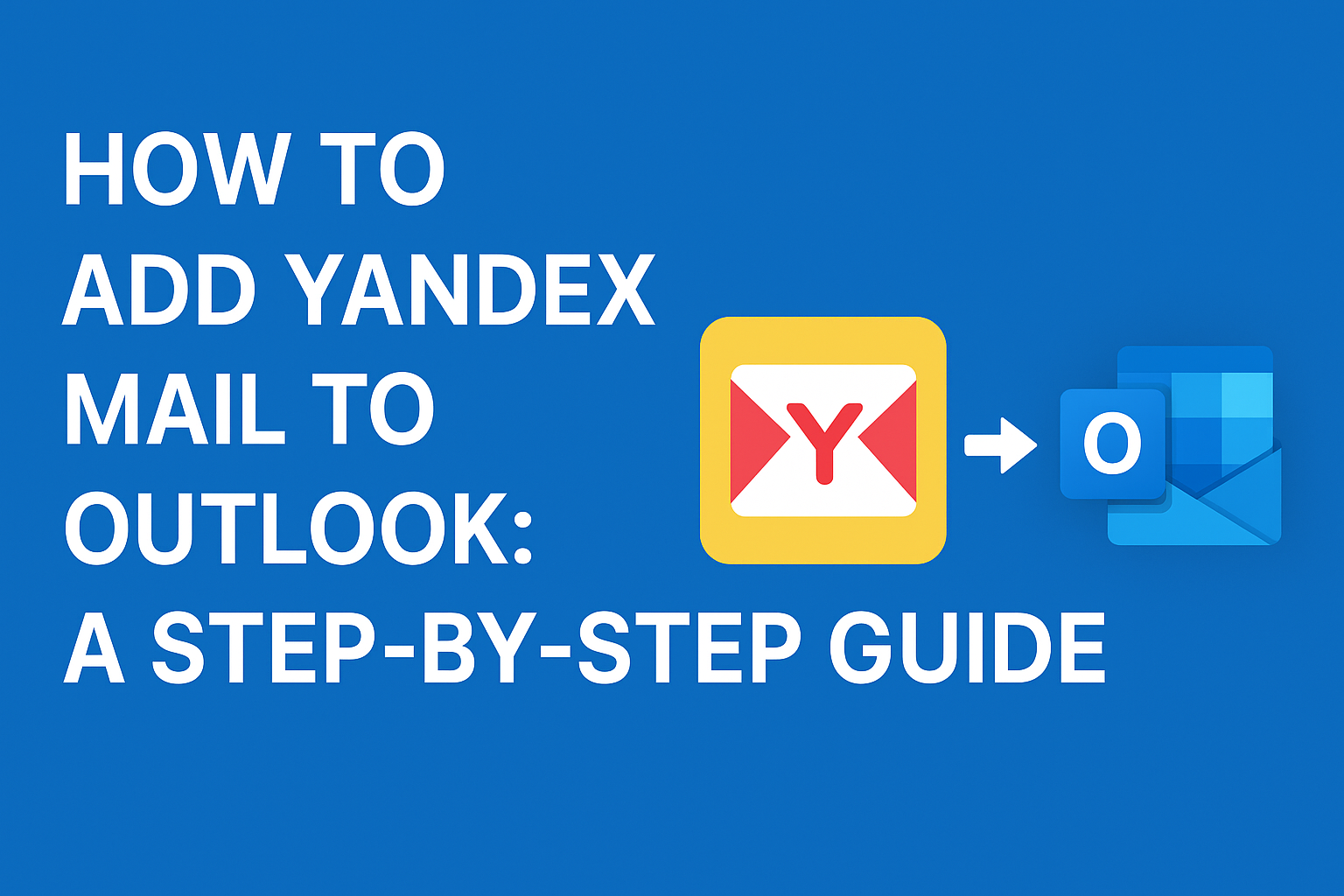Managing emails from multiple accounts can often feel overwhelming. If you use Yandex Mail for your personal or professional communication and Outlook for centralized email management, integrating the two can save you time, increase productivity, and help you manage your inbox efficiently. In this ultimate guide, we will walk you through how to add Yandex Mail to Outlook step by step, including all the necessary settings, troubleshooting tips, and pro advice to make the process seamless.
Why Integrate Yandex Mail with Outlook?
Before diving into the steps, let’s understand why integrating Yandex Mail with Outlook is beneficial:
- Centralized Email Management: Access all your emails in one place without switching between different platforms.
- Offline Access: With Outlook, you can read, compose, and manage emails even without an internet connection.
- Enhanced Productivity: Outlook’s robust features like calendar integration, rules, and categories make email management more efficient.
- Better Organization: Syncing folders, contacts, and emails between Yandex and Outlook keeps your communication organized.
Now that we know why it’s useful, let’s get started.
Prerequisites Before Adding Yandex Mail to Outlook
Before you start integrating your accounts, make sure you have the following ready:
- Active Yandex Mail Account: Ensure you can log in via the web.
- Microsoft Outlook Installed: Compatible with Outlook 2016, 2019, 2021, or Microsoft 365.
- Stable Internet Connection: Necessary for syncing emails.
- IMAP Enabled in Yandex Mail: IMAP allows emails to sync between your mail server and Outlook, keeping everything up to date.
Pro Tip: If you have two-factor authentication enabled on Yandex Mail, you will need to create an App Password for Outlook.
Step 1: Enable IMAP in Yandex Mail
IMAP (Internet Message Access Protocol) ensures that emails remain synchronized between your Yandex Mail account and Outlook. Here’s how to enable it:
- Log in to your Yandex Mail account via a web browser.
- Click the Settings (gear icon) in the top-right corner.
- Navigate to Mail → Access via IMAP/POP.
- Enable IMAP and save your changes.
Without IMAP enabled, Outlook will not be able to sync your Yandex Mail account properly.
Step 2: Open Microsoft Outlook
- Launch Microsoft Outlook on your computer.
- Navigate to File → Account Settings → Account Settings → New.
This process applies to Outlook 2016, 2019, 2021, and Microsoft 365 versions.
Step 3: Add Your Yandex Mail Account
Outlook provides an option for automatic or manual account setup. Follow these steps:
- Enter your Yandex email address and click Connect.
- If automatic setup fails, select Manual Setup or Additional Server Types.
- Choose IMAP as the account type.
Manual setup is often more reliable if Outlook cannot automatically detect Yandex Mail’s server settings.
Step 4: Enter Yandex Mail IMAP and SMTP Settings
For Outlook to successfully connect with Yandex Mail, you need to enter the correct server settings:
Incoming Mail (IMAP)
- Server:
imap.yandex.com - Port:
993 - Encryption:
SSL/TLS
Outgoing Mail (SMTP)
- Server:
smtp.yandex.com - Port:
465(or587) - Encryption:
SSL/TLS
Credentials
- Username: Full Yandex email address (e.g., [email protected])
- Password: Your regular password or App Password if 2FA is enabled
After entering these details, click Next to test the account settings. If everything is correct, Outlook will confirm the account connection.
Step 5: Complete the Setup and Sync Your Emails
- Once Outlook confirms your account is connected, click Finish.
- Your Yandex Mail inbox and folders will begin syncing automatically.
- Verify that all emails and folders are visible and correctly synced.
Common Issues and How to Fix Them
- Outlook keeps asking for password: Ensure you are using the correct password or App Password.
- Emails not syncing: Double-check IMAP is enabled in Yandex Mail settings.
- SSL or port errors: Ensure IMAP port is
993and SMTP port is465or587, with SSL/TLS enabled.
Pro Tip: Restart Outlook after setup to ensure all settings take effect.
Step 6: Additional Tips for Smooth Integration
- Regular Updates: Keep Outlook updated for optimal performance and compatibility.
- App Passwords: Use App Passwords for accounts with two-factor authentication.
- IMAP Syncing: Never disable IMAP in Yandex Mail, or syncing will stop.
- Multiple Accounts: You can repeat these steps to add multiple Yandex Mail accounts to Outlook.
Conclusion
Adding Yandex Mail to Outlook is a simple yet powerful way to centralize your email management. By following this step-by-step guide, you can seamlessly sync your emails, enjoy offline access, and increase productivity. Now, you can manage your Yandex Mail and Outlook together without switching platforms—saving time and staying organized.
Frequently Asked Questions (FAQ)
Yes, POP downloads emails to Outlook, but it doesn’t sync deletions or folder changes. IMAP is recommended for full synchronization.
Verify your password, use an App Password if 2FA is enabled, and check IMAP/SMTP settings.
Yes, simply repeat the setup process for each additional account.
Ensure IMAP is enabled in Yandex Mail and that the folder settings are correctly mapped in Outlook.
Nathan Matthew is a seasoned tech blogger specializing in email backup and migration solutions. With a keen eye for detail and a passion for simplifying complex tech topics, Nathan helps readers navigate the digital landscape with clarity and confidence. His content is trusted by professionals seeking reliable, easy-to-follow guidance on protecting and managing their email data. When he’s not writing, Nathan is exploring the latest innovations in cloud storage and data security.