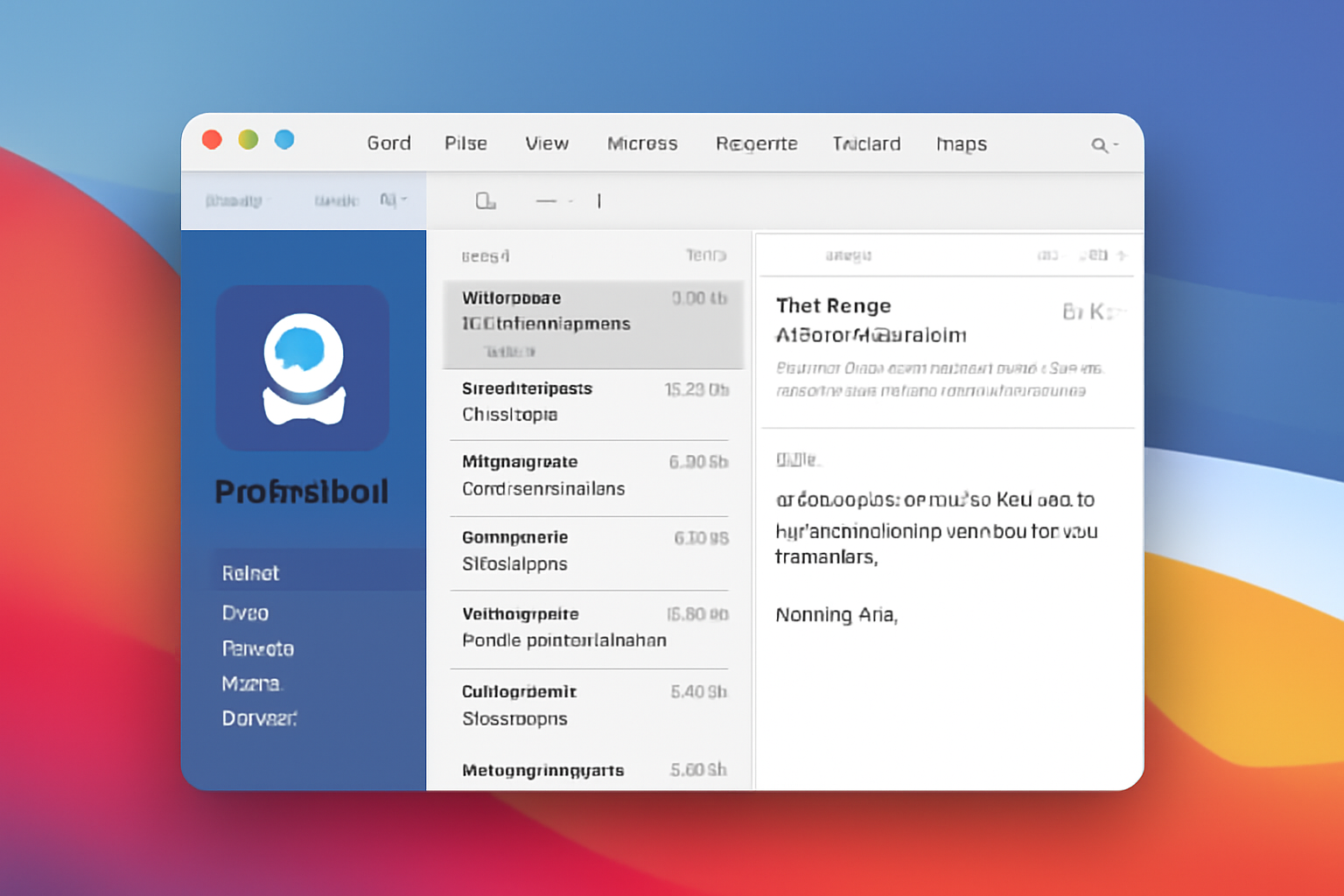ProtonMail has surged in popularity due to its stringent security measures and end-to-end encryption, safeguarding users’ emails from unauthorized access. Many Mac users appreciate the intuitive and integrated experience of Apple Mail but want the robust privacy ProtonMail offers. Fortunately, in 2025, integrating ProtonMail with Apple Mail on macOS is effortless, allowing you to enjoy the best of both worlds: seamless email management and top-tier security.
Understanding ProtonMail and Apple Mail Compatibility
ProtonMail’s encryption standards require a special approach to work smoothly with traditional email clients such as Apple Mail, which relies on IMAP and SMTP protocols for sending and receiving emails. To bridge this gap, Proton offers Proton Mail Bridge—a secure application that acts as an intermediary, converting ProtonMail’s encrypted messages into a format that Apple Mail can handle without compromising privacy. This ensures you can use Apple Mail’s familiar interface while maintaining ProtonMail’s end-to-end encryption benefits.
What You Need Before Starting
To begin, there are a few essentials:
- A ProtonMail account. Access to Proton Mail Bridge is included with ProtonMail’s paid subscription plans, so ensure you have an active subscription.
- A Mac running the latest macOS version with Apple Mail updated for compatibility.
- The Proton Mail Bridge app installed on your Mac, which can be downloaded directly from Proton’s official website.
Once these prerequisites are met, you’re ready to set up ProtonMail in Apple Mail effortlessly.
Step-by-Step Guide to Set Up ProtonMail in Apple Mail Using Proton Mail Bridge
- Open the Proton Mail Bridge app and sign in with your ProtonMail username and password.
- In the Bridge app, add your ProtonMail account by entering your email details.
- Click on your account name and navigate to the “Mailbox Configuration” section.
- Here, select the option to “Configure Apple Mail.” This triggers macOS to prompt you to install a special configuration profile.
- Carefully follow the macOS prompts to install the Proton Mail Bridge certificate. This certificate is crucial because it establishes a secure tunnel between ProtonMail and Apple Mail, ensuring that all your mail data remains encrypted and trustworthy.
- After installing the profile, Apple Mail will automatically detect your ProtonMail account settings via the Bridge. Your emails will begin syncing immediately, with all ProtonMail folders reflected accurately.
- Now, you can send and receive ProtonMail emails directly within Apple Mail, enjoying the convenience of a native app coupled with ProtonMail’s strong privacy protections.
This integration method is the most seamless and secure way to use ProtonMail with Apple Mail, as it preserves all encryption features and hides complexity behind user-friendly steps.
Manual Setup Using IMAP and SMTP (Alternative Method)
For users who prefer to configure their email clients manually, ProtonMail also offers an IMAP/SMTP setup option, though this method typically requires enabling access through Proton Mail Bridge or specific subscription plans.
To manually configure Apple Mail:
- Log into your ProtonMail account via the web and check if IMAP access is enabled or available in your settings.
- In Apple Mail, add a new mail account and choose “Other Mail Account.”
- Use the following server details for incoming and outgoing mail servers:
- Incoming Mail Server (IMAP): imap.protonmail.com
- Outgoing Mail Server (SMTP): smtp.protonmail.com
- Use your full ProtonMail email address as the username.
- For the password, generate an app-specific password via your ProtonMail security settings to maintain two-factor authentication compliance.
- Complete the setup, and Apple Mail should begin syncing your ProtonMail emails.
Note that the manual method requires careful entry of settings and passwords and lacks the streamlined certificate installation that Proton Mail Bridge provides. Hence, it might not offer the same security guarantees or convenience.
Importing ProtonMail Mailboxes into Apple Mail
If your ProtonMail account has multiple folders or you want to migrate large amounts of email into Apple Mail, Proton Mail Bridge handles mailbox import efficiently, preserving folder structures and message metadata. This process happens automatically during syncing.
For advanced users or complex migrations, third-party migration tools can support selective mailbox imports, handle large archives, and maintain folder hierarchies, albeit with additional steps and considerations.
Tips for a Smooth Experience
- Enable Apple Mail’s Junk Mail filtering feature in addition to ProtonMail’s spam filters to bolster protection against unwanted emails.
- When managing multiple ProtonMail accounts in Apple Mail, add them one at a time and allow each to fully sync to avoid conflicts.
- Stay updated. Regularly update macOS, Apple Mail, and Proton Mail Bridge to benefit from the latest security patches, performance improvements, and compatibility enhancements.
- If you encounter issues, restarting the Proton Mail Bridge app or re-installing the profile often resolves synchronization glitches.
Conclusion
Integrating ProtonMail with Apple Mail on macOS in 2025 combines the best of secure email and intuitive desktop email management. The Proton Mail Bridge app makes this process straightforward and secure, ensuring your emails remain private while enjoying the native app experience on your Mac.
Whether you choose the automated Proton Mail Bridge setup or opt for the manual IMAP configuration, managing your ProtonMail messages through Apple Mail is convenient and reliable. This integration empowers you to keep your communication private without sacrificing ease of use or functionality.
Start enjoying the robust privacy of ProtonMail alongside the powerful features of Apple Mail today!
FAQs on Adding ProtonMail to Apple Mail in 2025
Yes, you can add ProtonMail to Apple Mail on macOS using the official Proton Mail Bridge app. This app acts as a secure intermediary, enabling Apple Mail to send and receive encrypted ProtonMail messages seamlessly.
Proton Mail Bridge is included with ProtonMail’s paid subscription plans. You need an active paid ProtonMail account to use Bridge and integrate your emails with Apple Mail.
Download and install Proton Mail Bridge on your Mac, log in with your ProtonMail credentials, then use the “Configure Apple Mail” option within Bridge to create and install a profile on macOS. Apple Mail will then sync your ProtonMail folders automatically.
Manual setup is possible but less recommended. ProtonMail requires special configuration via Bridge for encryption, so manual IMAP/SMTP settings require app-specific passwords and can be more complex and less secure.
No, ProtonMail does not currently support integration with the native Mail app on iOS. Proton recommends using their official iOS app to access ProtonMail on iPhones and iPads.
Common solutions include reinstalling Proton Mail Bridge, removing and re-adding ProtonMail accounts in Apple Mail, clearing Bridge cache, and ensuring the Bridge certificate is installed correctly. Sometimes restarting your Mac also helps.
Yes, you can add multiple ProtonMail accounts via Proton Mail Bridge, but add them one at a time and wait for each account to finish syncing before adding the next.
Yes, Proton Mail Bridge keeps your emails encrypted and securely decrypts them locally on your device before passing them to Apple Mail, maintaining your privacy and security.
Try using the Bridge’s repair feature, which re-downloads emails and refreshes cached data. Also, check your internet connection and ensure both Apple Mail and Bridge are up to date.
Yes, enabling Apple Mail’s junk mail filtering alongside ProtonMail’s spam protection offers enhanced spam detection and helps manage unwanted emails more effectively.
Nathan Matthew is a seasoned tech blogger specializing in email backup and migration solutions. With a keen eye for detail and a passion for simplifying complex tech topics, Nathan helps readers navigate the digital landscape with clarity and confidence. His content is trusted by professionals seeking reliable, easy-to-follow guidance on protecting and managing their email data. When he’s not writing, Nathan is exploring the latest innovations in cloud storage and data security.