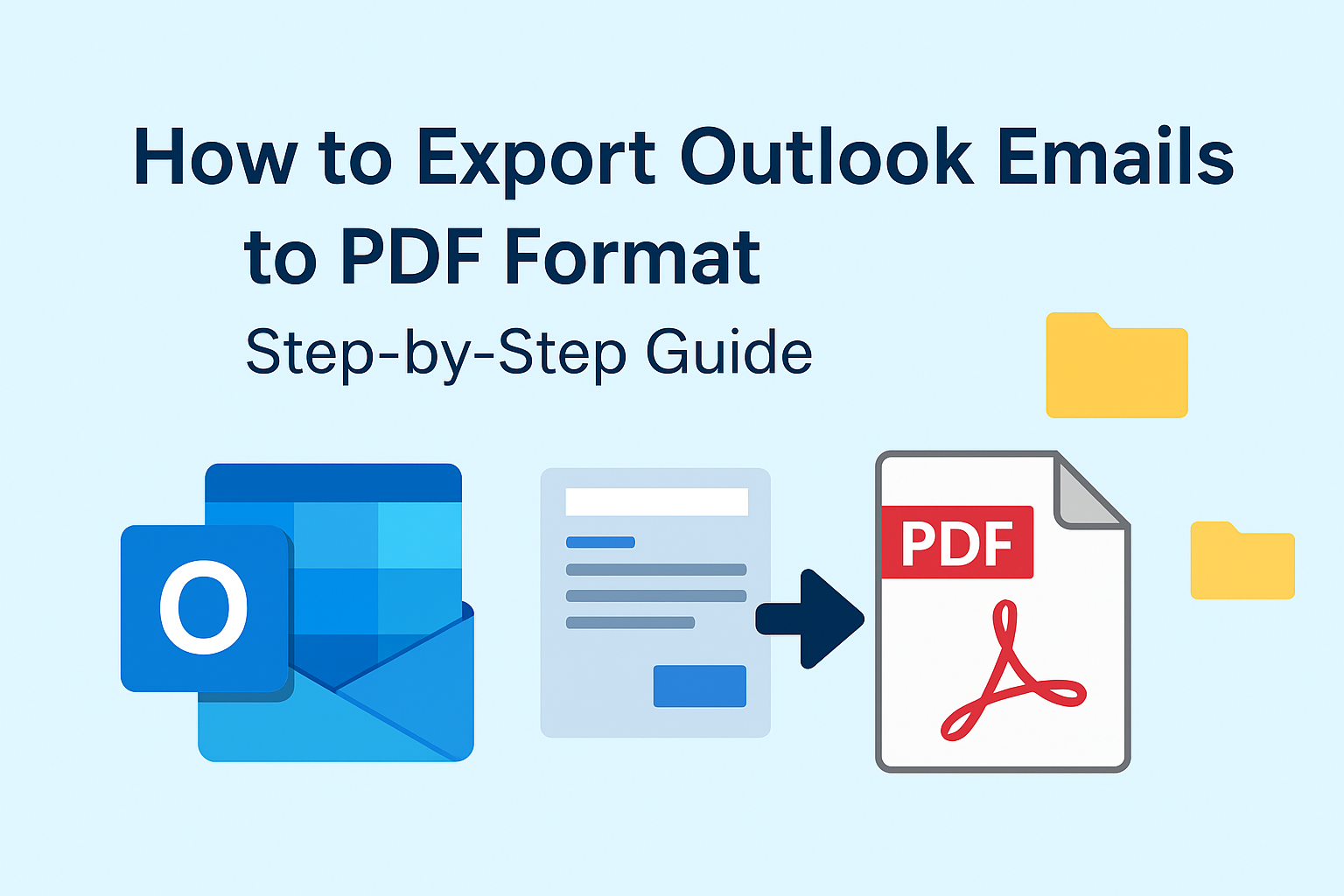Microsoft Outlook is one of the most popular email clients used by professionals, organizations, and individuals around the world. Whether it’s for managing business correspondence, sending attachments, or maintaining daily communication, Outlook plays a crucial role in our digital lives.
But what happens when you need to store your important Outlook emails permanently, share them outside of Outlook, or keep them as legal or business records? That’s where the PDF format comes in handy.
PDF (Portable Document Format) files are universally compatible, secure, and easy to store. By converting your Outlook emails into PDF format, you ensure that your messages — along with headers, timestamps, and even attachments — are preserved in a professional, uneditable format.
In this guide, we’ll walk you through step-by-step methods to export Outlook emails to PDF format, both manually and automatically. Whether you’re using the Outlook desktop app or Outlook Web App (OWA), we’ve got you covered.
Why Export Outlook Emails to PDF?
Converting Outlook emails to PDF isn’t just about convenience; it serves multiple important purposes for both individuals and businesses. Here are the main reasons why users prefer to save Outlook emails as PDF:
1. Long-Term Archiving
Emails often contain essential information such as contracts, invoices, and business communications. Saving them as PDFs allows you to store these records permanently in an easily accessible format.
2. Legal and Compliance Needs
In legal, financial, and corporate sectors, emails can be considered official records. PDFs are tamper-proof, which makes them ideal for compliance and e-discovery purposes.
3. Easy File Sharing
Unlike Outlook email files (.msg or .eml), PDFs can be opened on any device without special software. You can easily share them via email, USB drives, or cloud storage.
4. Offline Access
Once saved as a PDF, you can open the email even without an internet connection. This is useful when traveling or accessing archived data.
5. Backup and Security
PDFs can be password-protected, ensuring your sensitive information remains safe from unauthorized access.
Different Ways to Export Outlook Emails to PDF
Let’s explore several reliable methods to convert Outlook emails to PDF. You can choose the one that best fits your needs based on your Outlook version and the number of emails you want to save.
Method 1: Save Outlook Emails as PDF Using the Print Option
This is the easiest built-in method available in Microsoft Outlook for Windows.
Follow these steps:
- Launch Microsoft Outlook on your computer.
- Open the email you wish to export.
- Go to the File tab and select Print.
- Under Printer, choose Microsoft Print to PDF from the drop-down menu.
- Click Print.
- When prompted, select the folder where you want to save the PDF file.
- Enter a file name and click Save.
Your Outlook email is now successfully saved as a PDF file.
Pros:
- Simple and free method.
- Works with all versions of Outlook (2016, 2019, 2021, and Microsoft 365).
Cons:
- You can only save one email at a time.
- Attachments are not included in the PDF file.
Method 2: Export Multiple Outlook Emails to PDF Using Adobe PDF Printer
If you have Adobe Acrobat installed on your system, you can use it to convert multiple emails to PDF.
Steps:
- Open Outlook and select multiple emails (hold Ctrl or Shift to select several).
- Click on File > Print.
- Under the printer list, choose Adobe PDF.
- Click Print, then specify the folder and file name.
- Adobe will create a single PDF or separate PDFs for each email (depending on your Acrobat settings).
Pros:
- Can combine multiple emails into one PDF document.
- Professional formatting and metadata are preserved.
Cons:
- Requires a paid Adobe Acrobat subscription.
- Attachments may not automatically be included.
Method 3: Convert Outlook Emails to PDF from Outlook Web App (OWA)
If you’re using Outlook via a browser (e.g., Outlook.com or Office 365), you can still convert emails to PDF using the browser’s built-in print function.
Steps:
- Log in to your Outlook.com or Microsoft 365 Webmail account.
- Open the email you want to save.
- Click the three dots (•••) in the top-right corner of the email window.
- Select Print.
- In the printer options, choose Save as PDF.
- Click Save, then pick a location on your computer.
Pros:
- No need for any installation.
- Works on all browsers (Chrome, Edge, Firefox).
Cons:
- You can save only one email at a time.
- Attachments are not automatically saved in the PDF.
Method 4: Export Outlook Emails to PDF with a Professional Converter Tool
Manual methods work fine for small volumes, but if you have hundreds or thousands of emails or need to include attachments and folder structures, using a professional Outlook to PDF converter is the best solution.
These tools automate the entire process, ensuring complete accuracy and data preservation.
Key Features of a Professional Outlook to PDF Converter:
- Batch conversion of multiple emails or entire folders.
- Exports emails along with attachments.
- Maintains folder hierarchy and formatting.
- Offers filters (date, subject, sender) for selective export.
- Saves PDFs in bulk with custom naming conventions.
Such tools are perfect for IT professionals, legal teams, and organizations that regularly archive or migrate Outlook data.
Export Outlook Emails to PDF with Attachments
One of the major challenges users face with manual methods is attachments not being included in the exported PDF files. When you use the “Print to PDF” option, Outlook only prints the email body — attachments are left behind.
A professional tool resolves this by embedding attachments directly within the PDF or saving them alongside the converted email files. This ensures that every element of your email — text, header, metadata, and attachments — is preserved for reference or evidence.
Comparison: Manual vs Automated Methods
| Feature | Manual Methods | Automated Tools |
|---|---|---|
| Batch Conversion | ❌ | ✅ |
| Attachment Inclusion | ❌ | ✅ |
| Folder Structure Maintenance | ❌ | ✅ |
| Time Efficiency | Slow | Fast |
| Ease of Use | Basic | Very Easy |
| Suitable For | Few Emails | Large Mailboxes |
Tips for Managing Exported Outlook PDFs
Once you’ve exported your emails, it’s important to manage them effectively. Here are some best practices:
- Organize Your Files: Create folders named after projects, departments, or clients.
- Use Naming Conventions: Include subject and date in filenames (e.g., Invoice_ClientName_2025-10-25.pdf).
- Backup Your PDFs: Store a copy on an external drive, NAS, or cloud platform like Google Drive or OneDrive.
- Apply Password Protection: Use PDF security settings to restrict editing or copying.
- Regular Maintenance: Schedule routine exports to keep your records up to date.
Frequently Asked Questions (FAQs)
Yes, if you use Adobe Acrobat or a third-party tool, you can merge multiple emails into a single PDF file.
Not in manual methods. To include attachments automatically, use a professional Outlook to PDF converter.
Yes, simply open the email in your browser and choose Print → Save as PDF.
Manual methods don’t support full folder export. You’ll need an automated tool to do this efficiently.
Absolutely. PDF is a standardized, non-editable format commonly accepted for legal and regulatory documentation.
Conclusion
Converting Outlook emails to PDF is an excellent way to safeguard your valuable communications, share them easily, and ensure they remain accessible in the long term.
If you only need to export a few Outlook emails to PDF, the manual “Print to PDF” method is quick and free. However, if you need to convert multiple Outlook emails to PDF with attachments or maintain the original folder structure, opting for an automated Outlook to PDF converter is the best choice.
With the right approach, you can preserve your Outlook data securely — ready for backup, sharing, or compliance needs.
Nathan Matthew is a seasoned tech blogger specializing in email backup and migration solutions. With a keen eye for detail and a passion for simplifying complex tech topics, Nathan helps readers navigate the digital landscape with clarity and confidence. His content is trusted by professionals seeking reliable, easy-to-follow guidance on protecting and managing their email data. When he’s not writing, Nathan is exploring the latest innovations in cloud storage and data security.