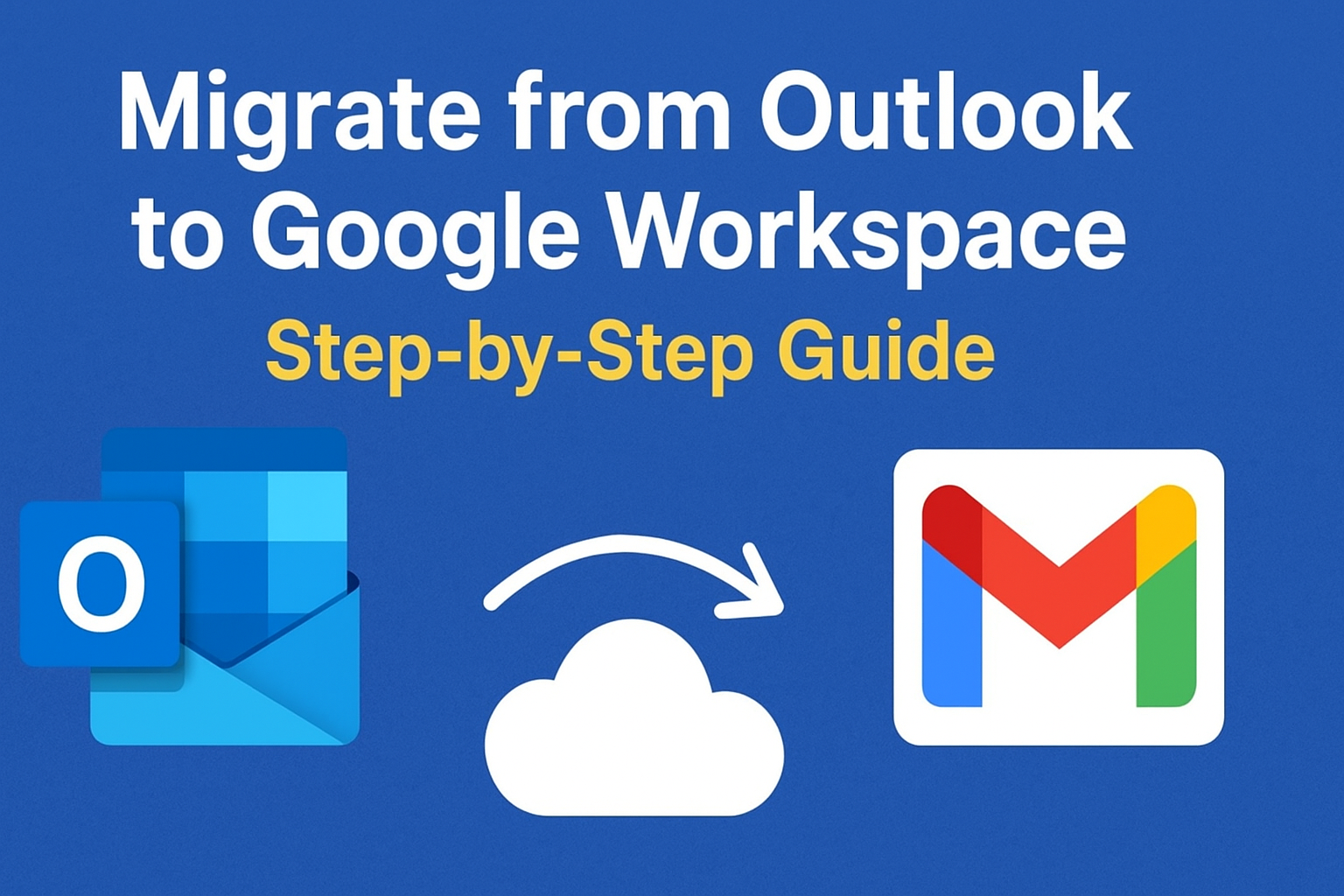If you’re planning to migrate from Outlook to Google Workspace, you’re making a smart move. Google Workspace (previously known as G Suite) is one of the most powerful and user-friendly productivity platforms for both businesses and individuals.
Switching from Outlook to G Suite offers seamless email management, advanced collaboration tools, and full cloud integration. In this complete guide, we’ll explain everything you need to know — from why you should switch to how to perform the migration step-by-step, without losing a single email or attachment.
Introduction
Microsoft Outlook has long been a trusted email client for businesses, offering offline access, professional email management, and integration with Microsoft Exchange. However, with the increasing demand for cloud-based collaboration, more organizations are transitioning to Google Workspace (Gmail for Business).
Google Workspace combines Gmail, Google Drive, Calendar, Meet, Docs, and more — all connected through the cloud. Migrating from Outlook to Google Workspace allows you to work anywhere, collaborate in real time, and reduce dependence on local storage.
This guide will help you migrate your emails, contacts, and calendars from Outlook to Google Workspace easily, safely, and efficiently.
Understanding Outlook and Google Workspace
Before beginning the migration, it’s important to understand the difference between Outlook and Google Workspace.
| Feature | Microsoft Outlook | Google Workspace (G Suite) |
|---|---|---|
| Platform Type | Desktop-based (with web options) | 100% Cloud-based |
| Email Service | Exchange / IMAP / Office 365 | Gmail |
| Storage | Local (PST files) or Exchange Server | Google Drive Cloud |
| Collaboration | Limited real-time editing | Real-time editing in Docs, Sheets, Slides |
| Access | Mostly via Outlook app | Access from any browser or device |
In short: Outlook stores data locally, while Google Workspace keeps everything in the cloud for easier access and sharing.
Why You Should Migrate from Outlook to Google Workspace
Here are some compelling reasons why individuals and companies are switching from Outlook to G Suite (Google Workspace):
1. Cloud Accessibility
Google Workspace allows you to access your emails, contacts, and documents from any device, anywhere in the world — no installation required.
2. Superior Collaboration
Unlike Outlook, Google Workspace enables real-time collaboration on documents, spreadsheets, and presentations using Docs, Sheets, and Slides.
3. Cost-Effective Plans
Google Workspace provides flexible subscription models suitable for small businesses, enterprises, and individuals — often at a lower total cost compared to Microsoft 365.
4. Advanced Security
Built-in security features like 2-Step Verification, phishing protection, and encryption keep your data safe.
5. Integration with Google Ecosystem
You can easily connect Gmail with Drive, Meet, Calendar, and Chat, streamlining your daily workflow.
Pre-Migration Checklist
Before you begin migrating from Outlook to Google Workspace, make sure the following checklist is complete:
1. Backup Outlook Data:
Export all emails, contacts, and calendar data into a PST file. This ensures you have a safe copy in case of migration errors.
2. Check Google Workspace Licenses:
Ensure every user has an active Google Workspace account.
3. Verify Storage Capacity:
Google Workspace Basic plans start with 30 GB, while Business and Enterprise plans offer more. Make sure there’s enough space for your Outlook data.
4. Verify Domain & MX Records:
If you’re using a custom domain, update MX records after migration to route all new emails to Gmail.
5. Plan the Migration Window:
Perform migration during non-working hours to minimize disruption.
6. Decide Migration Method:
Choose between manual, Google tools (GWMMO/GWMME), or professional migration software depending on your data size and technical comfort.
Methods to Migrate from Outlook to Google Workspace
There are several ways to move your Outlook data to Google Workspace. Let’s look at each method in detail:
Method 1: Using Google Workspace Migration for Microsoft Outlook (GWMMO)
Google Workspace Migration for Microsoft Outlook (GWMMO) is a free tool from Google designed for individual users who want to import their Outlook data (PST files) into Gmail.
Pros:
- Free and official Google tool
- Supports emails, calendar, and contacts
- Easy to use for single users
Cons:
- Not ideal for large organizations or multiple users
Method 2: Using Google Workspace Migration for Microsoft Exchange (GWMME)
If your organization uses Microsoft Exchange Server, you can use GWMME — Google’s enterprise-level migration tool.
Pros:
- Best for large-scale or domain-wide migration
- Supports bulk mailbox transfers
- Admin control and monitoring
Cons:
- Requires technical setup and admin access
Method 3: Manual Method (Export and Import)
This involves exporting Outlook data to a PST file, then importing it manually into Gmail via settings or through an IMAP connection.
Pros:
- No extra tools required
- Suitable for small mailboxes
Cons:
- Time-consuming
- Possible risk of missing attachments or folder structure
Method 4: Using a Professional Migration Tool
Third-party migration tools provide a faster and safer alternative for large-scale or complex migrations.
They support multiple accounts, maintain folder hierarchy, and offer advanced features like incremental sync, data filters, and detailed logs.
Pros:
- Fast, accurate, and reliable
- Supports batch migration
- Maintains data integrity
Cons:
- Paid option
Step-by-Step Guide: Migrate Outlook Emails to Google Workspace via GWMMO
Here’s the official and most recommended method to migrate Outlook data to Google Workspace.
Step 1: Download GWMMO
Visit the official Google Workspace GWMMO page and download the tool on your system.
Step 2: Install and Launch the Tool
Install GWMMO and open it. It will prompt you to sign in with your Google Workspace account.
Step 3: Sign In and Grant Permissions
Log in to your Google Workspace account. Allow the tool to access your Gmail to perform the migration.
Step 4: Select PST File
Browse and locate the Outlook PST file you exported earlier.
You can also select “Migrate all data” or “Migrate only new data”.
Step 5: Choose Data to Import
Select the data categories you want to transfer — Emails, Contacts, and Calendar.
You can also include junk or deleted emails if necessary.
Step 6: Start Migration
Click on the Migrate button. The process will begin, and you’ll see the live progress bar.
Step 7: Verify Data in Gmail
After completion, log in to your Gmail account. You’ll find all your Outlook emails and folders successfully imported.
Common Issues During Migration and How to Fix Them
Even though the migration process is straightforward, some users may encounter errors. Here’s how to fix them:
| Issue | Possible Cause | Solution |
|---|---|---|
| GWMMO not connecting | Authentication blocked | Enable IMAP and allow access for new apps temporarily |
| PST not recognized | Corrupted PST file | Repair with ScanPST.exe (Outlook Inbox Repair Tool) |
| Attachments missing | Interrupted sync | Re-run the migration for missing data |
| Migration slow | Large file size | Split PST file into smaller parts and re-import |
| Calendar not syncing | API permissions not enabled | Enable Calendar API in Google Admin console |
Pro Tip: Keep Outlook closed during migration to avoid file access conflicts.
Post-Migration Steps
Once your Outlook data has successfully moved to Google Workspace, complete these important post-migration steps:
- Verify Data:
Check emails, attachments, contacts, and calendar events in Gmail. - Update DNS (MX) Records:
Point your domain’s MX records to Google’s servers to ensure all new emails land in Gmail. - Reconfigure Email Clients:
Update settings in Outlook or any other email app if you plan to continue using Gmail through them. - Notify Team Members:
Inform your team about the switch to avoid confusion or data loss. - Deactivate Old Accounts:
Once data verification is complete, disable the old Outlook or Exchange accounts.
Frequently Asked Questions (FAQs)
It depends on the mailbox size and network speed. Generally, a 10 GB PST file can take 1–3 hours.
Yes, both GWMMO and professional tools allow you to migrate contacts and calendar events.
Yes, Gmail will preserve the Outlook folder hierarchy using labels.
Yes, using GWMME or third-party migration tools, you can migrate multiple mailboxes at once.
Yes, all transfers are encrypted, and data is securely moved between Outlook and Google servers.
Conclusion
Migrating from Outlook to Google Workspace doesn’t have to be difficult. With tools like Google Workspace Migration for Microsoft Outlook (GWMMO) or professional migration utilities, you can effortlessly transfer your emails, contacts, and calendars in just a few steps.
By switching from Outlook to G Suite, you gain access to Google’s powerful collaboration tools, cloud storage, and enhanced productivity features — making your work easier, faster, and more efficient.
So, if you’re still managing emails the old-fashioned way, it’s time to move forward.
Start your Outlook to Google Workspace migration today and experience the convenience of working entirely in the cloud!
Nathan Matthew is a seasoned tech blogger specializing in email backup and migration solutions. With a keen eye for detail and a passion for simplifying complex tech topics, Nathan helps readers navigate the digital landscape with clarity and confidence. His content is trusted by professionals seeking reliable, easy-to-follow guidance on protecting and managing their email data. When he’s not writing, Nathan is exploring the latest innovations in cloud storage and data security.