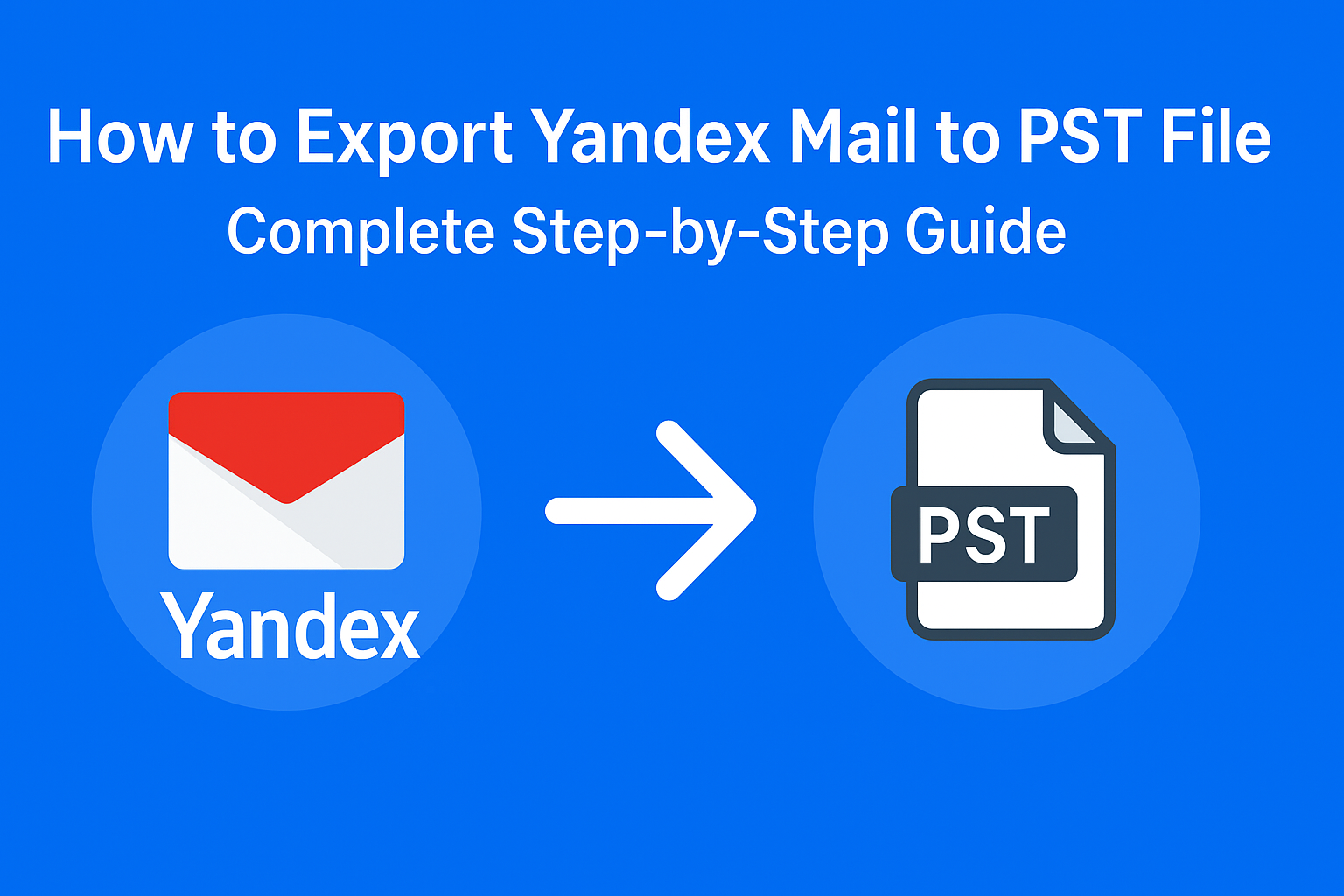Are you looking for a way to export Yandex Mail to PST format for backup or migration?
You’re in the right place.
In today’s digital environment, email plays a crucial role in both business and personal communication. Yandex Mail, a popular and secure email service developed by the Russian company Yandex, offers many advanced features. However, many users often need to back up their mailbox or migrate to Microsoft Outlook — and for that, converting Yandex Mail into a PST (Personal Storage Table) file becomes essential.
This comprehensive guide will explain why and how you can easily export Yandex emails to PST, using both manual and automated methods.
What is Yandex Mail?
Yandex Mail is a free email service provided by Yandex, one of Russia’s leading technology companies. It offers users a powerful email interface, spam protection, large storage space, and integration with other Yandex services like Disk, Calendar, and Contacts.
While it’s widely used in Eastern Europe and by international users, there are scenarios where one might need to export Yandex Mail to PST, especially for offline backup or migration to Outlook.
Why Export Yandex Mail to PST File?
Here are the most common reasons why users want to save their Yandex mailbox as a PST file:
A. Migration to Microsoft Outlook
If you are switching from Yandex Mail to Microsoft Outlook or Microsoft 365, exporting your Yandex mailbox to PST makes migration seamless since Outlook natively supports the PST format.
B. Backup and Data Security
Having a PST backup ensures that your important Yandex emails, contacts, and attachments remain safe — even if your Yandex account faces issues like accidental deletion, hacking, or suspension.
C. Offline Accessibility
PST files allow you to access all your emails even without an internet connection. It’s especially useful for business professionals who travel frequently.
D. Account Deletion or Closure
If you’re planning to close your Yandex Mail account but want to retain all your emails, exporting to PST is the safest way to archive them.
What is a PST File?
A PST (Personal Storage Table) file is a proprietary data format used by Microsoft Outlook to store mailbox data — including emails, attachments, contacts, calendar entries, notes, and tasks.
PST files are compatible with:
- Microsoft Outlook 2010, 2013, 2016, 2019, and Outlook 365
- Outlook for Windows and Mac (with slight format adjustments)
By saving Yandex emails as PST, users can import them into Outlook, back them up locally, or migrate them to other systems.
Methods to Export Yandex Emails to PST
There are two primary ways to perform this task:
- Manual Method — Configure Yandex Mail in Outlook via IMAP and export to PST manually.
- Automated Method — Use a professional Yandex Mail to PST converter for a direct and error-free process.
Let’s go through each in detail.
Method 1: Manual Method – Export Yandex Mail to PST via Outlook
If you prefer a manual process and don’t mind setting up Outlook, follow the steps below carefully.
Step 1: Enable IMAP Access in Yandex Mail
Before you can connect Yandex to Outlook, you must enable IMAP access.
- Log in to your Yandex Mail account.
- Go to Settings → Email Clients.
- Check the option: “From the imap.yandex.com server via IMAP.”
- Save the settings.
This enables synchronization between your Yandex Mail and Outlook.
Step 2: Configure Yandex Mail in Outlook
- Open Microsoft Outlook on your computer.
- Click on File → Add Account.
- Enter your Yandex Mail address and password.
- Choose IMAP as the account type.
- Enter the following server details: Incoming Mail (IMAP):
- Server:
imap.yandex.com - Port: 993
- Encryption: SSL
- Server:
smtp.yandex.com - Port: 465 or 587
- Encryption: SSL/TLS
- Server:
- Click Next, wait for Outlook to verify the settings, and then click Finish.
Once configured, Outlook will sync all your Yandex Mail folders (Inbox, Sent, Drafts, etc.).
Step 3: Export Yandex Mailbox to PST
After synchronization completes, you can export your mailbox as a PST file.
- Go to File → Open & Export → Import/Export.
- Choose Export to a File → Outlook Data File (.pst).
- Select your Yandex account and desired folders (Inbox, Sent Items, etc.).
- Choose a destination path to save the PST file.
- Click Finish.
Your Yandex emails are now successfully exported into a PST file that can be imported or used as a backup.
Limitations of the Manual Method
While this method is free, it has several drawbacks:
- Requires Outlook installation and setup.
- Can be slow for large mailboxes.
- Risk of partial export if synchronization fails.
- No option for selective export or filter-based backup.
- Needs technical expertise and stable internet connectivity.
Method 2: Automated Method – Use Yandex Mail to PST Converter Tool
If you want a quick, simple, and reliable process, using a professional Yandex Mail to PST converter is highly recommended.
Such tools are designed to directly log in to your Yandex Mail account, fetch all mailbox data, and export it to a PST file — without configuring Outlook.
Step-by-Step Guide:
- Download and install a trusted Yandex Mail Backup or Migration Tool on your system.
- Launch the tool and sign in using your Yandex Mail credentials.
- From the list of export formats, choose PST.
- Select the folders you want to export (Inbox, Sent, Custom folders, etc.).
- Apply filters (optional) like date range, subject, or sender for selective export.
- Choose a destination location to save your PST file.
- Click Start Export or Backup to begin the process.
Once completed, you’ll have a PST file containing all your Yandex emails, ready to be imported into Outlook or stored for backup.
Advantages of the Automated Method
- No Outlook configuration required.
- Supports batch export of multiple Yandex accounts.
- Retains email formatting, attachments, and metadata.
- Ensures 100% data integrity and folder hierarchy.
- Offers date filters and selective export.
- Faster and more reliable than manual methods.
Comparison: Manual vs Automated Approach
| Feature | Manual Method | Automated Tool |
|---|---|---|
| Requires Outlook | Yes | No |
| Technical Skill | High | Low |
| Speed | Slow | Fast |
| Selective Export | No | Yes |
| Attachment Preservation | Partial | Complete |
| Data Integrity | Moderate | Excellent |
| Best For | Small mailbox users | Large or business users |
Best Practices for Smooth Export
Follow these quick tips to ensure a successful and error-free Yandex Mail export process:
- Backup before starting — Always keep a secondary copy of your Yandex data.
- Use stable internet — Interruptions can cause incomplete IMAP synchronization.
- Check Outlook settings — Verify ports, servers, and authentication methods.
- Avoid multitasking during export to prevent system lag.
- Verify the PST file — After export, open it in Outlook to confirm all emails are intact.
Frequently Asked Questions
Yes. With a professional Yandex Mail to PST converter tool, you can export emails directly without Outlook installation.
No. The export process only copies your emails; it doesn’t remove them from the server.
Yes. Automated tools allow you to choose specific folders or apply date filters.
Yes. The PST file can be opened in Outlook 2010, 2013, 2016, 2019, and Microsoft 365.
Absolutely. Both manual and automated methods keep attachments intact, but automated tools handle them more accurately.
Final Thoughts
Exporting your Yandex Mail to PST is a smart step toward safeguarding your email data or migrating smoothly to Outlook.
While the manual method is free and suitable for tech-savvy users with smaller mailboxes, the automated Yandex Mail to PST converter is ideal for anyone seeking a fast, accurate, and stress-free solution.
Whichever method you choose, make sure to back up your Yandex data regularly to prevent data loss and ensure smooth access to your emails whenever you need them.
Nathan Matthew is a seasoned tech blogger specializing in email backup and migration solutions. With a keen eye for detail and a passion for simplifying complex tech topics, Nathan helps readers navigate the digital landscape with clarity and confidence. His content is trusted by professionals seeking reliable, easy-to-follow guidance on protecting and managing their email data. When he’s not writing, Nathan is exploring the latest innovations in cloud storage and data security.