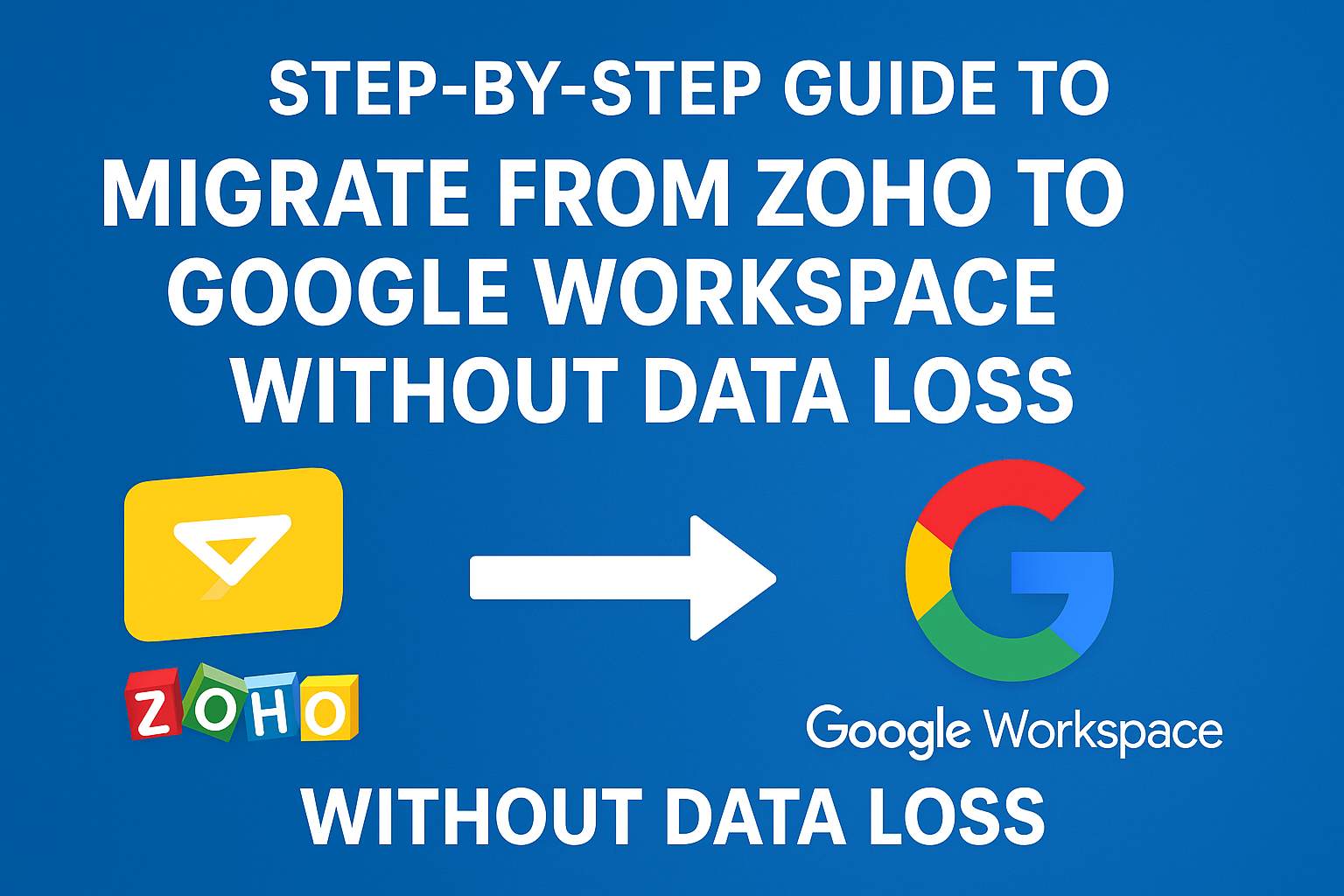Email and collaboration platforms are the backbone of every modern business. While Zoho Mail has been a trusted solution for many organizations, the increasing demand for better collaboration tools, enterprise-level security, and cloud scalability has driven companies to shift towards Google Workspace (formerly G Suite).
Migrating emails from one platform to another, however, can be stressful. The fear of losing important business emails, attachments, or even customer conversations is real. That’s why having a well-structured migration plan is essential.
In this detailed guide, we’ll walk you through how to migrate from Zoho to Google Workspace without data loss. You’ll learn about pre-migration requirements, different migration methods, step-by-step processes, and how to avoid common pitfalls.
Why Migrate from Zoho to Google Workspace?
Many businesses start with Zoho Mail because it’s cost-effective and provides essential features. However, as the business grows, so do the requirements. Here are the top reasons organizations migrate to Google Workspace:
- Seamless Collaboration
Google Workspace includes Gmail, Google Meet, Drive, Docs, Sheets, Slides, and Calendar – all tightly integrated. This allows real-time collaboration and improved team productivity. - Enhanced Security & Compliance
Google Workspace offers two-step authentication, data encryption, compliance certifications (GDPR, HIPAA, etc.), and advanced security controls to protect sensitive business data. - Scalability and Reliability
With flexible storage options, large mailbox support, and guaranteed 99.9% uptime, Google Workspace is ideal for businesses of any size. - Integration with Third-Party Tools
Unlike Zoho, Google Workspace integrates effortlessly with CRMs, project management tools, and thousands of apps in the Google Marketplace. - User-Friendly Interface
Most professionals are already familiar with Gmail and other Google tools, which reduces training time.
Pre-Migration Checklist
Before jumping into migration, you need to make sure that both Zoho Mail and Google Workspace are ready. Here’s a quick pre-migration checklist:
- Backup Zoho Mail: Always keep a backup of your Zoho Mail data to ensure you have a copy in case of errors.
- Set Up Google Workspace: Create user accounts for all employees in Google Workspace.
- Verify Domain Ownership: Ensure your domain is verified in Google Workspace.
- Check IMAP Access: Confirm that IMAP access is enabled in Zoho Mail.
- Update DNS Settings: Prepare to update MX records so emails start routing to Google Workspace once migration is complete.
- Communicate With Employees: Inform your team about the migration process and potential downtime.
Methods to Migrate Zoho Mail to Google Workspace
There are two main methods for migrating Zoho Mail to Google Workspace:
1. Manual Method – Using Google Workspace Data Migration Service (DMS)
Google Workspace provides a built-in tool called Data Migration Service (DMS) that allows you to import emails from other platforms via IMAP. This method works well for small organizations but may not be suitable for larger enterprises due to its complexity and time requirements.
Pros:
- Free to use
- Works directly from Google Admin Console
Cons:
- Only supports emails (contacts and calendars need separate migration)
- Requires technical knowledge
- Time-consuming for large mailboxes
2. Automated Method – Using a Professional Migration Tool (Recommended)
A third-party Zoho to Google Workspace migration tool simplifies the process by automating the entire transfer.
Advantages of Automated Tools:
- Migrates emails, attachments, folders, and even multiple accounts in bulk.
- Provides date-range filters for selective migration.
- Ensures zero downtime so business operations continue smoothly.
- Faster and more reliable compared to the manual method.
- Reduces the chances of human error.
This is the recommended method for medium and large businesses.
Step-by-Step Guide: Manual Migration from Zoho to Google Workspace
If you prefer the manual method using Google Workspace Admin Console, follow these steps:
Step 1: Sign in to Google Admin Console
Log in to your Google Workspace Admin account at admin.google.com.
Step 2: Open Data Migration Service
From the Admin Console, navigate to:Apps > Google Workspace > Data Migration.
Step 3: Select Migration Source
Choose Email as the data type and select Other IMAP Server.
Step 4: Enter Zoho Mail Server Details
Provide Zoho IMAP server settings:
- IMAP Server:
imap.zoho.com - Port: 993
- Security: SSL
Step 5: Add User Accounts
You can either:
- Add individual user credentials manually, or
- Upload a CSV file with multiple user credentials for batch migration.
Step 6: Start Migration
Click Start to begin the process. You’ll see a progress bar for each user’s mailbox.
Note: The duration depends on mailbox size and internet speed. It can take hours or even days for large organizations.
Post-Migration Steps
Once migration is complete, you need to finalize the setup:
- Verify Migrated Emails: Check Gmail accounts to ensure all emails and attachments are present.
- Update MX Records: Change your domain’s MX records to Google Workspace so that all new emails arrive in Gmail instead of Zoho.
- Configure Gmail Settings: Set up signatures, labels, and filters as per your business needs.
- Train Employees: Provide basic training for Gmail, Google Drive, Meet, and Docs.
- Decommission Zoho Mail: Once you are confident everything is migrated, you can cancel Zoho Mail services.
Common Challenges During Migration
- Login or Authentication Errors – Incorrect credentials or IMAP issues can block migration.
- Slow Migration Speeds – Large mailboxes may take a long time with DMS.
- Data Loss Risks – Sometimes attachments or specific folders don’t migrate correctly.
- Downtime Concerns – Businesses can experience delays if migration isn’t planned properly.
To overcome these, businesses often choose an automated migration tool that minimizes risks and speeds up the process.
FAQs
Yes, Google Workspace DMS allows free migration via IMAP, but it’s complex and limited to emails only.
Emails and attachments migrate with DMS, but contacts and calendars need separate import/export. A migration tool can handle everything in one go.
It depends on the mailbox size. A small mailbox may take a few hours, while large organizations may take several days.
Yes, but only with a professional tool that offers date-range or folder-based filtering.
Conclusion
Migrating from Zoho Mail to Google Workspace is a strategic move for businesses looking to improve collaboration, security, and efficiency.
- If you are a small business with limited mailboxes, you can use Google Workspace’s Data Migration Service to move emails manually.
- If you are a medium or large organization, it is highly recommended to use a professional Zoho to Google Workspace migration tool. This ensures zero downtime, error-free migration, and complete data transfer without the risk of data loss.
By following this guide, you can make your migration smooth, safe, and successful.
Start your migration today and take full advantage of Google Workspace’s powerful ecosystem!
Nathan Matthew is a seasoned tech blogger specializing in email backup and migration solutions. With a keen eye for detail and a passion for simplifying complex tech topics, Nathan helps readers navigate the digital landscape with clarity and confidence. His content is trusted by professionals seeking reliable, easy-to-follow guidance on protecting and managing their email data. When he’s not writing, Nathan is exploring the latest innovations in cloud storage and data security.