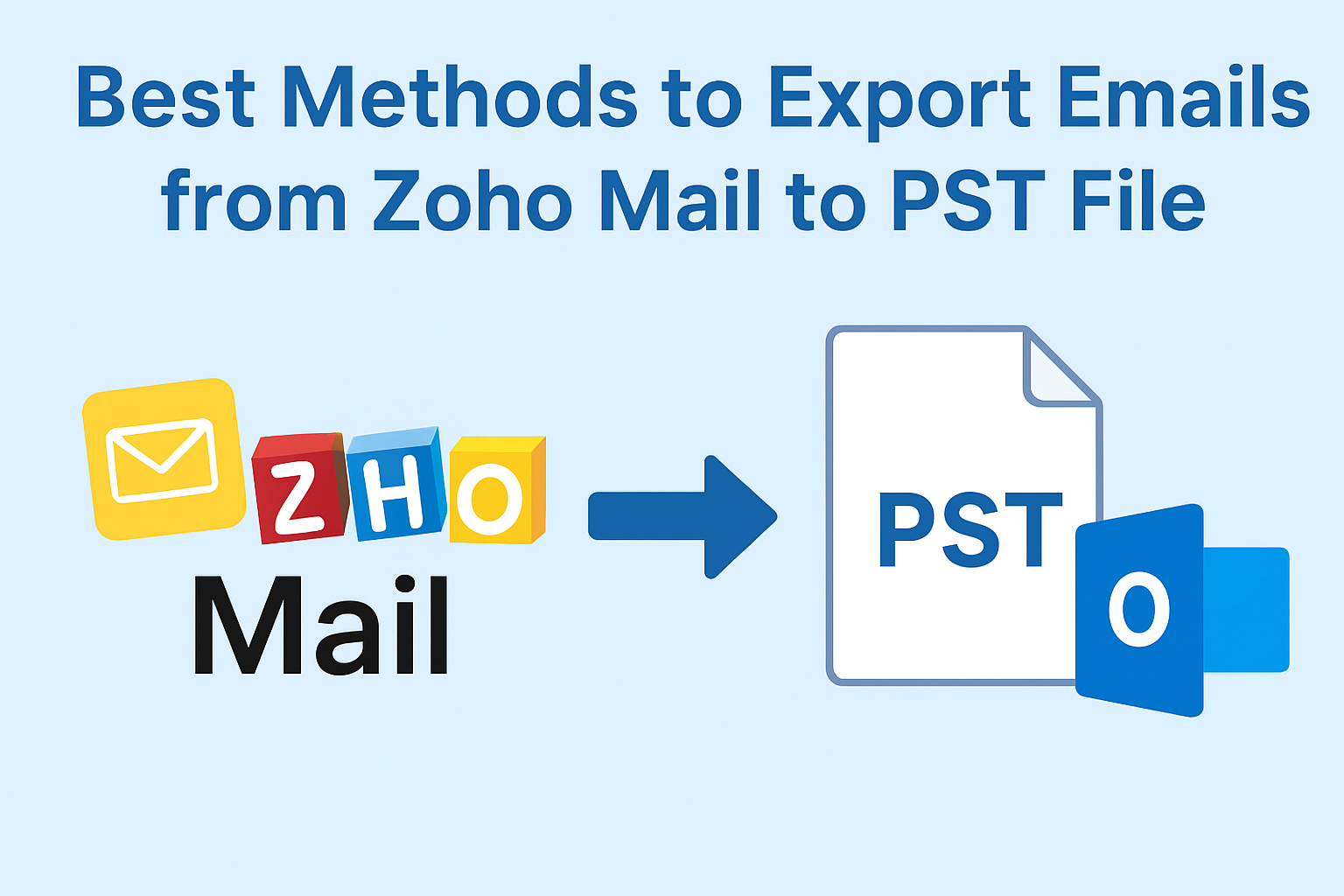Zoho Mail is one of the most widely used cloud-based email services today, trusted by both individuals and businesses for its robust features and secure email management. While it offers a web-based interface for accessing emails, many users prefer Microsoft Outlook for offline access, organization, and better integration with other productivity tools.
If you are one of these users, you may need to export emails from Zoho Mail to PST format. PST (Personal Storage Table) is the file format used by Microsoft Outlook to store emails, contacts, calendars, and attachments locally. Unfortunately, Zoho Mail does not provide a direct “Export to PST” option, which can leave users wondering about the best method to convert their emails safely and efficiently.
In this guide, we’ll explore all possible methods to export Zoho Mail to PST, explain their advantages and limitations, and provide tips for a smooth and secure export process.
Why Export Zoho Mail Emails to PST?
Before diving into methods, it’s important to understand why users need to convert Zoho Mail to PST:
- Access Emails in Outlook
Outlook is a widely used desktop email client. By converting Zoho Mail to PST, you can access your emails offline, organize them efficiently, and use Outlook’s advanced features like rules, categories, and search functionality. - Data Backup & Security
PST files serve as a reliable backup of your Zoho Mail data. Having a local copy ensures that you are protected against accidental deletion, hacking, or server downtime. - Migration to Other Platforms
Businesses often migrate from Zoho Mail to Microsoft 365, Exchange, or local Outlook accounts. Exporting to PST simplifies this migration, making it easy to import emails without data loss. - Compliance and Archiving
Organizations often need to maintain offline copies of emails for compliance purposes. PST files allow secure storage of critical emails for auditing and archiving.
Methods to Export Zoho Mail to PST
There are mainly two approaches to export Zoho Mail to PST: manual configuration using Outlook IMAP and automated tools. Let’s explore both in detail.
Method 1: Manual Export Using Outlook IMAP
This method involves connecting Zoho Mail with Outlook using IMAP and then exporting the mailbox to PST.
Step 1: Enable IMAP in Zoho Mail
To configure Zoho Mail in Outlook, IMAP must be enabled:
- Log in to your Zoho Mail account.
- Go to Settings → Email Forwarding and POP/IMAP.
- Enable IMAP Access.
- Save changes.
Step 2: Configure Zoho Mail in Outlook
- Open Microsoft Outlook.
- Navigate to File → Add Account.
- Enter your Zoho Mail email address and password.
- Use the following IMAP settings:
- Incoming server:
imap.zoho.com - Port: 993, SSL: Yes
- Outgoing server:
smtp.zoho.com - Port: 465, SSL: Yes
- Incoming server:
- Test the configuration to ensure emails are syncing.
Step 3: Export Emails to PST
- Go to File → Open & Export → Import/Export.
- Select Export to a file → Outlook Data File (.pst).
- Choose the Zoho Mail folder or entire mailbox.
- Pick a safe location to save the PST file.
- Click Finish to start the export.
Pros:
- Free and does not require external software.
- Complete control over the export process.
Cons:
- Time-consuming, especially for large mailboxes.
- Requires technical knowledge to configure IMAP.
- Risk of incomplete export or missing attachments if not done carefully.
Method 2: Automated Export Using Zoho Mail Backup Tool
For users with large mailboxes or those seeking a faster, safer solution, a professional Zoho Mail Backup Tool is highly recommended.
Features of Professional Backup Tools:
- Export Zoho Mail directly to PST, along with attachments.
- Support for other formats like EML, MBOX, PDF.
- Selective export using filters (date, folder, sender).
- Batch export for multiple accounts simultaneously.
- Maintain folder hierarchy and email integrity.
Steps to Export Using Automated Tool
- Download and install the Zoho Mail Backup Tool on your system.
- Launch the tool and log in using your Zoho Mail credentials.
- Select PST as the export format.
- Apply any optional filters for selective backup.
- Click Start Backup to begin the process.
- Once completed, the PST file will be saved to your specified location.
Pros:
- Very fast and efficient, especially for large mailboxes.
- No technical configuration needed.
- Reduces the risk of data loss or incomplete export.
Cons:
- Paid software is required for full features.
Manual vs Automated: Which Method Should You Choose?
| Criteria | Manual IMAP Method | Automated Tool Method |
|---|---|---|
| Ease of Use | Complex | Simple & User-Friendly |
| Time Required | Long | Short |
| Bulk Export Capability | Limited | Full Support |
| Risk of Data Loss | High | Low |
| Attachments Handling | May Miss Attachments | Complete |
Verdict:
- For small personal accounts, the manual method is feasible.
- For businesses or large mailboxes, automated tools are recommended for speed, safety, and completeness.
Best Practices Before Exporting Zoho Mail to PST
To ensure a smooth and secure export, keep these tips in mind:
- Stable Internet Connection – IMAP configuration relies on internet speed, while some backup tools also require online access.
- Backup Credentials – Keep your Zoho Mail login details secure.
- Clean Up Mailbox – Delete unwanted emails to reduce PST file size and speed up the process.
- Check Outlook Compatibility – Ensure your Outlook version supports the PST file size and format.
- Test Export with a Small Folder First – Always perform a trial export to ensure settings are correct.
Conclusion
Exporting emails from Zoho Mail to PST is essential for offline access, backup, migration, and compliance purposes. While the manual IMAP method is free and feasible for small mailboxes, it can be time-consuming and technically challenging. On the other hand, a professional Zoho Mail Backup Tool provides a faster, safer, and more efficient solution, making it ideal for businesses and users with large email accounts.
By following the methods and best practices outlined in this guide, you can confidently convert Zoho Mail to PST while ensuring no data loss and full access to all emails and attachments.
FAQs
No, Zoho Mail does not provide a direct export to PST option. You need Outlook or a professional backup tool.
Yes, both manual and automated methods can include attachments, but automated tools ensure complete attachment backup
Export time depends on mailbox size, method used, and internet speed. Automated tools are significantly faster.
Yes, many professional backup tools support batch export of multiple accounts at once.
Most modern versions of Outlook support PST files, but always check file size limits and compatibility.
Nathan Matthew is a seasoned tech blogger specializing in email backup and migration solutions. With a keen eye for detail and a passion for simplifying complex tech topics, Nathan helps readers navigate the digital landscape with clarity and confidence. His content is trusted by professionals seeking reliable, easy-to-follow guidance on protecting and managing their email data. When he’s not writing, Nathan is exploring the latest innovations in cloud storage and data security.