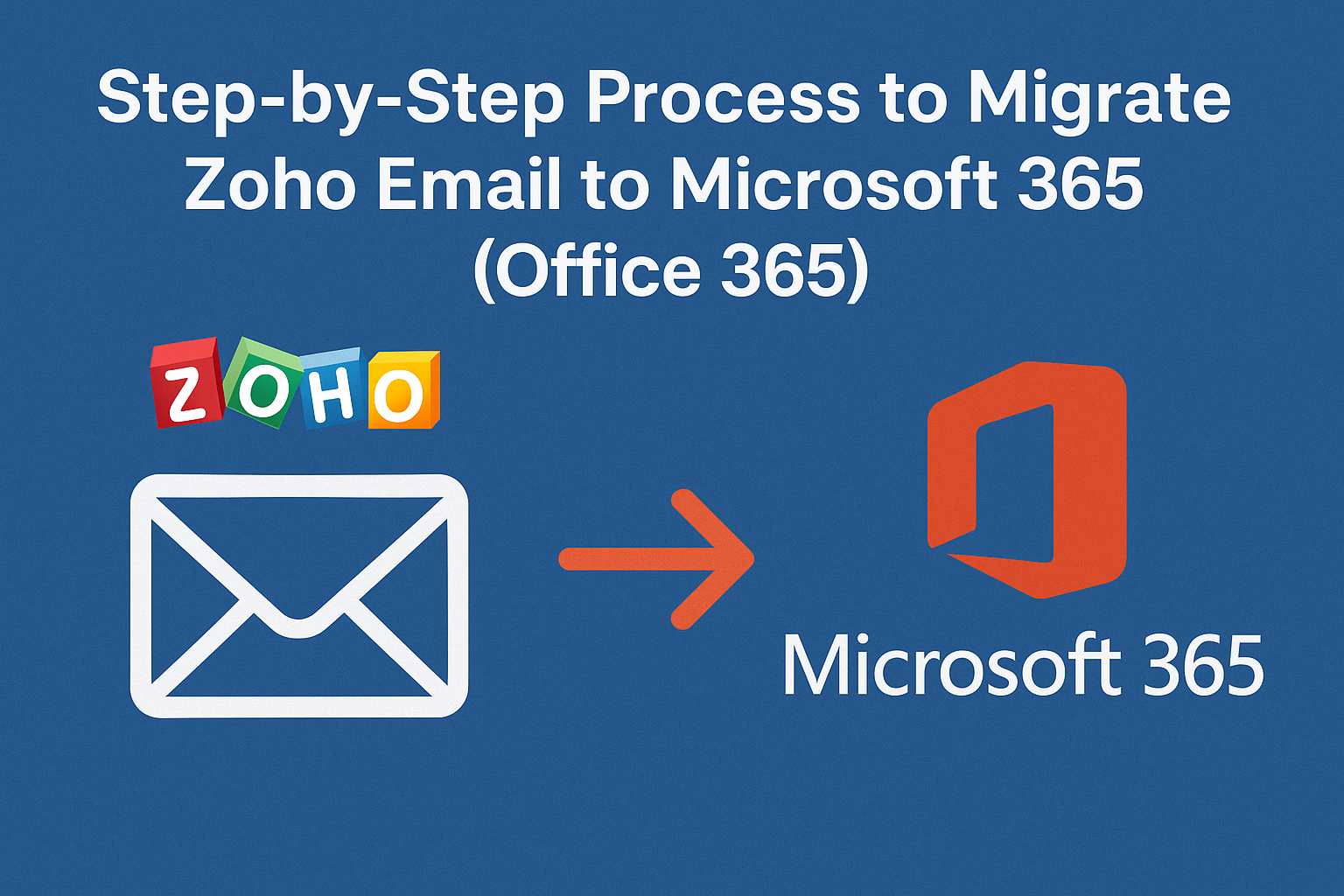In today’s competitive digital workplace, efficient communication and collaboration tools are vital for business success. While Zoho Mail has been a reliable email platform for many small and medium-sized businesses, many organizations eventually outgrow its features and look for a more scalable solution. That’s when Microsoft 365 (formerly Office 365) becomes the natural choice.
Microsoft 365 provides not only email through Outlook but also an entire productivity suite including Teams, OneDrive, SharePoint, and enterprise-level security features. If your business has reached a stage where you want to migrate email from Zoho to Office 365, you’re making a smart decision.
In this detailed guide, we’ll walk you through:
- Why companies migrate from Zoho Mail to Microsoft 365.
- Pre-migration planning and requirements.
- Step-by-step Zoho to Office 365 migration process using IMAP.
- Challenges you might face and how to overcome them.
- When and why you should consider professional migration tools.
By the end, you’ll have a complete roadmap to perform a smooth, error-free migration.
Why Businesses Migrate from Zoho Mail to Microsoft 365
Migrating from Zoho Mail to Office 365 isn’t just about switching email providers; it’s about adopting a more advanced and integrated productivity platform. Here are some of the most common reasons businesses make the move:
- Advanced Collaboration Tools
- Microsoft Teams for real-time chat, video meetings, and project collaboration.
- SharePoint and OneDrive for document sharing and co-authoring.
- Better Scalability & Reliability
- Office 365 is built to handle businesses of any size—from startups to global enterprises.
- 99.9% uptime guarantee ensures uninterrupted email services.
- Enhanced Security Features
- Advanced Threat Protection (ATP).
- Multi-factor authentication (MFA).
- Data Loss Prevention (DLP) policies.
- Large Storage & Productivity Suite
- Up to 50 GB mailbox size per user with options for unlimited archiving.
- Access to Outlook, Word, Excel, PowerPoint, and more—all integrated with email.
- Seamless Integration
- Works effortlessly with Windows OS, Active Directory, and Microsoft applications.
In short, migrating Zoho Mail to Microsoft 365 allows organizations to work smarter, safer, and more collaboratively.
Pre-Migration Checklist: Things to Do Before Migration
Before starting the migration, it’s important to prepare properly. A poorly planned migration can lead to data loss, downtime, or failed transitions.
Here’s your migration readiness checklist:
- Verify Domain Ownership
- Make sure you own the domain currently used with Zoho Mail.
- You will need to add DNS records to prove domain ownership in Microsoft 365.
- Backup Zoho Mail Data
- Even though migration is safe, it’s best to backup Zoho emails locally as a precaution.
- Create Microsoft 365 Accounts
- Set up user accounts in Microsoft 365 for each Zoho Mail user.
- Choose Migration Method
- IMAP Migration (manual, free, but emails only).
- Third-Party Tools (paid, but migrate emails, contacts, calendars, and attachments).
- Collect Zoho Mail Server Details
- IMAP server:
imap.zoho.com - Port: 993
- Security: SSL/TLS
- IMAP server:
Methods to Migrate Zoho Email to Microsoft 365
There are two main ways to migrate emails from Zoho to Office 365:
1. Manual IMAP Migration
The IMAP protocol allows you to transfer emails from Zoho Mail to Office 365 mailboxes.
- Pros: Free, supported by Microsoft 365 Admin Center.
- Cons: Migrates only emails (not contacts, calendars, or tasks).
2. Using Third-Party Migration Tools
Professional migration tools allow you to migrate everything—emails, contacts, calendars, attachments—with minimal downtime.
- Pros: Fast, reliable, migrates all data types, minimal errors.
- Cons: Paid solution, but highly recommended for large organizations.
Step-by-Step Process to Migrate Email from Zoho to Office 365 (IMAP Method)
Now, let’s go through the IMAP migration process step by step.
Step 1: Log in to Microsoft 365 Admin Center
- Open Microsoft 365 Admin Center.
- Sign in using your admin credentials.
Step 2: Add and Verify Your Domain
- Go to Setup > Domains > Add Domain.
- Enter your Zoho Mail domain (example: yourcompany.com).
- Microsoft will provide a TXT record to add to your domain DNS.
- Once added, click Verify in Admin Center.
Step 3: Create Mailboxes in Microsoft 365
- For each user who has a Zoho Mail account, create a new mailbox in Microsoft 365.
- Assign licenses to ensure email access.
Step 4: Collect Zoho IMAP Server Details
- IMAP Server:
imap.zoho.com - Port: 993
- Security: SSL/TLS
- Username: Full Zoho Mail email address.
- Password: Zoho account password (or app-specific password if 2FA is enabled).
Step 5: Create a Migration Endpoint
- Go to Exchange Admin Center (EAC).
- Navigate to Recipients > Migration > Migration Endpoints.
- Click New Endpoint > IMAP.
- Enter Zoho server details (
imap.zoho.com, Port 993, SSL enabled). - Save the migration endpoint.
Step 6: Create a Migration Batch
- Prepare a CSV file with the following format:
EmailAddress,UserName,Password
[email protected],[email protected],Password123
[email protected],[email protected],Password123
- Go to EAC > Recipients > Migration > Add Migration Batch.
- Upload the CSV file.
Step 7: Start Migration Batch
- Once the batch is created, select Start Migration.
- Microsoft 365 will begin syncing Zoho emails into the respective Office 365 mailboxes.
Step 8: Monitor Migration Progress
- Check progress in the Exchange Admin Center.
- Confirm that emails are syncing correctly.
Step 9: Update DNS Records
- Update MX records to point to Microsoft 365 mail servers.
- Update SPF, Autodiscover, and CNAME records for proper mail flow.
Step 10: Complete the Migration Batch
- Once all emails are migrated, stop the migration batch.
- Verify new emails are being delivered to Office 365 mailboxes.
Post-Migration Tasks
After migration, don’t forget these important steps:
- Test mail flow by sending and receiving emails.
- Assign Office 365 licenses to all users.
- Update Outlook profiles on all devices.
- Migrate contacts & calendars manually or via third-party tool.
- Decommission Zoho Mail after confirming everything works.
Common Challenges During Migration (and Solutions)
- Large Mailbox Sizes
- Break the migration into smaller batches.
- Use filters to migrate recent emails first.
- Downtime Issues
- Switch MX records during non-business hours.
- Contacts and Calendars Not Migrating
- Export contacts from Zoho Mail as CSV and import them into Outlook.
- For calendars, export in
.icsformat and import into Outlook.
- Authentication Errors
- Double-check credentials.
- If using 2FA in Zoho, generate an app-specific password.
Automated Migration Solution (Recommended for Businesses)
If you have:
- Multiple users (50+ mailboxes).
- Large mailboxes (more than 10GB per user).
- Business-critical data (contacts, calendars, attachments).
Then manual migration may not be the best choice.
In such cases, using a Zoho to Office 365 migration tool is recommended. These tools offer:
- Migration of emails, contacts, calendars, and attachments.
- Faster migration speed.
- Detailed progress and error reports.
- Minimal downtime with incremental sync.
- Easy mapping of Zoho accounts to Office 365 mailboxes.
This ensures a seamless transition with no data loss.
Conclusion
Migrating from Zoho Mail to Microsoft 365 (Office 365) may seem overwhelming at first, but with the right preparation and steps, it’s completely manageable.
- If you’re a small business with a few mailboxes, IMAP migration is a free and effective option.
- If you’re a large organization handling multiple users and critical data, professional migration tools are highly recommended.
By following this step-by-step guide, you can ensure a smooth, secure, and successful migration, empowering your business with Microsoft 365’s powerful productivity features.
FAQs
Yes. If you plan migration during off-peak hours and switch MX records at the right time, downtime can be minimized.
No. IMAP only migrates emails. For contacts and calendars, you need to export/import them manually or use third-party tools.
It depends on mailbox size, number of users, and internet speed. Small migrations may take a few hours, while large migrations may take several days.
Yes, some technical knowledge is required for IMAP migration. If you’re not confident, consider using an automated tool or hiring experts.
Nathan Matthew is a seasoned tech blogger specializing in email backup and migration solutions. With a keen eye for detail and a passion for simplifying complex tech topics, Nathan helps readers navigate the digital landscape with clarity and confidence. His content is trusted by professionals seeking reliable, easy-to-follow guidance on protecting and managing their email data. When he’s not writing, Nathan is exploring the latest innovations in cloud storage and data security.