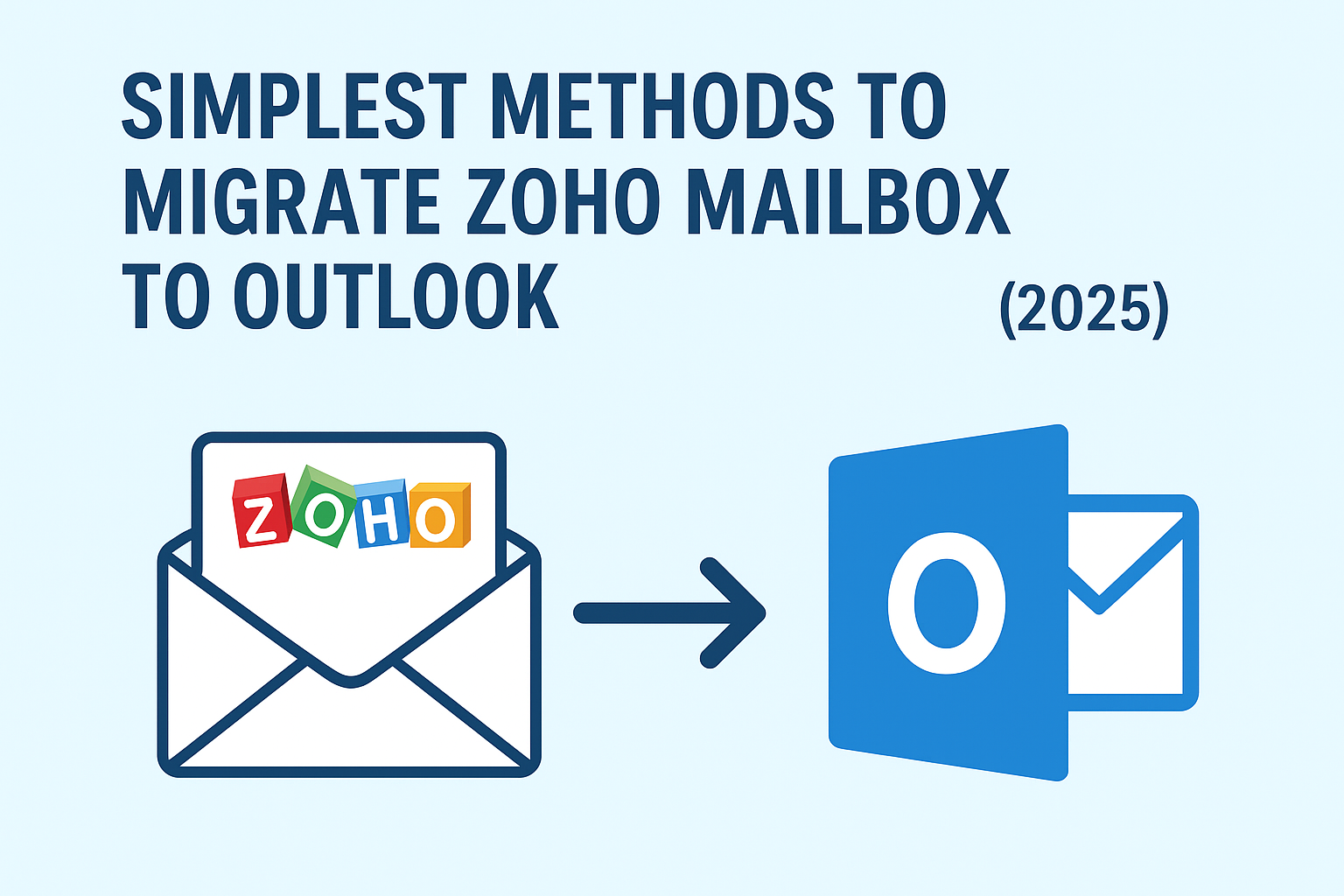Email plays a crucial role in our professional and personal communication, and choosing the right email platform can significantly impact productivity. Zoho Mail is a secure, ad-free email hosting service widely used by startups, freelancers, and businesses due to its cost-effectiveness and simplicity. On the other hand, Microsoft Outlook is a global leader in email management, known for its advanced features, offline accessibility, and seamless integration with Office 365 and Exchange environments.
As businesses expand and communication needs become more complex, many users decide to migrate emails from Zoho to Outlook. If you are searching for the simplest methods to export Zoho Mail to Outlook in 2025, this guide will provide you with everything you need — from manual solutions to professional recommendations.
Why Do Users Migrate Zoho Mail to Outlook?
Before diving into the methods, let’s understand why many individuals and organizations move their mailbox from Zoho to Outlook:
- Offline Accessibility
Outlook allows you to access and manage your emails even without an internet connection. This is extremely helpful for professionals who travel frequently or work in areas with limited internet access. - Microsoft Ecosystem Integration
Outlook is tightly integrated with Microsoft Teams, OneDrive, SharePoint, and other Office applications, making collaboration easier. - Enhanced Security
Microsoft offers advanced email security, encryption, and spam filtering features, which is essential for enterprises handling sensitive data. - Centralized Management
Organizations using Office 365 or Exchange prefer Outlook because it provides centralized email and calendar management across multiple users. - PST File Backup
Emails in Outlook are stored in PST format, which makes backup, archiving, and migration easier compared to Zoho.
Methods to Migrate Emails from Zoho to Outlook
There are multiple ways to export Zoho Mail to Outlook, depending on your requirements. Below are the three most common approaches:
1. Manual Method – Configure Zoho Mail in Outlook via IMAP
The IMAP method is the most straightforward way to access Zoho Mail inside Outlook.
Step-by-Step Process:
- Open Microsoft Outlook and go to File > Add Account.
- Enter your Zoho Mail email address and click Advanced Options → Setup Manually.
- Choose IMAP as the account type.
- Enter the following IMAP & SMTP details:
- Incoming Mail (IMAP):
imap.zoho.com- Port: 993
- Security: SSL/TLS
- Outgoing Mail (SMTP):
smtp.zoho.com- Port: 465 (SSL) / 587 (TLS)
- Authentication: Required
- Incoming Mail (IMAP):
- Enter your Zoho Mail username and password.
- Click Connect, and Outlook will start syncing emails.
Advantages of IMAP method:
- Free and does not require third-party tools.
- Easy to configure for small mailboxes.
Limitations:
- Slow migration for large mailboxes.
- No PST export option — data only syncs in Outlook but does not create a backup.
- Does not automatically migrate contacts, calendars, or tasks.
- Requires stable internet connection throughout the process.
2. Export Zoho Mail Backup and Import into Outlook
Zoho provides a data backup option, mainly for admin users. With this method, you can download a backup of Zoho mailbox data and then import it into Outlook.
Steps to Export and Import:
- Log in to the Zoho Admin Console.
- Go to Data Backup → Request Backup.
- Once backup is ready, download the TGZ file (compressed format).
- Extract the TGZ file and convert it into PST format (since Outlook does not support TGZ).
- In Outlook, go to File > Open & Export > Import/Export.
- Select Import from another program or file → Outlook Data File (.pst).
- Choose the PST file and finish the import.
Advantages:
- Provides a full backup of Zoho emails.
- Can be imported into multiple Outlook profiles.
Limitations:
- Backup is not available to all Zoho users, only to admins.
- Requires an additional TGZ-to-PST conversion step.
- Time-consuming for non-technical users.
3. Professional Tool for Zoho to Outlook Migration (Recommended)
For businesses and professionals with large mailboxes, using an automated migration tool is the safest and most efficient method.
A professional Zoho to Outlook migration tool allows you to:
- Export emails directly from Zoho to PST format.
- Maintain folder hierarchy and metadata.
- Migrate emails, attachments, contacts, calendars, and tasks.
- Perform bulk migration for multiple accounts.
- Avoid downtime and reduce the risk of data loss.
General Workflow with a Migration Tool:
- Install the tool on your computer.
- Log in with Zoho Mail credentials (or via app password if 2FA enabled).
- Select the folders you want to migrate.
- Choose PST/Outlook as the output format.
- Click Start Migration.
Once the process completes, you can directly open the PST file in Outlook.
Advantages:
- Fast and reliable migration process.
- Handles large mailboxes without errors.
- Works for both individuals and enterprises.
- Ensures 100% data integrity.
Limitations:
- Requires purchasing a licensed tool (but worth the investment for businesses).
Zoho Mail IMAP Settings for Outlook (2025 Updated)
For manual configuration, here are the updated Zoho Mail server details:
- Incoming Mail (IMAP):
imap.zoho.com- Port: 993
- Encryption: SSL/TLS
- Outgoing Mail (SMTP):
smtp.zoho.com- Port: 465 (SSL) / 587 (TLS)
- Authentication: Required
Limitations of Manual Migration
While manual methods (IMAP or backup) are free, they come with multiple drawbacks:
- Risk of email synchronization errors.
- Does not support direct PST export.
- Migration of contacts, calendars, and attachments is complicated.
- Requires technical expertise.
- Time-consuming for large mailboxes.
Why Businesses Prefer a Professional Tool
Most organizations cannot afford downtime or the risk of losing important communication. That’s why IT administrators prefer a dedicated Zoho Mail to Outlook migration tool.
Benefits for Businesses:
- Bulk migration of multiple Zoho accounts simultaneously.
- Advanced filters (date-range, folder selection, etc.).
- Supports incremental migration (only new emails after the first transfer).
- Creates Outlook-compatible PST files instantly.
Best Practices Before Starting Zoho to Outlook Migration
Regardless of which method you choose, keep these best practices in mind:
- Backup your Zoho mailbox before migration.
- Ensure a stable internet connection for IMAP sync.
- Check Outlook storage capacity before importing large files.
- If you’re an organization, test migration with a sample account before moving all users.
- Enable App-Specific Passwords in Zoho if using 2FA (for IMAP login).
Conclusion
Migrating from Zoho Mail to Outlook can seem challenging, but with the right approach, it’s a straightforward process.
- If you are an individual with a small mailbox, IMAP configuration is sufficient.
- If you are an admin, you can export Zoho Mail backup and import it into Outlook.
- For enterprises and professionals with large data volumes, using a professional migration tool is the most reliable and efficient method.
In 2025, businesses increasingly prefer automated Zoho to Outlook migration solutions because they save time, reduce risk, and ensure complete data transfer.
Frequently Asked Questions (FAQs)
Yes. By using the IMAP method, you can configure Zoho Mail inside Outlook for free. However, this only syncs emails and does not provide a PST export option.
IMAP: imap.zoho.com, Port: 993, SSL required
SMTP: smtp.zoho.com, Port: 465 (SSL) / 587 (TLS), Authentication required
No, Zoho Mail does not provide a direct PST export option. You need a third-party migration tool for this.
It depends on the size of your mailbox and internet speed. For small accounts, it can take a few minutes, while large enterprise migrations may take hours.
No. Migration only copies your data to Outlook. Your Zoho Mail account remains intact unless you delete it manually.
Nathan Matthew is a seasoned tech blogger specializing in email backup and migration solutions. With a keen eye for detail and a passion for simplifying complex tech topics, Nathan helps readers navigate the digital landscape with clarity and confidence. His content is trusted by professionals seeking reliable, easy-to-follow guidance on protecting and managing their email data. When he’s not writing, Nathan is exploring the latest innovations in cloud storage and data security.