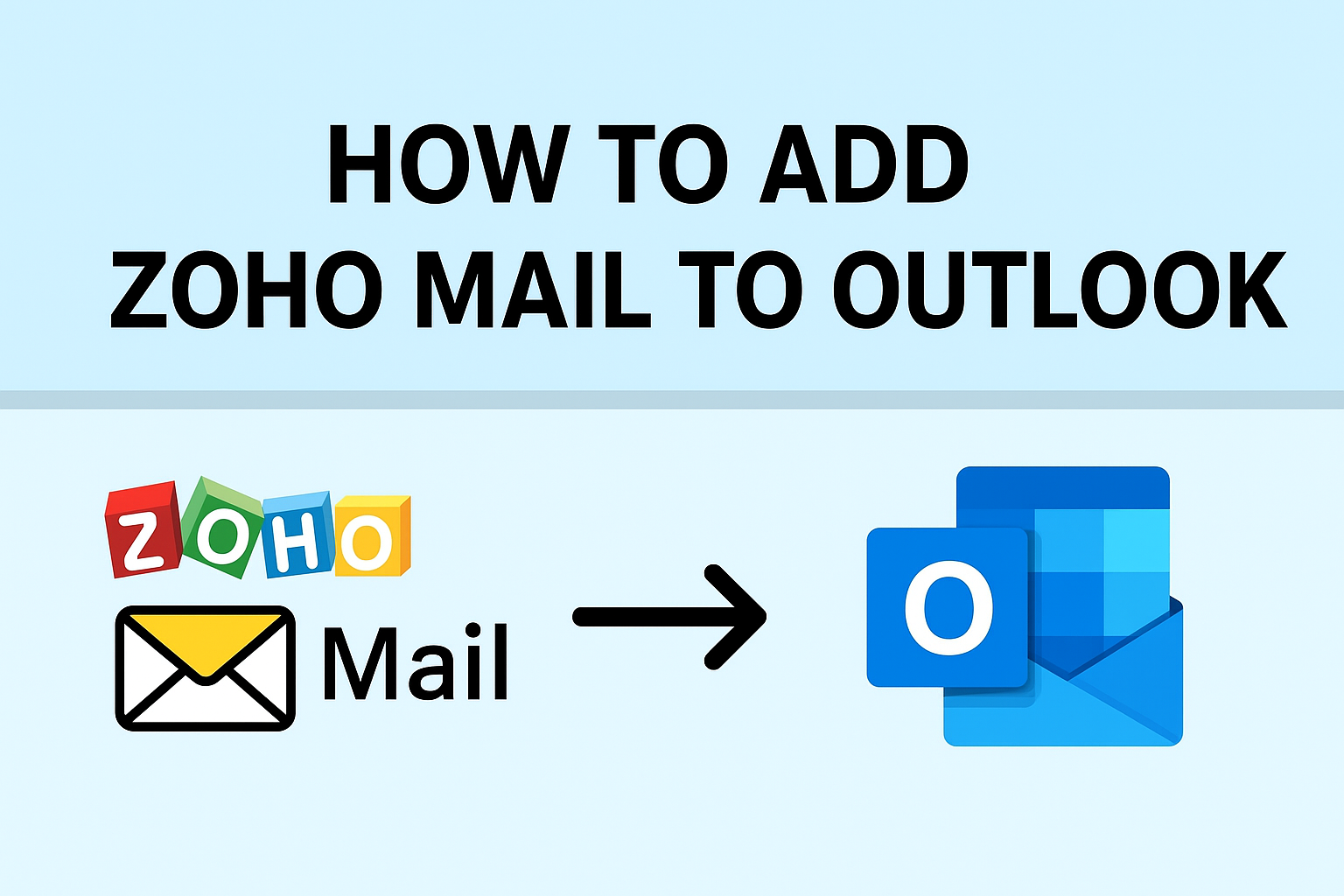If you use Zoho Mail to manage your business or personal communication but want to handle all your emails in one place, Microsoft Outlook is the perfect solution. Many professionals prefer Outlook because it integrates email, calendar, and contacts in a single dashboard. By learning how to add Zoho Mail to Outlook, you can save time, work smarter, and manage emails across multiple accounts seamlessly.
In this ultimate guide, we’ll show you step-by-step how to connect Zoho Mail to Outlook using IMAP and POP settings. We’ll also cover Zoho Mail server details, common issues, and troubleshooting tips to make sure your setup works smoothly.
Why Add Zoho Mail to Outlook?
Before diving into the setup, let’s understand why so many users connect Zoho Mail to Outlook:
- Centralized Email Management: Instead of switching between Zoho Mail and other accounts, you can manage everything inside Outlook.
- Offline Access: With Outlook, you can read, compose, and organize Zoho emails even without an internet connection.
- Calendar & Contacts Integration: Sync Zoho Mail with Outlook’s calendar and contacts for better scheduling.
- Productivity Boost: Use Outlook’s advanced features like email rules, categories, and reminders with Zoho emails.
Simply put, connecting Zoho Mail with Outlook enhances efficiency and keeps all communications under one roof.
Prerequisites Before You Start
Before setting up Zoho Mail in Outlook, make sure the following steps are completed:
- Enable IMAP/POP in Zoho Mail
- Log in to Zoho Mail.
- Navigate to Settings > Mail Accounts > Email Forwarding and POP/IMAP.
- Enable either IMAP (recommended) or POP depending on your preference.
- Keep Your Credentials Ready
- Zoho Mail Email Address (e.g., [email protected])
- Password (or App Password if you use Two-Factor Authentication)
- Install Microsoft Outlook
- Ensure Outlook is installed on your computer (Windows or Mac).
- If you use Office 365, Outlook comes pre-installed.
With these prerequisites done, you’re ready to connect Zoho Mail to Outlook.
Zoho Mail Server Settings for Outlook
To configure Zoho Mail in Outlook, you’ll need the correct incoming and outgoing server details. Use these settings:
IMAP (Recommended for Sync Across Devices)
- Incoming Mail Server:
imap.zoho.com - Port: 993
- Encryption: SSL/TLS
POP (Optional – Downloads Emails to One Device)
- Incoming Mail Server:
pop.zoho.com - Port: 995
- Encryption: SSL/TLS
SMTP (Outgoing Mail Server)
- Outgoing Server:
smtp.zoho.com - Port: 465 (SSL) or 587 (TLS)
- Requires Authentication: Yes
- Username: Full Zoho Mail address
- Password: Your Zoho Mail password / App Password
Tip: Always use IMAP unless you specifically need POP. IMAP syncs your emails across devices, while POP only downloads them to Outlook.
How to Add Zoho Mail to Outlook Using IMAP
The IMAP setup is the most recommended way to add Zoho Mail to Outlook. Follow these steps:
Step 1: Open Microsoft Outlook
- Launch Outlook on your computer.
Step 2: Add a New Account
- Go to File > Add Account.
- Select Manual setup or additional server types.
- Click Next.
Step 3: Choose IMAP Account Type
- Select IMAP and proceed.
Step 4: Enter Account Details
Fill in your information:
- Your Name: [Enter your full name]
- Email Address: [email protected]
- Incoming Mail Server:
imap.zoho.com - Outgoing Mail Server (SMTP):
smtp.zoho.com - Username: your full Zoho Mail address
- Password: Zoho Mail password or app password
Step 5: Configure Outgoing Server Settings
- Click on More Settings → Outgoing Server Tab.
- Check My outgoing server (SMTP) requires authentication.
- Select Use same settings as my incoming mail server.
Step 6: Configure Advanced Settings
Go to the Advanced Tab and set:
- Incoming Server (IMAP): 993, Encryption: SSL
- Outgoing Server (SMTP): 465 (SSL) or 587 (TLS)
Step 7: Test & Finish
- Click OK, then Next.
- Outlook will test the account settings.
- Once verified, click Finish.
Now your Zoho Mail is successfully connected to Outlook via IMAP.
How to Add Zoho Mail to Outlook Using POP
If you prefer POP (download-only mode), follow these steps:
- Open Outlook → File > Add Account.
- Select Manual Setup > POP.
- Enter account details:
- Incoming Mail Server:
pop.zoho.com, Port: 995, Encryption: SSL - Outgoing Mail Server:
smtp.zoho.com, Port: 465 (SSL) or 587 (TLS) - Username & Password: Zoho Mail credentials
- Incoming Mail Server:
- Go to More Settings > Outgoing Server and enable authentication.
- Configure advanced settings.
- Test and finish setup.
Important: POP does not sync changes. If you delete an email in Outlook, it won’t reflect in Zoho Mail. Use IMAP for full synchronization.
Troubleshooting Common Issues
Sometimes, users face problems while adding Zoho Mail to Outlook. Here are the common issues and fixes:
- Authentication Failed:
- Make sure you entered the correct password.
- If you use Two-Factor Authentication (2FA) in Zoho, generate an App Password and use it instead of your main password.
- Cannot Connect to Server:
- Double-check server names and ports.
- Ensure SSL/TLS encryption is selected.
- Emails Not Syncing Properly:
- Switch to IMAP instead of POP.
- Refresh Outlook folders manually.
- SSL/TLS Errors:
- Confirm encryption type matches Zoho’s settings (SSL for IMAP/POP, SSL/TLS for SMTP).
Benefits of Connecting Zoho Mail to Outlook
By adding Zoho Mail to Outlook, you get:
- One Inbox for All Accounts – Manage Zoho Mail alongside Gmail, Yahoo, or Office 365.
- Offline Email Access – Work even without internet and sync later.
- Outlook Features – Use rules, categories, and filters with Zoho Mail.
- Time Efficiency – No need to switch between multiple apps.
- Professional Workflow – Ideal for business users who rely on Outlook for scheduling and team communication.
Conclusion
Learning how to add Zoho Mail to Outlook isn’t complicated if you have the right settings. We recommend using IMAP for real-time syncing across devices. POP can be used if you only want emails on one computer, but it lacks multi-device synchronization.
With this step-by-step guide, you can connect Zoho Mail to Outlook quickly and manage all your emails under one roof—boosting your productivity and making email management hassle-free.
FAQs
Yes. Both free and paid Zoho Mail accounts support IMAP/POP, so you can connect them with Outlook.
IMAP is better as it syncs emails across all devices. POP only downloads emails and does not reflect changes made elsewhere.
Check if IMAP is enabled in Zoho Mail settings, verify server details, and ensure SSL/TLS encryption is selected.
Yes. The process is the same on Outlook for Mac—just use the same IMAP/SMTP server settings.
Yes. You can also configure Zoho Mail in the Outlook mobile app using IMAP/SMTP.
Nathan Matthew is a seasoned tech blogger specializing in email backup and migration solutions. With a keen eye for detail and a passion for simplifying complex tech topics, Nathan helps readers navigate the digital landscape with clarity and confidence. His content is trusted by professionals seeking reliable, easy-to-follow guidance on protecting and managing their email data. When he’s not writing, Nathan is exploring the latest innovations in cloud storage and data security.