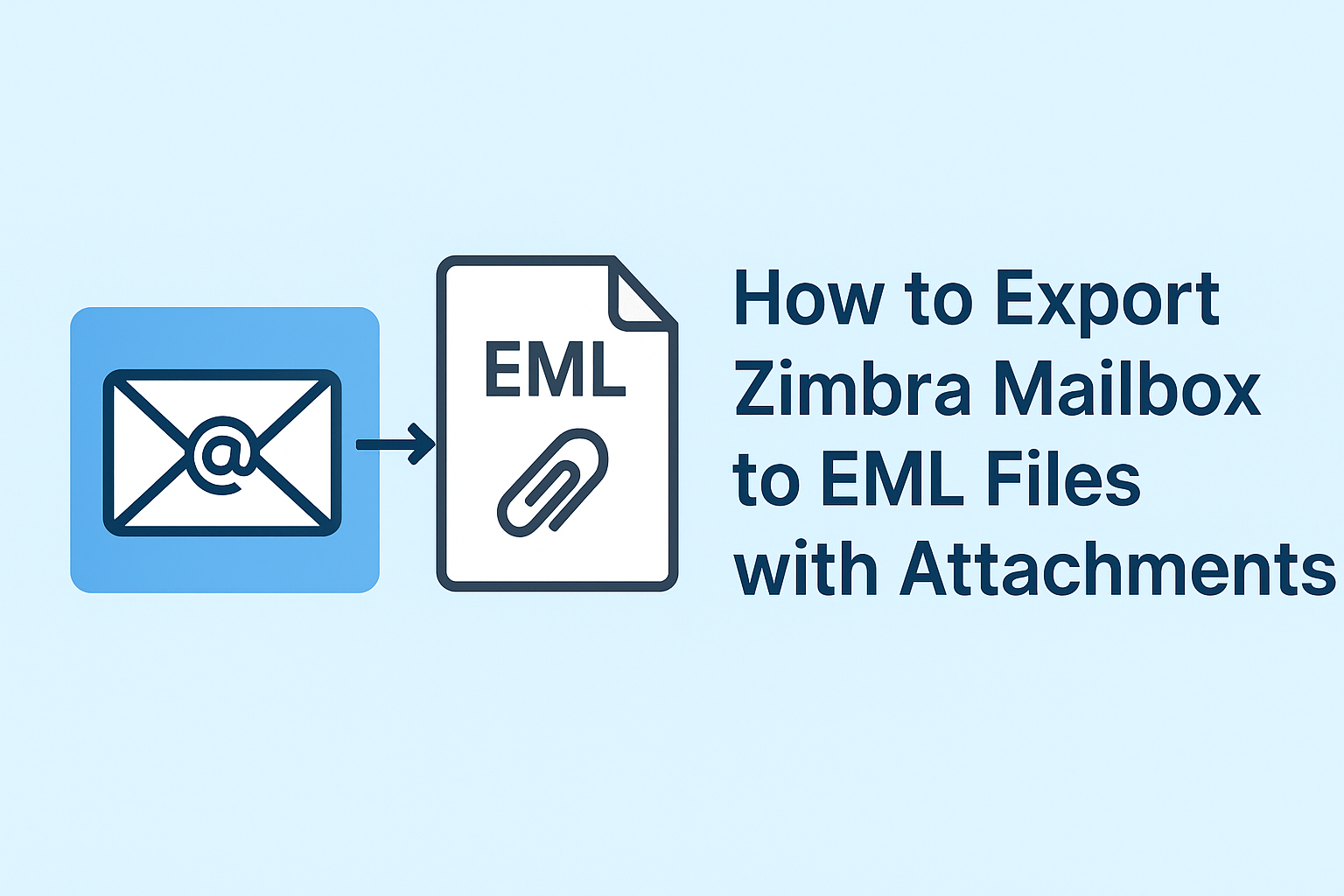Zimbra is one of the most popular email platforms used by businesses and individuals worldwide for seamless communication and collaboration. It offers a robust email client with a variety of features including calendar, contacts, and task management. However, there are times when you may want to export Zimbra emails to EML files—whether for backup, migration to another email client, or archiving purposes.
In this comprehensive guide, we will explain all possible methods to save Zimbra emails as EML files, including attachments, and ensure the process is smooth and error-free.
What is an EML File?
An EML file is a standard file format used to store individual email messages along with their metadata—such as sender, recipient, subject, and timestamp—and any attachments.
Benefits of EML Files:
- Portability: Can be opened in almost any email client like Outlook, Thunderbird, Windows Mail, and more.
- Backup: Serves as a secure backup for important emails.
- Archiving: Helps in maintaining long-term email records.
- Migration: Useful for moving emails between platforms without losing data.
By exporting emails to EML, you ensure that your important messages are safe, portable, and easily accessible.
Why Export Zimbra Mailbox to EML?
There are multiple reasons why users need to export Zimbra to EML:
- Backup & Data Security: Protect against accidental email deletion or server failure.
- Email Migration: Move emails to a different email client like Outlook or Thunderbird.
- Archiving Old Emails: Keep a structured record of older communications.
- Legal & Compliance: Maintain a verifiable record of emails for legal or business compliance purposes.
Having a reliable backup of your Zimbra mailbox is essential for any user who values data security and email management.
Methods to Export Zimbra Mailbox to EML
There are several ways to export Zimbra emails. The method you choose depends on your requirements and the size of your mailbox.
1. Manual Export via Zimbra Web Client
Zimbra Web Client allows exporting individual emails:
Steps:
- Log in to your Zimbra Web Client.
- Open the email you want to save.
- Click on More → Download → Save as EML.
- Choose the destination folder on your computer.
Pros:
- Free and easy for single emails.
Cons: - Time-consuming for bulk emails.
- Cannot export entire folders at once.
2. Using Zimbra Desktop Client
Zimbra Desktop is a local client that offers more flexibility than the web client.
Steps:
- Download and install Zimbra Desktop.
- Add your Zimbra account to the client.
- Open the mailbox folder containing emails.
- Right-click on the email → Save As → Select EML format.
- Choose the folder where you want to save the email.
Pros:
- Keeps attachments intact.
- Works offline without internet connectivity.
Cons: - Manual process; not suitable for large mailboxes.
3. Using Automated Third-Party Tools
For bulk export, third-party tools are highly recommended. These tools are designed to export entire Zimbra mailboxes to EML files efficiently.
Advantages:
- Bulk Export: Export hundreds or thousands of emails at once.
- Preserve Attachments: Ensures no attachments are lost during export.
- Selective Export: Export emails based on date, sender, or folder.
- Maintain Folder Hierarchy: Keeps mailbox structure intact for easier organization.
Recommended Scenarios for Using Tools:
- Large mailbox export.
- Regular backups.
- Professional migration to another email client.
Step-by-Step Guide to Export Zimbra Emails with Attachments
Here’s a complete workflow to ensure safe export of emails with attachments:
Step 1: Choose the Method
- For small numbers of emails: Zimbra Web Client or Desktop.
- For large mailboxes: Use a reliable third-party tool.
Step 2: Select Emails or Folders
- Choose the specific emails or folders you want to export.
- For bulk exports, select entire folders to save time.
Step 3: Export in EML Format
- Ensure EML format is selected.
- Check the “Include Attachments” option if available.
Step 4: Verify Export
- Open a few exported EML files in an email client to confirm attachments and formatting are intact.
Step 5: Organize and Backup
- Maintain folder hierarchy while saving emails.
- Store backups in multiple locations for safety (e.g., external drive and cloud storage).
Tips:
- Export emails in batches if the mailbox is large to prevent crashes.
- Always keep a copy of important emails before starting the export.
Common Challenges & How to Solve Them
1. Attachments Missing After Export
- Solution: Always select the “Include Attachments” option and verify exported files.
2. Large Mailbox Issues
- Solution: Split the mailbox into smaller folders or batches for export.
3. Errors in Zimbra Web or Desktop Client
- Solution: Ensure the latest version is installed, or use a professional third-party tool.
4. Folder Hierarchy Not Maintained
- Solution: Use tools that offer folder hierarchy preservation during export.
Best Practices for Exporting Zimbra Emails
- Regular Backups: Schedule periodic exports to keep your emails safe.
- Verify Exported Files: Open exported EML files to ensure integrity.
- Maintain Folder Structure: Helps in organizing emails for easy retrieval.
- Use Reliable Tools: For bulk export, avoid manual methods to save time and reduce errors.
Conclusion
Exporting Zimbra emails to EML format is crucial for backup, migration, and archiving. While manual methods are suitable for a few emails, third-party tools offer a faster, more reliable solution for bulk exports while preserving attachments and folder structure. By following this guide, you can safely and efficiently save your Zimbra emails as EML files without losing any important data.
FAQs
A1: Use a Zimbra desktop client or a third-party tool that supports batch export to EML.
A2: Yes, EML files are compatible with Outlook, Thunderbird, Windows Mail, and many other clients.
A3: You can export individual emails manually via Zimbra Web Client or Desktop, but bulk export typically requires a tool.
A4: Make sure to check the “Include Attachments” option during export and verify the saved files.
A5: Yes, most third-party tools allow maintaining the folder hierarchy during export.
Nathan Matthew is a seasoned tech blogger specializing in email backup and migration solutions. With a keen eye for detail and a passion for simplifying complex tech topics, Nathan helps readers navigate the digital landscape with clarity and confidence. His content is trusted by professionals seeking reliable, easy-to-follow guidance on protecting and managing their email data. When he’s not writing, Nathan is exploring the latest innovations in cloud storage and data security.