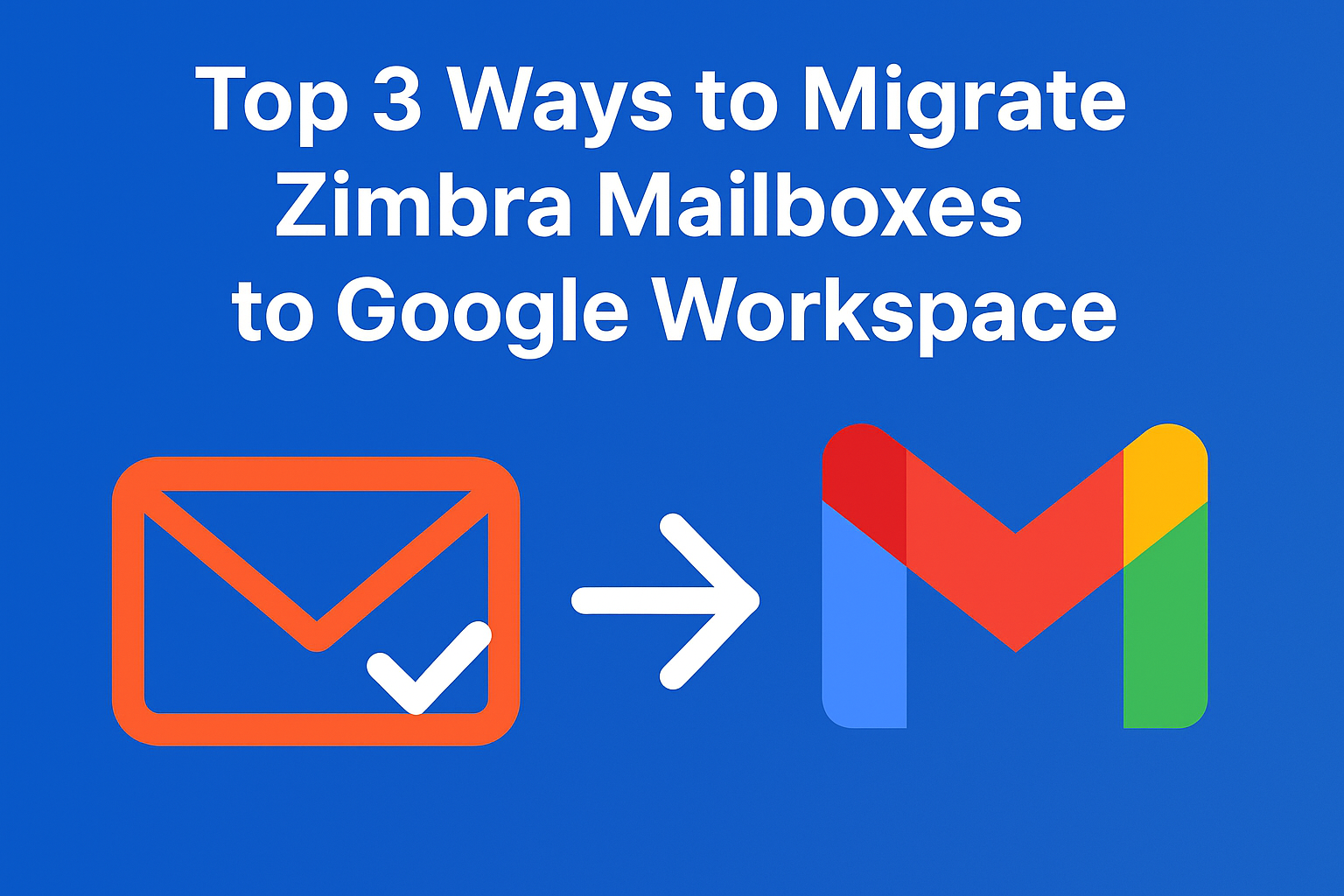Zimbra has long been a widely used email and collaboration platform for businesses. It provides features like email hosting, calendars, contacts, and file sharing. However, as more organizations are adopting cloud-based solutions, many are now choosing Google Workspace (formerly G Suite) for its flexibility, reliability, and seamless collaboration tools.
If your organization is planning to migrate from Zimbra to Google Workspace, you might be wondering about the best method to make the transition smooth and risk-free. Migration can be challenging because it involves transferring not only emails but also contacts, calendars, attachments, and sometimes multiple user accounts.
In this guide, we’ll walk you through the top 3 methods of Zimbra to Google Workspace migration, comparing manual and automated approaches, along with their pros and cons. By the end, you’ll know exactly which method suits your business needs.
Why Move from Zimbra to Google Workspace?
Before diving into the migration methods, let’s look at why businesses are moving away from Zimbra and toward Google Workspace.
Benefits of Google Workspace over Zimbra
- Seamless Collaboration – Google Workspace integrates Gmail, Google Drive, Meet, Docs, Sheets, and other apps, enabling real-time collaboration across teams.
- Cloud Scalability – Unlike Zimbra, which often requires server maintenance, Google Workspace is fully cloud-based and scales as your business grows.
- Enhanced Security – Google provides AI-powered threat detection, spam filters, 2-step verification, and advanced data protection.
- Better Accessibility – Access Gmail and other apps from any device, anywhere, without relying on local servers.
- Third-Party Integrations – Google Workspace connects easily with CRMs, project management tools, and other business software.
Limitations of Zimbra
- Requires IT staff for server management.
- Higher long-term maintenance costs.
- Limited integration with modern business tools.
- Less flexible compared to cloud-first platforms.
These factors make Google Workspace a more attractive option for organizations of all sizes.
Things to Consider Before Migration
Migrating emails and data is a sensitive process. Here are a few important things to keep in mind before starting your Zimbra to Google Workspace migration:
- Take a Backup: Always create a complete backup of Zimbra mailboxes to avoid accidental data loss.
- Plan Account Mapping: Ensure every Zimbra account has a corresponding Google Workspace account.
- Check Storage Requirements: Confirm that your Google Workspace plan provides enough space for all mailboxes.
- Ensure Internet Stability: A strong and reliable internet connection is crucial for smooth migration.
- Decide on Migration Scope: Identify if you need to migrate only emails, or also contacts, calendars, and tasks.
Top 3 Ways to Migrate Zimbra Mailboxes to Google Workspace
1. Manual Method: Using IMAP Migration
Google Workspace provides a Data Migration Service (DMS) in the Admin Console, which allows transferring emails from Zimbra to Gmail using the IMAP protocol.
Steps to Migrate Using IMAP:
- Enable IMAP in Zimbra account settings.
- Log in to the Google Workspace Admin Console using an administrator account.
- Go to Data Migration → Email.
- Select Other IMAP Server as the migration source.
- Enter the Zimbra server details (hostname, port, SSL settings).
- Add Zimbra user credentials.
- Start the migration process.
Pros:
- Free and built into Google Workspace.
- No need for third-party software.
Cons:
- Only migrates emails (not calendars or contacts).
- Requires technical knowledge.
- Can be time-consuming for multiple accounts.
- Risk of errors or partial migration.
2. Export Zimbra TGZ File and Import to Google Workspace
Zimbra allows users to export their mailbox data into a TGZ file. However, since Google Workspace does not support TGZ files directly, they need to be converted before import.
Steps to Migrate Using TGZ Export/Import:
- Open the Zimbra client and select Preferences → Import/Export.
- Choose Export and save the mailbox as a TGZ file.
- Convert the TGZ file into PST or EML format using a converter tool.
- Use Google Workspace Migration for Microsoft Outlook (GWMMO) to import PST files into Gmail.
- Or manually import EML files into Gmail accounts.
Pros:
- Allows migration of selective accounts.
- Good for smaller mailbox sizes.
- Works without direct server connection.
Cons:
- Requires TGZ file conversion, which is an extra step.
- Not efficient for large-scale migrations.
- May lead to data formatting issues.
3. Automated Method: Using a Professional Migration Tool
For large organizations, the most reliable approach is to use an automated Zimbra to Google Workspace migration tool. These tools simplify the process by directly connecting Zimbra mailboxes to Google Workspace.
Key Features of Automated Tools:
- Direct migration from Zimbra to Google Workspace without file conversions.
- Supports emails, contacts, calendars, attachments, and tasks.
- Bulk migration of multiple users at once.
- Filtering options (date range, folders, user selection).
- Real-time progress tracking.
- Ensures zero data loss and maintains folder hierarchy.
Steps (Generalized):
- Install the migration tool on your system.
- Enter Zimbra admin credentials to connect all user mailboxes.
- Authenticate your Google Workspace admin account.
- Map Zimbra accounts to Google Workspace accounts.
- Choose the data types to migrate (emails, contacts, calendars, etc.).
- Start migration and monitor the process until completion.
Pros:
- Fast and efficient for large organizations.
- Migrates complete mailbox data (emails, contacts, calendars, etc.).
- Easy to use with minimal technical effort.
- Secure and reliable.
Cons:
Comparison of the Three Methods
| Method | Complexity | Suitable For | Limitations |
|---|---|---|---|
| IMAP Migration | Medium | Small organizations with fewer mailboxes | Migrates only emails, time-consuming |
| TGZ Export/Import | High | Individual/small businesses | Requires file conversion, not scalable |
| Automated Tool | Low | Medium to large enterprises | Paid solution, but most reliable |
Best Practice Recommendations
- If you’re migrating a small number of mailboxes, IMAP migration is a good free option.
- If you’re an individual user, exporting TGZ files and importing them manually might be sufficient.
- If you’re an enterprise with multiple users, an automated migration tool is the best choice for saving time, avoiding errors, and ensuring a complete transfer.
Conclusion
Migrating from Zimbra to Google Workspace can seem overwhelming, but with the right method, it’s manageable.
We covered the top 3 ways to migrate Zimbra mailboxes to Google Workspace:
- Manual IMAP migration via Google Workspace Admin Console
- Exporting TGZ files and importing them into Google Workspace
- Using an automated migration tool for a seamless transfer
For small-scale migrations, manual methods may work, but for organizations that value time, accuracy, and complete data transfer, automated migration tools are the most reliable option.
FAQs
Yes, by using the IMAP migration method available in Google Workspace Admin Console. However, it only migrates emails and can be slow for larger mailboxes.
The duration depends on the number of users, mailbox size, and internet speed. Automated tools significantly reduce migration time.
Yes, reputable migration tools use secure authentication and encrypted channels to ensure data safety during migration.
Yes, but only through automated migration tools. Manual methods like IMAP or TGZ export usually migrate emails only.
Yes, attachments are migrated along with emails if you use either IMAP or automated methods.
Nathan Matthew is a seasoned tech blogger specializing in email backup and migration solutions. With a keen eye for detail and a passion for simplifying complex tech topics, Nathan helps readers navigate the digital landscape with clarity and confidence. His content is trusted by professionals seeking reliable, easy-to-follow guidance on protecting and managing their email data. When he’s not writing, Nathan is exploring the latest innovations in cloud storage and data security.