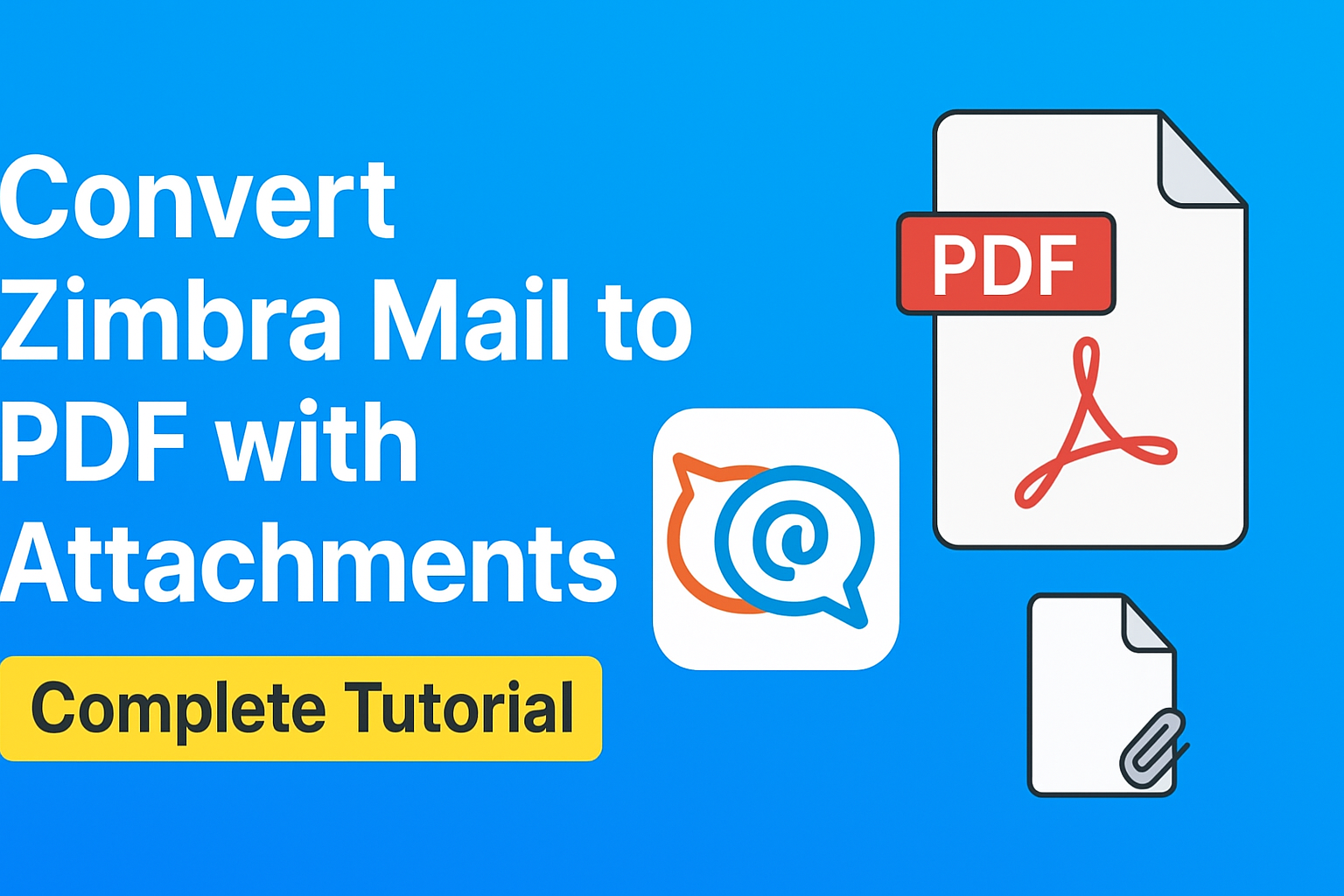Zimbra is one of the most popular collaboration and email platforms, widely used by businesses, organizations, and individuals. It allows you to manage emails, calendars, tasks, and contacts in one place. However, there are situations where users want to convert Zimbra mail to PDF for better accessibility, sharing, or record-keeping.
PDF (Portable Document Format) is universally accepted and can be opened on almost any device without requiring Zimbra or any email client. That’s why many users prefer to export Zimbra to PDF when they need to archive, present, or share important emails.
In this step-by-step guide, we’ll explore why you should convert Zimbra emails to PDF, different manual and automated methods to achieve this, and the best way to save Zimbra emails with attachments intact.
Why Convert Zimbra Emails to PDF?
Before diving into the methods, let’s look at some reasons why users need to save Zimbra mails as PDF:
- Universal Accessibility – PDF files can be opened on Windows, Mac, Linux, smartphones, and even in web browsers without needing Zimbra.
- Data Security – PDF supports password protection, encryption, and digital signatures, making it safe for confidential emails.
- Legal & Business Needs – Courts, compliance departments, and businesses often require email communication to be preserved in a universally readable format like PDF.
- Backup & Archiving – Storing Zimbra emails as PDF files ensures long-term accessibility even if the Zimbra server or account is unavailable.
- Easy Sharing – Sending a PDF copy of an email is easier than asking someone to log in to Zimbra.
Methods to Convert Zimbra Mail to PDF
There are multiple ways to save Zimbra emails into PDF format. Let’s go through them one by one
1. Manual Method via Zimbra Desktop
If you’re using the Zimbra desktop application, you can export emails manually and then convert them to PDF. Here’s how:
Steps:
- Launch the Zimbra Desktop or Web Client.
- Open the email you want to save.
- Use the Save As option and save the email in
.emlformat. - Open the
.emlfile in an email client like Outlook or Mozilla Thunderbird. - Go to File > Print and select Save as PDF.
Limitations of this method:
- Works only for one email at a time.
- Not suitable for bulk conversion.
- Attachments may not be included in the PDF.
- Time-consuming for large mailboxes.
2. Using Zimbra Web Client (Print to PDF)
If you use the Zimbra Web Client, you can print emails directly to PDF.
Steps:
- Log in to your Zimbra Webmail.
- Open the email you want to convert.
- Click on the Print icon.
- In the print dialog box, select Save as PDF instead of a printer.
- Save the file to your computer.
Limitations:
- Only saves one email at a time.
- Attachments are not saved separately.
- Formatting may slightly change in the output file.
3. Automated Method (Recommended)
For users who need to convert multiple Zimbra emails at once or include attachments, manual methods are not practical. In this case, using a professional Zimbra to PDF converter tool is the best solution.
A reliable Zimbra converter allows you to:
- Directly import Zimbra TGZ files or mailbox data.
- Export multiple Zimbra emails to PDF in one go.
- Preserve attachments, inline images, headers, and formatting.
- Maintain the original folder structure (Inbox, Sent, Drafts, etc.).
- Apply filters (date range, folders, sender, etc.) for selective export.
This method is especially useful for businesses, legal professionals, or anyone who needs a quick and accurate conversion of Zimbra mail to PDF.
Step-by-Step: Export Zimbra to PDF with Attachments (Using Software)
Here’s how to export Zimbra mail to PDF with attachments using a professional tool:
- Install & Launch the Zimbra to PDF Converter
Download and install a reliable Zimbra conversion tool on your system. - Add Zimbra Files/Folders
- If you have a Zimbra TGZ file backup, import it directly.
- You can also connect your Zimbra account to fetch emails.
- Choose PDF as Export Format
From the available formats, select PDF. - Apply Filters (Optional)
Apply filters such as:- Date range (e.g., convert only last year’s emails).
- Specific folders (Inbox, Sent, etc.).
- Exclude unnecessary data.
- Start the Conversion
Click on the Export button to start the process. The software will convert Zimbra emails into PDF along with attachments. - Access the Output
Once done, navigate to the destination folder. You’ll find all emails saved as PDFs, with attachments preserved either inside the PDF or in a separate folder.
Benefits of Using a Professional Tool
Here are the advantages of using an automated solution:
- Saves Time & Effort – Converts hundreds or thousands of emails in minutes.
- Preserves Attachments – Ensures no data is lost, including inline and external attachments.
- Maintains Metadata – From, To, Cc, Subject, and Date fields are retained.
- Folder Hierarchy – Original mailbox structure remains intact.
- Selective Export – Convert only what you need with advanced filters.
- Business-Friendly – Perfect for compliance, legal evidence, and corporate archiving.
FAQs – Convert Zimbra Mail to PDF
Yes, you can use the Print to PDF option, but it only works for single emails and won’t save attachments effectively.
Manual methods usually fail to preserve attachments. To export emails along with attachments, you need a professional Zimbra to PDF converter tool.
Yes, automated tools support TGZ files, so you can directly convert them into PDF format.
The automated method is best for bulk emails because it’s faster, more accurate, and preserves attachments.
Not always. Some formatting and headers may be lost when saving emails manually.
Conclusion
Converting Zimbra emails into PDF is a smart choice for users who need better accessibility, long-term archiving, or secure sharing of emails. While manual methods like “Print to PDF” or saving EML files can work for a few emails, they are inefficient and unreliable for bulk data.
If you want to export Zimbra to PDF with attachments quickly and securely, using a professional Zimbra to PDF converter is the most effective method. It ensures complete data preservation, saves time, and provides the flexibility needed for personal, business, or legal use.
Nathan Matthew is a seasoned tech blogger specializing in email backup and migration solutions. With a keen eye for detail and a passion for simplifying complex tech topics, Nathan helps readers navigate the digital landscape with clarity and confidence. His content is trusted by professionals seeking reliable, easy-to-follow guidance on protecting and managing their email data. When he’s not writing, Nathan is exploring the latest innovations in cloud storage and data security.