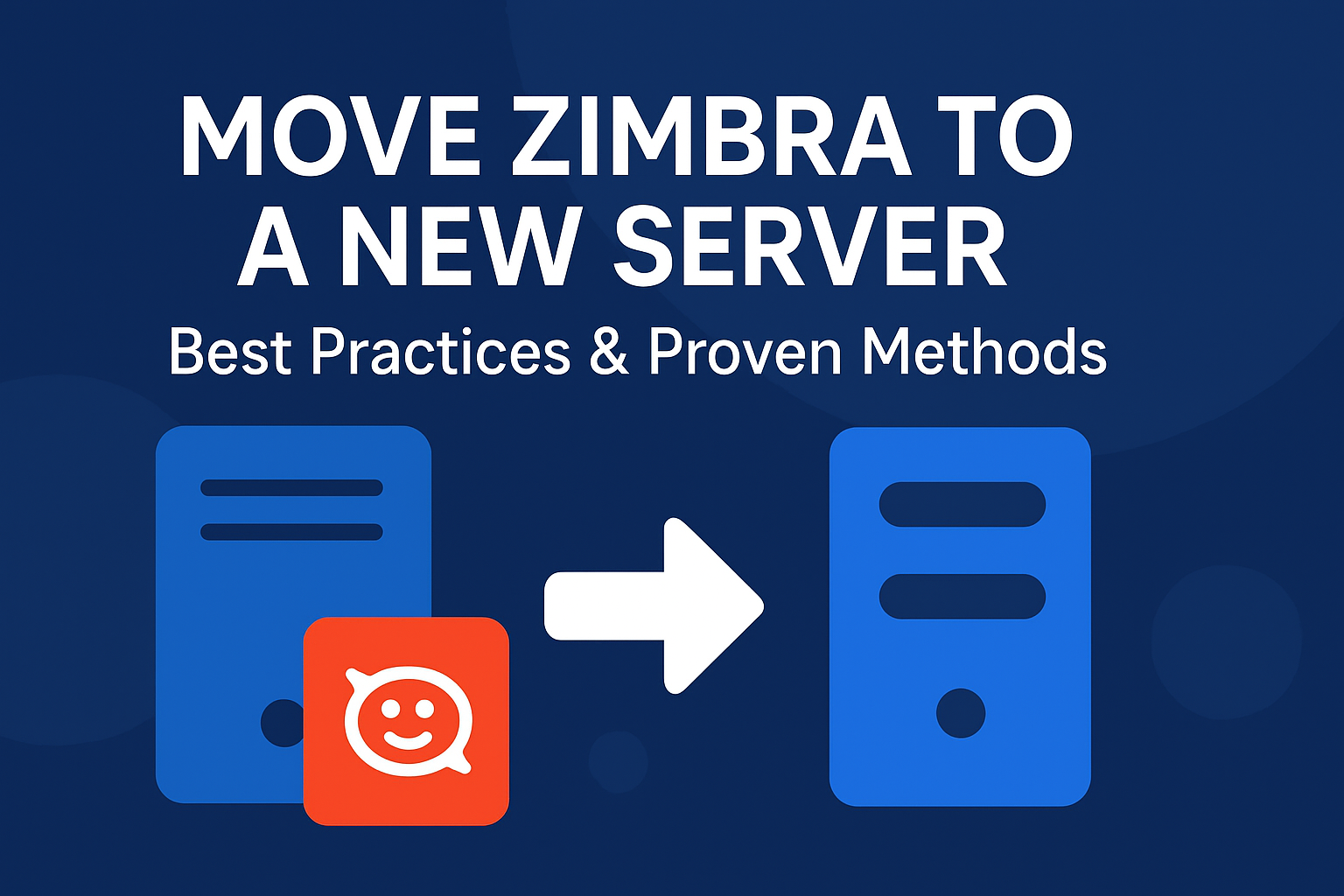Zimbra is one of the most popular open-source email and collaboration solutions used by enterprises, government agencies, and educational institutions across the globe. It offers robust features like email, calendar, contacts, tasks, and file sharing.
However, as IT infrastructure grows, there often comes a time when administrators need to move Zimbra to a new server. This could be due to hardware upgrades, operating system changes, cloud migration, or simply to improve performance and security.
In this guide, we will walk you through the best practices, proven methods, and step-by-step instructions to successfully migrate Zimbra from one server to another without data loss. Whether you are performing a full Zimbra backup restore to a new server or moving selected mailboxes, this article has you covered.
Why Move Zimbra to a New Server?
Migrating Zimbra is not something you do every day, but there are several scenarios where it becomes necessary:
- Hardware Upgrade or Replacement
As servers age, their performance degrades. Moving Zimbra to a new server with better hardware ensures smoother operations. - Operating System Upgrade
If your old server is running on an outdated OS (like CentOS 6 or Ubuntu 14.04), you may need to migrate to a newer supported version. - Performance Optimization
Heavy mailbox load, growing users, and high disk utilization often demand migration to a more powerful machine. - Disaster Recovery
Having Zimbra ready on another server ensures business continuity in case of hardware failure or corruption. - Cloud or Virtualization Migration
Many organizations are moving Zimbra to VMware, Hyper-V, AWS, or other cloud environments for scalability and cost efficiency.
Pre-Migration Checklist
Before you begin the migration, it’s crucial to prepare your environment. Here’s a checklist to ensure smooth migration:
- Confirm the current Zimbra version on the old server.
- Install the same Zimbra version on the new server. (Upgrades should be done after migration, not before.)
- Verify the hostname and DNS records of the new server.
- Backup important data:
/opt/zimbradirectory- LDAP database
- MySQL (MariaDB) database
- Mailbox accounts and configurations
- Ensure new server meets minimum hardware and software requirements.
- Schedule the migration during off-peak hours to minimize downtime.
Methods to Move Zimbra to a New Server
There are multiple ways to migrate Zimbra. The right choice depends on your setup, downtime tolerance, and whether you want a full migration or partial mailbox transfer.
1. Zimbra Backup & Restore Method (Recommended for Full Migration)
This is the most common and reliable method. It involves taking a complete backup of Zimbra from the old server and restoring it to the new one.
Steps:
- Stop Zimbra services on the old server:
zmcontrol stop - Take a backup of the Zimbra directory:
rsync -avz /opt/zimbra /backup/ - Install the same version of Zimbra on the new server.
- Restore the backup to the new server:
rsync -avz /backup/zimbra /opt/ - Correct permissions:
chown -R zimbra:zimbra /opt/zimbra - Start services:
zmcontrol start
2. Rsync Method (Direct File Transfer)
If both servers are running and connected, you can directly sync the data between them.
rsync -avz /opt/zimbra root@newserver:/opt/zimbra
After syncing, fix permissions and restart services. This method is faster but may require more downtime since live mail delivery could be interrupted.
3. Zimbra Mailbox Migration (zmmailbox Tool)
If you don’t want to migrate the entire server but only specific users, you can use the zmmailbox tool.
Export Mailbox:
zmmailbox -z -m [email protected] getRestURL "/?fmt=tgz" > /backup/user.tgz
Import Mailbox:
zmmailbox -z -m [email protected] postRestURL "/?fmt=tgz" /backup/user.tgz
This method is ideal for partial migrations or moving mailboxes between servers without affecting the whole system.
Step-by-Step Guide: Zimbra Backup Restore to New Server
Here’s a detailed procedure for a complete Zimbra migration using backup and restore:
- Stop Zimbra on the Old Server
zmcontrol stop - Backup Zimbra Data
Usersyncor tar to backup the entire/opt/zimbradirectory. - Prepare the New Server
- Install the same OS dependencies.
- Set the same hostname and DNS records.
- Install the same version of Zimbra.
- Restore Backup
Copy data from backup to/opt/zimbraon the new server. - Set Permissions
chown -R zimbra:zimbra /opt/zimbra - Start Services
zmcontrol start - Verify Migration
- Test email sending/receiving.
- Verify mailbox data.
- Check LDAP and MySQL services.
Post-Migration Tasks
After successfully moving Zimbra to a new server, perform these final steps:
- Update MX records and DNS entries to point to the new server.
- Verify mail delivery and login for all users.
- Check mail queues using:
zmqstat - Monitor CPU, memory, and storage performance.
- Retain the old server for a few days as a fallback option.
Best Practices for Zimbra Migration
- Always migrate to the same version before upgrading Zimbra.
- Keep multiple backups (local + external drive/cloud).
- Schedule migrations during maintenance windows.
- Test migration in a staging environment before production.
- Document all steps for easier troubleshooting.
Common Issues & Fixes
- Version Mismatch Error
- Ensure both servers run the same Zimbra release.
- Upgrade/downgrade if required.
- DNS or Hostname Issues
- Run:
zmhostname hostname -fEnsure both match.
- Run:
- Permission Problems
- Fix ownership:
chown -R zimbra:zimbra /opt/zimbra
- Fix ownership:
- Mail Queue Not Delivering
- Check with:
zmqstat - Restart postfix if necessary.
- Check with:
Conclusion
Migrating Zimbra may sound complex, but with the right preparation and method, it can be done smoothly. Whether you choose the backup-restore approach, rsync direct transfer, or zmmailbox for selective migration, each method ensures that your data moves safely to the new environment.
By following best practices—like maintaining backups, verifying versions, and testing before going live—you can avoid downtime and ensure a seamless transition.
If you’re handling a large-scale enterprise migration, consider engaging professional support to reduce risks and speed up the process.
FAQs
Yes, as long as the Zimbra version is supported on both OS versions.
It depends on mailbox size, hardware specs, and network speed. Small migrations may take hours, while larger ones can take a day.
Yes, for backup-restore and rsync methods. However, partial mailbox migrations can be done with minimal downtime.
Yes, the zmmailbox export/import method allows you to migrate individual accounts.
Nathan Matthew is a seasoned tech blogger specializing in email backup and migration solutions. With a keen eye for detail and a passion for simplifying complex tech topics, Nathan helps readers navigate the digital landscape with clarity and confidence. His content is trusted by professionals seeking reliable, easy-to-follow guidance on protecting and managing their email data. When he’s not writing, Nathan is exploring the latest innovations in cloud storage and data security.