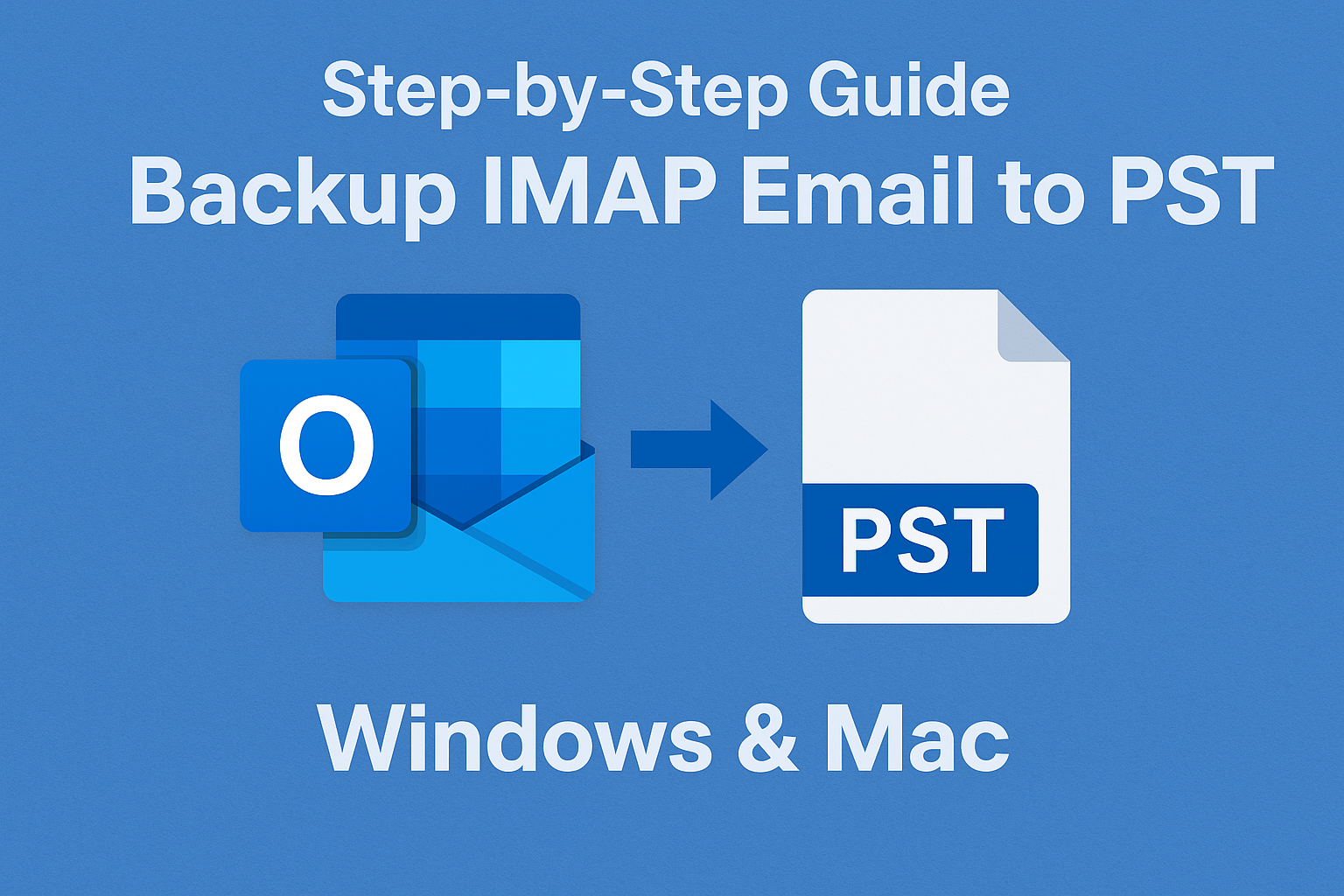In today’s fast-paced digital world, emails are the backbone of communication, both for businesses and individuals. IMAP email accounts like Gmail, Yahoo, or Office 365 store messages on the server, allowing access from multiple devices. While IMAP is convenient, it comes with risks—server issues, accidental deletion, or even account closure can lead to permanent email loss. That’s why it’s critical to backup IMAP email to PST.
In this comprehensive guide, we’ll show you how to backup IMAP to PST on both Windows and Mac systems, step by step, ensuring your emails remain safe, accessible, and ready for migration.
What is IMAP and Why You Should Backup Emails
IMAP (Internet Message Access Protocol) is an email protocol that allows users to access messages directly from the mail server. Unlike POP3, which downloads emails locally, IMAP keeps emails synchronized across all devices.
Why backing up IMAP emails is essential:
- Accidental deletion: Emails removed from one device are deleted from the server.
- Server issues: Outages or hacking can make your emails inaccessible.
- Migration needs: Moving emails to a new system or client requires a backup.
Backing up your IMAP emails to a PST file ensures you have a secure, offline copy of all your critical messages.
What is a PST File and Its Benefits
A PST (Personal Storage Table) file is a proprietary Microsoft Outlook format used to store emails, contacts, calendars, and other mailbox items locally.
Benefits of exporting IMAP emails to PST:
- Offline access: Read and manage emails without an internet connection.
- Secure storage: Keep backups safe on your local drive or external storage.
- Easy migration: Transfer emails between accounts or computers without relying on server access.
- Archiving: Reduce mailbox size on the server by keeping older emails locally.
By creating a PST backup, you gain complete control over your email data.
Methods to Backup IMAP Email to PST
There are two primary ways to export IMAP emails to PST:
- Manual method: Using Microsoft Outlook on Windows or Mac.
- Automated method: Using specialized tools that export IMAP to PST directly.
This guide focuses on the manual method using Outlook, which is reliable and free if you already have Outlook installed.
How to Backup IMAP to PST on Windows
Step 1: Add IMAP Account to Outlook
- Open Microsoft Outlook.
- Go to File → Add Account → Manual Setup or Additional Server Types.
- Select IMAP, then enter your email address, password, and server details.
- Click Next and finish the setup.
Tip: Use correct incoming and outgoing server settings provided by your email provider.
Step 2: Sync All Folders
- Wait for Outlook to download all your emails and folders.
- Check that your Inbox, Sent, Drafts, and other folders are fully synced.
Step 3: Export Emails to PST
- Go to File → Open & Export → Import/Export.
- Select Export to a file → Outlook Data File (.pst).
- Choose the email account or specific folders you want to backup.
- Select a destination on your computer to save the PST file.
- Click Finish.
Step 4: Verify Exported PST
- Open the exported PST in Outlook to confirm that all emails and folders are intact.
- Store a copy on an external drive or cloud storage for extra security.
How to Backup IMAP to PST on Mac
Outlook for Mac exports emails to OLM files by default. To create a PST backup, follow these steps:
Step 1: Add IMAP Account to Outlook for Mac
- Open Outlook for Mac.
- Go to Tools → Accounts → Add Email Account.
- Enter your email credentials and configure the IMAP server settings.
Step 2: Sync All Folders
- Ensure all your mailbox folders are downloaded locally.
- Larger mailboxes may take time to sync completely.
Step 3: Export Emails
- Go to File → Export → Outlook for Mac Data File (.olm).
- Select the folders you want to export and save the OLM file.
Note: To convert OLM to PST, use a reliable third-party tool designed for Mac. This ensures compatibility with Windows Outlook.
Tips for a Successful Backup
- Ensure full synchronization: Do not export until all emails are fully downloaded.
- Avoid interruptions: Keep Outlook open and avoid shutting down your PC during export.
- Regular backups: Schedule weekly or monthly backups to keep PST files updated.
- Use multiple storage locations: Store a copy on an external drive or cloud to prevent data loss.
Common Issues and How to Fix Them
- Sync Errors: Check your IMAP server settings and internet connection.
- PST File Corruption: Avoid very large PST files; split mailboxes into multiple PSTs if necessary.
- Large Mailboxes: Export in batches to prevent Outlook from freezing or crashing.
Conclusion
Backing up your IMAP emails to PST is a crucial step in protecting your valuable email data. Whether you’re using Windows or Mac, following the steps in this guide ensures your emails are safe, accessible offline, and ready for migration or archiving. Regular backups save you from unexpected data loss and give peace of mind.
FAQ
Yes, third-party tools allow direct IMAP-to-PST export, but Outlook provides a free and reliable solution for manual backups.
Yes, Outlook allows multiple accounts to be exported into one PST, but separating accounts can make management easier.
Most modern Outlook versions support PST files. Older versions may have size limits (2GB for Outlook 2002 and earlier).
It depends on email usage, but weekly or monthly backups are recommended for regular users.
Nathan Matthew is a seasoned tech blogger specializing in email backup and migration solutions. With a keen eye for detail and a passion for simplifying complex tech topics, Nathan helps readers navigate the digital landscape with clarity and confidence. His content is trusted by professionals seeking reliable, easy-to-follow guidance on protecting and managing their email data. When he’s not writing, Nathan is exploring the latest innovations in cloud storage and data security.