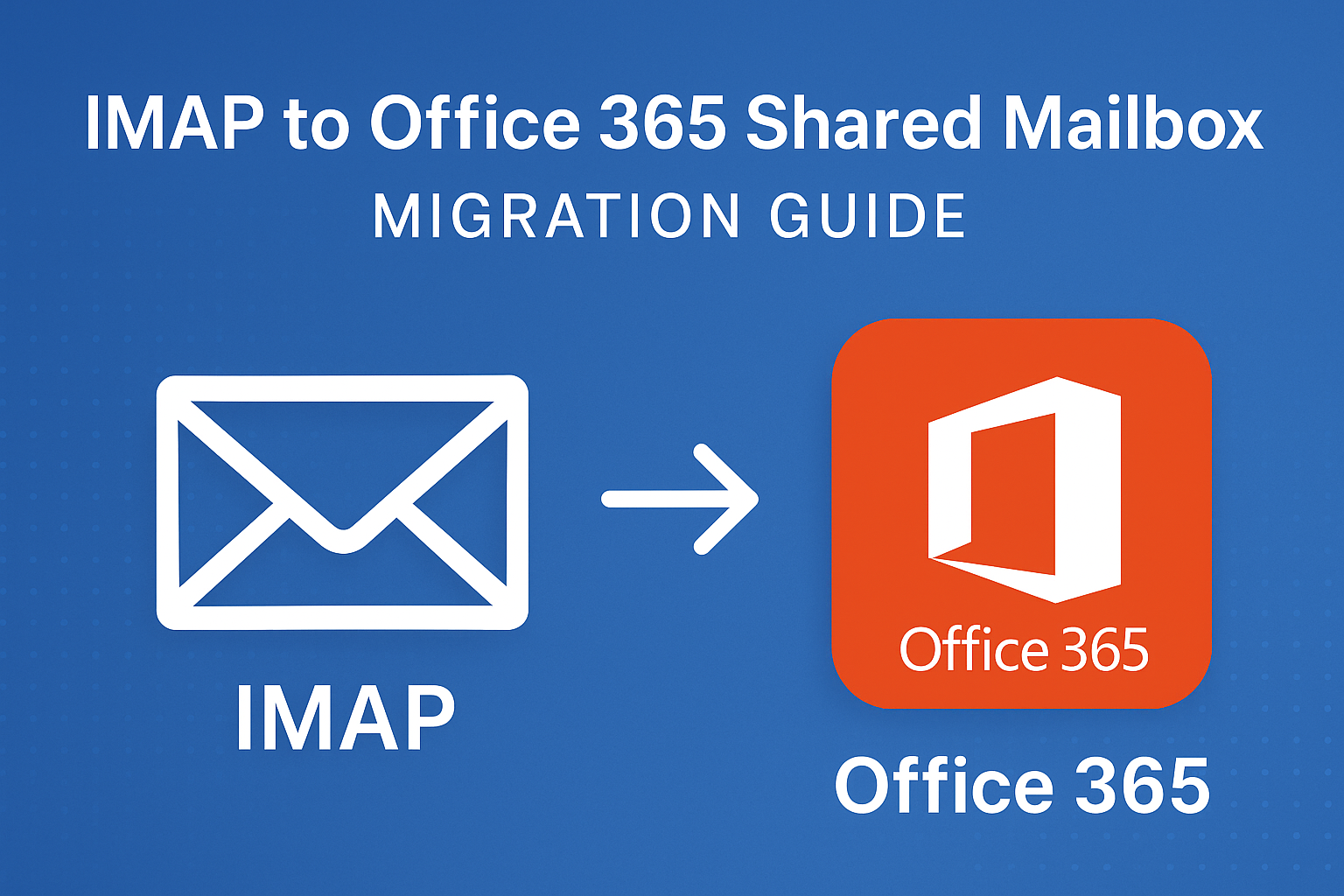Migrating emails is a critical step when businesses move to Microsoft 365. Many organizations still rely on IMAP-based email servers such as Gmail, Yahoo, AOL, or on-premises email solutions. When transitioning to Office 365, teams often need to migrate these emails into a shared mailbox instead of individual user accounts.
A shared mailbox in Office 365 enables multiple team members to access, send, and manage emails collectively. It is widely used for support mailboxes, sales teams, HR departments, and other collaborative groups. But here’s the challenge—Microsoft does not provide a direct IMAP-to-shared-mailbox migration method. This makes the process slightly tricky.
In this guide, we’ll walk you through everything you need to know about migrating IMAP emails into an Office 365 shared mailbox safely, including:
- What shared mailboxes are and why they matter
- Challenges in IMAP migration
- Manual and automated migration methods
- Best practices to ensure smooth migration
- Common issues and how to fix them
By the end, you’ll have a complete roadmap to successfully transfer your IMAP emails without data loss.
What is an Office 365 Shared Mailbox?
A shared mailbox in Microsoft 365 is a special type of mailbox that allows multiple users to read and send messages from a common email address. For example, [email protected] or [email protected] can be set up as shared mailboxes.
Benefits of Office 365 Shared Mailboxes
- Centralized communication: Teams can respond to customer queries from a single mailbox.
- Cost-effective: Mailboxes up to 50 GB don’t require a separate license.
- Collaboration: Multiple users can manage one inbox simultaneously.
- Flexibility: Supports auto-replies, delegation, and shared calendars.
This makes shared mailboxes an essential tool for businesses aiming for better collaboration.
Why Migrate IMAP Emails into a Shared Mailbox?
If your organization is moving from an IMAP email server, you may prefer shared mailboxes over user accounts in these cases:
- You want multiple employees to access historical emails.
- The mailbox represents a department or function (support, HR, sales).
- You want to save licensing costs by not assigning separate accounts.
- You want to preserve all historical email conversations in a centralized location.
Challenges of IMAP to Office 365 Shared Mailbox Migration
While it sounds straightforward, IMAP to shared mailbox migration comes with certain challenges:
- No direct migration path: Microsoft does not allow IMAP migration directly into shared mailboxes.
- IMAP limitations: Only emails are migrated—no contacts, tasks, or calendars.
- Manual workload: Requires exporting and importing data, which is time-consuming.
- Data loss risk: Improper handling can lead to missing emails or folder mismatch.
- Downtime: Large mailboxes may take hours or days to migrate.
That’s why planning is crucial before starting the migration.
Pre-Migration Checklist
Before migrating IMAP to Office 365 shared mailbox, ensure the following:
Verify IMAP account details – Collect server name, port number, and credentials.
Create the shared mailbox in Microsoft 365 Admin Center.
Assign permissions – Provide “Full Access” and “Send As” rights to required users.
Check storage – Ensure enough capacity for large mailboxes.
Backup data – Always create a backup copy of IMAP emails before migration.
Test migration – Run a small test to confirm settings before full migration.
Methods to Migrate IMAP to Office 365 Shared Mailbox
There are two primary approaches to this migration:
A. Manual Migration Approach (Free but Complex)
Since IMAP cannot migrate directly into a shared mailbox, the manual method involves exporting emails to PST and then importing them into the shared mailbox.
Steps to Migrate IMAP Emails Manually
Step 1: Create a Shared Mailbox in Office 365
- Sign in to the Microsoft 365 Admin Center.
- Navigate to Groups > Shared mailboxes > Add a shared mailbox.
- Assign a display name and email address.
Step 2: Assign Permissions
- Select the mailbox and add members who should have access.
- Provide “Full Access” and “Send As” permissions.
Step 3: Export IMAP Mailbox to PST
- Configure the IMAP account in Outlook.
- Go to File > Open & Export > Import/Export.
- Choose Export to a file > Outlook Data File (.pst).
- Save the PST file locally.
Step 4: Import PST into Shared Mailbox
- Open Outlook and add the shared mailbox.
- Go to File > Open & Export > Import/Export.
- Select Import from another program or file > Outlook Data File (.pst).
- Choose the exported PST file and import it into the shared mailbox.
At the end of this process, your IMAP emails will be available in the shared mailbox.
Limitations of Manual Method:
- Time-consuming for large mailboxes.
- Only suitable for small-scale migrations.
- Requires Outlook and admin-level permissions.
- No option for incremental migration (syncing new emails later).
B. Automated Migration Using Third-Party Tools (Recommended)
For businesses with multiple mailboxes or large amounts of data, the manual method becomes impractical. This is where third-party migration tools are helpful.
Benefits of Using Professional Migration Tools:
- Direct IMAP to Office 365 shared mailbox migration without PST.
- Batch migration of multiple mailboxes at once.
- Maintain folder structure and metadata (read/unread status, timestamps).
- Error handling & logs for transparency.
- Minimal downtime with incremental sync.
This approach is faster, safer, and more scalable for enterprises.
Best Practices for a Smooth Migration
To ensure your migration runs without issues:
- Run a pilot migration with one or two accounts first.
- Schedule migration during off-peak hours to avoid business interruptions.
- Enable mailbox auditing in Office 365 to track activities.
- Verify permissions before giving users access.
- Communicate with staff about upcoming changes.
Common Issues & Fixes
| Issue | Cause | Solution |
|---|---|---|
| Authentication failure | Wrong credentials or IMAP settings | Verify IMAP server name, ports, and enable app passwords |
| Missing emails | Interrupted migration | Re-run migration or use tool with retry option |
| Folder mismatch | Different folder structure | Use folder-mapping options in tools |
| Duplicate emails | Multiple imports | Use deduplication tools or run clean-up post-migration |
Conclusion
Migrating IMAP emails into an Office 365 shared mailbox can be challenging but achievable with the right approach.
- For small businesses with limited data, the manual PST export/import method works fine.
- For enterprises or bulk migrations, automated tools are the safest, fastest, and most reliable option.
No matter which method you choose, always back up your emails first, test the process, and verify results after migration. This ensures data safety and minimizes downtime.
Frequently Asked Questions (FAQ)
No. Microsoft doesn’t provide a direct IMAP-to-shared-mailbox migration option. You must either use PST import or third-party tools.
No, shared mailboxes up to 50 GB don’t require a license. However, every user accessing it must have a valid Microsoft 365 license.
It depends on mailbox size and method used. Manual PST migration is slower, while automated tools are faster.
IMAP migration only transfers emails. Contacts and calendars need to be exported separately.
Using a professional IMAP migration tool is recommended for bulk or enterprise-level migration.
Nathan Matthew is a seasoned tech blogger specializing in email backup and migration solutions. With a keen eye for detail and a passion for simplifying complex tech topics, Nathan helps readers navigate the digital landscape with clarity and confidence. His content is trusted by professionals seeking reliable, easy-to-follow guidance on protecting and managing their email data. When he’s not writing, Nathan is exploring the latest innovations in cloud storage and data security.