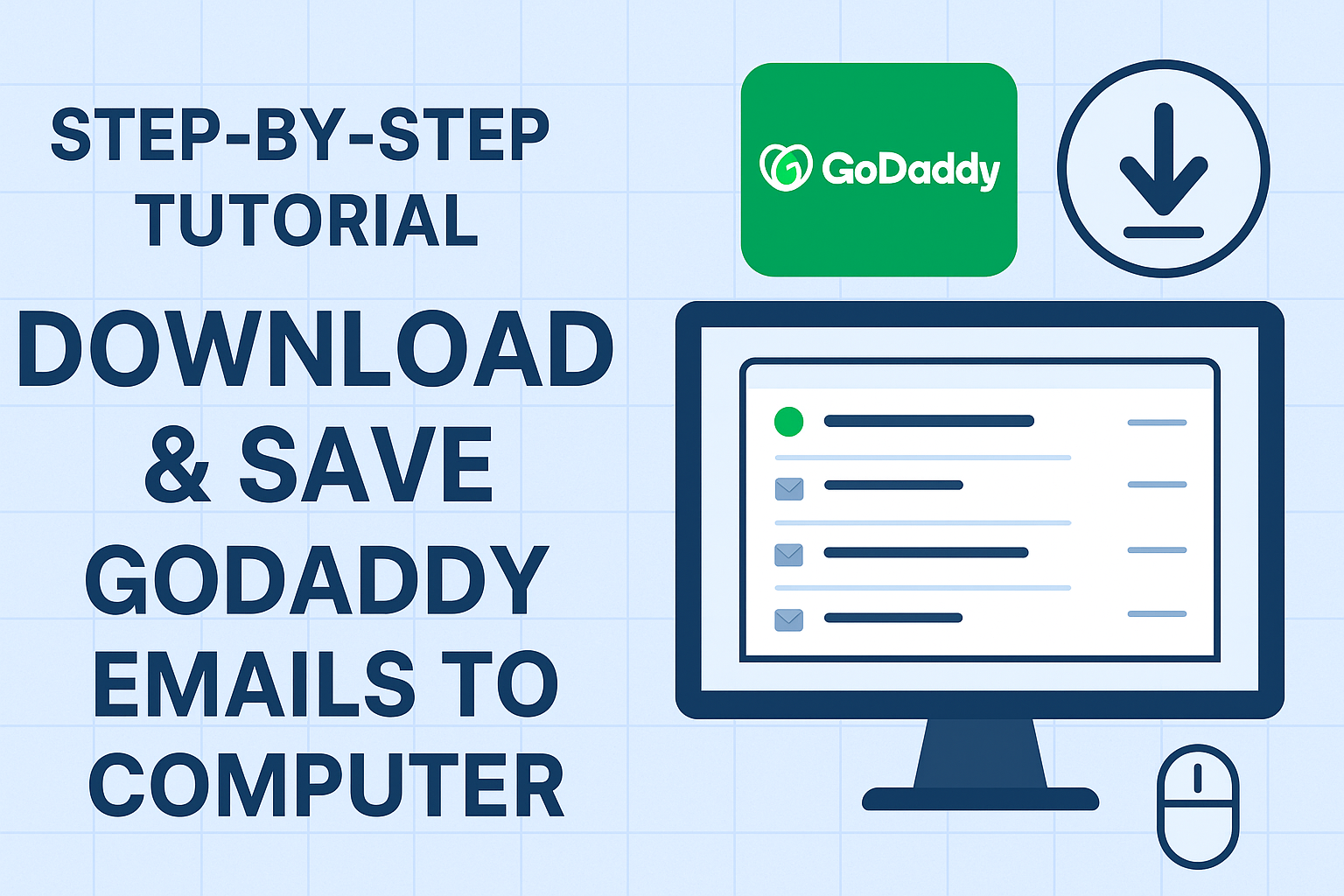Emails have become the lifeline of modern businesses and individuals. If you are using GoDaddy email services, you may have critical client conversations, invoices, receipts, and confidential data stored in your mailbox. But what happens if your account gets hacked, your subscription ends, or you accidentally delete important emails?
The safest option is to save GoDaddy emails to your computer. Once downloaded, you’ll have complete control over your messages and can restore them anytime, even without internet access.
In this step-by-step tutorial, we’ll guide you through different ways to download and save GoDaddy emails locally—whether you want a few emails or your entire mailbox.
Why Should You Save GoDaddy Emails to Computer?
Before jumping into methods, let’s understand why backing up GoDaddy emails is essential:
- Protection from Data Loss – Emails may be deleted accidentally, hacked, or lost due to technical issues. A backup ensures safety.
- Offline Accessibility – Having a local copy means you can view your emails anytime, even without internet connectivity.
- Email Migration – If you’re planning to switch from GoDaddy to Gmail, Outlook, Zoho, or Office 365, you’ll need your emails saved first.
- Legal & Compliance Needs – Businesses often require a permanent archive of emails for compliance and auditing purposes.
- Storage Management – Backing up old emails helps free up space in your GoDaddy mailbox without losing important data.
Different Methods to Save GoDaddy Emails to Computer
There are several ways to download and save GoDaddy emails, depending on your needs. Let’s explore them step by step.
Method 1: Export GoDaddy Emails Using Microsoft Outlook
If you have configured your GoDaddy email account in Outlook via IMAP or POP3, you can easily export the entire mailbox to your computer. This is one of the most reliable free methods.
Steps:
- Open Microsoft Outlook on your PC.
- Go to the top menu and click File > Open & Export > Import/Export.
- Choose Export to a File and then click Next.
- Select Outlook Data File (.PST) and press Next.
- From the list, select your GoDaddy email account (you can include subfolders like Inbox, Sent, Drafts, etc.).
- Browse and choose the location where you want to save the PST file.
- Click Finish.
- If prompted, set a password for your PST file (optional but recommended).
Now, all your GoDaddy emails are stored in a .PST file, which can be imported back into Outlook whenever required.
Best For: Users who want a complete mailbox backup in one file.
Limitation: Requires Outlook setup; not suitable if you only need a few emails.
Method 2: Save Emails Individually from GoDaddy Webmail
Sometimes, you may only want to keep a few important emails instead of the entire mailbox. In this case, you can manually download individual emails from GoDaddy Webmail.
Steps:
- Log in to your GoDaddy Webmail using your browser.
- Open the email you want to save.
- Click the More Options (three dots or menu).
- Select Save As or Download Message (depending on your webmail version).
- Choose the location on your computer and save the file in .EML or .HTML format.
Best For: Users who only need to save selected emails.
Limitation: Very time-consuming for large mailboxes.
Method 3: Print Emails as PDF (Quick Backup Option)
If you want to keep certain emails in a readable format, you can save them as PDFs.
Steps:
- Open the email you want to save.
- Press Ctrl + P (Windows) or Cmd + P (Mac) to open the Print menu.
- Select Save as PDF instead of a printer.
- Choose the location and click Save.
Best For: Users who need to preserve emails for documentation or legal purposes.
Limitation: Not ideal for bulk backups.
Method 4: Use Professional GoDaddy Email Backup Software
If you have thousands of emails or want to back up multiple accounts, manual methods will be slow and inefficient. In such cases, it’s best to use an automated GoDaddy email backup tool.
These tools allow you to:
- Backup emails in multiple formats: PST, MBOX, EML, PDF, MSG, HTML.
- Download entire mailboxes at once.
- Apply filters (by date, subject, sender).
- Schedule automatic backups.
- Save attachments along with emails.
Best For: Businesses and power users with large volumes of emails.
Limitation: Most professional tools are paid.
Best Practices for Backing Up GoDaddy Emails
To make sure your backup is safe and reliable, follow these best practices:
- Keep multiple copies – Store backups on an external hard drive and a cloud service for double protection.
- Update backups regularly – Set a routine (weekly or monthly) to ensure new emails are included.
- Secure your files – Protect PST, EML, or PDF backups with strong passwords.
- Test your backups – Try opening them in Outlook or another mail client to confirm they work.
Final Thoughts
Backing up your GoDaddy emails is a smart step to ensure data safety, easy migration, and offline access.
- If you only need a few emails → Save individually or as PDF.
- If you want a complete mailbox backup → Use Outlook export.
- If you manage multiple accounts or large volumes → Choose professional backup software.
By following the methods in this guide, you can easily download and save GoDaddy emails to your computer without worrying about losing important data in the future.
Nathan Matthew is a seasoned tech blogger specializing in email backup and migration solutions. With a keen eye for detail and a passion for simplifying complex tech topics, Nathan helps readers navigate the digital landscape with clarity and confidence. His content is trusted by professionals seeking reliable, easy-to-follow guidance on protecting and managing their email data. When he’s not writing, Nathan is exploring the latest innovations in cloud storage and data security.