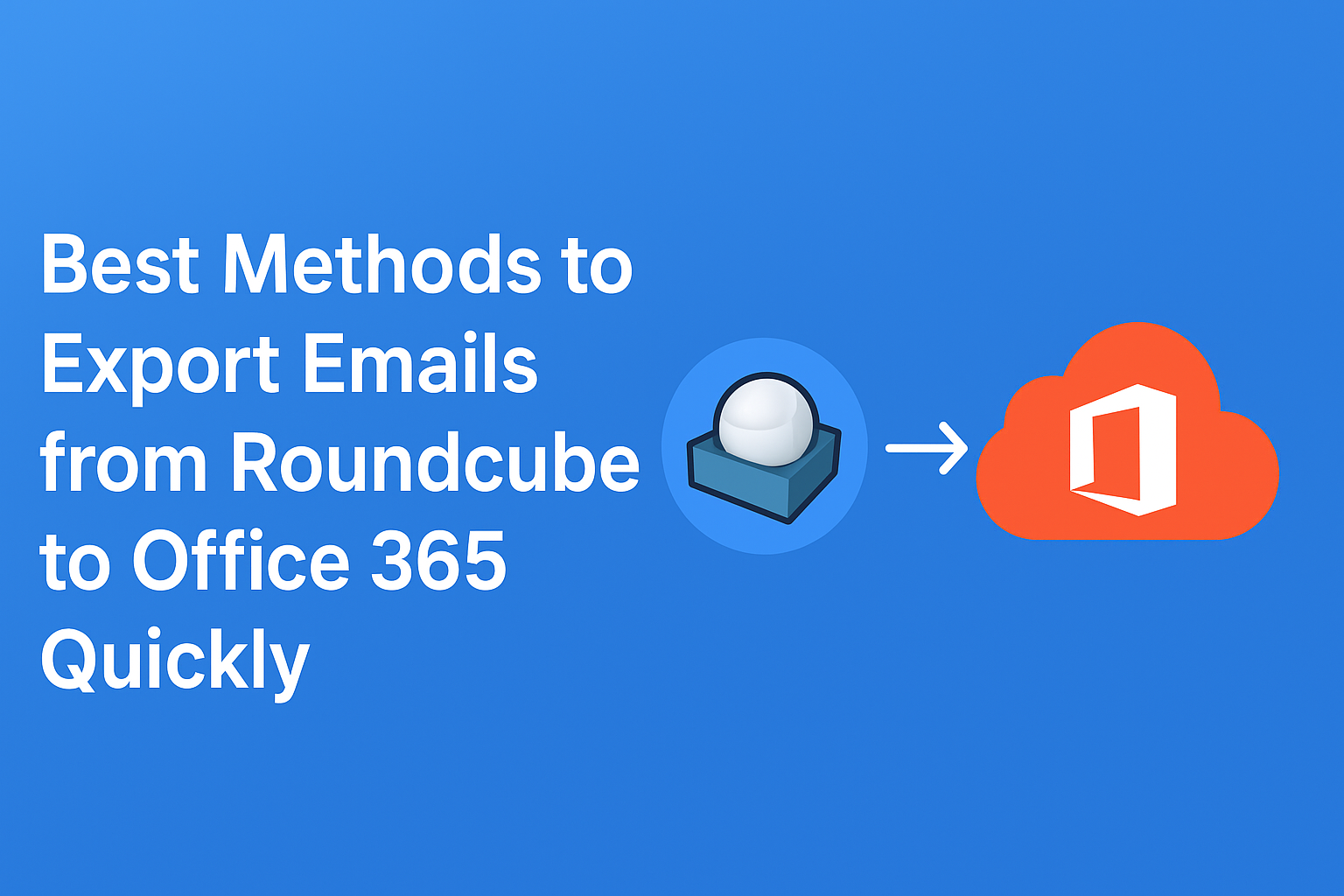Roundcube is one of the most popular open-source webmail clients, widely used by universities, hosting providers, and businesses. It allows users to access their emails through a browser with features like contacts, folder management, and search filters. However, when organizations grow or switch to modern platforms, Roundcube often feels limited compared to advanced cloud-based solutions like Microsoft Office 365.
Migrating from Roundcube to Office 365 is becoming common because Office 365 provides a robust set of tools such as Outlook, OneDrive, Microsoft Teams, and SharePoint. Users not only get enterprise-grade security but also seamless integration with productivity apps.
If you’re planning to export Roundcube email to Office 365, this detailed guide will walk you through multiple methods — manual, IMAP configuration, and professional automated tools — so you can choose the one that best fits your needs.
Why Export Emails from Roundcube to Office 365?
There are several compelling reasons why businesses and individuals prefer moving their mailboxes to Office 365:
- Advanced Productivity Features
Office 365 integrates emails with apps like Outlook, Teams, and SharePoint, allowing smooth communication and collaboration. - Cloud Security and Compliance
Unlike Roundcube, which usually depends on local hosting providers, Microsoft provides enterprise-level encryption, data retention policies, and compliance certifications (GDPR, HIPAA, etc.). - Anywhere Access
With Office 365, users can access emails, calendars, and files from desktops, mobiles, and web browsers with no restrictions. - Scalability
Businesses can easily add or remove users, making Office 365 a more flexible solution for growing organizations. - Better Storage and Reliability
Roundcube is limited by server space provided by hosting services. Office 365 offers large storage with 99.9% uptime backed by Microsoft.
Methods to Export Roundcube Email to Office 365
Now, let’s explore the different methods to migrate Roundcube emails into Office 365.
Method 1: Manual Method Using Roundcube Interface
Roundcube provides a basic export option, but it only works on individual emails.
Steps:
- Login to your Roundcube webmail account.
- Open the email you want to save.
- From the top menu, click on More → Download (.eml).
- This will save the selected email in
.emlformat on your computer. - Open Microsoft Outlook and drag-and-drop the
.emlfile into it. - Once Outlook is configured with Office 365, the email will sync to your Office 365 mailbox.
Limitations of the Manual Method:
- Exports only one email at a time.
- Not practical for bulk migration.
- Risk of missing attachments or metadata.
- Time-consuming for larger mailboxes.
Best for: Users who only need to transfer a few emails.
Method 2: IMAP Migration Method
Roundcube supports IMAP protocol, which makes it possible to transfer emails by connecting both Roundcube and Office 365 to an email client (like Outlook or Thunderbird).
Steps:
- Open Microsoft Outlook or any other email client.
- Go to Account Settings → Add Account.
- Add your Roundcube account using IMAP credentials. Example:
- Incoming Server:
mail.yourdomain.com - Port: 993 (SSL/TLS)
- Outgoing Server: 465 or 587 (SSL/TLS)
- Incoming Server:
- Similarly, add your Office 365 account (Exchange/IMAP).
- Once both accounts are connected, select all the emails from your Roundcube mailbox.
- Copy or move them into the desired folders of your Office 365 mailbox.
Limitations of IMAP Method:
- Requires technical knowledge.
- Slow process for large mailboxes.
- Internet interruptions may cause data loss or duplication.
- Does not guarantee transfer of metadata like read/unread status or folder hierarchy in all cases.
Best for: Users with some technical knowledge, migrating small to medium-sized mailboxes.
Method 3: Automated Migration Method (Recommended)
For businesses or users with large mailboxes and multiple accounts, manual methods become impractical. In such cases, using a professional Roundcube to Office 365 migration tool is the best approach.
Key Benefits of Automated Tools:
- Supports bulk migration of multiple accounts.
- Preserves folder hierarchy, attachments, and metadata.
- Simple interface with no technical complexity.
- Offers date & folder filters for selective migration.
- Generates detailed migration reports.
- Saves significant time and ensures 100% accuracy.
General Steps with a Professional Tool:
- Download and install the migration software on your system.
- Login with your Roundcube IMAP server credentials (email ID, password, host, port).
- Choose Office 365 as the destination platform.
- Enter Office 365 admin/user credentials.
- Apply filters if you want to migrate only selected folders or emails.
- Start the migration and monitor progress.
- Check your Office 365 mailbox to confirm all emails have been transferred.
Best for: Businesses, IT admins, and individuals looking for a quick, secure, and complete migration.
Tips for a Smooth Migration
To ensure your migration from Roundcube to Office 365 is successful, follow these best practices:
- Take a Backup First: Always back up your Roundcube mailbox before starting migration.
- Stable Internet Connection: Migration requires uninterrupted connectivity.
- Check Office 365 Mailbox Quota: Make sure your Office 365 account has enough space.
- Migrate in Batches: For large mailboxes, split migration into smaller batches.
- Test Before Full Migration: Try migrating a test mailbox before handling all accounts.
Frequently Asked Questions (FAQ)
Yes, using the manual .eml download method. However, this works only for a few emails and is not practical for bulk migration.
Yes, but it depends on the client configuration. Sometimes attachments or metadata may not sync properly.
Yes, as long as you use the correct IMAP credentials or a professional migration tool.
The time depends on the size of your mailbox, internet speed, and method used. Automated tools are significantly faster than manual methods.
With professional migration tools, yes — the entire mailbox, including folders, subfolders, attachments, and metadata, is preserved.
Conclusion
Migrating emails from Roundcube to Office 365 can be done in several ways:
- Manual Method: Works for a handful of emails, but very time-consuming.
- IMAP Method: Useful for small to medium mailboxes but requires technical expertise.
- Automated Migration Tool: The fastest, most reliable, and safest method for businesses and bulk migration.
If you only have a few emails, the manual method may work. But for anyone looking to export Roundcube email to Office 365 quickly and without errors, a professional migration tool is highly recommended. This ensures all your important messages, attachments, and folders are safely available in Microsoft 365 for enhanced productivity and collaboration.
Nathan Matthew is a seasoned tech blogger specializing in email backup and migration solutions. With a keen eye for detail and a passion for simplifying complex tech topics, Nathan helps readers navigate the digital landscape with clarity and confidence. His content is trusted by professionals seeking reliable, easy-to-follow guidance on protecting and managing their email data. When he’s not writing, Nathan is exploring the latest innovations in cloud storage and data security.