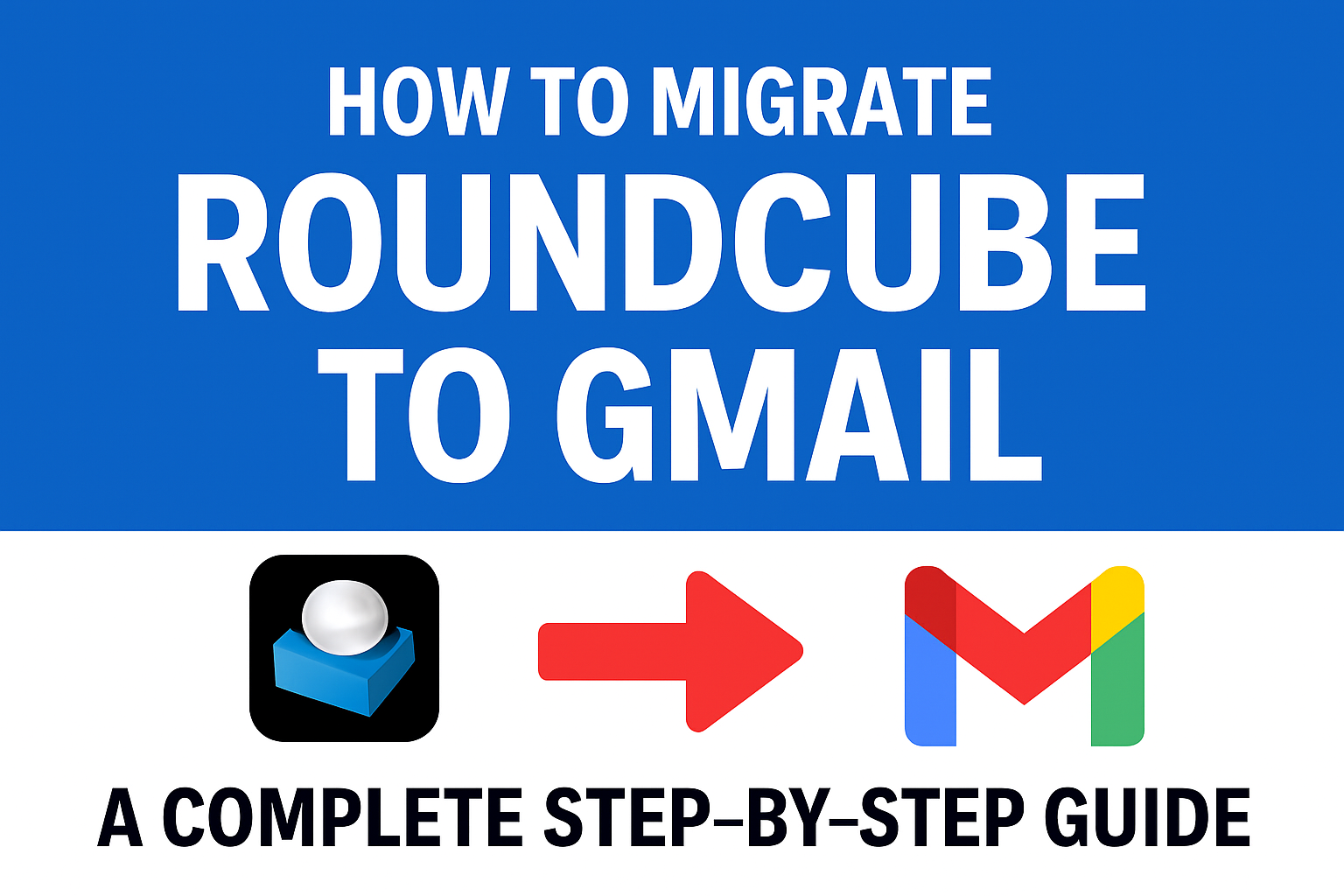Managing emails efficiently is crucial for both personal and professional communication. Roundcube is a popular open-source webmail client, but it comes with limitations such as restricted storage, limited integrations, and fewer advanced features compared to modern email services. This is why many users look for ways to migrate Roundcube to Gmail.
If you’re planning to move your emails from Roundcube into Gmail, this guide will walk you through everything you need to know—including manual migration methods, export/import steps, and professional tools that make the process faster and safer.
What is Roundcube?
Roundcube is a browser-based IMAP email client that is often provided by web hosting companies. It allows you to send, receive, and manage emails directly from a web interface. While it’s lightweight and free, it lacks many modern email features.
Limitations of Roundcube:
- Limited storage (depends on your hosting provider).
- Fewer collaboration features.
- Basic spam protection and security.
- No advanced search filters or smart inbox.
- Difficult to manage when handling large volumes of emails.
On the other hand, Gmail offers a secure, feature-rich, and integrated platform with much more flexibility.
Why Migrate Roundcube to Gmail?
Here are the top reasons why individuals and organizations move emails from Roundcube to Gmail:
- Large Storage Capacity
Gmail offers 15 GB of free storage, and users can upgrade through Google One for even more space. - Better Accessibility
Gmail works seamlessly across desktops, smartphones, and tablets, with automatic syncing. - Security & Reliability
Gmail includes built-in spam filters, phishing protection, and two-factor authentication. - Integration with Google Workspace
You get access to Google Drive, Docs, Sheets, Meet, and Calendar in the same ecosystem. - Powerful Search & Filters
Gmail’s AI-powered search makes finding old emails, attachments, and contacts much easier. - Regular Updates & Support
Google constantly updates Gmail with new features, ensuring long-term usability.
Methods to Export Roundcube Emails to Gmail
There are multiple ways to transfer your emails from Roundcube to Gmail. Depending on your mailbox size and technical expertise, you can choose between manual methods or professional migration tools.
Method 1: IMAP Configuration (Manual Approach)
Roundcube uses the IMAP protocol, which means you can connect your Gmail account to Roundcube and move emails directly.
Steps to Configure Gmail in Roundcube:
- Enable IMAP in Gmail:
- Go to Gmail > Settings (⚙️) > See All Settings > Forwarding and POP/IMAP.
- Enable IMAP and click Save Changes.
- Generate an App Password for Gmail:
- Go to your Google Account > Security > App passwords.
- Create an app password for “Mail” and note it down.
- Log in to Roundcube and Add Gmail Account:
- Open Roundcube settings and go to Accounts / Identities.
- Enter Gmail IMAP details:
- IMAP Server:
imap.gmail.com, Port: 993, SSL - SMTP Server:
smtp.gmail.com, Port: 465/587, SSL/TLS - Username: Your Gmail address
- Password: The generated app password
- IMAP Server:
- Migrate Emails:
- After connecting successfully, simply drag and drop emails from Roundcube folders into Gmail folders.
Pros: Free and direct method.
Cons: Time-consuming for large mailboxes; sync errors may occur.
Method 2: Export Emails from Roundcube and Import into Gmail
Roundcube allows users to download emails in EML format, and with the help of external tools, you can import them into Gmail.
Steps:
- Download Emails from Roundcube:
- Log in to Roundcube.
- Select the email(s) you want to save.
- Click More > Download (.eml).
- Repeat for all important emails.
- Import Emails into Gmail Using Thunderbird:
- Install Mozilla Thunderbird.
- Configure your Gmail account in Thunderbird using IMAP.
- Import
.emlfiles into Thunderbird. - Drag them into your Gmail account folders.
Pros: Works well for small numbers of emails.
Cons: Not practical for large mailboxes; attachments may sometimes break.
Method 3: Use a Professional Roundcube to Gmail Migration Tool (Recommended)
If you have thousands of emails, multiple folders, and attachments, manual methods become inefficient. This is where a dedicated migration tool helps.
Benefits of Using a Tool:
- Migrates all emails in one go.
- Maintains folder hierarchy.
- Preserves email formatting and attachments.
- Saves time and reduces errors.
- Works for both individuals and businesses.
Typical Steps (Tool-Based):
- Download and install a Roundcube to Gmail migration tool.
- Enter Roundcube IMAP details (server address, email, password).
- Log in with your Gmail account credentials.
- Select mailbox folders to migrate.
- Start migration and monitor the progress.
Pros: Fast, safe, and reliable for bulk migration.
Cons: Paid solution (but worth it for professionals and organizations).
Common Issues During Migration (and How to Fix Them)
- IMAP Authentication Failed:
Ensure IMAP is enabled in Gmail and use an app password instead of your regular password. - Emails Not Syncing:
Check internet connection and verify Roundcube IMAP settings. - Migration Stuck with Large Mailboxes:
Break the migration into smaller batches or use a migration tool. - Attachments Missing:
Export via IMAP or a tool to preserve all attachments.
Best Practices Before Migrating Roundcube to Gmail
To avoid issues and data loss, follow these tips before starting migration:
- Take a Backup: Always download a copy of your Roundcube emails locally.
- Check Gmail Storage: Ensure your Gmail account has enough space to store all emails.
- Stable Internet Connection: A reliable connection is crucial for smooth migration.
- Test with a Small Batch: Try migrating a few emails first before moving the entire mailbox.
FAQs
Yes. Export contacts from Roundcube in .vcf format and then import them into Gmail Contacts.
Yes, if you use IMAP configuration or a migration tool. Manual downloads may sometimes miss metadata.
It depends on mailbox size and internet speed. Small mailboxes (under 1 GB) may take minutes, while larger ones can take hours.
Yes. IMAP configuration and manual export/import are free, but they are slower and less reliable than professional tools.
Yes. With professional migration software, you can move multiple accounts simultaneously.
Conclusion
Migrating from Roundcube to Gmail ensures better storage, security, and productivity.
- For small mailboxes, the IMAP method or manual export/import works fine.
- For large mailboxes or business accounts, using a professional migration tool is the most efficient and secure option.
By moving your emails to Gmail, you not only gain advanced features but also secure your data for long-term use with Google’s reliable infrastructure.
Nathan Matthew is a seasoned tech blogger specializing in email backup and migration solutions. With a keen eye for detail and a passion for simplifying complex tech topics, Nathan helps readers navigate the digital landscape with clarity and confidence. His content is trusted by professionals seeking reliable, easy-to-follow guidance on protecting and managing their email data. When he’s not writing, Nathan is exploring the latest innovations in cloud storage and data security.