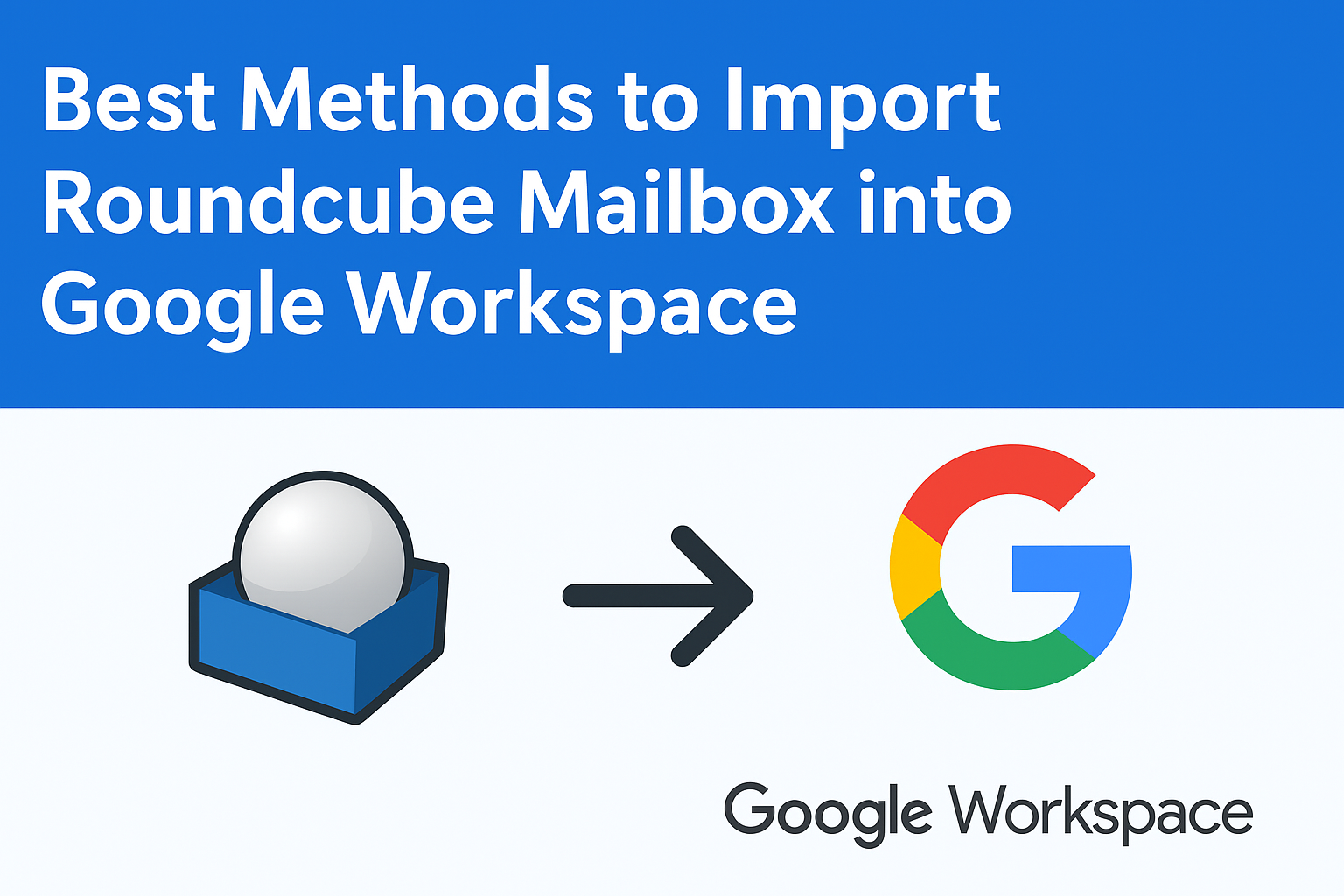Roundcube is one of the most widely used open-source webmail clients, often bundled with cPanel-based hosting services. It provides a clean interface for managing emails, but it has limitations in terms of collaboration, security, and integration with productivity tools.
On the other hand, Google Workspace (formerly G Suite) has become the go-to choice for businesses and professionals. With Gmail, Drive, Docs, Sheets, Calendar, and Meet, it offers a complete ecosystem for communication and productivity.
That’s why many individuals, small businesses, and enterprises are looking to migrate Roundcube to Google Workspace. However, since Roundcube doesn’t provide a direct export/import option, users often struggle with the migration process.
In this guide, we’ll explore step-by-step methods to import Roundcube mailbox into Google Workspace, including both free and professional solutions.
Why Migrate Roundcube to Google Workspace?
Before diving into methods, let’s understand why users are moving away from Roundcube:
- Email Only vs. Full Suite: Roundcube is limited to emails, while Google Workspace offers Gmail, Drive, Docs, Sheets, Calendar, and more.
- Storage Flexibility: Google Workspace provides 30 GB to unlimited storage, while Roundcube depends on your hosting plan’s server limits.
- Advanced Security: Google offers two-factor authentication (2FA), AI-powered spam/phishing filters, and compliance tools.
- Mobility: Gmail apps for Android and iOS make emails accessible anywhere, anytime.
- Collaboration: Built-in video meetings, real-time document editing, and sharing.
For businesses aiming for growth, these features are game-changers.
Pre-Migration Checklist
To ensure a smooth transfer of emails from Roundcube to Google Workspace, follow this checklist:
- Backup Roundcube Emails: Always keep a backup copy of your mailbox before migration to avoid accidental data loss.
- Verify Google Workspace Setup: Ensure your account is active, storage is sufficient, and user licenses are available.
- Enable IMAP Access: Confirm that IMAP is enabled in Roundcube and Google Workspace Gmail.
- Check Internet Speed: Large mailbox migrations require a stable connection.
- Create App Passwords (if needed): If your Workspace account uses 2FA, generate an App Password for IMAP login.
Methods to Import Roundcube Mailbox into Google Workspace
There are three main ways to transfer emails from Roundcube to Google Workspace. Let’s explore each method in detail.
Method 1: Manual IMAP Configuration (Free Method)
This is the most common way to migrate Roundcube email to Google Workspace without spending money.
Steps:
- Open Roundcube webmail and confirm IMAP is enabled.
- Install an email client such as Mozilla Thunderbird or Microsoft Outlook.
- Configure Roundcube account using IMAP credentials:
- IMAP server: mail.yourdomain.com
- Port: 993 (SSL enabled)
- Username: full email address
- Password: your Roundcube password
- Add your Google Workspace Gmail account in the same client:
- IMAP server: imap.gmail.com
- Port: 993 (SSL enabled)
- Username: Workspace email ID
- Password: App Password (if 2FA enabled)
- Once both accounts are connected, select the emails/folders from Roundcube and drag & drop them into Google Workspace folders.
Advantages:
- Free and simple for individuals.
- No need for extra tools.
Disadvantages:
- Time-consuming for large mailboxes.
- Risk of connection drops.
- Manual effort required for each mailbox.
Method 2: Google Workspace Migration Tool (GWMMO)
Google provides the Google Workspace Migration for Microsoft Outlook (GWMMO) tool, designed for administrators. While it is primarily for Outlook PST imports, it can be configured to pull data via IMAP.
Steps:
- Download and install GWMMO on your system.
- Launch the tool and sign in with your Google Workspace admin account.
- Provide the Roundcube IMAP server details.
- Choose the mailbox folders you want to migrate.
- Start the migration process.
Advantages:
- More efficient for multiple users.
- Handles large mailboxes better than manual IMAP.
Disadvantages:
- Requires admin access.
- Setup can be complex for non-technical users.
Method 3: Professional Email Migration Tool
If you’re a business migrating multiple Roundcube accounts or large amounts of data, using a professional tool is the safest choice.
Benefits of a migration tool:
- Bulk Migration: Migrate multiple mailboxes simultaneously.
- Preserve Folder Hierarchy: Keeps your inbox organized.
- Faster Transfer: Optimized for large mailboxes.
- Attachments & Metadata: Ensures nothing is left behind.
- Additional Data Migration: Some tools also migrate contacts, calendars, and tasks.
Best for: Enterprises, managed service providers (MSPs), and IT teams.
Disadvantage: Paid solution.
Step-by-Step Guide: Import Roundcube Mailbox into Google Workspace via Thunderbird (Example)
Here’s a detailed walkthrough using Thunderbird:
- Download Thunderbird and install it on your system.
- Add Roundcube account:
- Go to Account Settings → Add Mail Account.
- Enter Roundcube email address and password.
- Configure manually with IMAP settings.
- Add Google Workspace Gmail account:
- Repeat the same process with Workspace credentials.
- Ensure IMAP is enabled in Workspace settings.
- Copy Emails:
- In Thunderbird, select Roundcube folders.
- Drag and drop them into Gmail folders.
- Wait for Sync:
- Depending on mailbox size, syncing may take hours.
- Once complete, all emails will appear in Google Workspace.
Post-Migration Tips
After transferring your Roundcube emails to Google Workspace:
- Verify Data: Cross-check folders and emails.
- Check Attachments: Ensure all files are intact.
- Reconfigure Filters: Workspace rules and labels may differ.
- Notify Users: Inform team members about the migration and new login details.
- Update Signatures: Roundcube signatures won’t transfer automatically.
Common Issues & Troubleshooting
- IMAP Authentication Failed: Check if IMAP is enabled and credentials are correct.
- Migration Too Slow: Break migration into smaller folders.
- Missing Emails: Sometimes “Sent” and “Drafts” folders require manual copying.
- Storage Full: Verify Workspace storage quota.
Conclusion
Migrating from Roundcube to Google Workspace is a smart move for anyone looking to improve email management, security, and productivity.
- For individual users with small mailboxes, the manual IMAP method is sufficient.
- For businesses, Google Workspace migration tools or professional solutions are better options.
Regardless of the method, always take a backup of your Roundcube mailbox before migration. Once emails are in Google Workspace, you’ll enjoy a seamless, secure, and collaborative experience.
FAQs
Roundcube supports email migration only. To migrate contacts, export them in CSV format and import them into Google Contacts. For calendars, export in ICS format and import into Google Calendar.
It depends on mailbox size. Small accounts (under 5 GB) can migrate in under an hour, while larger accounts may take several hours.
Yes. The manual IMAP method via Thunderbird or Outlook is free. However, it’s better suited for individuals than businesses.
Not directly. But you can use GWMMO with IMAP details or opt for third-party migration software.
Nathan Matthew is a seasoned tech blogger specializing in email backup and migration solutions. With a keen eye for detail and a passion for simplifying complex tech topics, Nathan helps readers navigate the digital landscape with clarity and confidence. His content is trusted by professionals seeking reliable, easy-to-follow guidance on protecting and managing their email data. When he’s not writing, Nathan is exploring the latest innovations in cloud storage and data security.