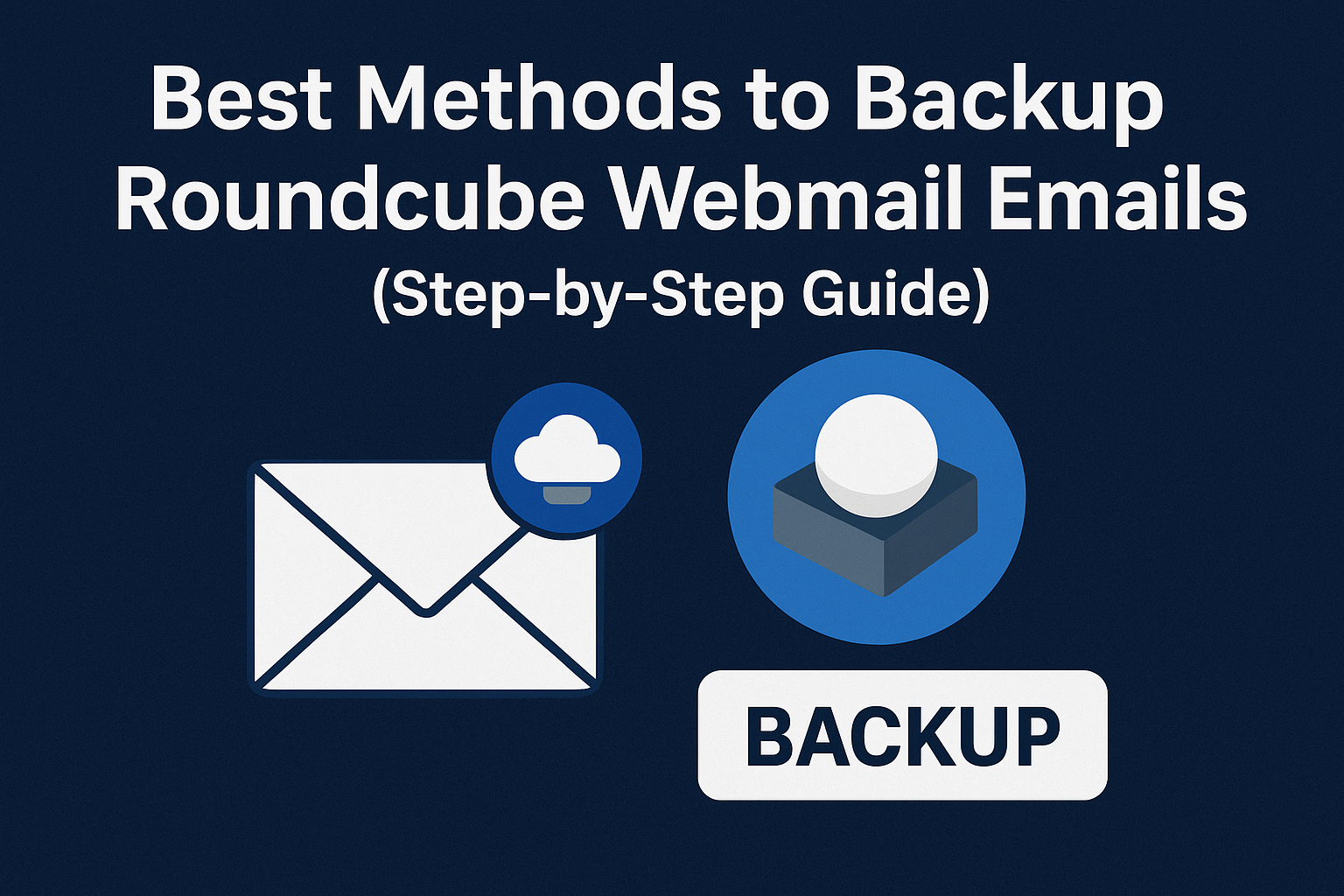Email is one of the most critical communication tools in today’s digital world. Whether you are running a business, managing clients, or just communicating with friends and family, emails often contain valuable information. If you are using Roundcube Webmail, you may have already thought about what would happen if you lost access to your account or if your hosting provider experienced a server crash.
Unlike Gmail or Outlook, Roundcube does not automatically provide large-scale backup options. Since it is an IMAP-based webmail client, all your messages are stored on the server. If the server gets corrupted, your emails can be lost permanently.
That’s why learning how to backup Roundcube emails is extremely important. In this step-by-step guide, we’ll explain different methods to export emails from Roundcube Webmail, ranging from manual options to professional tools.
What is Roundcube Webmail and Why Backup is Important?
Roundcube is an open-source, browser-based IMAP email client commonly provided by hosting providers (like cPanel-based hosting). It allows you to send, receive, and organize emails easily.
But here’s the catch:
- Roundcube does not store your data locally; everything is on the mail server.
- If your hosting account expires, the server crashes, or emails are accidentally deleted, you may lose them forever.
- If you want to migrate emails from Roundcube to another platform (like Gmail, Outlook, or Office 365), you will also need a proper backup.
That’s why having a Roundcube email backup strategy is crucial.
Best Methods to Backup Roundcube Emails
Let’s go step by step through the most effective ways to backup and export all emails from Roundcube Webmail.
Method 1: Export Emails Directly from Roundcube (Manual Method)
Roundcube itself provides a simple way to save emails in .eml format. This is useful if you only need to backup a few important messages.
Steps to Export Emails from Roundcube:
- Log in to your Roundcube Webmail account.
- Go to the folder (Inbox, Sent, etc.) where your email is stored.
- Select the email you want to download.
- From the top menu, click More → Download (.eml).
- Save the email file to your computer.
Pros:
- No third-party tool required.
- Works directly inside Roundcube.
Cons:
- Can only export one email at a time.
- Not suitable for bulk backup or large mailboxes.
Best for: Users who only need to save a few emails for personal reference.
Method 2: Backup Roundcube Emails Using Email Clients (IMAP Method)
If you want to export all emails at once, configuring Roundcube in a desktop email client like Thunderbird, Outlook, or Apple Mail is a smarter choice.
Since Roundcube works on IMAP, you can sync your mailbox with any email client and then export the data into formats like MBOX, PST, or EML.
Example: Backup with Thunderbird
- Install and open Mozilla Thunderbird on your PC.
- Go to Account Settings → Add Mail Account.
- Enter your Roundcube email address and password.
- Select IMAP configuration (so emails sync with the server).
- Once your emails are downloaded in Thunderbird, install the ImportExportTools NG add-on.
- Right-click on the folder you want to backup (Inbox, Sent, etc.) → ImportExportTools NG → Export folder.
- Save the emails in MBOX or EML format on your computer.
Pros:
- Exports multiple emails in bulk.
- You can save the entire mailbox with attachments.
- Free solution.
Cons:
- Requires installation and configuration.
- Needs technical steps, which may be confusing for beginners.
Best for: Users who need bulk backup and are comfortable using email clients.
Method 3: Backup Using cPanel or Hosting Provider Options
If your Roundcube is hosted on a server that uses cPanel, you can back up your entire email account directly from the control panel.
Steps to Backup Emails via cPanel:
- Log in to your cPanel account.
- Go to Email Accounts.
- Locate your Roundcube email account and click Check Email.
- Select Roundcube as the webmail application.
- Use the cPanel Backup Wizard to download email files.
- Emails are usually stored inside the
maildirectory in your hosting files.
- Emails are usually stored inside the
Pros:
- Backup the entire mailbox at once.
- Can be restored easily on the same or another server.
Cons:
- Requires access to cPanel (not available on all hosting providers).
- Some technical knowledge needed to handle backup files.
Best for: Users with cPanel-based hosting who want a complete account backup.
Method 4: Automated Backup Tools (Professional Approach)
If you are a business user or if you manage a large Roundcube mailbox, manual methods can be time-consuming. In such cases, the best option is to use a professional Roundcube backup tool.
These tools connect via IMAP and allow you to:
- Backup all Roundcube emails in one go.
- Export in multiple formats (PST, MBOX, EML, PDF, HTML).
- Perform incremental backups (download only new emails).
- Set up scheduled automatic backups.
- Keep folder hierarchy intact.
Pros:
- Fast and reliable.
- Best for large mailboxes or corporate accounts.
- No risk of data loss.
Cons:
- Paid solution.
Best for: Businesses and professionals who need a secure, automated backup option.
Best Practices for Roundcube Email Backup
No matter which method you choose, follow these best practices to ensure your emails are always safe:
- Keep at least two copies of your backup (one on your computer, one in cloud storage).
- Backup regularly (weekly or monthly depending on email usage).
- Use universal file formats like PST or MBOX for easy migration.
- Always test backup files before deleting old emails.
Frequently Asked Questions (FAQs)
Q1: Can I export all Roundcube emails at once?
Not directly. Roundcube only allows one-by-one export. To export all emails, you need to use IMAP with an email client or a professional backup tool.
Q2: Does Roundcube have an automatic backup option?
No. Roundcube itself does not offer an automatic backup feature. You must rely on hosting provider options or third-party software.
Q3: Which is the best format to save Roundcube emails?
- .eml for single messages.
- .mbox or .pst for full mailbox backups.
Q4: How often should I back up my Roundcube mailbox?
It depends on your usage. For personal use, once a month may be enough. For business users, weekly or daily backups are recommended.
Conclusion
Backing up your Roundcube Webmail emails is no longer optional—it’s a necessity. Without proper backup, you risk losing important business communications, contracts, and personal data.
Here’s a quick recap of your options:
- Use Roundcube’s export feature for a few emails.
- Configure IMAP in Thunderbird or Outlook for bulk export.
- Use cPanel hosting backup if available.
- For the most secure and efficient solution, invest in a professional Roundcube backup tool.
By following these methods, you can ensure your Roundcube mailbox stays safe, secure, and accessible whenever you need it.
Nathan Matthew is a seasoned tech blogger specializing in email backup and migration solutions. With a keen eye for detail and a passion for simplifying complex tech topics, Nathan helps readers navigate the digital landscape with clarity and confidence. His content is trusted by professionals seeking reliable, easy-to-follow guidance on protecting and managing their email data. When he’s not writing, Nathan is exploring the latest innovations in cloud storage and data security.