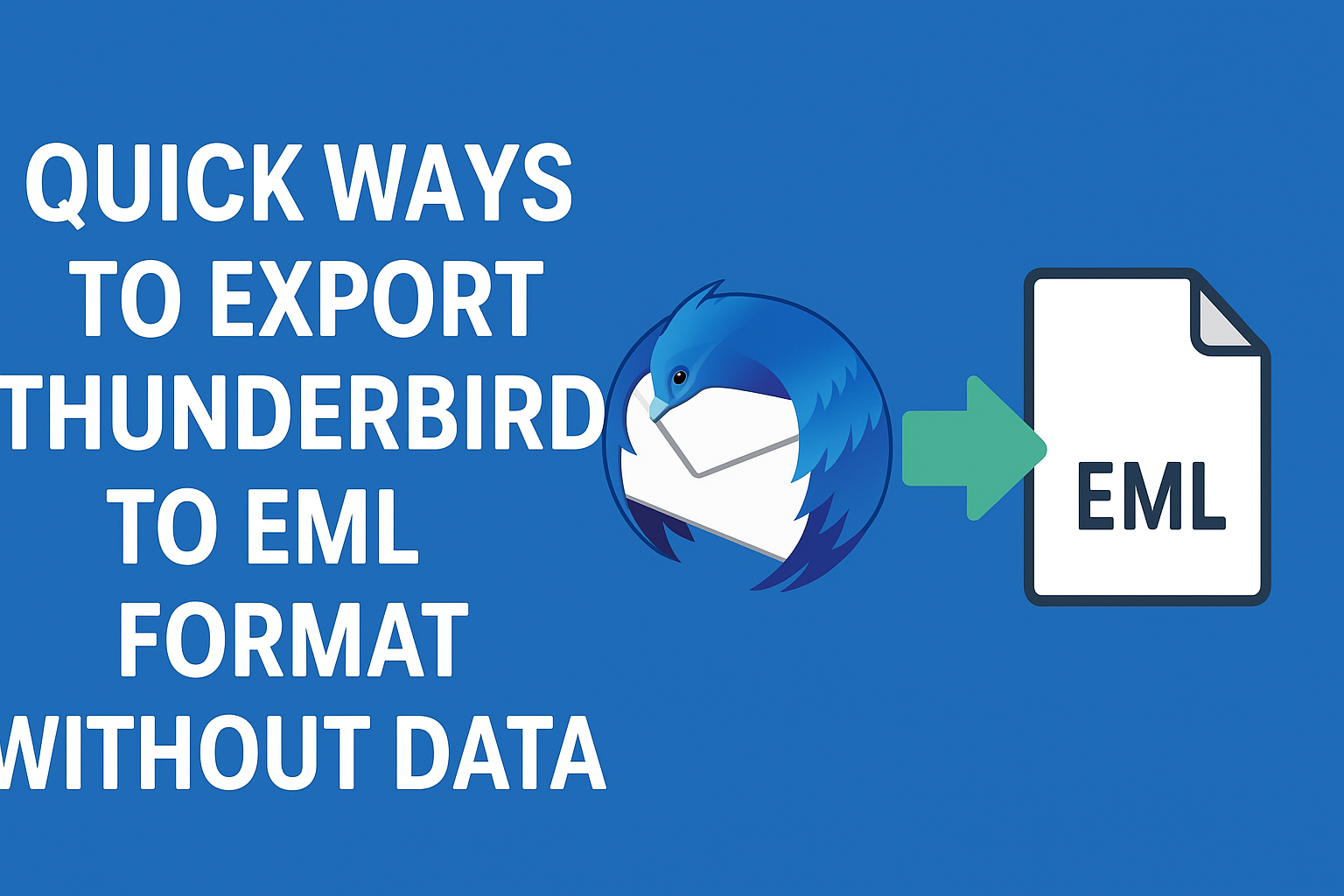Mozilla Thunderbird is one of the most widely used open-source email clients, trusted by individuals and organizations for managing emails, contacts, and calendars. Despite its popularity, many users often need to export emails from Thunderbird into the .eml file format.
The EML format is a universal email file type supported by almost every major email client, including Microsoft Outlook, Windows Mail, Apple Mail, and even text editors. Whether for backup, migration, or sharing, exporting Thunderbird emails to EML ensures your messages remain accessible and portable.
In this guide, we’ll explore step-by-step manual methods and an automated solution to safely convert Thunderbird to EML without risking data loss.
Why Export Thunderbird Emails to EML?
Before diving into the methods, let’s understand why users prefer EML over Thunderbird’s default MBOX format:
- Portability & Easy Sharing
- Individual emails can be shared with colleagues or legal teams simply by attaching the EML file.
- Compatibility Across Platforms
- Unlike MBOX, EML is supported by Outlook, Apple Mail, Windows Mail, Gmail (via drag & drop), and more.
- Backup & Archiving
- Storing Thunderbird messages in EML ensures that even if Thunderbird is removed, your emails remain safe and readable.
- Legal & Compliance
- Many organizations use EML to preserve email evidence in a format that retains headers, attachments, and metadata.
Manual Methods to Export Thunderbird to EML
Thunderbird does not have a built-in feature to export emails in EML format, but there are two reliable manual approaches you can try.
Method 1: Drag and Drop Emails
The simplest way to export a few emails:
- Open Mozilla Thunderbird.
- Select the email(s) you want to export.
- Drag the selected emails from Thunderbird to a folder on your computer (e.g., Desktop or Documents).
- Thunderbird automatically saves them as .eml files.
Advantages:
- Free and quick.
- Best for exporting a handful of emails.
Limitations:
- Very slow for large numbers of emails.
- Doesn’t maintain folder hierarchy.
- Risk of missing metadata or attachments when bulk exporting.
Method 2: Using ImportExportTools NG Add-on
For bulk export, Thunderbird’s ImportExportTools NG add-on is more practical.
Steps:
- Open Thunderbird and go to Tools > Add-ons and Themes.
- Search for ImportExportTools NG and install it.
- Restart Thunderbird.
- Right-click on the folder you want to export (Inbox, Sent, etc.).
- Choose ImportExportTools NG > Export all messages in the folder > EML format.
- Select a location on your system to save the exported emails.
Advantages:
- Can export entire folders at once.
- Saves time compared to drag-and-drop.
Limitations:
- Requires an external add-on.
- May fail or freeze with very large Thunderbird profiles.
- Folder hierarchy may not be preserved correctly.
Limitations of Manual Methods
While the above methods are useful, they come with several drawbacks:
- Time-consuming – Not suitable for thousands of emails.
- Risk of data loss – Some emails or attachments may get corrupted.
- Add-on dependency – Requires ImportExportTools NG, which may not always be updated or supported.
- No advanced features – Folder structure, filters, and bulk export may not work properly.
If you only need to export a few emails, manual methods are fine. But for bulk export without data loss, you should consider a professional solution.
Professional Solution to Convert Thunderbird to EML
For large mailboxes, businesses, or anyone who wants a 100% secure and automated solution, a dedicated Thunderbird to EML Converter tool is recommended.
Key Benefits of a Professional Tool
- 🔹 Export thousands of Thunderbird emails in one go.
- 🔹 Preserves attachments, formatting, metadata, and headers.
- 🔹 Maintains folder hierarchy for easy navigation.
- 🔹 No risk of corruption or data loss.
- 🔹 Works without add-ons or complex steps.
How to Use a Thunderbird to EML Converter
- Download and install a reliable Thunderbird to EML conversion tool.
- Launch the software and let it auto-detect your Thunderbird profile.
- Select the mailbox/folder you want to export.
- Choose EML as the output format.
- Pick a destination folder to save the files.
- Click Start and wait until the process completes.
Within minutes, all your Thunderbird emails will be safely converted into .eml files, ready to use across different platforms.
Best Practices for Safe Thunderbird to EML Export
To avoid errors or data loss, follow these best practices:
- Backup Thunderbird Profile before starting the process.
- Update Thunderbird to the latest version.
- Organize Exported Files into folders for easy access.
- Verify Exported EMLs by opening them in another email client.
Conclusion
Exporting Thunderbird emails to EML can be done in multiple ways:
- For a few emails, use the drag-and-drop method.
- For folders or bulk emails, the ImportExportTools NG add-on is more efficient.
- For large-scale, professional, and error-free export, use a Thunderbird to EML converter tool that guarantees accuracy and preserves folder structure.
By choosing the right method, you can easily convert Thunderbird to EML and keep your emails safe, portable, and accessible anytime.
FAQs
Yes. You can use the drag-and-drop method or the ImportExportTools NG add-on for free.
Yes. Both manual and professional methods preserve attachments in the EML file.
You can open an EML file in Outlook, Windows Mail, Apple Mail, or even Notepad.
Yes, but not in EML format. Contacts can be exported as CSV or vCard, and calendars as ICS files.
Nathan Matthew is a seasoned tech blogger specializing in email backup and migration solutions. With a keen eye for detail and a passion for simplifying complex tech topics, Nathan helps readers navigate the digital landscape with clarity and confidence. His content is trusted by professionals seeking reliable, easy-to-follow guidance on protecting and managing their email data. When he’s not writing, Nathan is exploring the latest innovations in cloud storage and data security.