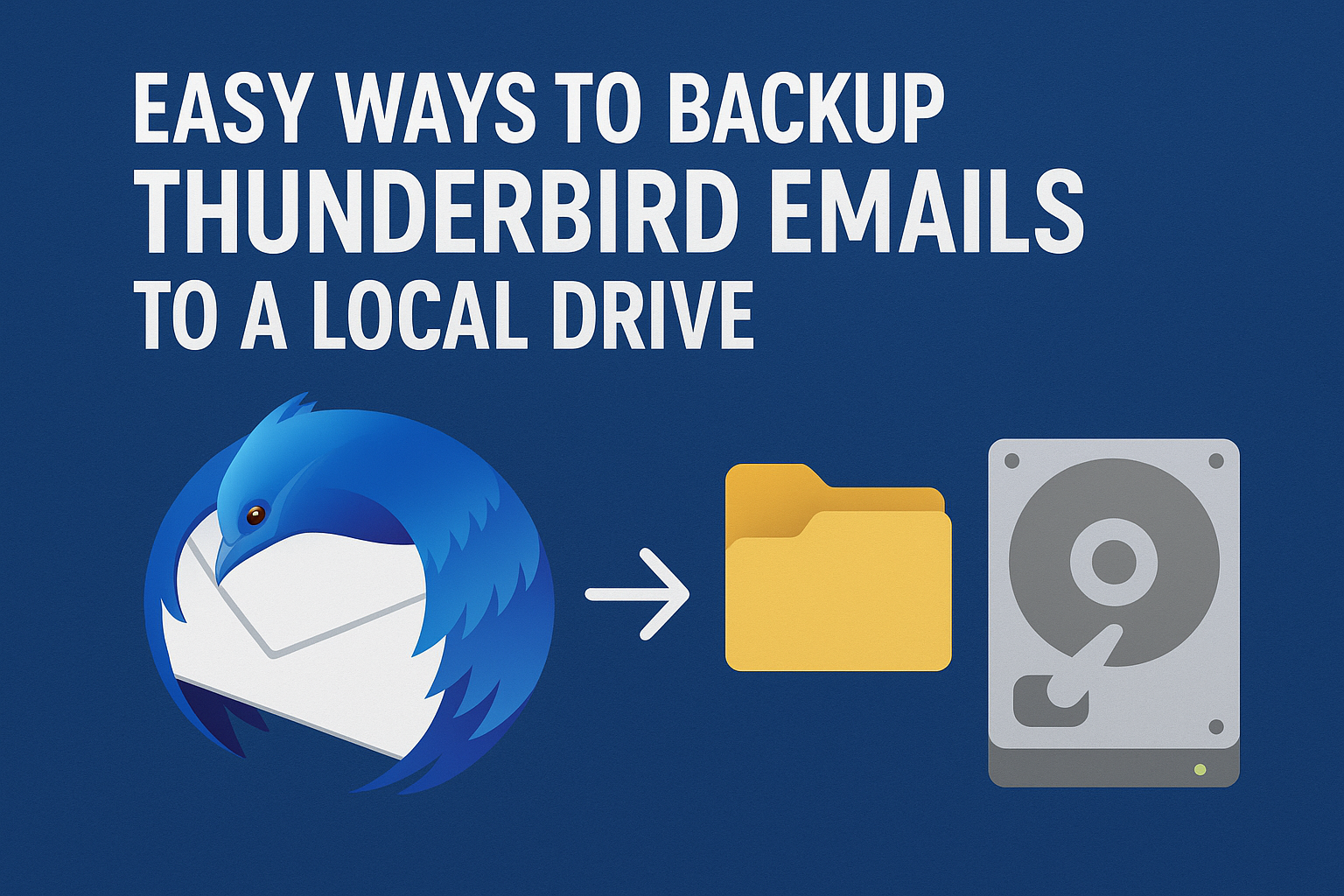Emails have become an integral part of both personal and professional communication. For many users, Mozilla Thunderbird is a preferred choice because it’s free, open-source, and packed with features like multiple account support, calendar integration, and advanced customization. However, no matter how reliable Thunderbird is, your emails are still at risk.
System crashes, accidental deletion, hardware failure, or even a corrupted Thunderbird profile can make you lose valuable emails in seconds. That’s why creating a local backup of Thunderbird emails is not just an option but a necessity.
In this blog, you’ll learn step-by-step methods to backup Thunderbird emails to a local drive. We’ll cover manual methods, add-on-based solutions, and professional automated approaches so you can pick the one that suits your needs best.
Why You Should Backup Thunderbird Emails Locally
Backing up Thunderbird locally gives you control over your data, unlike cloud backups that depend on third-party services. Here’s why it matters:
- Prevents Data Loss – Accidental deletion, software errors, or power failures won’t affect your saved copy.
- Protects Against Hardware Failures – Hard drives and SSDs can fail unexpectedly. A local backup ensures you don’t lose years of important communication.
- Helps During Migration – If you switch to a new computer or want to move to another email client, a backup saves you from starting over.
- Offline Access – Even without an internet connection, you can access your saved emails from the backup.
- Business Continuity – For professionals and organizations, having a backup is part of compliance and ensures work doesn’t stop during unexpected events.
Where Thunderbird Stores Emails on Your Computer
Before backing up, it’s important to know where Thunderbird actually keeps your data.
Thunderbird saves all emails, contacts, settings, and configurations in a Profile Folder. Each user has a unique profile, identified with a random string like xxxx.default.
- Windows:
C:\Users\<username>\AppData\Roaming\Thunderbird\Profiles\ - macOS:
~/Library/Thunderbird/Profiles/ - Linux:
~/.thunderbird/
Inside the profile, your emails are stored in MBOX format (a widely used mailbox storage file) along with metadata. By copying this folder, you can backup everything Thunderbird holds.
Easy Methods to Backup Thunderbird Emails to a Local Drive
Now let’s explore the different ways you can backup Thunderbird.
Method 1: Manual Backup (Copying the Profile Folder)
This is the simplest method and requires no additional software.
Steps:
- Close Thunderbird completely.
- Navigate to the Profile Folder location on your computer (see above paths).
- Copy the entire profile folder (e.g.,
xxxx.default-release). - Paste it into a local drive, USB drive, or external hard disk.
- Optionally, compress the folder into a
.zipfile to save space.
This method backs up everything — emails, contacts, account settings, and preferences.
Limitation: It’s a manual process, and you must remember to repeat it regularly.
Method 2: Backup Thunderbird Emails Using Add-ons
Mozilla Thunderbird supports extensions that make exporting easier. One of the most popular is ImportExportTools NG.
Steps:
- Open Thunderbird and go to Menu → Add-ons and Themes.
- Search for ImportExportTools NG and install it.
- Restart Thunderbird to activate the extension.
- Right-click on the folder you want to back up (e.g., Inbox, Sent).
- Select ImportExportTools NG → Export folder.
- Choose a location on your local drive and save emails in MBOX or EML format.
Advantages:
- You can export specific folders or emails instead of the entire profile.
- Emails can be saved in multiple formats like MBOX, EML, or even PDF.
Limitation: Requires manual work for each folder unless automated through scripting.
Method 3: Automated Backup Tools (Best for Large Data)
If you have a large mailbox with thousands of emails, attachments, and multiple accounts, manual methods may not be enough. In such cases, using professional Thunderbird backup software is the most efficient solution.
A reliable tool can:
- Backup entire Thunderbird data to a local drive in just a few clicks.
- Export emails into multiple formats (PST, MBOX, EML, PDF, HTML, etc.).
- Offer scheduled backups to run automatically at set intervals.
- Provide one-click restoration if something goes wrong.
Best suited for businesses, professionals, or users who want zero data loss with minimal effort.
Best Practices for Backing Up Thunderbird Emails
To make sure your backups are always reliable and useful:
- Maintain Multiple Copies – Store backups on your local drive, an external hard disk, and even a cloud drive for redundancy.
- Schedule Regular Backups – Decide on a frequency (daily, weekly, or monthly) depending on how often you use email.
- Verify Backups – Test your backup by opening MBOX/EML files or restoring them to ensure they aren’t corrupted.
- Organize Backup Folders – Use clear names and dates for your backup folders for easy identification later.
- Update Backup Tools – If you use add-ons or software, keep them updated to ensure compatibility with Thunderbird’s latest version.
Restoring Thunderbird Emails from Local Backup
Having a backup is only useful if you can restore it when needed. Here’s how:
- For Manual Profile Backups:
- Close Thunderbird.
- Replace the current profile folder with your backed-up one.
- Restart Thunderbird — your emails and settings will appear.
- For Add-on Backups (MBOX/EML Files):
- Install ImportExportTools NG.
- Go to Import → Import MBOX/EML Files.
- Select your backup file from the local drive and restore.
- For Automated Tool Backups:
- Open the backup software.
- Choose the restore option.
- Select the backup file and location.
- Restore with just a few clicks.
Conclusion
Backing up Thunderbird emails is one of the most important steps you can take to secure your communication history. Depending on your needs, you can:
- Manually copy the profile folder for a quick and full backup.
- Use ImportExportTools NG add-on to export selected emails in various formats.
- Opt for automated backup tools if you handle large amounts of data or need regular backups without manual effort.
No matter which method you choose, the key is to make backup a regular habit. This ensures that even if something goes wrong, your valuable Thunderbird emails are always safe and accessible.
Frequently Asked Questions (FAQ)
You can use the ImportExportTools NG add-on to export emails to MBOX or EML format and save them on your local drive.
Yes. Simply copy the Thunderbird profile folder manually to your desired location.
Thunderbird uses the MBOX file format, but add-ons allow exporting to other formats like EML or PDF.
Yes. Copy your profile folder from the old system and paste it into the new system’s Thunderbird profile directory.
Nathan Matthew is a seasoned tech blogger specializing in email backup and migration solutions. With a keen eye for detail and a passion for simplifying complex tech topics, Nathan helps readers navigate the digital landscape with clarity and confidence. His content is trusted by professionals seeking reliable, easy-to-follow guidance on protecting and managing their email data. When he’s not writing, Nathan is exploring the latest innovations in cloud storage and data security.