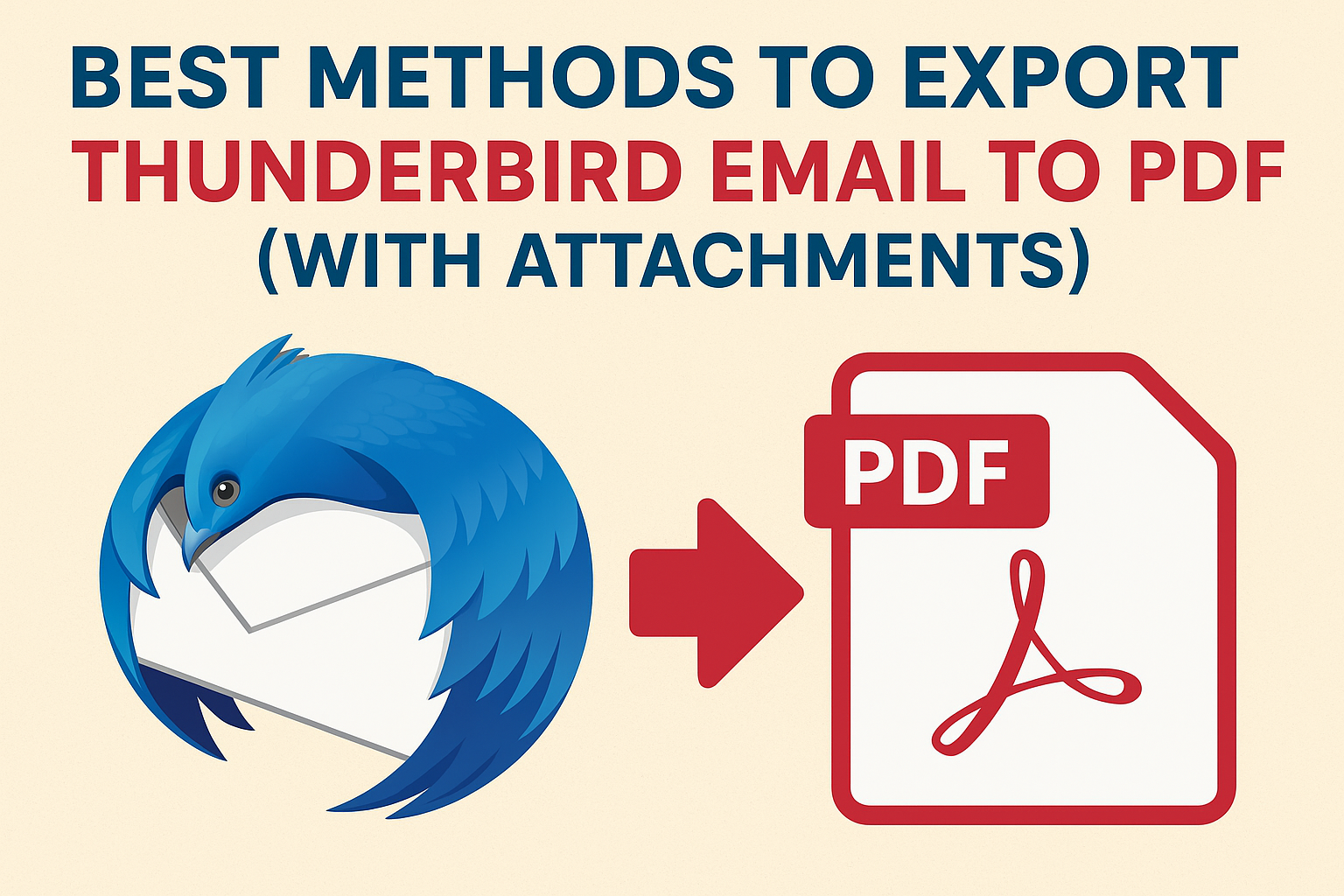Mozilla Thunderbird is one of the most widely used free and open-source email clients, trusted by millions of users across the globe. Known for its flexibility, Thunderbird supports multiple email accounts, add-ons, and customization options. However, unlike Outlook or some enterprise tools, Thunderbird does not natively provide a direct way to convert emails into PDF format.
Many users search for solutions to:
- Convert emails from Thunderbird to PDF
- Export Thunderbird emails to PDF files
- Save Thunderbird emails as PDF with attachments
But why is this conversion so important? Let’s start with the reasons.
Why Export Thunderbird Emails to PDF?
1. Universal Accessibility
PDF is one of the most widely supported document formats in the world. Unlike MBOX or EML files, which require email clients to open, a PDF can be viewed on any device — desktop, mobile, or tablet — without needing Thunderbird.
2. Legal and Business Compliance
In many organizations, emails are treated as legal records. Courts, lawyers, and businesses often require emails to be preserved in PDF format for documentation, investigation, or audit purposes.
3. Security and Preservation
PDF files can be encrypted, password-protected, and digitally signed. This makes them more secure compared to raw email formats.
4. Easy Sharing and Printing
If you need to share Thunderbird emails with colleagues or clients, sending them as PDF files is much more convenient than sharing raw MBOX or EML files.
5. Backup and Archiving
Emails stored only in Thunderbird are vulnerable to corruption, accidental deletion, or account issues. Saving them as PDFs ensures you have a readable, portable backup that lasts forever.
Methods to Convert Thunderbird Emails to PDF
There are multiple ways to export Thunderbird emails to PDF. Below, we’ll go through three main methods – manual, free add-ons, and automated professional tools. Each comes with its own advantages and limitations.
Method 1: Manual Method – Print to PDF Option
This is the simplest way to save Thunderbird emails as PDF files without installing any add-ons or tools.
Step-by-Step Guide:
- Launch Thunderbird on your system.
- Open the email you want to export.
- Click on the File menu > Print (or simply press
Ctrl + P). - In the printer selection window, choose Microsoft Print to PDF (Windows) or Save as PDF (Mac).
- Select the folder where you want to save the PDF file.
- Click Save, and the email will be stored as a PDF file.
Pros:
- No extra installation required
- Free and quick for a small number of emails
Cons:
- Can only export one email at a time
- Attachments may not be included (they remain separate from the PDF)
- Time-consuming for bulk emails
Best for: Users who want to save just a few Thunderbird emails as PDF.
Method 2: Using Thunderbird Add-ons (Free Extensions)
Thunderbird allows the installation of add-ons (extensions) to enhance its functionality. One of the most popular add-ons for exporting emails is ImportExportTools NG.
How to Install ImportExportTools NG:
- Open Thunderbird.
- Go to Tools > Add-ons and Themes.
- Search for ImportExportTools NG in the add-on library.
- Click Add to Thunderbird and restart the application.
How to Export Emails to PDF Using ImportExportTools NG:
- Right-click on the email or folder you want to export.
- Select ImportExportTools NG > Export to PDF.
- Choose your destination folder.
- Thunderbird will save the selected emails as PDF files.
Pros:
- Free solution
- Can export multiple emails at once
- Simple to install and use
Cons:
- May fail with large Thunderbird mailboxes
- Attachments are not always embedded inside the PDF
- Relies on third-party add-ons, which may sometimes break after Thunderbird updates
Best for: Users with small to medium mailboxes who prefer a free solution.
Method 3: Automated Method – Thunderbird to PDF Converter Software
For professionals, businesses, and legal teams, manual methods and free add-ons are often insufficient. That’s where an automated Thunderbird to PDF converter comes in.
Features of a Thunderbird to PDF Converter:
- Convert multiple Thunderbird emails to PDF in bulk
- Preserve attachments (embed inside PDF or save separately)
- Maintain email properties like sender, recipient, subject, and date
- Keep folder hierarchy intact (Inbox, Sent, Drafts, Custom Folders)
- Provide advanced filters (date, subject, sender) for selective export
- Work without requiring Thunderbird installation
How to Use a Thunderbird to PDF Converter:
- Install and launch the professional Thunderbird to PDF tool.
- Add Thunderbird profile folders or MBOX/EML files.
- Select PDF as the output format.
- Choose advanced settings (whether to include attachments, naming convention, filters).
- Click Export and wait for the tool to process.
- Access your exported PDF files from the chosen location.
Pros:
- Fast and reliable for bulk email conversion
- Ensures attachments are properly preserved
- Professional-level security and formatting options
- No technical expertise required
Cons:
- Paid solution (free trial versions available)
Best for: Businesses, legal professionals, or anyone needing bulk Thunderbird to PDF export with attachments.
Comparison of Methods
| Feature | Print to PDF | ImportExportTools NG (Add-on) | Professional Converter |
|---|---|---|---|
| Bulk Conversion | No | Limited | Yes |
| Attachments | Not included | Partial | Fully preserved |
| Ease of Use | Very easy | Moderate | Easy |
| Best For | Few emails | Small to medium use | Business / Legal needs |
| Reliability | Stable | May break with updates | Highly reliable |
Expert Recommendation
If you only need to export a handful of Thunderbird emails to PDF, the manual Print to PDF option will be sufficient.
If you need to convert small folders or a moderate number of emails, the ImportExportTools NG add-on is a free and effective choice.
However, for large-scale migration, legal documentation, or when attachments are critical, we strongly recommend using a professional Thunderbird to PDF converter. This ensures accuracy, security, and efficiency — without the risk of data loss.
Frequently Asked Questions (FAQ)
No, Thunderbird doesn’t have a built-in option. However, you can use the Print to PDF feature, add-ons like ImportExportTools NG, or a professional converter.
Manual methods do not include attachments. Add-ons handle them inconsistently. A dedicated Thunderbird to PDF converter guarantees attachments are preserved.
You can either use the ImportExportTools NG add-on (limited) or a professional Thunderbird to PDF converter for bulk export.
Yes, if you download them from the official Thunderbird Add-ons directory. However, they may stop working after major Thunderbird updates.
Yes, but only with professional software or add-ons. Manual methods only save individual emails.
Conclusion
Exporting Thunderbird emails to PDF is an essential task for backup, compliance, and easy access. While Thunderbird itself doesn’t provide a built-in export feature, users can choose from three main approaches:
- Print to PDF – Best for saving a few individual emails.
- ImportExportTools NG Add-on – Best for small-scale, free export.
- Professional Thunderbird to PDF Converter – Best for bulk export with attachments and folder hierarchy.
For professional or business needs, the converter tool is the most reliable choice, ensuring that emails and attachments remain intact, searchable, and properly organized.
Nathan Matthew is a seasoned tech blogger specializing in email backup and migration solutions. With a keen eye for detail and a passion for simplifying complex tech topics, Nathan helps readers navigate the digital landscape with clarity and confidence. His content is trusted by professionals seeking reliable, easy-to-follow guidance on protecting and managing their email data. When he’s not writing, Nathan is exploring the latest innovations in cloud storage and data security.