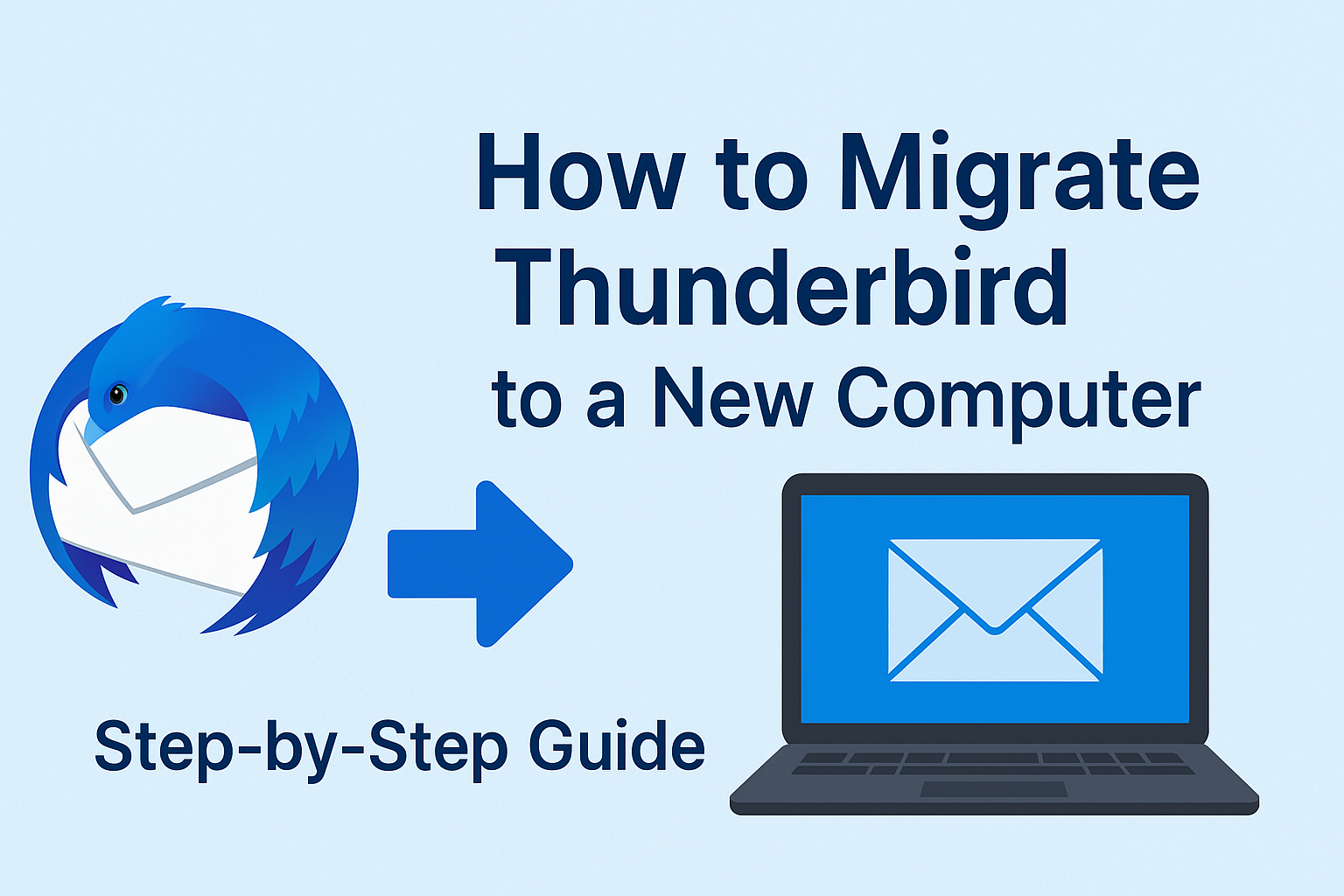Mozilla Thunderbird is one of the most reliable and free email clients available today. Millions of users depend on it to manage multiple email accounts, organize contacts, and access messages offline. But what happens when you buy a new computer or upgrade your system? You’ll want to keep all your emails, accounts, and settings intact.
That’s when you need to know how to migrate Thunderbird to a new PC. Luckily, it’s not as complicated as it sounds. In this guide, we’ll show you step-by-step methods for migrating Thunderbird to a new computer, including both manual (free) and automated (tool-based) approaches. By the end, you’ll be able to move Thunderbird emails to your new computer without losing a single message.
Why You Need to Transfer Thunderbird to a New PC
There are several reasons users want to migrate Thunderbird:
- New PC or Laptop: You’ve purchased a new device and want your Thunderbird data there.
- System Upgrade: Moving from Windows 10 to Windows 11 or from macOS to a newer version.
- Hardware Replacement: Old hard drive or system crash forces you to transfer emails.
- Cross-Platform Migration: Switching from Windows to Mac or Linux but want to keep all Thunderbird data.
No matter the reason, Thunderbird migration ensures that your emails, contacts, and settings travel with you to your new environment.
Things to Know Before Migrating Thunderbird
Before diving into the steps, it’s important to understand where Thunderbird stores your data.
Thunderbird Profile Folder
Thunderbird saves everything (emails, account settings, address books, add-ons, preferences) inside a profile folder. This is the folder you’ll transfer to your new PC.
Location of Thunderbird Profile
Depending on your operating system, the location varies:
- Windows:
C:\Users\<YourUserName>\AppData\Roaming\Thunderbird\Profiles\ - macOS:
~/Library/Thunderbird/Profiles/ - Linux:
~/.thunderbird/
Tip: Always create a backup of this profile folder before starting migration. If anything goes wrong, you’ll have a safe copy.+
Methods to Migrate Thunderbird to a New Computer
You can migrate Thunderbird data in two primary ways:
1. Manual Method (Free but Technical)
If you prefer a do-it-yourself approach, follow these steps carefully:
Step 1: Locate Thunderbird Profile on Old Computer
- Open Thunderbird.
- Go to Help > Troubleshooting Information > Profile Folder > Open Folder.
- This opens the profile directory containing your data.
Step 2: Copy the Profile Folder
- Exit Thunderbird completely.
- Copy the entire profile folder (it usually looks like
xxxxxx.default-release). - Paste it onto an external drive like a USB, HDD, or SSD.
Step 3: Install Thunderbird on the New Computer
- Download and install Thunderbird from the official site.
- Launch it once to create a default profile, then close it.
Step 4: Replace the Profile
- On the new PC, open the profile directory (same path as above).
- Delete the newly created profile folder and replace it with your old one.
Step 5: Restart Thunderbird
- Launch Thunderbird again.
- Your emails, accounts, contacts, and settings should now appear exactly as they were on your old PC.
Pros: Free, no extra software needed.
Cons: Requires technical steps, one mistake can cause profile recognition issues.
2. Automated Method (Using Thunderbird Migration Tool)
For non-technical users or those handling large mailboxes, using a professional Thunderbird migration tool is a better option. These tools simplify the process and ensure no data loss.
How it works:
- Install the tool on your new computer.
- Select Thunderbird as the source.
- Choose the destination (new PC, Outlook, Office 365, etc.).
- Start the migration process.
- Verify that all emails, contacts, and attachments have been moved successfully.
Benefits of Using a Tool:
- No manual copying of folders.
- Prevents corruption or incomplete transfer.
- Works across platforms (Windows, Mac, Linux).
- Saves time, especially for businesses or users with multiple accounts.
If you want a hassle-free way to move Thunderbird emails to a new computer, a migration tool is the recommended method.
Troubleshooting Common Migration Issues
Even with the right steps, sometimes users face errors. Here’s how to solve them:
- Thunderbird doesn’t recognize profile:
- Open the
profiles.inifile (located in the Thunderbird folder). - Ensure it points to the correct profile path.
- Open the
- Corrupted or missing emails:
- Restore from your backup.
- If corruption persists, use a repair tool.
- Local folders not visible (IMAP accounts):
- IMAP accounts sync automatically when you log in.
- But local folders must be copied manually or migrated using a tool.
Additional Tips for a Smooth Migration
- Always keep Thunderbird updated on both old and new systems.
- For IMAP accounts, you can simply set up Thunderbird on the new PC, and all emails will sync automatically from the server.
- For POP accounts, manual or tool-based migration is necessary since emails are stored locally.
- Backup your Thunderbird profile regularly to avoid future migration stress.
FAQs
Yes. Thunderbird profiles are cross-platform. Copy the profile folder from Windows and paste it into the correct directory on Mac or Linux.
Yes. Your address book, calendar, and add-ons are stored inside the profile folder and will transfer automatically.
Check the profiles.ini file to ensure the path matches your profile folder. If needed, create a new profile and point it to your old data.
Yes. A Thunderbird migration tool can move everything automatically without errors.
Conclusion
Migrating Thunderbird to a new computer may seem complex, but with the right method, it’s straightforward.
- Manual method: Best for tech-savvy users who don’t mind copying folders.
- Automated method: Best for beginners, businesses, or users with large amounts of data.
By following this step-by-step guide, you can transfer Thunderbird emails to your new computer without losing any messages, contacts, or settings.
Pro Tip: Always keep backups of your Thunderbird profile to make future migrations quick and stress-free.
Nathan Matthew is a seasoned tech blogger specializing in email backup and migration solutions. With a keen eye for detail and a passion for simplifying complex tech topics, Nathan helps readers navigate the digital landscape with clarity and confidence. His content is trusted by professionals seeking reliable, easy-to-follow guidance on protecting and managing their email data. When he’s not writing, Nathan is exploring the latest innovations in cloud storage and data security.