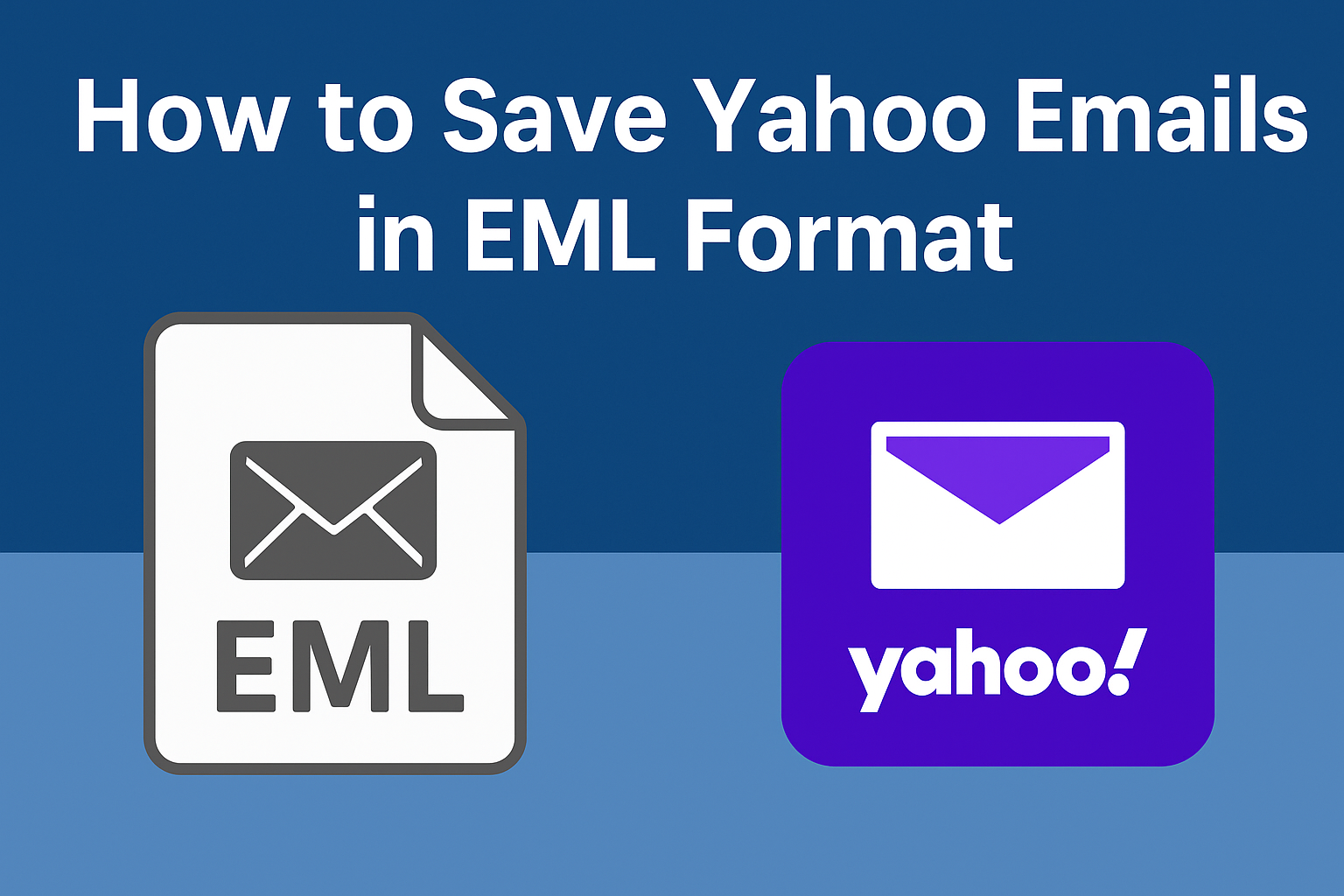Yahoo Mail has been around for decades and is still used by millions of people worldwide. While it is a reliable email service, there are times when users want to export Yahoo Mail to EML format for backup, migration, or compliance needs.
In this comprehensive guide, we’ll cover everything you need to know about saving Yahoo emails in EML format. We’ll explain what an EML file is, why you may need it, and the different methods—manual as well as automated—to perform the export successfully.
What is an EML File?
Before we dive into the process, let’s quickly understand what an EML file is.
- Definition: An EML file is a standard file format that stores a single email message. It contains the subject line, body text, sender/receiver details, email headers, attachments, and formatting.
- Compatibility: EML is supported by popular email clients like Microsoft Outlook, Mozilla Thunderbird, Windows Mail, Apple Mail, and Gmail (via import methods).
- Use Cases: Because of its wide compatibility, EML is commonly used for email backup, migration, and digital evidence storage.
In simple words, saving emails in EML format means you have portable copies of your messages that can be opened or imported anytime, even without Yahoo Mail.
Why Export Yahoo Mail to EML Format?
There are several reasons why users want to save their Yahoo emails in EML files:
- Offline Backup
- Yahoo is an online service, but what if your account is hacked, or you lose access?
- Saving emails in EML format ensures that you always have a backup copy of important messages.
- Migration to Other Email Clients
- Planning to switch from Yahoo Mail to Outlook, Thunderbird, or Apple Mail?
- Since these clients support EML, exporting emails in this format makes the migration seamless.
- Legal & Compliance Needs
- In many cases, organizations need to produce specific emails as evidence.
- The EML format is legally acceptable and preserves headers, metadata, and timestamps.
- Prevent Data Loss
- Yahoo accounts are vulnerable to hacking, accidental deletion, or sync errors.
- By saving Yahoo emails in EML, you can avoid losing critical information.
How to Save Yahoo Emails in EML Format
Now let’s move on to the actual process. There are multiple ways to export Yahoo emails into EML files. We’ll explore manual methods (free) and then the automated tool method.
Method 1: Export Yahoo Mail to EML Using Mozilla Thunderbird
Mozilla Thunderbird is a free, open-source email client that supports Yahoo Mail. With the help of an add-on, you can easily save your Yahoo emails in EML format.
Steps:
- Enable Yahoo IMAP Access
- Log in to Yahoo Mail → Settings → More Settings → Mailboxes → Enable IMAP.
- Set Up Yahoo Mail in Thunderbird
- Install Thunderbird on your computer.
- Go to Account Settings → Add Mail Account.
- Enter your Yahoo email & password (or app password if 2FA is enabled).
- Thunderbird will fetch your Yahoo mailbox via IMAP.
- Install ImportExportTools NG Add-on
- In Thunderbird, go to Tools → Add-ons → Extensions.
- Search for ImportExportTools NG and install it.
- Save Yahoo Emails as EML
- Open the folder containing your Yahoo emails.
- Select the required messages → Right-click → Save Selected Messages → EML Format.
Pros:
- 100% free method.
- Preserves email formatting and attachments.
Cons:
- Time-consuming if you have thousands of emails.
- Requires technical setup and add-ons.
- No automation or scheduling option.
Method 2: Save Yahoo Emails in EML via Microsoft Outlook
Outlook doesn’t directly export to EML, but you can still use it as a workaround.
Steps:
- Open Outlook → File > Add Account.
- Enter your Yahoo email credentials → Configure using IMAP.
- Once your Yahoo mailbox syncs, drag and drop emails from Outlook to your desktop.
- These emails will be saved as *.msg files.
- If needed, convert *.msg to *.eml using free converters or by opening them in other email clients like Thunderbird.
Limitations:
- Doesn’t directly save in EML (requires conversion).
- Not suitable for bulk export.
Method 3: Export Yahoo Mail to EML Using a Professional Tool
For users who want a fast, reliable, and bulk export solution, the best option is to use a Yahoo Backup Tool.
Such tools are designed to directly save Yahoo emails into EML format without manual configuration.
Features of a Yahoo Mail Backup Tool:
- Direct export of Yahoo Mail into EML, PST, MBOX, PDF, MSG formats.
- Bulk export of entire mailbox or selective folders.
- Preserve attachments, email headers, and folder hierarchy.
- Options for date-based, subject-based, and folder filters.
- Automatic backup scheduling for regular email protection.
- Easy-to-use interface suitable for non-technical users.
Steps (General Workflow):
- Download and install a Yahoo Backup Tool.
- Launch the tool and log in with your Yahoo Mail credentials (or app password).
- Choose EML as the export format.
- Select folders you want to back up (Inbox, Sent, Drafts, etc.).
- Apply filters if needed (e.g., export only emails from last 6 months).
- Choose a destination folder and click Start Backup.
- The tool will save all selected Yahoo emails as EML files on your computer.
Pros:
- Easy and quick.
- Supports bulk export.
- Preserves attachments and formatting.
- Automated backup scheduling.
Cons:
- Paid solution (trial versions usually available).
Manual vs Automated Method – A Quick Comparison
| Feature | Manual Method (Thunderbird/Outlook) | Professional Tool |
|---|---|---|
| Ease of Use | Requires setup & add-ons | Simple interface |
| Bulk Export | Limited, time-consuming | Full mailbox export |
| Attachments | Sometimes missed | Always preserved |
| Data Security | Risk of errors | Highly secure |
| Filters | Not available | Date, folder, subject filters |
| Automation | No | Yes (schedule backup) |
Best Practices While Exporting Yahoo Mail
- Use IMAP instead of POP to ensure all folders sync properly.
- Keep multiple backup copies (external drive + cloud storage).
- Regularly export your Yahoo emails instead of waiting until your account is almost full.
- If you have a large mailbox, use a tool that supports incremental backup (backs up only new emails after the first export).
Conclusion
Exporting Yahoo Mail to EML format is a smart way to back up and migrate your emails.
- If you only need to export a few emails, you can use the Thunderbird method with ImportExportTools NG.
- If you already use Outlook, you can drag emails as *.msg and later convert them.
- But if you want a safe, quick, and bulk export solution, a Yahoo Backup Tool is the best option.
With EML files, you’ll have portable copies of your Yahoo emails that you can open in Outlook, Thunderbird, Apple Mail, and more—ensuring you never lose access to your important messages.
Frequently Asked Questions (FAQs)
Yes. You can configure Yahoo Mail in Thunderbird and use the ImportExportTools NG add-on to save emails in EML format.
Manually, you’ll have to select emails and save them in batches. For bulk saving, it’s better to use a professional Yahoo Backup Tool.
Yes. Both manual and automated methods preserve attachments, but tools handle bulk exports more reliably.
Use EML if you want individual files per email.
Use MBOX if you want to store entire mail folders in a single file.
Microsoft Outlook, Thunderbird, Windows Mail, Apple Mail, and several others support EML files directly.
Nathan Matthew is a seasoned tech blogger specializing in email backup and migration solutions. With a keen eye for detail and a passion for simplifying complex tech topics, Nathan helps readers navigate the digital landscape with clarity and confidence. His content is trusted by professionals seeking reliable, easy-to-follow guidance on protecting and managing their email data. When he’s not writing, Nathan is exploring the latest innovations in cloud storage and data security.