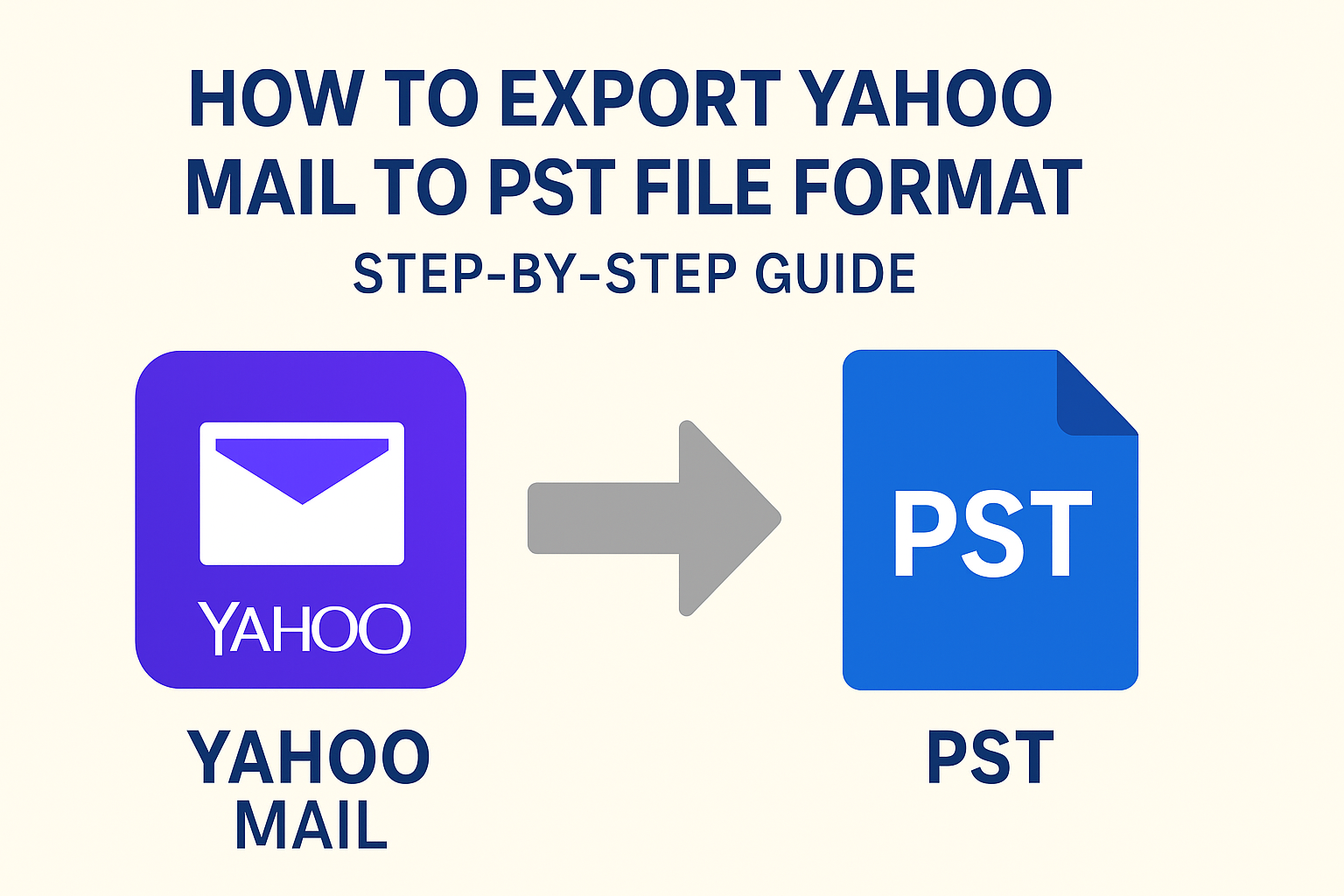Yahoo Mail has been one of the most widely used email services for both personal and business communication. However, many users eventually need to backup their Yahoo Mail, migrate to Microsoft Outlook, or store emails in a safe local format. That’s where exporting Yahoo Mail to PST becomes important.
A PST (Personal Storage Table) file is the native data file of Microsoft Outlook, capable of storing emails, attachments, contacts, calendars, notes, and tasks. Once your Yahoo mailbox is saved as a PST file, you can easily import it into any Outlook version (2019, 2016, 2013, 2010, or Office 365) and access your emails even offline.
In this comprehensive guide, we’ll explain:
- What a PST file is and why you need it
- Different methods to export Yahoo Mail to PST
- Step-by-step manual method using Outlook
- Automated method with professional tools
- Best practices and FAQs
Let’s begin.
What is a PST File?
PST stands for Personal Storage Table, a file format developed by Microsoft to store mailbox data locally. Whenever you use Outlook, all your emails, contacts, and other data can be stored in PST files on your computer.
Key facts about PST files:
- PST stores emails, attachments, contacts, calendars, and notes.
- It allows offline access to emails without an internet connection.
- PST files can be imported into Outlook anytime, even after changing devices.
- It is widely used for email migration and backup purposes.
By converting Yahoo Mail to PST, you essentially create a portable and secure backup of your entire mailbox.
Why Export Yahoo Mail to PST?
Here are the most common reasons why users look to export Yahoo Mail into PST format:
- Email Backup – Safeguard your important emails and attachments against accidental deletion, hacking, or Yahoo server issues.
- Migration to Outlook – If you’re switching from Yahoo Mail to Outlook (desktop or Office 365), exporting emails to PST is the easiest way.
- Offline Accessibility – Access your emails anytime, even without internet connectivity.
- Better Data Management – Outlook offers advanced features like filtering, archiving, and rules, which are unavailable in Yahoo.
- Security Concerns – A local PST backup ensures your data remains safe even if Yahoo experiences downtime.
Methods to Export Yahoo Mail to PST
There are two main ways to perform this task:
- Manual Method – Configure Yahoo Mail in Outlook and export emails to PST.
- Automated Method – Use a Yahoo to PST Export Tool for a direct and simplified process.
Let’s discuss both methods in detail.
Method 1: Manual Method (Using Outlook)
This method requires Microsoft Outlook installed on your system. You first connect your Yahoo Mail account with Outlook, then export the mailbox to PST.
Step 1: Generate an App Password in Yahoo Mail
Since Yahoo doesn’t allow direct sign-in from third-party apps using your main password, you must generate an app password:
- Log in to your Yahoo Mail account.
- Go to Account Security > Manage App Passwords.
- Select Outlook Desktop and generate a password.
- Copy this password—it will be used instead of your Yahoo password in Outlook.
Step 2: Configure Yahoo Mail in Outlook
- Open Outlook and go to File > Add Account.
- Enter your Yahoo email address and click Connect.
- Enter the generated app password.
- Outlook will auto-configure settings, but if required, use:
- IMAP Server:
imap.mail.yahoo.com| Port: 993 | Encryption: SSL - SMTP Server:
smtp.mail.yahoo.com| Port: 465/587 | Encryption: SSL
- IMAP Server:
- Once connected, Outlook will sync all Yahoo emails.
Step 3: Export Yahoo Mail to PST
- Go to File > Open & Export > Import/Export.
- Select Export to a file > Outlook Data File (.pst).
- Choose your Yahoo account from the list.
- Select folders (Inbox, Sent, Drafts, etc.) or the entire mailbox.
- Browse a location and save the file as YahooBackup.pst.
Now you have successfully exported Yahoo Mail to PST.
Pros:
- Free method
- Works directly with Outlook
Cons:
- Time-consuming
- Complex for non-technical users
- Requires Outlook installed
- Cannot selectively export data
Method 2: Automated Method (Yahoo to PST Export Tool)
For users with large mailboxes, multiple accounts, or limited technical knowledge, the manual method may feel overwhelming. In such cases, a professional tool makes the process simple.
Steps Using a Yahoo to PST Export Tool:
- Download and install a reliable Yahoo to PST converter.
- Launch the tool and log in with your Yahoo credentials (using the App Password for security).
- Select the folders you want to export (Inbox, Sent, Drafts, etc.).
- Choose PST as the saving format.
- Set destination path and click Start Export.
Advantages of Automated Tool:
- Easy-to-use interface, no technical skills needed.
- Option to export selective folders.
- Maintains folder hierarchy, email formatting, and attachments.
- Supports large mailboxes without data loss.
- Saves time compared to manual setup.
Recommended For: IT professionals, businesses, and individual users who need reliable and quick Yahoo to PST migration.
Best Practices Before Exporting Yahoo Mail to PST
To ensure a smooth export process, follow these tips:
- Check your internet connection – Stable connection is required for syncing or exporting large mailboxes.
- Ensure enough storage space – PST files can be large, so check disk space.
- Decide between full or selective backup – Export only required folders to save time and space.
- Create a test backup first – Export a small folder to confirm process before handling entire mailbox.
FAQs
Yes. The manual method requires Outlook, but with a Yahoo to PST export tool, you can export emails directly without Outlook.
It depends on mailbox size, internet speed, and method used. A small mailbox can take minutes, while a large one may take hours.
Yes, you can import PST files into Outlook 2019, 2016, 2013, and Office 365.
Yes, if you choose a trusted tool that uses secure login (Yahoo App Passwords) and ensures data integrity.
Conclusion
Exporting Yahoo Mail to PST is essential for backup, migration, and offline access.
- The manual method (via Outlook) is suitable for users with smaller mailboxes who don’t mind a longer process.
- The automated method (Yahoo to PST export tool) is best for quick, secure, and hassle-free conversion, especially when handling large or multiple Yahoo accounts.
Whichever method you choose, having your Yahoo emails stored as a PST file ensures data safety, accessibility, and long-term usability.
Nathan Matthew is a seasoned tech blogger specializing in email backup and migration solutions. With a keen eye for detail and a passion for simplifying complex tech topics, Nathan helps readers navigate the digital landscape with clarity and confidence. His content is trusted by professionals seeking reliable, easy-to-follow guidance on protecting and managing their email data. When he’s not writing, Nathan is exploring the latest innovations in cloud storage and data security.