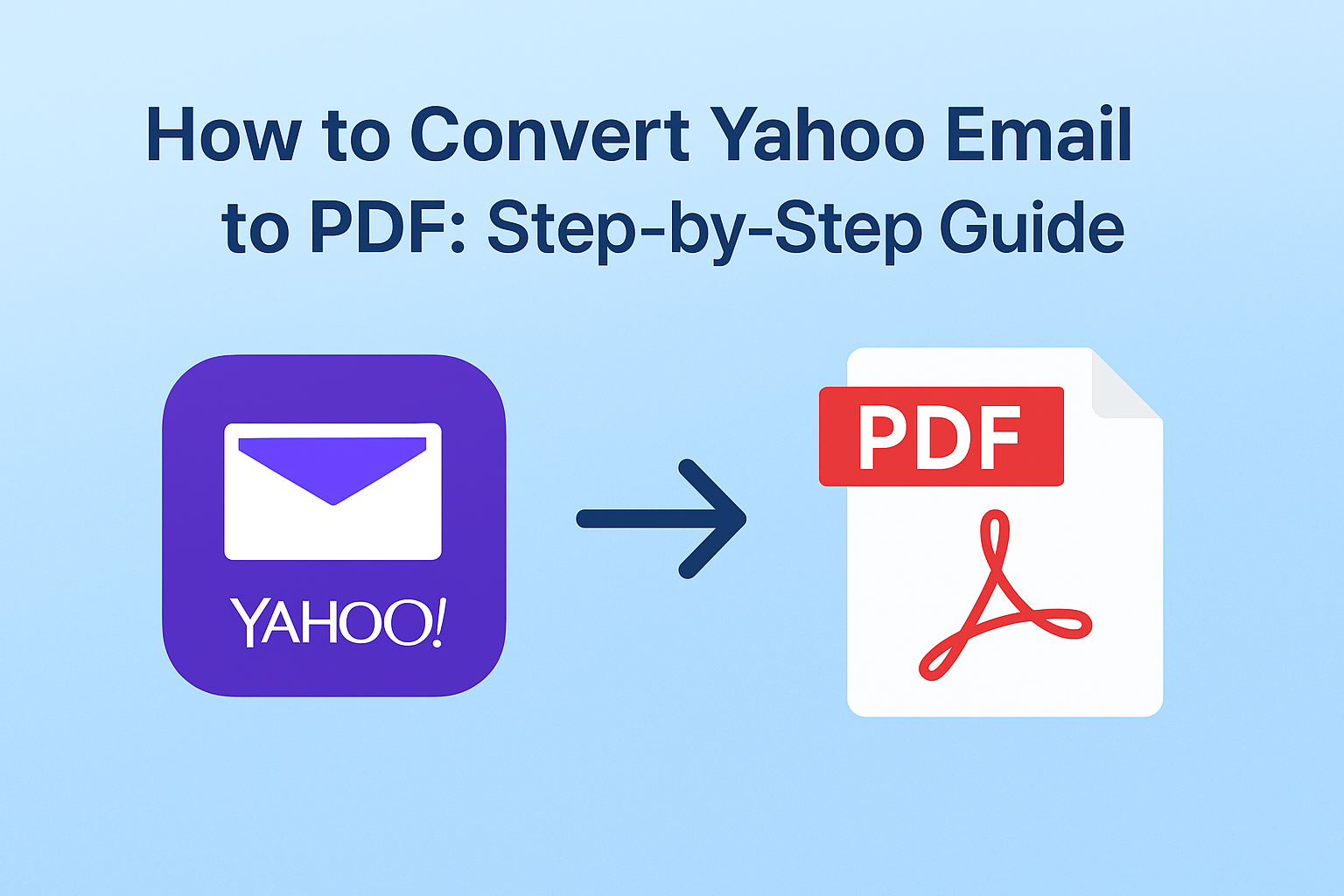Emails often serve as proof of communication—whether for personal, business, or legal purposes. Yahoo Mail, being one of the most widely used email services, contains messages that many users want to preserve securely. One of the best ways to store emails permanently is to convert Yahoo emails to PDF.
A PDF file is universal, easy to share, printable, and preserves formatting across platforms. In this blog, we’ll cover everything you need to know about saving Yahoo emails as PDFs—manual methods, mobile options, desktop clients, and automated tools. By the end, you’ll know exactly which method is best for your needs.
Why Should You Convert Yahoo Emails to PDF?
Before diving into the methods, let’s understand why so many people choose PDF as their storage format:
- Permanent Record – PDF files can’t be easily altered, making them ideal for legal and business documentation.
- Offline Accessibility – Once saved, you don’t need an internet connection to access your emails.
- Cross-Platform Compatibility – PDFs can be opened on Windows, macOS, iOS, Android, and even in web browsers.
- Simple Sharing – A single PDF file can be shared via WhatsApp, Google Drive, or printed directly.
- Backup & Security – PDFs stored on an external hard drive or cloud ensure that you won’t lose data even if your Yahoo account is compromised.
Methods to Convert Yahoo Emails to PDF
There are multiple ways to save Yahoo email as PDF. The method you choose depends on how many emails you want to save and whether you need attachments.
Method 1: Manual Method Using Browser Print Option
The simplest way is to use your web browser’s built-in print function.
Steps:
- Log in to your Yahoo Mail account.
- Open the email you wish to save.
- Click on the More (three dots) or Print option.
- A print window will appear. From the Destination option, choose Save as PDF instead of a printer.
- Click Save and choose a location on your computer.
Pros:
- Free and easy.
- Works on any computer with a browser.
Cons:
- You have to repeat the process for each email.
- Attachments are not included.
Best for users who only need to save a few emails occasionally.
Method 2: Using the Yahoo Mail Mobile App
Yahoo Mail users on iPhone and Android can also convert emails into PDF files directly from the app.
On iPhone/iPad
- Open the Yahoo Mail app.
- Select the email you want to save.
- Tap the Reply/Forward icon → choose Print.
- In the preview window, use a pinch-out gesture (zoom in with two fingers).
- The email becomes a PDF preview. Tap Share → select Save to Files.
On Android
- Launch the Yahoo Mail app.
- Open the desired email.
- Tap the three-dot More menu.
- Choose Print → select Save as PDF.
- Save the file to your preferred location.
Pros:
- Convenient for on-the-go users.
- Quick and easy.
Cons:
- Only one email at a time.
- May not capture large attachments.
Method 3: Save Yahoo Emails via Desktop Email Clients
If you want a more structured way of storing emails, you can configure Yahoo Mail with desktop email clients like Microsoft Outlook, Mozilla Thunderbird, or Apple Mail.
Example with Outlook:
- Add your Yahoo account in Outlook using IMAP settings.
- Once the emails are synced, open the one you wish to save.
- Go to File > Print.
- Under Printer options, select Microsoft Print to PDF.
- Save the email as a PDF file.
Pros:
- Suitable for managing multiple emails.
- Works well if you already use an email client.
Cons:
- Requires initial setup of Yahoo Mail in the client.
- Still a manual one-by-one process.
Method 4: Automated Method – Yahoo Mail to PDF Converter
If you have hundreds or thousands of emails to save, manual methods are impractical. In that case, the best solution is to use a professional Yahoo Mail to PDF converter tool.
Key Features of Professional Tools:
- Bulk conversion of multiple emails at once.
- Option to export attachments along with emails.
- Preserve folder structure (Inbox, Sent, Drafts, etc.).
- Maintain email formatting and metadata (Date, Subject, From, To).
- Faster and more reliable than manual methods.
Steps (General):
- Download and install a trusted Yahoo Mail to PDF Converter.
- Enter your Yahoo Mail login credentials.
- Select the folders you want to export (Inbox, Sent, etc.).
- Choose PDF as the export format.
- Click Start to begin the conversion.
Pros:
- Saves time with bulk conversion.
- Ensures attachments and metadata are included.
- More secure and reliable.
Cons:
- Most professional tools are paid.
Best for businesses, professionals, and anyone with large volumes of emails.
Comparison: Manual vs. Automated Methods
| Method | Best For | Pros | Cons |
|---|---|---|---|
| Browser Print | Saving 1–2 emails | Free, simple | No bulk option, no attachments |
| Mobile App | Quick saves on-the-go | Easy on phone | One email at a time |
| Email Clients | Organized email management | Works well if you use Outlook/Thunderbird | Needs setup, still manual |
| Converter Tool | Bulk email backup | Fast, attachments included, structured | Paid software |
Best Practices for Saving Yahoo Emails as PDF
- Organize your files → Create folders like Work, Invoices, Personal.
- Use meaningful names → e.g., Project_Agreement_June2023.pdf.
- Backup your PDFs → Store them on external hard drives or cloud services.
- Encrypt sensitive files → Use password protection for confidential emails.
Frequently Asked Questions (FAQ)
Not manually. For bulk saving, you need a Yahoo Mail to PDF Converter.
Manual methods don’t include attachments, but professional tools can save attachments separately or embed them.
Most reliable converters are paid, but manual methods using browser/app are free.
For a single email → use browser print or Yahoo app.
For multiple emails with attachments → use a professional converter.
Conclusion
Now you know the different ways to convert Yahoo email to PDF:
- Use the browser print option for occasional emails.
- Use the Yahoo Mail mobile app if you’re working from your phone.
- Configure Yahoo with Outlook or Thunderbird for organized saving.
- For bulk conversion with attachments, a Yahoo Mail to PDF Converter is the most efficient method.
By converting your Yahoo emails into PDF format, you’ll have a secure, shareable, and permanent record of your important messages. Whether it’s for legal purposes, business communication, or personal records, this simple step can save you time and protect your valuable data.
Nathan Matthew is a seasoned tech blogger specializing in email backup and migration solutions. With a keen eye for detail and a passion for simplifying complex tech topics, Nathan helps readers navigate the digital landscape with clarity and confidence. His content is trusted by professionals seeking reliable, easy-to-follow guidance on protecting and managing their email data. When he’s not writing, Nathan is exploring the latest innovations in cloud storage and data security.