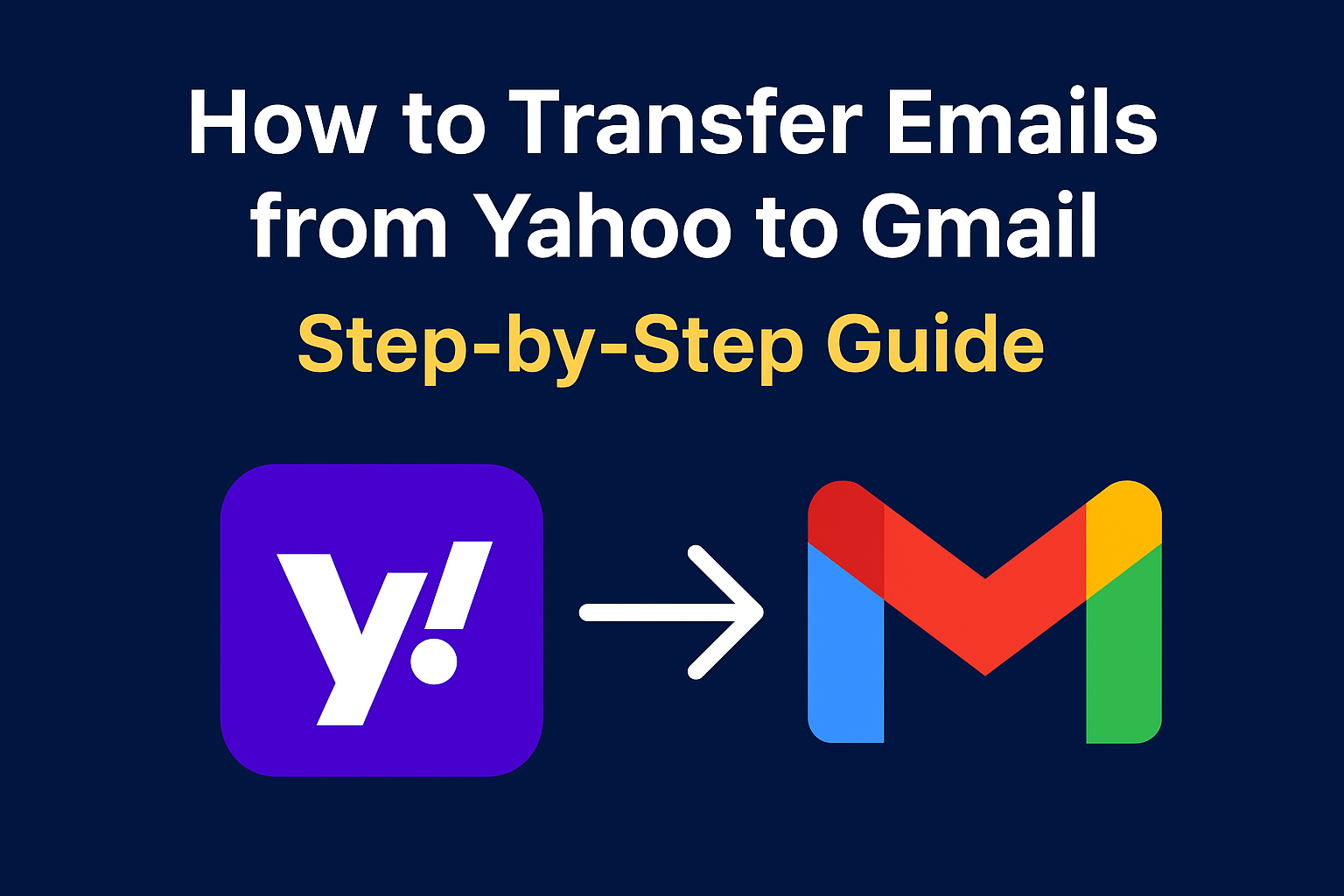Switching email providers is a common need these days, especially when moving from older services like Yahoo Mail to modern platforms such as Gmail. If you’ve been using Yahoo for years but now want to migrate to Gmail without losing your emails, you’re in the right place.
In this ultimate guide, we’ll explain why users move from Yahoo to Gmail, different methods to transfer emails, troubleshooting tips, and FAQs. Whether you’re a casual user or a professional managing multiple accounts, this step-by-step guide will make your Yahoo-to-Gmail migration smooth and stress-free.
Why Transfer Emails from Yahoo to Gmail?
Before we dive into the methods, let’s look at why many people prefer moving to Gmail from Yahoo Mail.
- Better Integration with Google Services
Gmail works seamlessly with Google Drive, Calendar, Meet, Docs, Sheets, and more. This makes it easier to manage work and personal tasks in one place. - Ample Storage Space
Yahoo offers limited storage, whereas Gmail comes with 15GB free storage, shared across all Google services. You can also purchase additional space at affordable rates via Google One. - Advanced Security Features
Gmail is backed by Google’s powerful security system, offering spam protection, phishing detection, and 2-step verification for added safety. - Cross-Device Accessibility
Gmail is optimized for Android, iOS, tablets, and desktops. You can log in anywhere with just your Google credentials. - Long-Term Reliability
Google actively updates and improves Gmail, making it a long-term, reliable email solution.
If these reasons sound convincing, let’s get into the migration process.
Methods to Transfer Emails from Yahoo to Gmail
There are multiple ways to transfer your Yahoo emails. The best method depends on whether you want to move all your old emails, just forward new ones, or migrate in bulk for business purposes.
Method 1: Using Gmail’s Import Feature (Recommended)
The simplest and most reliable method is to use Gmail’s “Import mail and contacts” tool. It allows you to bring in all emails, contacts, and even new messages for 30 days.
Step-by-Step Process:
- Log in to Gmail – Open your Gmail account on your computer.
- Open Settings – Click the ⚙️ gear icon → See all settings.
- Go to Accounts and Import – Navigate to the Accounts and Import tab.
- Select Import Mail and Contacts – Click on “Import mail and contacts”.
- Enter Your Yahoo Email – Type your Yahoo email ID and hit Continue.
- Login and Allow Access – Gmail will redirect you to Yahoo’s login page. Enter your Yahoo credentials and grant Gmail access to fetch your data.
- Choose What to Import – Select:
- Emails
- Contacts
- New messages for the next 30 days (optional)
- Start Import – Click Start Import. Gmail will now copy emails in the background.
How Long Does It Take?
The time depends on the number of emails and attachments in your Yahoo account. Small mailboxes may take a few minutes, while larger ones can take several hours.
This method is free, secure, and suitable for most users.
Method 2: Manually Forward Yahoo Emails to Gmail
If you don’t want to import old emails but only wish to receive new Yahoo messages in Gmail, you can enable email forwarding.
Steps to Enable Yahoo Forwarding:
- Log in to your Yahoo Mail account.
- Go to Settings → More Settings → Mailboxes.
- Click on your Yahoo email address.
- Look for the Forwarding section.
- Enter your Gmail address where you want emails to be forwarded.
- Save the settings.
Limitations of This Method:
- Some Yahoo accounts require a paid subscription for email forwarding.
- It only forwards new emails, not old ones.
- Attachments may sometimes cause delays.
Use this method if you only want Gmail to receive future Yahoo emails without moving the old data.
Method 3: Using Third-Party Migration Tools
For professional users or businesses managing multiple Yahoo accounts, Gmail’s import feature may not be sufficient. In such cases, specialized email migration tools can help.
Why Use Third-Party Tools?
- Migrate multiple accounts at once.
- Transfer not only emails but also attachments, calendars, and contacts.
- Faster migration for large mailboxes.
- Useful for corporate Yahoo Mail to Google Workspace (formerly G Suite) migration.
While these tools are often paid, they save time and reduce risks during large-scale migrations.
Tips Before You Start Transferring Emails
To avoid problems during the Yahoo-to-Gmail transfer, keep these tips in mind:
- Backup Your Data First – Download important Yahoo emails or attachments to your computer as a precaution.
- Clean Your Yahoo Mailbox – Delete unnecessary spam, promotional, and duplicate emails. This will speed up the transfer.
- Check Internet Stability – A strong and stable connection prevents interruptions.
- Keep Yahoo Active – Don’t delete or deactivate your Yahoo account until migration is complete.
Common Issues & Troubleshooting
During the transfer, you may face some challenges. Here’s how to fix them:
- Problem: Gmail not importing emails
Solution: Ensure Yahoo credentials are correct and re-enable access. - Problem: Some emails missing
Solution: Gmail does not import emails from spam/junk folders. Move them to Inbox first if needed. - Problem: Duplicate emails appear
Solution: This happens if you use multiple methods. Stick to one import method for consistency. - Problem: Import is too slow
Solution: Large accounts with thousands of emails may take hours or days. Be patient; Gmail imports in the background.
Frequently Asked Questions (FAQ)
Yes, using Gmail’s built-in import feature is 100% free.
It depends on your mailbox size. Small accounts finish in minutes, while large accounts with years of data may take hours or even a day.
Yes, Gmail imports emails with attachments. However, very large files may take longer.
While the process is easier on a desktop, you can use the Gmail mobile app with IMAP to access Yahoo emails.
Yes, your Yahoo account remains active unless you close it manually. Gmail simply copies the emails.
Conclusion
Migrating from Yahoo Mail to Gmail is a smart choice if you want better security, seamless integration with Google services, and long-term reliability.
You have three main options:
- Use Gmail’s Import Tool (best for most users)
- Enable Yahoo Forwarding (for future emails only)
- Rely on third-party migration tools (for businesses and bulk transfers)
For the majority of users, the Import Mail and Contacts feature in Gmail is the easiest, free, and most effective method.
So go ahead, transfer your Yahoo emails to Gmail, and enjoy a smoother email experience with Google!
Nathan Matthew is a seasoned tech blogger specializing in email backup and migration solutions. With a keen eye for detail and a passion for simplifying complex tech topics, Nathan helps readers navigate the digital landscape with clarity and confidence. His content is trusted by professionals seeking reliable, easy-to-follow guidance on protecting and managing their email data. When he’s not writing, Nathan is exploring the latest innovations in cloud storage and data security.