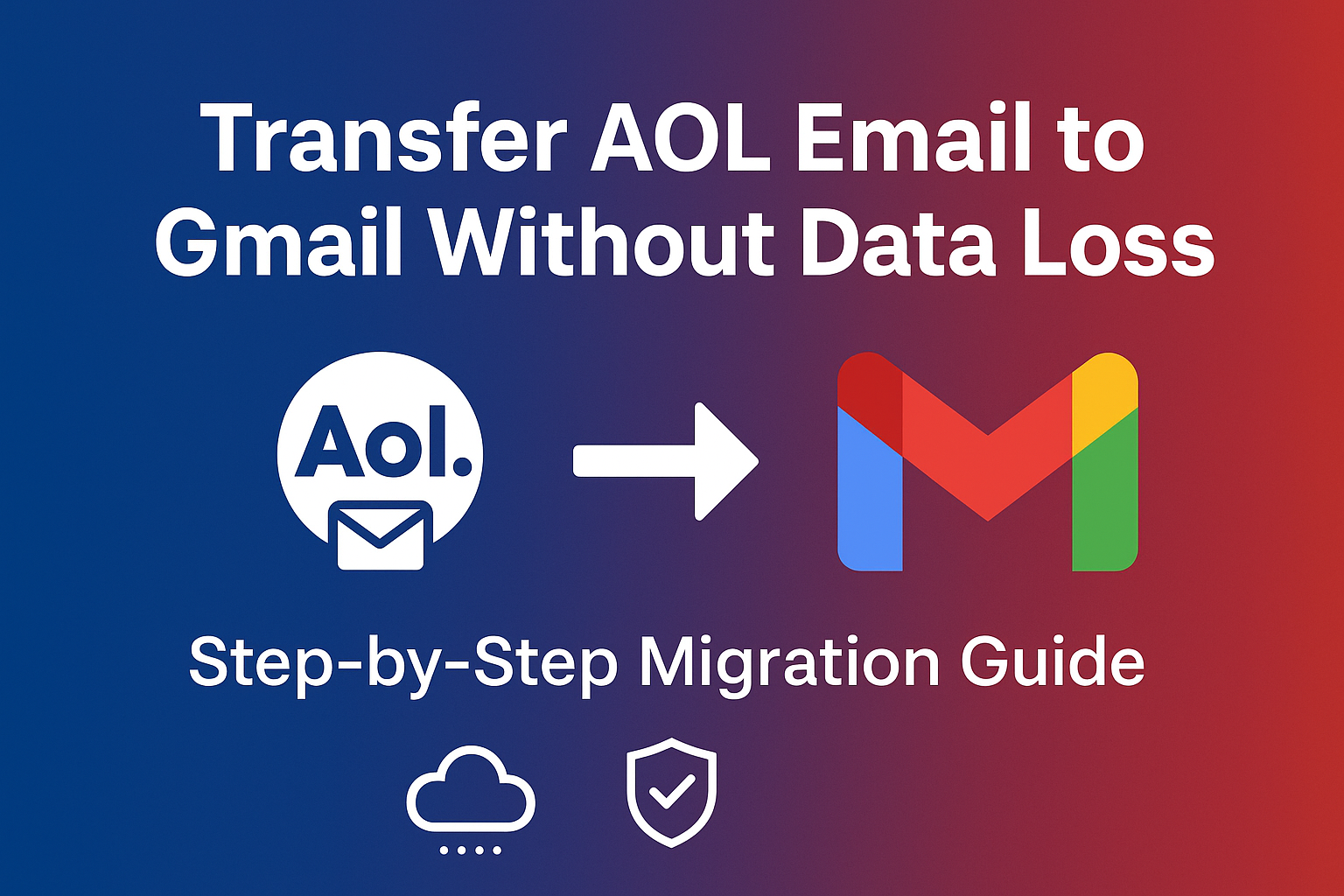For decades, AOL Mail was a trusted email service for millions of users. However, with the rise of modern email platforms like Gmail, Outlook, and Office 365, many AOL users are switching to Gmail for its advanced features, security, and seamless integration with Google’s ecosystem.
If you’re planning to transfer AOL email to Gmail, one of your biggest concerns will likely be: How do I move all my emails, contacts, and attachments without losing important data?
In this ultimate guide, we’ll explore the best ways to move emails from AOL to Gmail without data loss. Whether you’re a casual user or managing business accounts, this step-by-step tutorial will help you choose the right method.
Why Transfer Emails from AOL to Gmail?
There are several reasons why users are migrating from AOL to Gmail:
- Declining Popularity of AOL
- AOL is no longer actively improving its services, making it less reliable for long-term use.
- Better Features in Gmail
- 15 GB free storage shared across Gmail, Google Drive, and Photos.
- AI-powered spam filters to block phishing and junk mail.
- Two-factor authentication for added account security.
- Integration with Google Services
- Gmail connects seamlessly with Google Drive, Calendar, Meet, Docs, and Sheets, making it a complete productivity suite.
- Universal Access
- Gmail works smoothly on PC, Mac, Android, and iOS devices, ensuring you can check your emails anywhere.
For these reasons, moving emails from AOL to Gmail is a practical and future-proof decision.
Challenges in AOL to Gmail Migration
While the idea of switching sounds simple, the actual process comes with a few challenges:
- Risk of Data Loss: Emails, attachments, and folder structures may not transfer properly.
- Time-Consuming: Manual migration methods can take hours or even days for large mailboxes.
- Duplicate Emails: If configured incorrectly, Gmail may download the same email multiple times.
- Technical Errors: Authentication and IMAP/POP configuration errors are common during setup.
Knowing these challenges in advance helps you select the safest migration method.
Best Ways to Transfer AOL Email to Gmail Without Data Loss
There are multiple methods to migrate your AOL emails into Gmail. Let’s go through them one by one.
Method 1: Import AOL Emails Using Gmail’s Built-in Import Tool
Gmail offers a free built-in option to import AOL emails and contacts directly.
Steps to Use Gmail Import Feature:
- Log in to your Gmail account.
- Click the gear icon (⚙️) in the top-right corner → Select See All Settings.
- Navigate to Accounts and Import.
- Under “Import mail and contacts,” click Import from another address.
- Enter your AOL email address and credentials.
- Choose whether to import emails, contacts, or both.
- Start the import process and let Gmail transfer your AOL emails in the background.
Pros: Free, beginner-friendly, requires no technical knowledge.
Cons: Slow for large mailboxes, may miss attachments or formatting.
Method 2: Add AOL to Gmail Using POP/IMAP
Another effective way is to link your AOL account to Gmail so Gmail automatically fetches all your old and new emails.
Steps to Configure POP/IMAP:
- Open Gmail → Go to Settings → Accounts and Import.
- Under “Check mail from other accounts,” click Add a mail account.
- Enter your AOL email address → Click Next.
- Choose Import emails from my other account (POP3).
- Enter AOL’s POP settings:
- Incoming Mail Server:
pop.aol.com - Port: 995
- Requires SSL: Yes
- Incoming Mail Server:
- Provide your AOL password and save.
- Gmail will now start fetching AOL emails into your Gmail inbox.
Pros: Continuous syncing, works automatically.
Cons: May download duplicates, requires correct server settings.
Method 3: Forward AOL Emails to Gmail (For New Emails Only)
If you want only new incoming AOL emails to appear in Gmail, you can enable mail forwarding in AOL.
Steps to Set Up Forwarding in AOL Mail:
- Log in to your AOL Mail account.
- Go to Settings → Mail Forwarding.
- Enter your Gmail address in the forwarding field.
- Save the changes.
From now on, all new AOL emails will automatically land in Gmail.
Pros: Easy setup, ensures you don’t miss new emails.
Cons: Old emails stay in AOL, forwarding may stop if AOL disables the feature.
Method 4: Use a Professional AOL to Gmail Migration Tool
If you have a large mailbox (thousands of emails) or if you’re migrating multiple accounts (for a business), using a professional email migration tool is the safest option.
Benefits of Using a Professional Tool:
- Transfers entire AOL mailbox including folders, contacts, and attachments.
- Maintains folder hierarchy and email formatting.
- Provides batch migration for multiple accounts.
- Offers filters to migrate selective emails (by date, folder, sender).
- Prevents duplicate emails.
Pros: Fast, secure, and suitable for large-scale migrations.
Cons: Paid solution (but worth it for complete accuracy).
Tips for a Safe AOL to Gmail Migration
To make sure your data is secure during migration:
- Backup AOL mailbox before starting migration.
- Ensure a stable internet connection to avoid interruptions.
- Perform migration during non-peak hours.
- After migration, cross-check emails, attachments, and folders in Gmail.
Common Issues and Fixes During AOL to Gmail Migration
- Duplicate Emails
- Fix: Uncheck “Leave a copy of retrieved messages” when configuring POP in Gmail.
- Authentication Errors
- Fix: Double-check your AOL credentials. Enable “Allow apps that use less secure sign-in” in AOL settings if required.
- Incomplete Folder Migration
- Fix: Make sure IMAP is enabled in AOL settings before syncing.
Conclusion
Switching from AOL to Gmail ensures a better, faster, and more secure email experience.
- For personal users with small mailboxes, Gmail’s Import Tool or POP/IMAP configuration works well.
- For business users or large mailboxes, a professional migration tool is the best way to ensure zero data loss and a smooth transition.
By following the methods in this guide, you can successfully transfer AOL email to Gmail without losing any data—making your email experience more reliable and future-ready.
FAQs
Yes. Migration only copies your emails to Gmail. Your AOL account remains active.
It depends on your mailbox size and internet speed. For large mailboxes, it may take several hours or even a couple of days.
Yes, Gmail allows you to import both emails and contacts from AOL.
Yes. If you use the right settings or a professional tool, attachments and formatting will remain intact.
Nathan Matthew is a seasoned tech blogger specializing in email backup and migration solutions. With a keen eye for detail and a passion for simplifying complex tech topics, Nathan helps readers navigate the digital landscape with clarity and confidence. His content is trusted by professionals seeking reliable, easy-to-follow guidance on protecting and managing their email data. When he’s not writing, Nathan is exploring the latest innovations in cloud storage and data security.