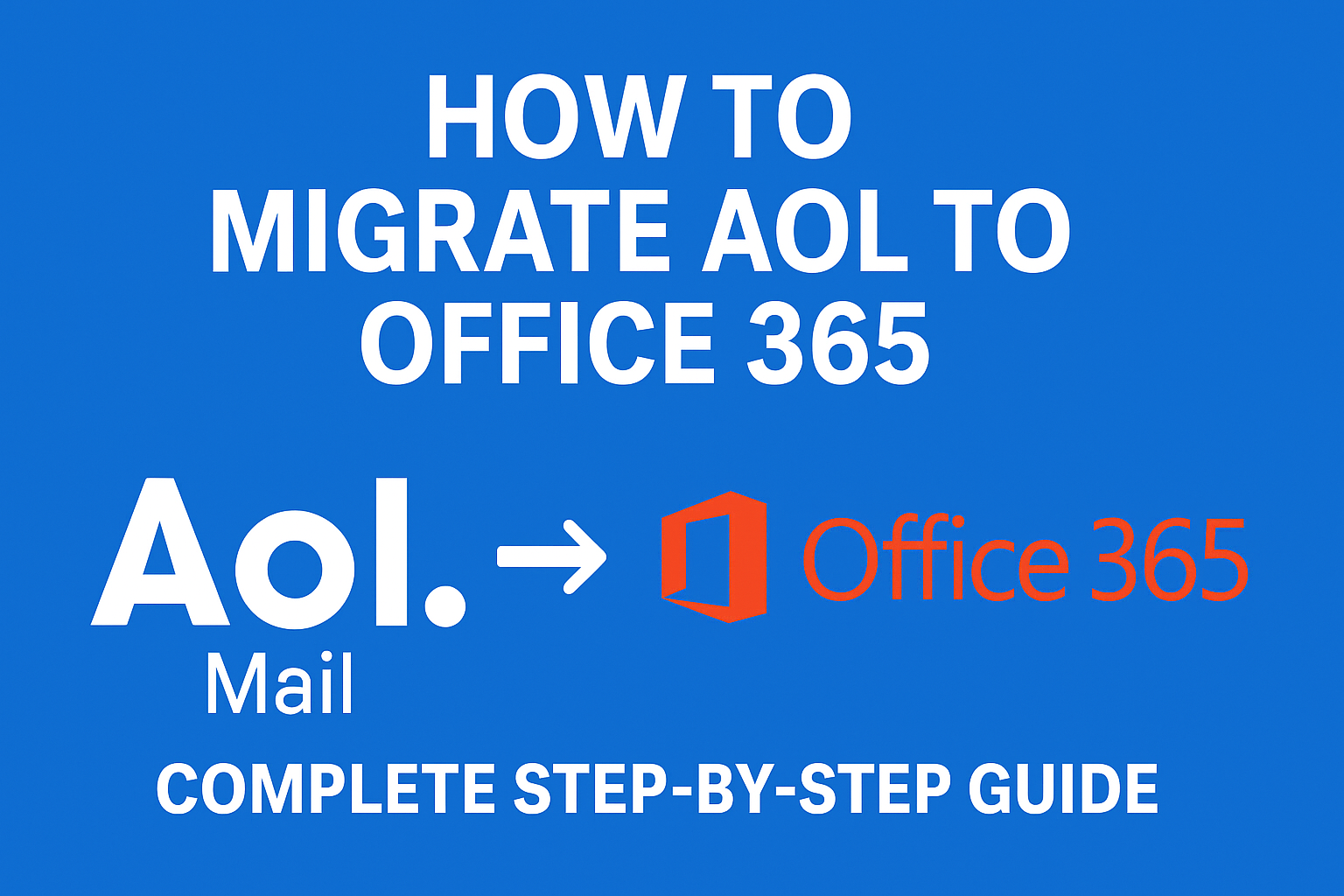Email is one of the most important tools for communication—whether for personal use or business productivity. For years, AOL Mail was one of the pioneers in email services, but as technology advanced, users started facing limitations with AOL’s outdated features. In contrast, Microsoft Office 365 (now Microsoft 365) has become the leading cloud-based productivity suite, offering not just email but a complete ecosystem of apps like Outlook, Teams, SharePoint, and OneDrive.
If you are still using AOL Mail and planning to switch to a modern, reliable, and secure platform, this article will guide you step by step on how to migrate AOL to Office 365.
We’ll cover manual methods, professional solutions, pros & cons, and a post-migration checklist to ensure a smooth transition.
Why Should You Migrate from AOL to Office 365?
Migrating your mailbox isn’t just about moving emails—it’s about adopting a system that can scale with your needs. AOL Mail, while still functional, lacks features that modern users and businesses require.
Here are the main reasons why people migrate from AOL to Office 365:
- Advanced Collaboration – With Microsoft Teams, OneDrive, and SharePoint, teams can work together in real time.
- Enterprise-Grade Security – Office 365 offers features like Multi-Factor Authentication (MFA), data loss prevention, and compliance support.
- Seamless Integration – Works flawlessly with Microsoft apps like Outlook, Word, Excel, and PowerPoint.
- Reliability – Microsoft guarantees 99.9% uptime.
- Scalability – From individuals to large enterprises, Office 365 can handle growing workloads.
In short, Office 365 is not just an email service, it’s a productivity powerhouse.
Things to Do Before AOL to Office 365 Migration
Before beginning the migration process, preparation is crucial to avoid errors or data loss. Here are the pre-migration steps you should follow:
- Backup AOL Emails – Create a copy of your AOL mailbox (either export via Outlook or use a third-party backup tool).
- Enable IMAP in AOL – Go to AOL settings and ensure IMAP access is enabled. Without IMAP, you won’t be able to sync AOL with other clients.
- Check Office 365 Subscription – Make sure your Microsoft 365 account is active and ready to receive data.
- Stable Internet Connection – Since large volumes of data will be transferred, a reliable and fast internet connection is required.
Methods to Migrate AOL to Office 365
There are two main methods to transfer AOL emails to Office 365:
1. Manual Method via Outlook (Free but Time-Consuming)
You can use Microsoft Outlook as a middleman to move data between AOL and Office 365.
Steps:
- Open Microsoft Outlook.
- Go to File > Add Account.
- Enter your AOL email credentials and configure with IMAP settings:
- Incoming server:
imap.aol.com(Port: 993, SSL) - Outgoing server:
smtp.aol.com(Port: 465, SSL)
- Incoming server:
- Once AOL is added, repeat the same steps to add your Office 365 account.
- Both accounts will now appear in Outlook’s left pane.
- Drag & drop emails from AOL folders into Office 365 folders.
- Wait until Outlook syncs the copied data to Office 365 cloud.
- Verify by logging into your Office 365 Outlook Web App (OWA).
Suitable for: Small mailboxes with fewer emails.
Limitations: Extremely slow for large mailboxes, manual effort required, high risk of missing data.
2. Professional Tool Method (Recommended)
If you have a large AOL mailbox or want a faster, safer, and more reliable migration, using a dedicated AOL to Office 365 migration tool is the best option.
Why Use a Professional Tool?
- Direct migration from AOL to Office 365 without Outlook.
- Transfers emails, contacts, and calendars together.
- Maintains folder hierarchy, metadata, and attachments.
- Allows bulk migration of multiple AOL accounts.
- Provides filters (date range, specific folders, selective migration).
Steps Using Migration Tool:
- Install and launch the migration tool on your system.
- Choose AOL Mail as the source and enter login credentials.
- Choose Office 365 as the destination and enter Microsoft 365 credentials.
- Select the data items you want to migrate (emails, contacts, calendars).
- Apply filters if needed (e.g., migrate last 6 months of emails only).
- Click Start Migration.
- Once complete, log in to Office 365 to verify your data.
Suitable for: Businesses, professionals, and users with large mailboxes.
Limitation: Requires purchasing a migration tool.
Step-by-Step Guide: Manual Migration Using Outlook
Let’s expand on the manual process for those who prefer a free option:
- Add AOL Account in Outlook:
- Open Outlook → File → Add Account.
- Enter AOL credentials → Choose IMAP → Configure with server settings.
- Add Office 365 Account in Outlook:
- Again, go to File → Add Account → Enter Office 365 credentials.
- Outlook will automatically configure using Exchange.
- Sync AOL Mailbox:
- Outlook will download all AOL emails. Depending on mailbox size, this can take hours.
- Move Emails to Office 365:
- Select emails/folders in AOL mailbox.
- Drag & drop them into Office 365 mailbox folders.
- Verify Migration:
- Log in to Office 365 Outlook Web App (OWA).
- Check if migrated emails are visible.
Limitations of Manual Migration
While the manual Outlook method works, it comes with several challenges:
- Time-consuming for large data volumes.
- Risk of data corruption or loss during drag & drop.
- Cannot migrate contacts and calendars easily.
- Requires technical knowledge of IMAP settings.
- No advanced options like selective migration.
That’s why businesses and professionals prefer automated migration tools.
Post-Migration Checklist
Once you’ve migrated your data, it’s important to double-check everything:
Log in to Office 365 and verify all emails are present.
Check if attachments are intact.
Ensure contacts and calendars (if migrated) are available.
Reconfigure mobile apps to connect with Office 365 mailbox.
Notify team members about the switch.
Keep AOL account active for a few weeks as a fallback, then decommission if not needed.
Conclusion
Migrating from AOL to Office 365 ensures you’re moving to a modern, secure, and productivity-focused environment. While the manual Outlook method is free, it’s slow and risky for large mailboxes. For professionals and businesses, using a dedicated migration tool is the most reliable way to ensure a smooth transition.
By making the switch, you not only safeguard your data but also unlock the full potential of Microsoft’s cloud ecosystem—improving collaboration, communication, and productivity.
FAQs
Yes, but manual migration via Outlook is limited. A migration tool can transfer emails, contacts, and calendars all at once.
It depends on the size of your AOL mailbox and internet speed. Small mailboxes may take a few hours, while large ones could take a day or more.
For manual migration, yes—you need to configure IMAP settings. For automated tools, minimal technical knowledge is required.
AOL Mail is still active but considered outdated. Migrating now ensures you’re on a more reliable platform for the future.
Yes, your AOL account remains active even after migration. You can use both simultaneously if needed.
Nathan Matthew is a seasoned tech blogger specializing in email backup and migration solutions. With a keen eye for detail and a passion for simplifying complex tech topics, Nathan helps readers navigate the digital landscape with clarity and confidence. His content is trusted by professionals seeking reliable, easy-to-follow guidance on protecting and managing their email data. When he’s not writing, Nathan is exploring the latest innovations in cloud storage and data security.