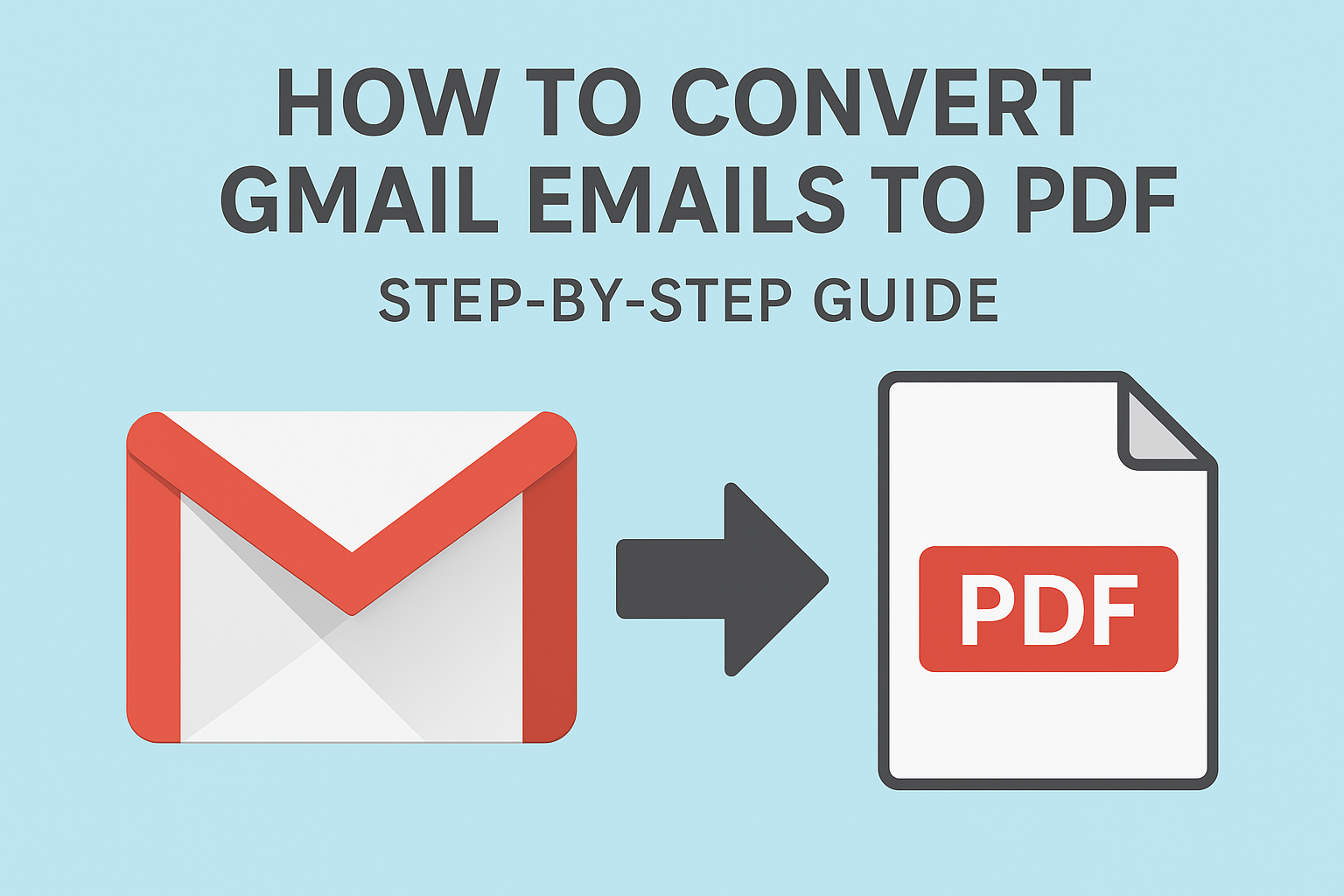Emails are one of the most important sources of digital communication. Whether you’re a professional handling business contracts, a student keeping academic records, or an individual preserving personal conversations, there are times when you may need to convert Gmail emails to PDF.
A PDF (Portable Document Format) is secure, easy to share, and works across all devices without changing formatting. That’s why more users are searching for ways to export Gmail emails to PDF in 2025.
In this ultimate step-by-step guide, we’ll explore multiple methods—ranging from Gmail’s built-in features to bulk export options—so you can choose the one that best fits your needs.
Why Convert Gmail Emails to PDF?
Before diving into the “how,” let’s look at the “why.” Saving Gmail emails as PDF files comes with several benefits:
- Long-Term Backup – Store important conversations offline for years without relying on Gmail servers.
- Legal & Compliance Needs – A PDF is tamper-proof and widely accepted in legal and professional contexts.
- Easy Sharing – Share an email with someone who doesn’t use Gmail.
- Consistent Formatting – The PDF file looks exactly the same across all devices.
- Offline Access – Open your emails anytime, even without internet.
Example: If you’re closing a business deal, exporting the final email conversation to PDF gives you a permanent and professional record.
Method 1: Convert Gmail Emails to PDF Using Built-in Print Option
If you just want to save a few emails as PDF, Gmail itself offers a quick solution.
Step-by-Step Guide (Desktop Browser):
- Open Gmail and log in to your account.
- Select the email you want to export.
- In the top-right corner of the email, click the three-dot menu (More).
- Select Print.
- A print window will open. Under Destination, choose Save as PDF.
- Click Save, and choose where to store the PDF file on your computer.
This method works best for saving single or occasional emails.
Step-by-Step Guide (Mobile App):
- Open the Gmail app on your Android or iPhone.
- Open the email you want to save.
- Tap the three-dot menu > Print.
- In the printer settings, choose Save as PDF.
- Tap Save and pick a folder on your phone or Google Drive.
Handy for saving emails on the go directly from your mobile.
Method 2: Export Gmail Emails to PDF Using Google Takeout
When you want to export multiple emails or your entire Gmail mailbox, the best option is Google Takeout.
Google Takeout is Google’s official service for downloading your account data.
Step-by-Step Guide:
- Go to Google Takeout and log in with your Gmail account.
- By default, all Google data is selected. Click Deselect All.
- Scroll down and select Mail.
- Choose your export options (file type, size, and delivery method).
- File type: .zip or .tgz
- Size: 2GB, 4GB, or larger
- Click Create Export.
- Google will prepare your export (this may take hours or even days depending on size).
- Download the export file when it’s ready.
- The exported data will be in .MBOX format. To convert MBOX emails into PDF, you can use:
- Mozilla Thunderbird (free desktop email client)
- MailStore or other conversion tools
This method is ideal if you want to export multiple Gmail emails or full mailbox backups.
Method 3: Use Third-Party Tools or Extensions
If you don’t want to rely on manual methods, you can use dedicated software to convert Gmail emails directly to PDF.
Popular Tools:
- MailStore Home (Free) – Lets you archive Gmail and export to PDF.
- SysTools Gmail Backup (Paid) – Exports Gmail emails to PDF, PST, EML, and more.
- Save Emails to PDF (Chrome Extension) – Directly save emails as PDFs from Gmail.
Pros & Cons
Supports bulk export
Can also export attachments
Faster for large mailboxes
Some tools are paid
Privacy risk if you use online tools (always choose trusted providers)
Best for: Businesses or users who need to frequently export Gmail to PDF with attachments.
Method 4: Convert Gmail Emails to PDF on Mobile Devices
You can also export Gmail emails as PDF on Android and iPhone without a computer.
On Android:
- Open Gmail app.
- Open the email.
- Tap the three-dot menu > Print.
- Select Save as PDF.
- Choose location to save (internal storage or Google Drive).
On iPhone/iPad:
- Open Gmail app.
- Open the email.
- Tap the Share button.
- Choose Print.
- Use pinch-out gesture on the email preview to turn it into a PDF.
- Tap Save to Files.
Perfect for mobile-first users who want quick PDF export on the go.
Export Multiple Gmail Emails to PDF at Once
By default, Gmail only allows saving one email at a time. But here’s how you can export multiple emails together:
- Google Takeout – Download the entire mailbox, then convert to PDF.
- Third-Party Tools – Tools like SysTools or MailStore let you export multiple emails directly into PDFs.
- Labeling Method – Create a label in Gmail, apply it to multiple emails, and export them together using a tool.
Useful for businesses or students handling bulk records like invoices, receipts, or project communications.
Best Practices for Gmail to PDF Export
- Organize Before Export – Move important emails to folders/labels first.
- Rename Files – Use meaningful names (e.g., “Invoice_Jan2025.pdf”).
- Store Safely – Keep a copy in Google Drive, OneDrive, or Dropbox.
- Protect Sensitive Data – Use password-protected PDFs for confidential emails.
- Automate If Needed – Use backup tools if you need frequent exports.
Common Issues & Troubleshooting
- Attachments Missing in PDF – Use third-party tools that support exporting attachments.
- Formatting Issues – Always use “Save as PDF” instead of copying content.
- Large Mailbox Export Too Slow – Split export into smaller chunks in Google Takeout.
- Corrupted Files – Use a reliable PDF reader (Adobe Acrobat, Foxit).
FAQs
Yes. Gmail’s built-in print option and Google Takeout are free methods.
You’ll need either Google Takeout or a third-party tool like SysTools or MailStore.
Not always. Most built-in methods only save the email body. Use professional tools for attachments.
Yes, it’s an official Google service. Always download your data over a secure connection.
Yes, some third-party tools allow scheduled backups to PDF.
Conclusion
Whether you want to save a single Gmail email or export your entire mailbox to PDF, there are multiple ways to do it:
- Use Gmail’s print option for quick, one-time saves.
- Use Google Takeout for bulk export.
- Use third-party tools if you need attachments and advanced features.
- Use mobile methods for saving on the go.
By following the steps above, you can easily convert Gmail emails to PDF in 2025 and keep your digital communications safe, secure, and organized.
Nathan Matthew is a seasoned tech blogger specializing in email backup and migration solutions. With a keen eye for detail and a passion for simplifying complex tech topics, Nathan helps readers navigate the digital landscape with clarity and confidence. His content is trusted by professionals seeking reliable, easy-to-follow guidance on protecting and managing their email data. When he’s not writing, Nathan is exploring the latest innovations in cloud storage and data security.