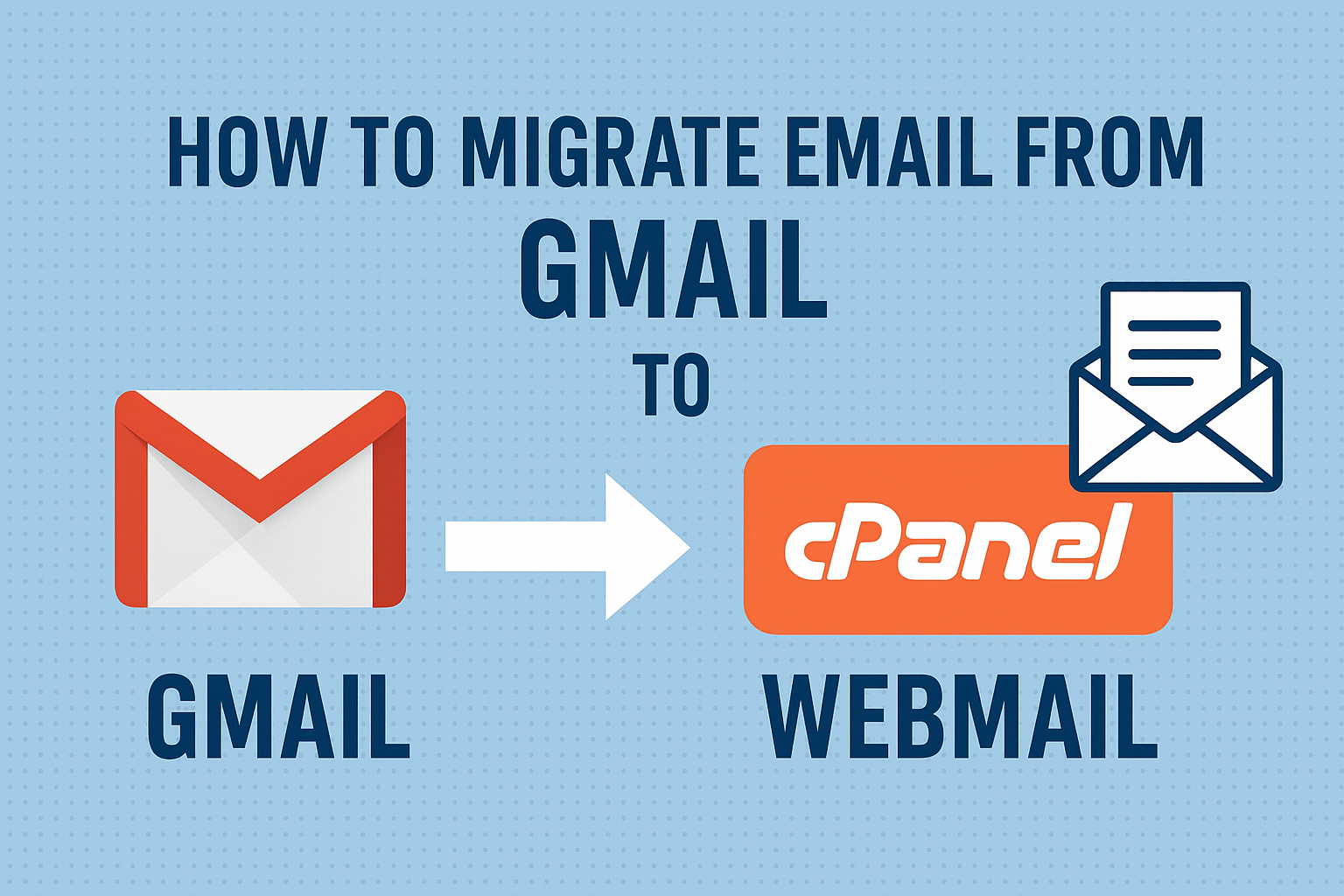Email is one of the most crucial communication tools for businesses and individuals. While Gmail is popular for personal and professional use, many businesses prefer cPanel Webmail because it gives them full control over their emails, branding with their domain name, and better server management.
If you’re looking to move away from Gmail and host your emails on your own server, this guide is for you. In this tutorial, you’ll learn how to export Gmail emails and import them into cPanel Webmail step by step. We’ll cover multiple methods—ranging from simple manual transfers to advanced IMAP synchronization—so you can choose the best option based on your needs.
Why Migrate from Gmail to cPanel Webmail?
Migrating your Gmail emails to cPanel isn’t just about moving data—it’s about improving control, branding, and security. Here are some major benefits:
1. Professional Branding
With cPanel, you can use your own domain (e.g., [email protected]) instead of a generic Gmail address. This makes your business appear more credible and professional.
2. Data Ownership and Security
Gmail stores your emails on Google’s servers. With cPanel Webmail, your data is stored on your hosting provider’s server, giving you full control and ownership of your information.
3. Centralized Management
If you’re already using cPanel for hosting, managing emails in the same environment makes administration much simpler.
4. Backup and Compliance
Many businesses need to keep local email backups for compliance or legal reasons. With cPanel Webmail, backup management is straightforward.
Pre-Migration Checklist
Before starting the migration, make sure you’re ready:
- Access to Gmail Account – Ensure you can log in and that IMAP is enabled.
- Backup Gmail Data – Use Google Takeout to create a full backup before migrating.
- Access to cPanel Account – You’ll need credentials for your hosting’s cPanel.
- Mailbox Quota Check – Ensure your cPanel mailbox has enough space to store all Gmail emails.
Once everything is in place, you can begin the migration.
Methods to Migrate Email from Gmail to cPanel
There are three main ways to migrate emails. Let’s go step by step.
Method 1: Manual Export & Import Using Outlook or Thunderbird
This is the most beginner-friendly approach, as it uses an email client.
Step 1: Enable IMAP in Gmail
- Log in to Gmail.
- Go to Settings (⚙️) → See all settings.
- Open the Forwarding and POP/IMAP tab.
- Under “IMAP Access,” select Enable IMAP.
- Save changes.
Step 2: Add Gmail Account to Outlook/Thunderbird
- Open your email client.
- Add a new account → Enter Gmail credentials → Choose IMAP configuration.
- Wait for your Gmail emails to sync.
Step 3: Export Gmail Emails
Once synced, emails will be stored locally in Outlook/Thunderbird.
Step 4: Add cPanel Webmail Account
- Create a new account in Outlook/Thunderbird.
- Use the following IMAP settings for cPanel:
- Incoming Mail (IMAP): mail.yourdomain.com (Port 993, SSL)
- Outgoing Mail (SMTP): mail.yourdomain.com (Port 465 or 587, SSL/TLS)
- Username: Your full cPanel email address
- Password: Your cPanel email password
Step 5: Transfer Emails
- Select all Gmail folders/emails.
- Drag and drop them into the cPanel mailbox folders.
- The emails will be uploaded to your hosting server.
Best For: Small to medium mailboxes and users who prefer a graphical interface.
Method 2: Using cPanel Import Feature
cPanel has an import tool that allows you to upload emails.
Step 1: Download Gmail Emails via Google Takeout
- Go to Google Takeout.
- Select Mail → Export → Download as MBOX file.
Step 2: Convert MBOX File (if needed)
- cPanel doesn’t directly accept MBOX files.
- Convert MBOX to Maildir or EML format using a free converter.
Step 3: Import into cPanel Webmail
- Log in to cPanel.
- Go to Email Accounts → Import Messages.
- Upload your converted email files.
- Choose the destination mailbox.
Best For: Users with medium to large Gmail mailboxes.
Method 3: IMAP Sync (For Advanced Users)
If you have a very large mailbox or multiple accounts, IMAP sync is the most efficient method.
Step 1: Install IMAPSync (on Linux or via hosting terminal).
Step 2: Run IMAPSync Command
imapsync --host1 imap.gmail.com --user1 [email protected] --password1 yourgmailpassword \
--host2 mail.yourdomain.com --user2 [email protected] --password2 yourpassword
This command copies emails from Gmail to cPanel directly.
Best For: Large migrations and system administrators.
Common Issues & Troubleshooting
Even with the right steps, you might face issues. Here’s how to fix them:
- Authentication Error: Enable “Allow less secure apps” in Gmail or use an App Password.
- Migration Stuck on Large Mailbox: Split migration into folders or smaller batches.
- Duplicate Emails: Use Roundcube’s Email Filters to remove duplicates.
- Missing Attachments: Ensure full sync is complete before migration.
Best Practices After Migration
Once emails are successfully imported:
- Verify Emails in Webmail – Log in via Roundcube, Horde, or SquirrelMail to check.
- Update MX Records – If you’re moving your domain emails fully from Gmail to cPanel, update MX records in DNS.
- Set Forwarders & Filters – Forward Gmail emails to your cPanel account during transition.
- Train Your Team – Share new login details with your team members.
- Backup Regularly – Set up periodic email backups in cPanel.
Conclusion
Migrating Gmail emails to cPanel Webmail gives you professional email addresses, complete data ownership, and centralized management.
- If you’re a beginner, use Outlook/Thunderbird for manual migration.
- If you want a quicker process, use Google Takeout + cPanel Import Tool.
- For IT admins handling large mailboxes, IMAPSync is the best choice.
By following this guide, you can easily migrate email from Gmail to cPanel without losing data. Always remember to keep a backup of your Gmail mailbox before starting the migration for extra safety.
FAQs on Migrating Gmail Emails to cPanel Webmail
Yes. You can migrate all Gmail emails, including inbox, sent items, drafts, and custom folders, into cPanel Webmail using IMAP configuration, cPanel import tools, or IMAPSync.
For beginners, the easiest method is to use Outlook or Thunderbird. Simply connect both Gmail and cPanel accounts in the client, then drag and drop emails between them.
Not directly. Gmail exports emails in MBOX format through Google Takeout. You’ll need to convert MBOX into EML or Maildir before importing into cPanel.
It depends on your mailbox size and internet speed. Small mailboxes may take minutes, while larger accounts (10GB+) can take several hours. Using IMAPSync is usually the fastest option.
No, if you’ve created a backup via Google Takeout before starting. Even if something goes wrong, you can re-import emails from the backup.
Yes, you can. Just configure each Gmail account in your email client or run separate IMAPSync commands. However, to keep them organized, it’s best to migrate each account to its own cPanel mailbox.
If you want to fully switch from Gmail to cPanel Webmail, you’ll need to update your domain’s MX records to point to your hosting server. If you only want to keep Gmail emails for reference, MX changes are not required.
The only limitation is your hosting server’s mailbox quota. As long as your cPanel email storage is large enough, you can migrate all Gmail emails without restrictions.
Yes. Once the emails are uploaded to your cPanel mailbox, you can access them via Roundcube, Horde, or SquirrelMail—whichever webmail client your cPanel supports.
For large mailboxes (10GB+), the IMAPSync command-line tool is the most efficient, as it copies emails directly between Gmail and cPanel servers without downloading them to your computer.
Nathan Matthew is a seasoned tech blogger specializing in email backup and migration solutions. With a keen eye for detail and a passion for simplifying complex tech topics, Nathan helps readers navigate the digital landscape with clarity and confidence. His content is trusted by professionals seeking reliable, easy-to-follow guidance on protecting and managing their email data. When he’s not writing, Nathan is exploring the latest innovations in cloud storage and data security.