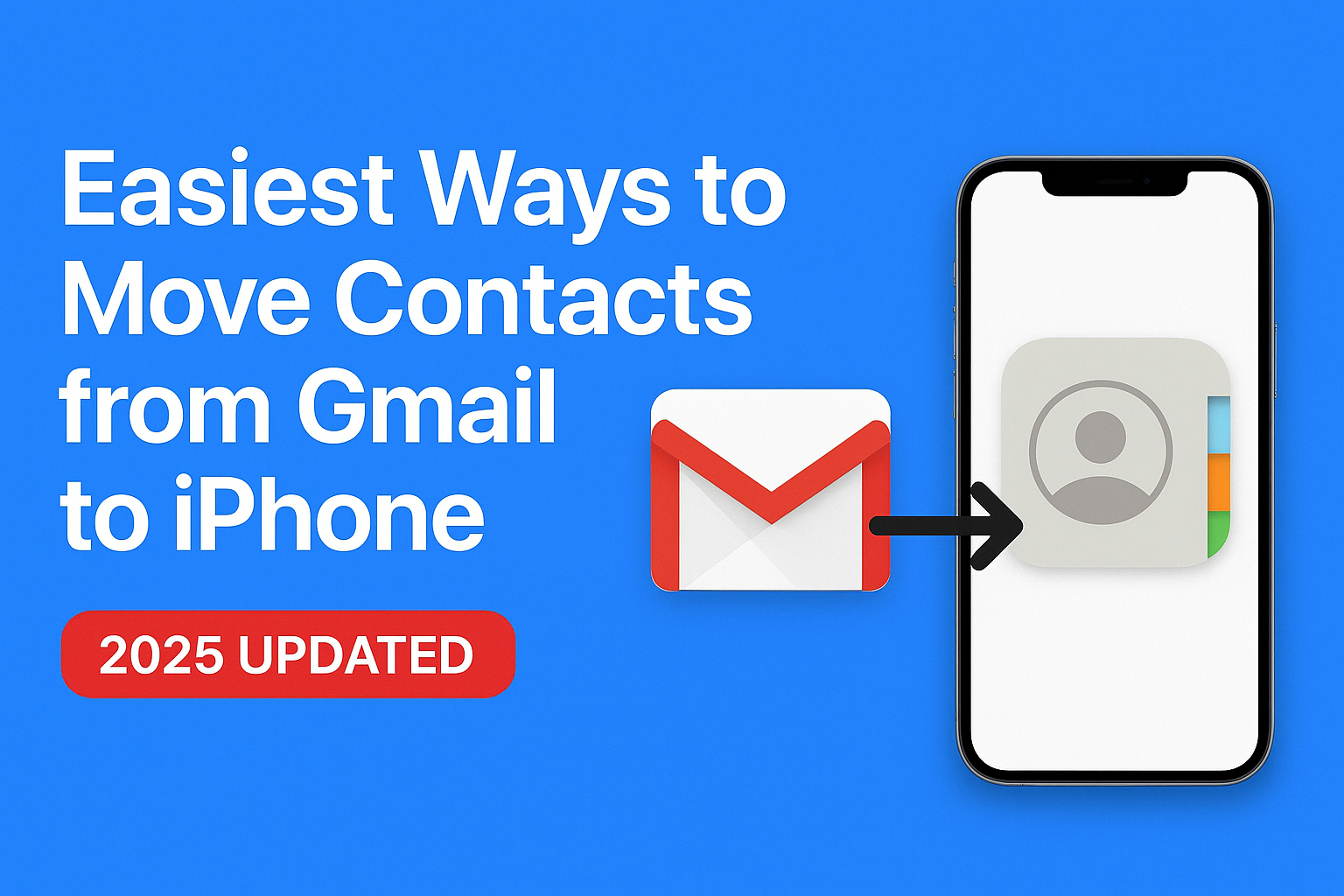When you switch to a new iPhone or want to keep your Gmail contacts handy on your Apple device, the first thing you’ll need is an easy way to move contacts from Gmail to iPhone. Contacts are one of the most valuable assets in our digital life—without them, staying in touch with friends, colleagues, and clients becomes difficult.
Thankfully, Apple and Google both provide multiple ways to sync or transfer contacts seamlessly. In this 2025 updated guide, we’ll cover the four easiest and safest methods to move Gmail contacts to iPhone, along with troubleshooting tips, FAQs, and expert recommendations.
Whether you’re looking for real-time synchronization, a one-time transfer, or a complete switch to iCloud, we’ve got you covered.
Method 1: Move Gmail Contacts to iPhone via iPhone Settings (Recommended)
This is the most straightforward and official method provided by Apple. It allows you to sync all your Gmail contacts directly into your iPhone’s Contacts app without exporting or importing files.
Steps to Sync Gmail Contacts Using Settings:
- Open your iPhone and go to Settings.
- Scroll down and tap Mail (or Contacts > Accounts on some iOS versions).
- Select Add Account.
- Tap Google and enter your Gmail credentials.
- After signing in, you’ll see toggles for Mail, Contacts, Calendars, Notes.
- Turn on the Contacts toggle.
- Tap Save.
That’s it! Within a few minutes, your Gmail contacts will appear in the iPhone Contacts app.
Why This Method Is Recommended:
- Automatic Sync → Any new contact added to Gmail will automatically show on iPhone.
- No Manual Export Needed → Saves time and effort.
- Secure & Free → Uses official Apple-Google integration.
Downside: Requires a stable internet connection, and if you delete a contact in Gmail, it will also disappear from iPhone.
Method 2: Transfer Gmail Contacts to iPhone Using Google Contacts (CardDAV Sync)
If you don’t want to use Gmail’s default mail integration, you can use the CardDAV protocol to sync Google Contacts directly with iPhone. This is a more technical method, but it ensures better synchronization for advanced users.
Steps to Sync via CardDAV:
- Open Settings > Contacts > Accounts > Add Account.
- Select Other.
- Tap Add CardDAV Account.
- Enter the following details:
- Server: google.com
- User Name: Your Gmail address
- Password: Your Gmail password (or App Password if 2FA is enabled)
- Description: Google Contacts
- Tap Next, and then enable Contacts.
Now your Gmail contacts will sync automatically just like in Method 1, but with more direct control over the connection.
Pros:
- Works even if you disable Gmail in Mail.
- Keeps Gmail and iPhone contacts updated in real time.
Cons:
- Setup is slightly technical.
- Some users find it slower compared to the default Google account method.
Method 3: Import Gmail Contacts to iCloud, Then Sync with iPhone
If you’re planning to fully switch to the Apple ecosystem and no longer want to depend on Gmail for contacts, this is the best method. It involves exporting Gmail contacts to a vCard (.vcf file) and then importing them into iCloud.
Steps to Import Gmail Contacts to iCloud:
- On your computer, visit Google Contacts.
- Click the ☰ menu > Export option.
- Select All Contacts and choose vCard (.vcf) format.
- Download the file to your computer.
- Now, go to iCloud.com and log in with your Apple ID.
- Open the Contacts app.
- At the bottom-left, click the Settings (⚙️) icon > Import vCard.
- Upload the downloaded .vcf file.
Your Gmail contacts are now saved in iCloud. To sync them with your iPhone:
- Go to Settings > [Your Name] > iCloud.
- Toggle on Contacts.
Now, all Gmail contacts are fully moved into iCloud and will sync across all your Apple devices.
Pros:
- Permanent transfer—no need to rely on Gmail anymore.
- Works offline once imported.
- Syncs seamlessly across all Apple devices (iPhone, iPad, Mac).
Cons:
- One-time transfer only—new Gmail contacts won’t auto-sync.
- Requires a computer for export/import process.
Method 4: Use Third-Party Apps or Transfer Tools
If you’re not comfortable with manual syncing or exporting/importing, you can use third-party apps to simplify the process. These apps often transfer not just contacts, but also photos, videos, messages, and more.
Popular Apps for Contact Transfer:
- AnyTrans – Transfers contacts, photos, and messages.
- Copy My Data – Simple free app for moving contacts between devices.
- MobileTrans – Advanced tool for full phone-to-phone migration.
Steps (Example: Copy My Data):
- Install the app on both your devices.
- Connect to the same Wi-Fi network.
- Select contacts to transfer.
- Tap Copy, and the app will handle the rest.
Pros:
- Easy for beginners.
- Transfers more than just contacts.
Cons:
- Some apps are paid.
- Requires installation of additional software.
Troubleshooting: Fix Gmail Contacts Not Syncing on iPhone
Sometimes, even after following the steps, contacts may not appear on your iPhone. Here are some common fixes:
- Check Internet Connection → Contacts won’t sync without Wi-Fi or mobile data.
- Refresh Contacts App → Open the app and pull down to refresh.
- Re-enable Sync → Go to Settings > Accounts > Google > Contacts → turn it off and on again.
- Update iOS → Ensure you’re using the latest iOS version.
- Merge Duplicates → If you see multiple copies of the same contact, use Gmail’s “Merge & Fix” feature or iCloud’s “Find Duplicates”.
Which Method Should You Choose?
- Best for ongoing sync: Add Gmail account via iPhone Settings (Method 1).
- Best for advanced users: CardDAV sync (Method 2).
- Best for permanent move to iCloud: Export/Import via iCloud (Method 3).
- Best for beginners/all-in-one transfer: Third-party apps (Method 4).
Our recommendation: Method 1 (Add Gmail in iPhone Settings) is the easiest, fastest, and most reliable option for most users.
Conclusion
Moving contacts from Gmail to iPhone in 2025 is simpler than ever. Whether you want automatic syncing with Gmail, a permanent switch to iCloud, or a quick one-time transfer, there’s a method for you.
If you just bought a new iPhone and want everything in place instantly, we suggest using the built-in Google sync option in iPhone settings. It’s quick, secure, and requires no technical knowledge.
Now you can enjoy your new iPhone with all your Gmail contacts available at your fingertips! 🎉
FAQ: Move Contacts from Gmail to iPhone
Yes—just add your Gmail account in iPhone Settings and enable Contacts.
Yes—if you’ve enabled sync, any changes in Gmail will reflect on your iPhone.
Go to Google Contacts → Export → Select vCard (.vcf).
Absolutely! Just add the same Google account on each iPhone and enable Contacts.
Use Gmail’s Merge & Fix or iCloud’s Find Duplicates feature to clean up.
Nathan Matthew is a seasoned tech blogger specializing in email backup and migration solutions. With a keen eye for detail and a passion for simplifying complex tech topics, Nathan helps readers navigate the digital landscape with clarity and confidence. His content is trusted by professionals seeking reliable, easy-to-follow guidance on protecting and managing their email data. When he’s not writing, Nathan is exploring the latest innovations in cloud storage and data security.