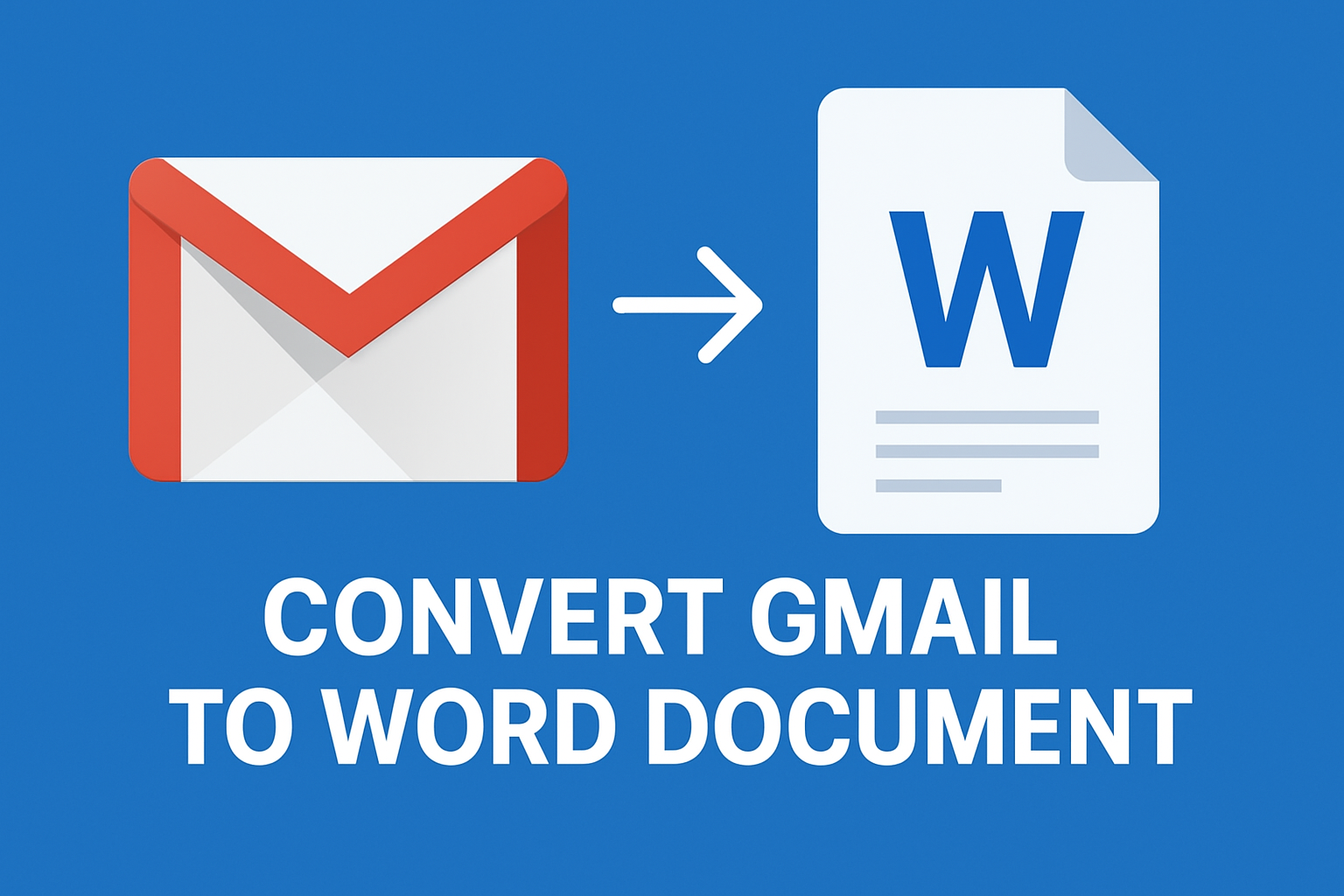Gmail has become an essential part of both personal and professional communication. Millions of users rely on it daily to exchange important messages, attachments, and official correspondence. While Gmail is highly efficient online, there are situations when users need to convert Gmail emails into Word documents (DOC or DOCX format) for offline use.
For example:
- A lawyer may need to present an email as an official document in Word format.
- Businesses may want to archive contracts, invoices, or customer communications in editable documents.
- Students and researchers may prefer saving reference emails as Word files for documentation.
Unfortunately, Gmail does not provide a direct option to export emails to Word. However, with the right methods, you can easily achieve this. In this detailed guide, we will explain the best ways to export Gmail emails to Word, from simple manual approaches to advanced automated solutions.
Why Export Gmail Emails to Word Document?
Before diving into methods, let’s quickly understand why people convert Gmail to Word document:
- Editing Flexibility: Word allows you to add comments, annotations, and highlight important sections from the email.
- Professional Usage: Businesses and legal professionals often need emails in a document format for official purposes.
- Offline Access: Word documents can be opened without the internet, making them convenient during travel or in areas with poor connectivity.
- Backup & Record Keeping: Saving emails in Word format ensures you always have a copy in case of accidental deletion from Gmail.
- Easy Sharing: Word documents are universally accepted, making them easy to share with colleagues, clients, or authorities.
Methods to Convert Gmail to Word Document
There are several methods to achieve this. Let’s explore them step by step.
Method 1: Manual Copy & Paste
This is the simplest and most common way to save Gmail emails in Word.
Steps to Follow:
- Open Gmail and log in to your account.
- Select the email you want to save.
- Highlight the content (including text, images, or tables).
- Copy it (
Ctrl + Con Windows orCommand + Con Mac). - Open Microsoft Word and paste it (
Ctrl + V). - Save the document as
.docor.docx.
Pros:
- Very easy, no extra tools required.
- Quick for saving 1–2 emails.
Cons:
- Time-consuming if you want to save multiple emails.
- Formatting may be lost or altered.
- Attachments won’t be included.
Best for users who want to save a small number of emails.
Method 2: Save Gmail as PDF and Convert to Word
This method gives better formatting than simple copy-paste.
Steps to Follow:
- Open Gmail and select the email you want to save.
- Click the three-dot menu (⋮) on the top-right of the email.
- Select Print.
- In the Print window, choose Save as PDF.
- Open Microsoft Word.
- Go to File > Open and select the PDF file. Word will automatically convert it into an editable DOCX file.
Pros:
- Retains most of the original email formatting.
- Easy to do using built-in features.
Cons:
- Some elements may shift during conversion.
- Attachments won’t be included in the Word file.
Best for users who care about formatting but don’t need attachments.
Method 3: Use Google Docs to Export Email into Word
Google Docs can be used as a middle step to save emails in Word format.
Steps to Follow:
- Open Gmail and copy the content of the email.
- Open Google Docs in your browser.
- Paste the email content into a new document.
- Click on File > Download > Microsoft Word (.docx).
- The email will be saved directly as a Word document.
Pros:
- Free and cloud-based, no installation required.
- Simple process for occasional use.
Cons:
- Requires manual copy-paste.
- Formatting issues may appear.
- No support for email attachments.
Best for Google Workspace users who are comfortable with Docs.
Method 4: Automated Solution (Professional Tools)
Manual methods work fine for one or two emails, but if you want to export multiple Gmail emails into Word documents at once, automated tools are the best solution.
There are professional Email Backup & Migration Tools available that allow you to:
- Directly export Gmail emails into DOC or DOCX format.
- Preserve email formatting, metadata, inline images, and hyperlinks.
- Export attachments along with emails.
- Perform bulk export to save hundreds of emails at once.
- Convert Gmail to multiple formats (Word, PDF, PST, MBOX, etc.).
Pros:
- Saves time with batch processing.
- Retains 100% formatting and structure.
- Suitable for professionals, businesses, and legal teams.
Cons:
- Requires installation of third-party software.
- Some tools may be paid.
Best for businesses and users who want reliable bulk export.
Comparison of Methods
| Method | Bulk Export | Formatting | Attachments | Difficulty |
|---|---|---|---|---|
| Copy & Paste | No | Low | No | Very Easy |
| Save as PDF + Convert | Limited | Good | No | Easy |
| Google Docs Export | No | Medium | No | Easy |
| Professional Tools | Yes | Excellent | Yes | Easy |
Best Practices for Exporting Gmail to Word
To make the process smooth and organized, follow these best practices:
- Check Formatting: Always review the document after conversion to fix misplaced text or images.
- Use Proper Filenames: Save emails with meaningful names like Project-Update-July2025.docx.
- Keep Attachments Organized: If attachments are important, save them separately in the same folder as the Word file.
- Ensure Security: If your emails contain confidential data, store Word files in a secure location or use encryption.
- Use Batch Export for Multiple Emails: Save time by using professional tools for large-scale conversions.
Frequently Asked Questions (FAQ)
Yes, but only with third-party automated tools. Manual methods can only handle one email at a time.
No, Gmail does not provide a direct “Save as Word” option. You need to use the methods listed above.
Professional tools are recommended since they preserve complete formatting, metadata, and attachments.
Manual methods don’t include attachments. However, some professional tools allow attachments to be exported alongside emails.
Conclusion
Converting Gmail emails to Word documents is simple once you know the right method.
- If you only need to save one or two emails, manual methods like copy-paste, PDF conversion, or Google Docs are sufficient.
- If you need to export multiple emails in bulk, professional tools are the most efficient, reliable, and formatting-friendly solution.
By following these methods, you can easily export Gmail to Word document (DOC/DOCX) for personal, academic, or professional use without losing important details.
Nathan Matthew is a seasoned tech blogger specializing in email backup and migration solutions. With a keen eye for detail and a passion for simplifying complex tech topics, Nathan helps readers navigate the digital landscape with clarity and confidence. His content is trusted by professionals seeking reliable, easy-to-follow guidance on protecting and managing their email data. When he’s not writing, Nathan is exploring the latest innovations in cloud storage and data security.