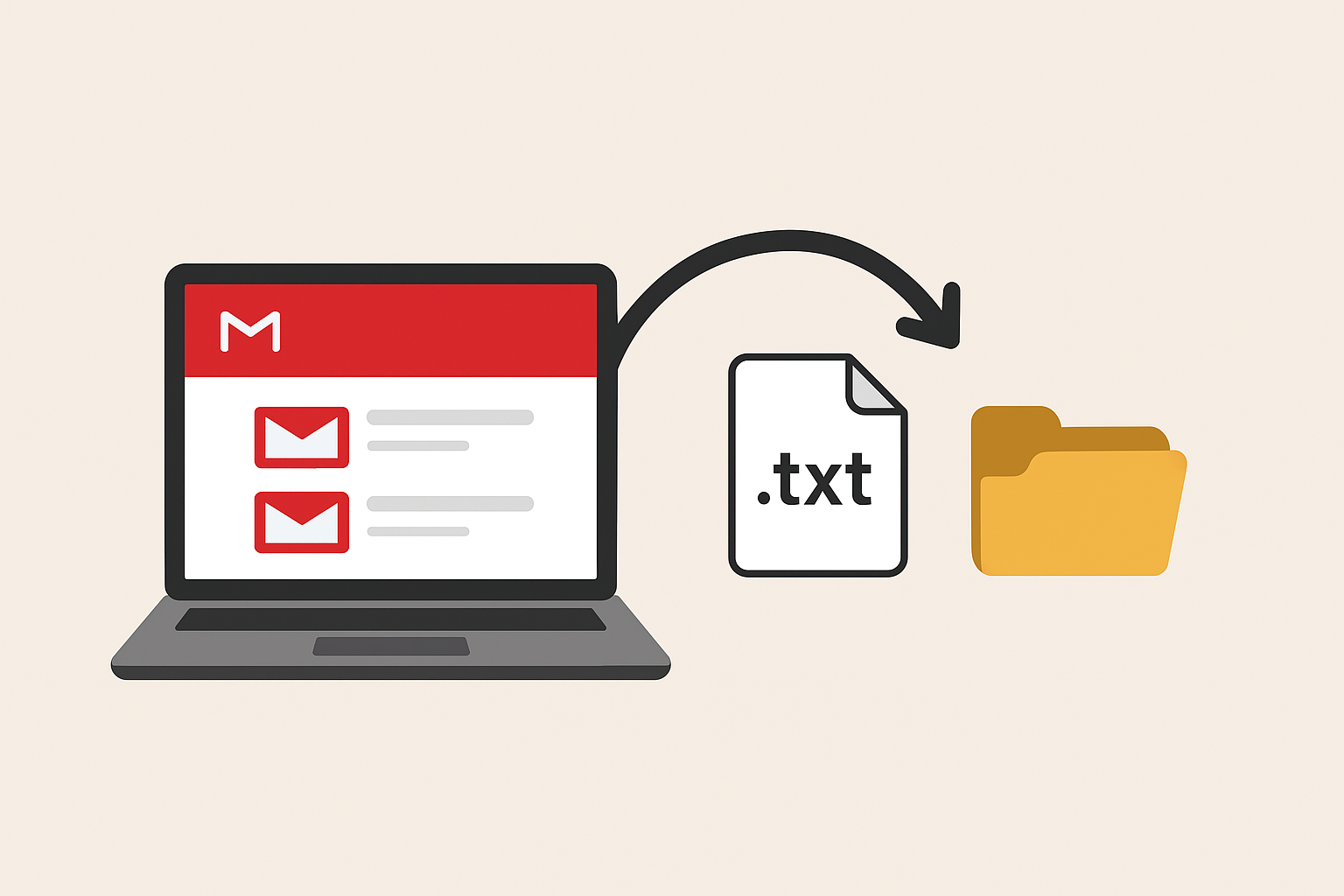Gmail is one of the most widely used email services in the world, but many users still look for ways to export Gmail emails into text files for offline storage, documentation, or legal purposes. Unlike PDF or HTML, TXT files are simple, lightweight, and universally readable across all devices and operating systems.
However, Gmail does not provide a direct “Save as TXT” option. This makes the process slightly more challenging, especially if you need to export multiple emails at once.
In this comprehensive guide, we will cover:
- Different methods to save Gmail emails as TXT files
- Step-by-step instructions for each method
- Pros and cons of manual, semi-automatic, and automated approaches
- Best practices for organizing and securing exported text files
By the end, you’ll know exactly which method is best suited for your needs.
Can You Export Gmail Emails to Text Files Directly?
The short answer is no. Gmail does not offer a built-in option to export emails as .txt. Instead, Gmail provides:
- Print option (saves as PDF)
- Google Takeout (saves as MBOX format)
Neither of these formats is plain text, which means you’ll need to manually convert or use third-party tools to get emails in TXT format.
So let’s go through the practical solutions.
Manual Methods to Export Gmail Emails into Text Files
If you only need to save a few emails, manual methods work well. They don’t require extra software, but they are time-consuming for bulk export.
Method 1: Copy-Paste Emails into Notepad or Word
Steps:
- Open Gmail and log into your account.
- Select the email you want to export.
- Highlight the sender details, subject line, and message body.
- Copy (Ctrl + C) and paste (Ctrl + V) the content into Notepad (Windows) or TextEdit (Mac).
- Save the file as filename.txt.
Pros:
- Extremely simple
- No extra tools required
- Works on all systems
Cons:
- Only practical for 1–5 emails
- Tedious for bulk email export
- May lose formatting or attachments
Method 2: Use Gmail’s Print Option → Save as TXT
Although Gmail’s print option usually saves emails as PDFs, you can use it as a workaround to extract plain text.
Steps:
- Open Gmail and open the email you want to save.
- Click the Printer icon in the top-right corner.
- In the Print dialog, select Save as PDF.
- Open the PDF in a reader, copy the content, and paste it into a text editor.
- Save as
.txt.
Pros:
- Preserves formatting better than copy-paste
- Works for single emails
Cons:
- Requires extra steps
- Not practical for bulk emails
- Attachments are not saved
Export Gmail Emails via Google Takeout (Indirect Method)
For bulk email export, Google Takeout is Google’s official solution. While it doesn’t directly give you TXT files, it allows you to download emails in MBOX format, which can later be converted.
Steps to use Google Takeout:
- Go to Google Takeout.
- Deselect all services except Gmail.
- Choose the export format (MBOX).
- Click Create Export.
- Google will prepare an archive and send you a download link.
- Extract the downloaded ZIP file to get the MBOX file.
- Use an email client (like Mozilla Thunderbird) or an MBOX to TXT converter to export emails into text format.
Pros:
- Free and official Google method
- Allows full mailbox backup
- Ideal for long-term storage
Cons:
- Requires conversion from MBOX to TXT
- Not beginner-friendly
- Large exports can take hours or even days
Automated Method: Using Professional Tools
If you need to export thousands of Gmail emails into TXT format, manual methods and Google Takeout can be frustrating. This is where professional Gmail to TXT converters come in handy.
Most tools offer:
- Bulk export of Gmail emails directly into TXT format
- Selective export (by date range, labels, sender, etc.)
- Preservation of email header, body, and metadata
- Multiple output options (TXT, PDF, EML, MBOX, PST, etc.)
General Steps:
- Install and open a Gmail backup or export tool.
- Log in with your Gmail account credentials.
- Choose TXT (.txt) as the export format.
- Select specific emails, folders, or the entire mailbox.
- Click Export and save files to your desired location.
Pros:
- Handles bulk exports efficiently
- Preserves formatting and metadata
- Saves hours of manual work
Cons:
- Most tools are paid
- Requires installation of software
Comparison of All Methods
| Method | Best For | Pros | Cons |
|---|---|---|---|
| Copy-Paste | 1–5 emails | Quick, simple, free | Very slow, formatting loss |
| Print → Save as TXT | Few emails | Better formatting | Requires PDF → TXT steps |
| Google Takeout | Full mailbox | Free, official, reliable | Requires conversion, slow |
| Professional Tools | Bulk export | Fast, accurate, automated | Paid option |
Best Practices for Exporting Gmail Emails
To ensure your exported TXT files are well-organized and secure, follow these tips:
- Use clear file names
Example:invoice_March2023.txtinstead ofemail1.txt. - Organize by folders
Create separate folders for work, personal, invoices, etc. - Check formatting
Ensure email subject, sender, date, and body are included in the text file. - Secure your files
If your emails contain confidential data, store them in an encrypted folder or password-protected drive. - Backup periodically
Repeat the export process every few months to maintain updated records.
Conclusion
Exporting Gmail emails into text files may not be as straightforward as saving them into PDFs, but with the right method, it’s absolutely doable.
- For a few emails, manual copy-paste or print options work fine.
- For large-scale backup, use Google Takeout or an automated Gmail to TXT converter.
Text files are lightweight, portable, and universally readable — making them one of the best formats for long-term email storage.
Nathan Matthew is a seasoned tech blogger specializing in email backup and migration solutions. With a keen eye for detail and a passion for simplifying complex tech topics, Nathan helps readers navigate the digital landscape with clarity and confidence. His content is trusted by professionals seeking reliable, easy-to-follow guidance on protecting and managing their email data. When he’s not writing, Nathan is exploring the latest innovations in cloud storage and data security.