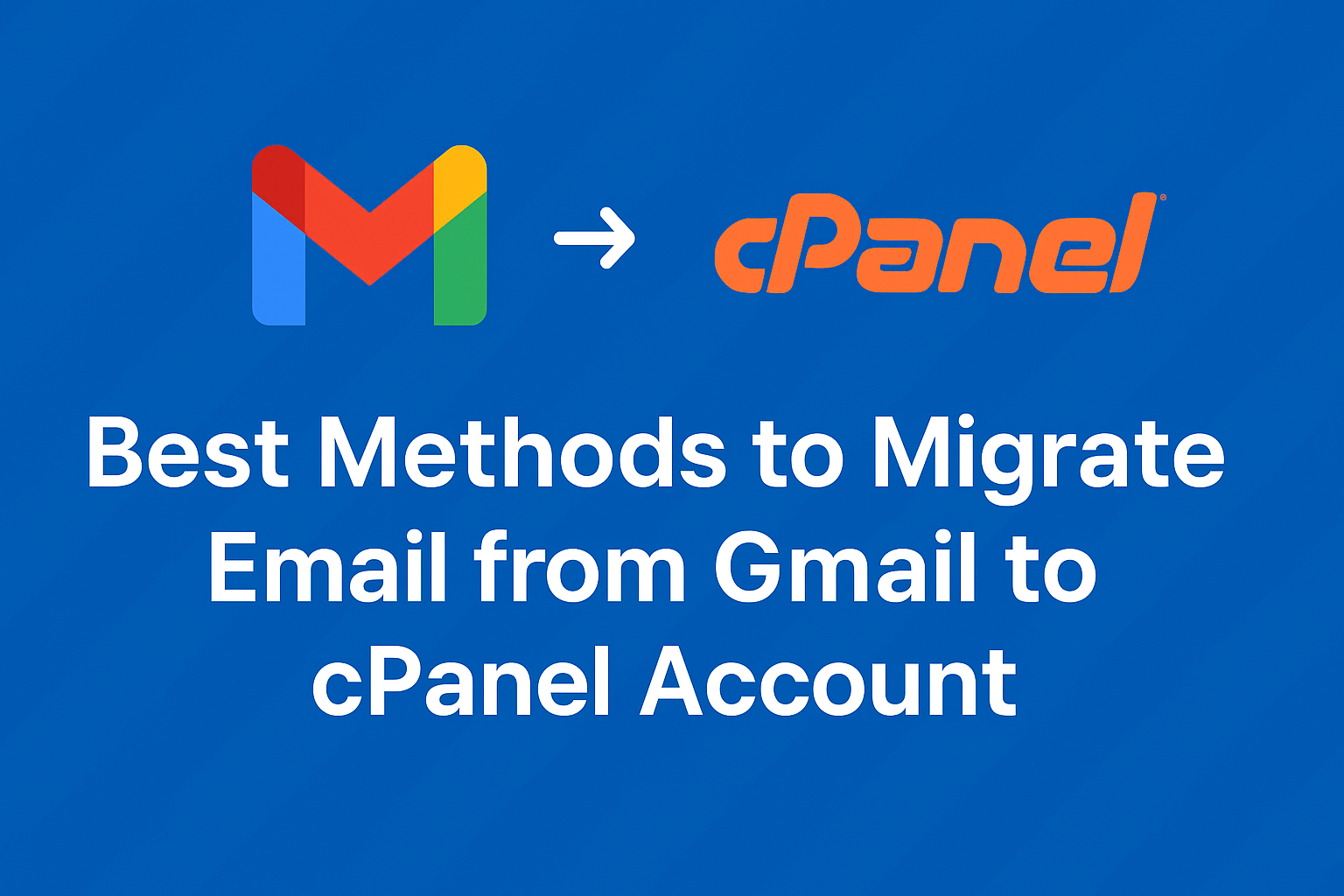Managing emails under your own hosting environment brings more control, reliability, and professionalism to your communication. Many businesses and professionals who start with Gmail eventually want to move their email accounts to their own hosting server. That’s where cPanel comes in.
If you’re looking for ways to migrate email from Gmail to cPanel, this guide will help you explore all possible methods—from free manual techniques to professional tools.
Let’s dive into the best methods to migrate Gmail to cPanel, along with checklists, troubleshooting tips, and FAQs.
Why Migrate Gmail to cPanel?
While Gmail is convenient and widely used, there are strong reasons why users prefer cPanel for email hosting:
- Professional Identity – Emails like [email protected] look more professional than @gmail.com.
- Centralized Hosting – Website and emails are managed under the same hosting account.
- Better Backup Options – cPanel allows you to schedule automatic backups and store them safely.
- Complete Control – With Gmail, your data is on Google’s servers. With cPanel, you control your email storage, configuration, and security policies.
- Scalability – Easy to add multiple accounts for teams without relying on external services.
In short, migrating Gmail to cPanel ensures better ownership and branding.
Pre-Migration Checklist
Before starting the migration, make sure you’re fully prepared. Here’s a checklist to avoid issues later:
- Backup Gmail data using Google Takeout (download emails in
.mboxformat). - Check Gmail IMAP Settings:
- IMAP server:
imap.gmail.com, Port: 993 (SSL required) - SMTP server:
smtp.gmail.com, Port: 465 or 587 (SSL required)
- IMAP server:
- Create a cPanel Email Account:
- Log in to cPanel → Email Accounts → Create New.
- Enable IMAP in Gmail: Go to Gmail → Settings → Forwarding & POP/IMAP → Enable IMAP.
- Stable Internet Connection: Needed for smooth syncing.
Once the basics are ready, you can start migrating.
Methods to Migrate Email from Gmail to cPanel
There are multiple ways to migrate. Let’s explore the most effective ones.
Method 1: Using cPanel’s Built-in Email Account Import Tool (Best for Beginners)
cPanel provides a built-in migration feature for email accounts.
Steps:
- Log in to your cPanel dashboard.
- Go to Email Accounts → Select Connect Devices.
- Choose the option Email Account Importer (depending on your hosting provider).
- Enter Gmail’s IMAP details:
- Server:
imap.gmail.com - Port: 993
- Security: SSL/TLS
- Username: Your Gmail address
- Password: App password (recommended)
- Server:
- Select the cPanel email account where Gmail messages will be imported.
- Start the migration process.
Pros: Simple, no external software required.
Cons: Not always available (depends on hosting provider), may struggle with very large mailboxes.
Method 2: Manual Migration via Webmail (Roundcube, Horde, or SquirrelMail)
If you access your cPanel emails via Webmail, you can manually add Gmail as an external IMAP account.
Steps:
- Log in to cPanel Webmail (e.g., Roundcube).
- Go to Settings → Accounts → Add Gmail IMAP.
- Authenticate with Gmail username and password.
- Once Gmail is connected, drag and drop emails from Gmail folders to your cPanel inbox.
Pros: Free, directly within Webmail.
Cons: Time-consuming, not suitable for large mailboxes.
Method 3: Using Email Client (Thunderbird or Outlook) – Most Reliable Method
This is one of the most popular methods to migrate Gmail to cPanel because it’s stable, supports bulk transfers, and works with large mailboxes.
Steps:
- Install an email client like Mozilla Thunderbird (free) or Microsoft Outlook.
- Add Gmail account (IMAP settings).
- Add cPanel account (IMAP settings provided by your host).
- Both accounts now appear in the email client.
- Select Gmail folders/emails → Drag & drop → Move them to your cPanel mailbox.
Pros: Works well for large mailboxes, user-friendly, supports selective migration.
Cons: Requires installation of software, manual effort needed.
Method 4: Using Professional Migration Tools (Best for Businesses)
For organizations handling multiple users or large amounts of emails, professional migration software is the fastest and safest choice.
Popular Tools Include:
- IMAPSync (free, technical users)
- SysTools Gmail Backup Tool
- Kernel Gmail to IMAP Migration Tool
Advantages:
- Bulk migration of multiple Gmail accounts to cPanel.
- Maintains folder structure and attachments.
- Less manual effort compared to email clients.
Pros: Fast, secure, handles large data easily.
Cons: Paid (except IMAPSync, which is complex to set up).
Comparison Table of Gmail to cPanel Migration Methods
| Method | Ease of Use | Best For | Limitations |
|---|---|---|---|
| cPanel Import Tool | ★★★★☆ | Beginners, small mailboxes | Depends on host availability |
| Webmail Manual | ★★☆☆☆ | Small data, free users | Very slow, manual effort |
| Thunderbird/Outlook | ★★★★☆ | Medium to large mailboxes | Requires software setup |
| Migration Tools | ★★★★★ | Businesses, multiple accounts | Paid (except IMAPSync) |
Post-Migration Steps
Once you’ve migrated your Gmail emails to cPanel, follow these steps:
- Test Email Delivery: Send and receive test emails from your new cPanel account.
- Update MX Records: Ensure your domain’s MX records point to your hosting provider.
- Backup Policy: Set up automated backups in cPanel to prevent data loss.
- Notify Team Members: Inform your staff/colleagues about the new email setup.
Common Issues and Fixes
- Authentication Errors:
- Enable “Allow less secure apps” in Gmail OR generate an App Password for Gmail.
- IMAP Not Working:
- Enable IMAP in Gmail settings.
- Duplicate Emails:
- Use filters or sync in smaller batches.
- Large Mailbox Sync Issues:
- Use Thunderbird or professional tools instead of manual methods.
Conclusion
Migrating Gmail to cPanel may sound technical, but with the right method, it’s simple and effective.
- Use cPanel’s Import Tool if available (best for beginners).
- Try Thunderbird/Outlook if you have a medium-to-large mailbox.
- Choose a professional migration tool if you’re a business with multiple users.
Whichever method you choose, always back up Gmail first to avoid accidental data loss. Once done, you’ll enjoy better email management, more control, and professional branding under your own hosting.
FAQs: Gmail to cPanel Migration
No, contacts must be exported separately from Gmail and imported into your email client.
It depends on mailbox size. A few hundred MB may take minutes, while several GB can take hours.
No, migration copies emails. Gmail will remain intact unless you delete emails manually.
Yes, Gmail remains active unless you deactivate or delete your account.
Nathan Matthew is a seasoned tech blogger specializing in email backup and migration solutions. With a keen eye for detail and a passion for simplifying complex tech topics, Nathan helps readers navigate the digital landscape with clarity and confidence. His content is trusted by professionals seeking reliable, easy-to-follow guidance on protecting and managing their email data. When he’s not writing, Nathan is exploring the latest innovations in cloud storage and data security.