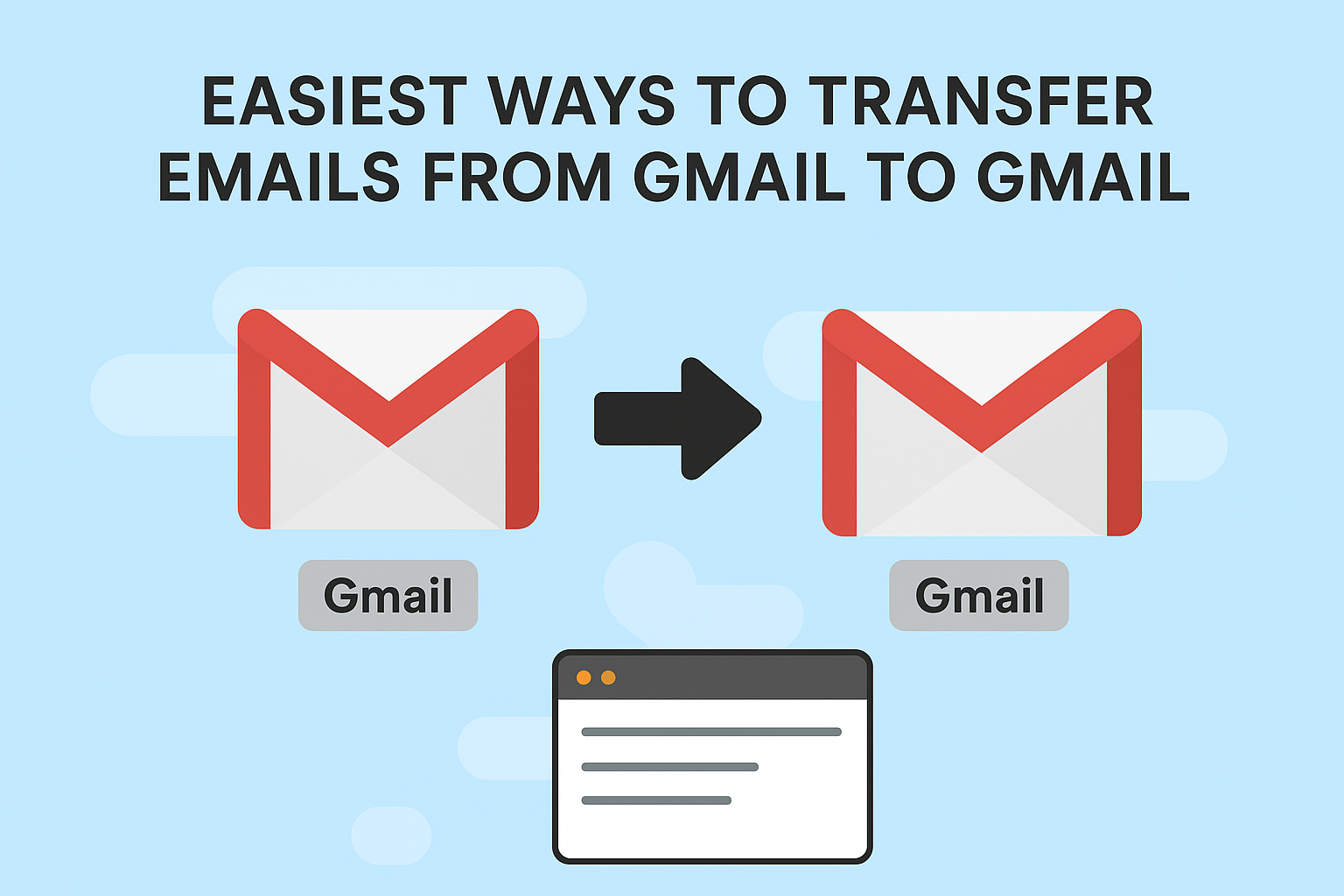Gmail is one of the most widely used email platforms in the world. With billions of users, it’s common for people to create multiple Gmail accounts—sometimes for work, sometimes for personal use, or simply because they need more storage space. But what happens when you need to transfer emails from Gmail to Gmail?
Whether you’re moving to a new account, consolidating multiple inboxes, or just want to back up your important data, there are several reliable ways to migrate emails from one Gmail account to another.
In this ultimate guide, we’ll walk you through step-by-step instructions for the easiest and most effective methods. You’ll also learn which method works best for different situations, saving you both time and effort.
Why Transfer Emails from One Gmail Account to Another?
Before jumping into the methods, let’s look at a few reasons why people often need to transfer or migrate Gmail emails:
- Switching to a new Gmail account: Maybe your old email address looks unprofessional, or you want a fresh start.
- Separating work and personal life: Many users transfer work emails into a dedicated account for better organization.
- Freeing up space: Gmail’s free storage limit is 15GB. Transferring emails can help you optimize space.
- Business transitions: Companies often migrate emails when employees leave or when switching accounts.
- Backup purposes: Having a copy of your emails in another Gmail account adds an extra layer of security.
Now that you know why migration is important, let’s explore the easiest ways to transfer mails from Gmail to Gmail.
Methods to Transfer Emails from Gmail to Gmail
There’s no one-size-fits-all method. The right solution depends on whether you want to move all old emails, only new emails, or both. Below are the best ways to do it:
Method 1: Import Mail & Contacts (Google’s Built-in Option)
This is Google’s official and simplest way to transfer emails from one Gmail account to another.
Steps:
- Log in to your new Gmail account.
- Click the gear icon (⚙️) in the top right corner and select See all settings.
- Go to the Accounts and Import tab.
- Under Import mail and contacts, click Import from another address.
- Enter your old Gmail address and click Continue.
- Sign in to your old Gmail account and grant access.
- Choose what you want to import:
- Old emails
- Contacts
- New mail for the next 30 days
- Click Start Import.
Pros & Cons:
Pros:
- Easy to use (no technical skills required).
- Transfers emails + contacts.
- Ideal for beginners.
Cons:
- Only fetches new emails for 30 days.
- Can be slow if your mailbox is large.
Best For: Users who are creating a new Gmail account and want a simple migration solution.
Method 2: POP/IMAP (Fetch Emails Automatically)
This method uses Gmail’s built-in POP/IMAP settings to pull emails from one account into another.
Steps:
- Log in to your old Gmail account.
- Go to Settings > Forwarding and POP/IMAP.
- Under “POP Download,” select Enable POP for all mail.
- Choose what to do with emails after downloading (keep a copy or delete).
- Save changes.
- Log in to your new Gmail account.
- Go to Settings > Accounts and Import > Check mail from other accounts.
- Enter your old Gmail credentials and confirm.
Now, your new Gmail account will fetch all emails from the old one.
Pros & Cons:
Pros:
- Transfers all old emails.
- Can also fetch new incoming emails automatically.
- Flexible (you decide whether to keep copies in the old account).
Cons:
- Setup takes more steps than Method 1.
- Labels and folders may not transfer perfectly.
Best For: Users who want full migration including both old and new emails.
Method 3: Automatic Email Forwarding (Future Emails Only)
If you only want new incoming emails from your old account to show up in your new Gmail, forwarding is the easiest way.
Steps:
- Log in to your old Gmail account.
- Go to Settings > Forwarding and POP/IMAP.
- Click Add a forwarding address.
- Enter your new Gmail address.
- A verification code will be sent to your new Gmail account. Confirm it.
- Choose Forward a copy of incoming mail.
- Decide whether to keep a copy in your old account.
Pros & Cons:
Pros:
- Simple and fast.
- Ideal for ongoing use (new emails automatically go to new account).
Cons:
- Does not transfer old emails.
- No control over which emails get forwarded (unless you create filters).
Best For: Users who want to redirect new emails while keeping the old Gmail account active.
Method 4: Google Takeout (Backup + Migration)
Google Takeout allows you to export all Gmail emails as an MBOX file, which can later be imported into another account.
Steps:
- Go to Google Takeout.
- Select Mail as the data type.
- Choose the format (usually .MBOX).
- Click Export and download the file.
- Use a mail client like Thunderbird or a third-party tool to import the MBOX file into your new Gmail account.
Pros & Cons:
Pros:
- Creates a full backup of all emails.
- Can be used for archiving and long-term storage.
Cons:
- Requires a third-party tool to import data.
- More technical than other methods.
Best For: Users who want a complete offline backup before migrating.
Method 5: Professional Gmail Migration Tools (For Businesses & Large Mailboxes)
If you’re a business user, or if you have thousands of emails with attachments, professional migration tools are often the most reliable option.
Some popular tools include:
- SysTools Gmail Backup & Migration
- Kernel Gmail Migration Tool
- CloudFuze
- Shoviv Gmail Migration Tool
Benefits:
- Faster migration for large mailboxes.
- Retains folder structure, labels, and attachments.
- Secure and error-free process.
Best For: Businesses, organizations, or individuals with large email accounts.
Which Method Should You Choose?
Here’s a quick comparison to help you decide:
| Method | Best For | Difficulty | Old Emails | New Emails | Cost |
|---|---|---|---|---|---|
| Import Mail & Contacts | Beginners | Easy | ✅ | ✅ (30 days) | Free |
| POP/IMAP | Full migration | Medium | ✅ | ✅ | Free |
| Forwarding | New emails only | Easy | ❌ | ✅ | Free |
| Google Takeout | Backup + migration | Medium | ✅ | ❌ | Free |
| Migration Tools | Business/large accounts | Easy | ✅ | ✅ | Paid |
Tips Before Migrating Emails
- Backup your Gmail: Always download a copy using Google Takeout before migration.
- Clean up inbox: Delete junk, spam, or unnecessary promotions to save storage space.
- Check storage: Make sure your new Gmail account has enough free space (15GB default).
- Plan your migration: If it’s a work account, schedule migration during off-hours.
Conclusion
Migrating or transferring emails from one Gmail account to another doesn’t have to be complicated.
- If you’re a beginner, use the Import Mail & Contacts feature.
- If you want all emails (old + new), POP/IMAP is your best option.
- If you only want new emails, enable automatic forwarding.
- If you need a full backup, use Google Takeout.
- For businesses or bulk transfers, choose a professional migration tool.
By following these methods, you can easily transfer mails from Gmail to Gmail without losing important data or spending hours on manual work.
FAQs
Not always. POP/IMAP may not preserve labels. Professional tools handle this better.
Yes, if you use the Import Mail & Contacts option.
It depends on mailbox size—anywhere from a few minutes to several hours.
Yes. POP/IMAP and professional tools allow migration to non-Google platforms too.
Nathan Matthew is a seasoned tech blogger specializing in email backup and migration solutions. With a keen eye for detail and a passion for simplifying complex tech topics, Nathan helps readers navigate the digital landscape with clarity and confidence. His content is trusted by professionals seeking reliable, easy-to-follow guidance on protecting and managing their email data. When he’s not writing, Nathan is exploring the latest innovations in cloud storage and data security.