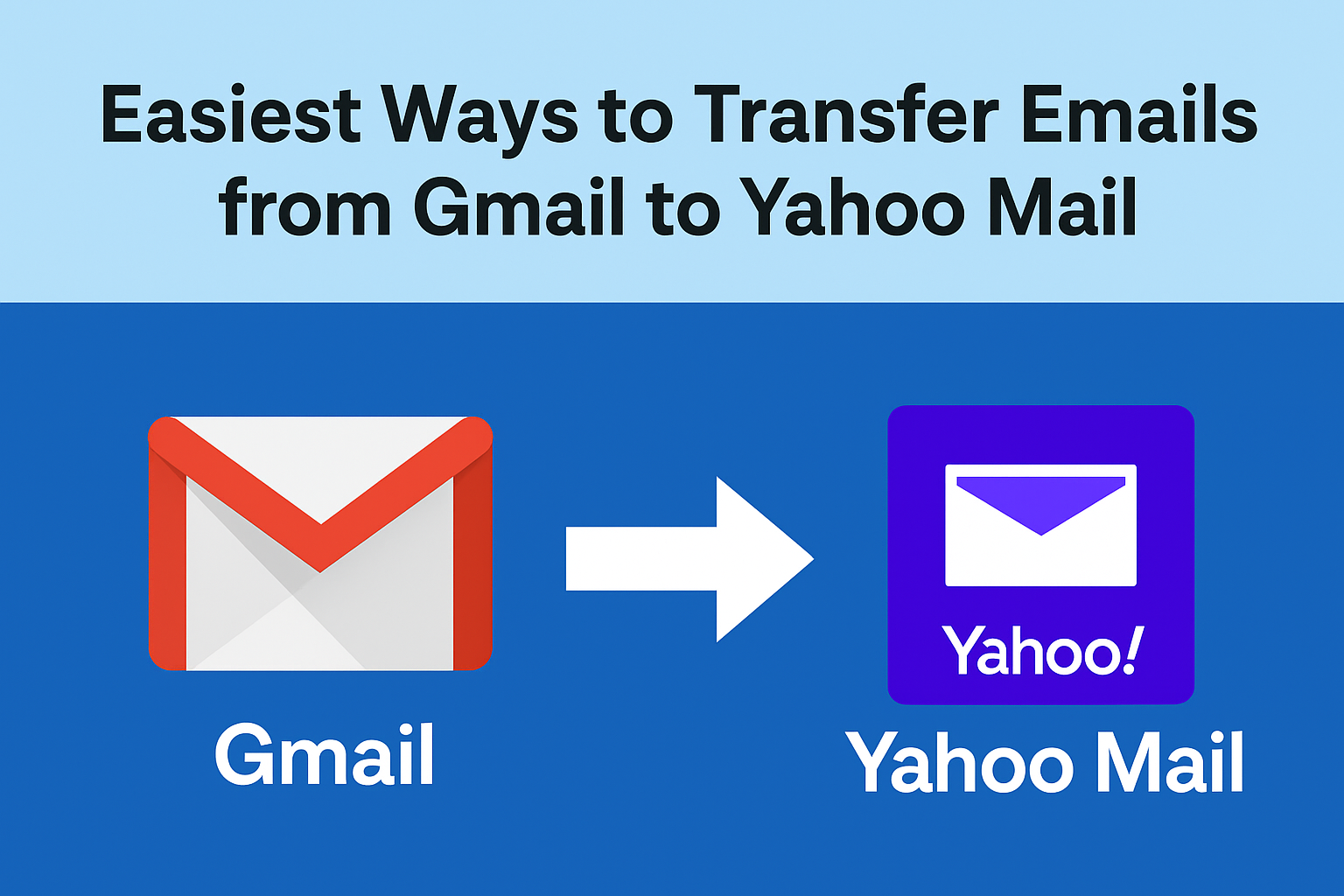Managing emails across multiple accounts can be overwhelming. Many users today look for reliable ways to transfer emails from Gmail to Yahoo Mail—whether for convenience, backup, or a permanent switch.
If you’re one of them, you might be wondering: What’s the best way to transfer Gmail to Yahoo Mail without losing important emails or attachments?
The good news is, Yahoo Mail offers built-in options, Gmail allows forwarding, and there are third-party methods to make the process seamless. In this guide, we’ll cover everything—from manual steps to professional migration methods—so you can choose the approach that best fits your needs.
Why Transfer Emails from Gmail to Yahoo Mail?
Before diving into the methods, let’s understand why so many users make the switch.
- Storage Management
Gmail offers 15 GB of free storage shared across Google Drive, Photos, and Gmail. Once full, users either pay for Google One or transfer emails elsewhere. Yahoo Mail provides a generous 1 TB of storage, making it attractive for heavy email users. - Better Organization
Some users prefer Yahoo’s folder structure and spam filtering features. - Backup & Security
Email is essential, and data loss is risky. By keeping a copy of Gmail emails in Yahoo, you create a backup strategy. - Personal Preference
Many people grew up with Yahoo Mail and still find it user-friendly. Others simply want all emails in one place. - Switching Platforms
Businesses or individuals may move from Gmail to Yahoo for professional branding, integration, or personal reasons.
Methods to Transfer Gmail to Yahoo Mail
There are several ways to transfer emails, and the right one depends on whether you want all past emails, only future ones, or a full migration with attachments and folders.
1. Manual Method: Import Gmail into Yahoo Mail
The easiest and most reliable way is to use Yahoo’s built-in import feature.
Steps to Import Gmail into Yahoo Mail:
- Log in to your Yahoo Mail account.
- Click the Settings (gear icon) → select More Settings.
- From the left panel, click on Mailboxes.
- Under Mailbox List, click Add mailbox.
- Select Google (Gmail) as the provider.
- Enter your Gmail credentials and sign in.
- Allow Yahoo to access Gmail by granting permissions.
- Choose whether to import old emails or just sync new ones.
Once completed, Yahoo will fetch your Gmail emails and start displaying them inside your Yahoo inbox. The process may take minutes to several hours depending on the size of your Gmail account.
Advantages of this method:
- Free and built-in.
- Imports both old and new emails.
- Automatic syncing.
Limitations:
- Slower for large mailboxes.
- May skip filters, labels, or custom folder structures.
2. Forwarding Gmail Emails to Yahoo
If you don’t want a one-time migration and only need future Gmail emails in Yahoo, you can set up Gmail forwarding.
Steps to Forward Gmail to Yahoo Mail:
- Open Gmail and log in.
- Click the Settings gear → See all settings.
- Go to the Forwarding and POP/IMAP tab.
- Under Forwarding, click Add a forwarding address.
- Enter your Yahoo Mail address.
- Gmail will send a verification code to Yahoo. Open Yahoo, copy the code, and confirm.
- Choose whether to forward:
- All new incoming emails.
- Forward and keep a copy in Gmail.
Note: Forwarding only works for new emails. Old Gmail emails won’t transfer.
Advantages:
- Simple and quick setup.
- Automatic real-time forwarding.
Limitations:
- Does not migrate past emails.
- No folder structure preserved.
3. Using a Desktop Email Client (Outlook / Thunderbird)
For users who want complete control, desktop clients like Microsoft Outlook or Mozilla Thunderbird can be useful.
Steps:
- Download and install Outlook or Thunderbird.
- Add your Gmail account (enable IMAP in Gmail settings first).
- Add your Yahoo Mail account.
- Once both accounts are connected, simply drag and drop Gmail folders or messages into Yahoo.
Advantages:
- Allows selective migration.
- Works even offline once setup.
Limitations:
- Time-consuming for large mailboxes.
- Requires technical knowledge.
- High chance of duplicates or sync errors.
4. Using Professional Email Migration Tools
For businesses, professionals, or users with thousands of emails, manual methods can be slow and error-prone. This is where automated migration software helps.
Such tools can:
- Transfer Gmail to Yahoo in bulk.
- Migrate with attachments, folders, and labels.
- Maintain 100% data integrity.
- Save hours of manual effort.
Some popular tools include:
- SysTools Gmail Backup
- Kernel Gmail to Yahoo Migrator
- Yota Gmail Migration Tool
(You can pick based on features and pricing.)
Things to Consider Before Migration
To ensure a smooth Gmail-to-Yahoo migration:
- Backup Gmail first – Use Google Takeout or backup software before starting migration.
- Check account security – Turn off 2-step verification temporarily or generate an app password.
- Large mailboxes take time – Patience is key during bulk transfer.
- Folder/label mismatch – Gmail labels don’t always map perfectly to Yahoo folders.
Common Issues & Fixes
Issue 1: Not all Gmail emails appear in Yahoo
- Fix: Reconnect Gmail or check Yahoo sync settings.
Issue 2: Duplicate emails
- Fix: Avoid enabling both Yahoo import and Gmail forwarding simultaneously.
Issue 3: Authentication error
- Fix: Use an App Password instead of your Gmail password if 2FA is enabled.
Issue 4: Missing attachments
- Fix: Check Yahoo storage quota and retry import.
Expert Recommendation
- If you need all past emails → Use Yahoo’s Import Mailbox feature.
- If you only want new emails → Use Gmail forwarding.
- If you want full control → Use Outlook/Thunderbird.
- If you want fast, reliable, and professional migration → Use a dedicated migration tool.
Conclusion
Transferring Gmail to Yahoo Mail doesn’t have to be complicated. Depending on your needs, you can:
- Use Yahoo’s import option for a complete migration.
- Set up Gmail forwarding for future emails.
- Leverage desktop clients or tools for advanced control.
By following these steps, you’ll have all your Gmail emails safely inside Yahoo Mail, ready to access anytime.
FAQs
Yes. Using an email client (Outlook/Thunderbird) or a professional tool, you can selectively transfer emails.
No. Migration only copies emails unless you manually delete them in Gmail.
Yes. If you connect Gmail under Yahoo’s “Add mailbox,” it will periodically fetch new emails.
Not if done properly. However, always take a backup of Gmail emails before migration.
It depends on mailbox size. Small mailboxes may take minutes, while larger ones with GBs of data may take hours.
Nathan Matthew is a seasoned tech blogger specializing in email backup and migration solutions. With a keen eye for detail and a passion for simplifying complex tech topics, Nathan helps readers navigate the digital landscape with clarity and confidence. His content is trusted by professionals seeking reliable, easy-to-follow guidance on protecting and managing their email data. When he’s not writing, Nathan is exploring the latest innovations in cloud storage and data security.