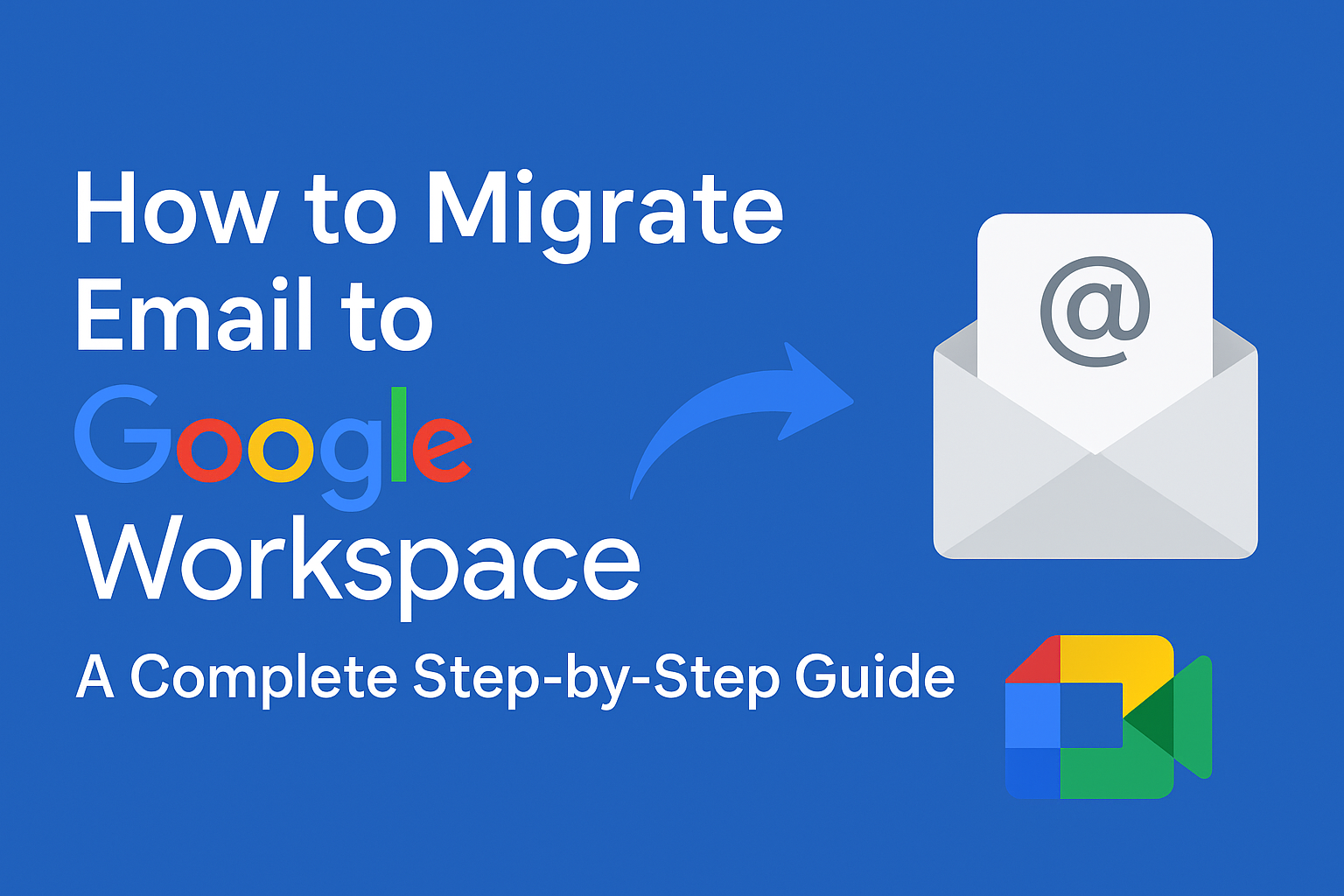Email is the backbone of modern communication for both businesses and individuals. When organizations grow or when professionals seek a more reliable and secure email environment, they often look for an upgrade. One of the most popular choices is Google Workspace (formerly G Suite) — a cloud-based productivity and collaboration suite by Google.
Migrating email to Google Workspace allows businesses to take advantage of Gmail’s powerful features, enjoy seamless collaboration with Google Docs, Sheets, and Meet, and benefit from Google’s advanced security and reliability.
If you are considering migrating your email to Google Workspace, this step-by-step guide will walk you through the entire process — from planning to execution — ensuring a smooth, error-free migration.
Why Migrate Email to Google Workspace?
Before jumping into the technical process, let’s understand why so many organizations move to Google Workspace.
- Professional Email with Custom Domain
Instead of using a generic email (e.g., [email protected]), Google Workspace allows you to use Gmail with your own domain (e.g., [email protected]). This builds trust and credibility for your business. - Seamless Collaboration Tools
Google Workspace isn’t just email. It includes powerful productivity tools like Google Drive (for storage), Docs, Sheets, Slides (for real-time collaboration), and Google Meet (for video meetings). - High Security & Reliability
Google provides 99.9% uptime, built-in spam and phishing protection, 2-step verification, and advanced security settings to safeguard your organization’s data. - Scalability
Whether you’re a small startup or a large enterprise, Google Workspace grows with you. You can easily add or remove users and control access from the Admin Console. - Cloud-based Flexibility
Work from anywhere, on any device, without worrying about servers or local storage issues.
In short, migrating to Google Workspace gives you a professional, secure, and collaborative platform that enhances productivity.
Pre-Migration Checklist
Before you begin migration, some preparation is essential. A lack of planning often leads to downtime, missing emails, or user frustration. Here’s what you should check:
- Verify Domain Ownership
- Log in to the Google Admin Console.
- Add your domain and verify it using TXT or CNAME records in your domain registrar’s DNS settings.
- Create User Accounts in Google Workspace
- Each employee or team member needs a user account.
- Assign appropriate licenses (Business Starter, Standard, or Enterprise).
- Backup Existing Emails
- Always keep a backup of current emails before migration.
- You can use email clients like Outlook/Thunderbird or third-party backup tools.
- Choose Migration Method
- Decide whether you’ll use Google’s native migration tool, IMAP migration, or third-party solutions.
- Large organizations often choose automated third-party tools for efficiency.
- Check Mailbox Size and Limits
- Gmail allows mailboxes up to 50 GB (per user on higher plans).
- Very large mailboxes may need a staged migration.
By preparing in advance, you minimize risks and ensure a smoother transition.
Methods to Migrate Email to Google Workspace
There are multiple ways to migrate depending on your existing email system. Let’s break down the options:
1. Google Workspace Migration Tools (GWMME, GWMMO, GAMME)
- Best suited for migrations from Microsoft Exchange, Outlook PST files, or IMAP servers.
- Allows bulk migration with minimal downtime.
- Admins can migrate multiple mailboxes in one go.
2. IMAP Migration
- Works with most IMAP-enabled email services like Yahoo, Zoho, cPanel, and others.
- Recommended for small to medium-sized organizations.
- Migration speed may be slower for very large mailboxes.
3. Third-Party Migration Tools
- Examples: BitTitan MigrationWiz, Cloudiway, Kernel, SysTools, CodeTwo.
- Useful for large enterprises or complex migration needs.
- Offer advanced features like incremental sync, selective migration, and parallel batch migration.
If you are a small business, you can rely on Google’s free migration tools. For enterprises with thousands of mailboxes, professional migration tools or IT services are recommended.
Step-by-Step Migration Using Google Workspace Migration Tool
Now, let’s go through the actual migration process using Google’s built-in tools.
Step 1: Sign in to Google Admin Console
Go to admin.google.com and log in with your admin credentials.
Step 2: Add and Verify Your Domain
- Navigate to Domains → Manage Domains → Add a Domain.
- Verify it using DNS TXT or CNAME records provided by Google.
Step 3: Create Users and Assign Licenses
- Under Users, create new accounts for each employee.
- Assign the appropriate Google Workspace license (Business Starter, Standard, or Enterprise).
Step 4: Enable Required APIs and Services
- Ensure Gmail, Calendar, Contacts, and Drive APIs are enabled in the Admin Console.
Step 5: Access the Data Migration Service
- In the Admin Console, go to Data Migration.
- Click SET UP DATA MIGRATION.
Step 6: Select Source Email System
- Choose the system you are migrating from (e.g., Microsoft Exchange, IMAP server, or Office 365).
Step 7: Enter Source Server Details
- Provide admin credentials of the source email system.
- Test the connection to ensure access is successful.
Step 8: Choose Migration Options
- Select data to migrate (Emails, Contacts, Calendar).
- Define migration start date (all data or from a specific date).
- Assign mailboxes for migration.
Step 9: Start Migration
- Click START to begin migration.
- Progress can be monitored from the Admin Console Dashboard.
Note: The migration time depends on mailbox size, server speed, and internet bandwidth.
Common Issues During Migration (and Fixes)
Even with careful planning, some issues can arise. Here’s how to fix them:
- Authentication Errors
- Double-check admin credentials.
- Make sure IMAP is enabled on the source server.
- Large Mailbox Size
- Split migration into multiple batches.
- Use third-party tools for oversized mailboxes.
- Missing Folders/Labels
- Gmail uses labels instead of traditional folders.
- Ensure IMAP folder mapping is correct before migration.
- Throttling by Source Server
- Some servers (like Office 365) limit data transfer speed.
- Use staged migration to avoid throttling.
Post-Migration Checklist
Once migration is complete, perform these important steps:
- Verify Data: Ensure all emails, contacts, and calendars are migrated.
- Update MX Records: Point your domain’s MX records to Google Workspace. This ensures all new incoming emails land in Gmail.
- Test Mail Flow: Send and receive test emails to confirm everything works.
- Train Users: Introduce employees to Gmail, Google Meet, and Drive. Provide training sessions if necessary.
- Decommission Old Server: After confirming everything, shut down old email servers to save costs.
Best Practices for a Smooth Migration
- Schedule migration during off-peak hours (weekends, nights).
- Run a pilot migration with a few accounts before migrating everyone.
- Communicate with employees about the migration timeline.
- Keep backups until you’re confident the migration is 100% successful.
- Use professional services if you have thousands of users or mission-critical workloads.
Conclusion
Migrating email to Google Workspace is one of the best decisions for businesses looking to improve collaboration, security, and productivity. With Gmail’s powerful email management, Google Drive’s cloud storage, and collaboration tools like Docs and Meet, your team can work smarter and faster.
By following this step-by-step migration guide — from preparing your domain and users, to selecting the right migration method, to post-migration checks — you can ensure a seamless transition with minimal downtime.
If you’re handling a small setup, Google’s free migration tools are more than enough. For large organizations, consider using third-party migration tools or hiring experts for a worry-free migration.
Now it’s your turn — prepare your migration plan, back up your emails, and confidently move to Google Workspace. The future of business communication awaits you!
Nathan Matthew is a seasoned tech blogger specializing in email backup and migration solutions. With a keen eye for detail and a passion for simplifying complex tech topics, Nathan helps readers navigate the digital landscape with clarity and confidence. His content is trusted by professionals seeking reliable, easy-to-follow guidance on protecting and managing their email data. When he’s not writing, Nathan is exploring the latest innovations in cloud storage and data security.