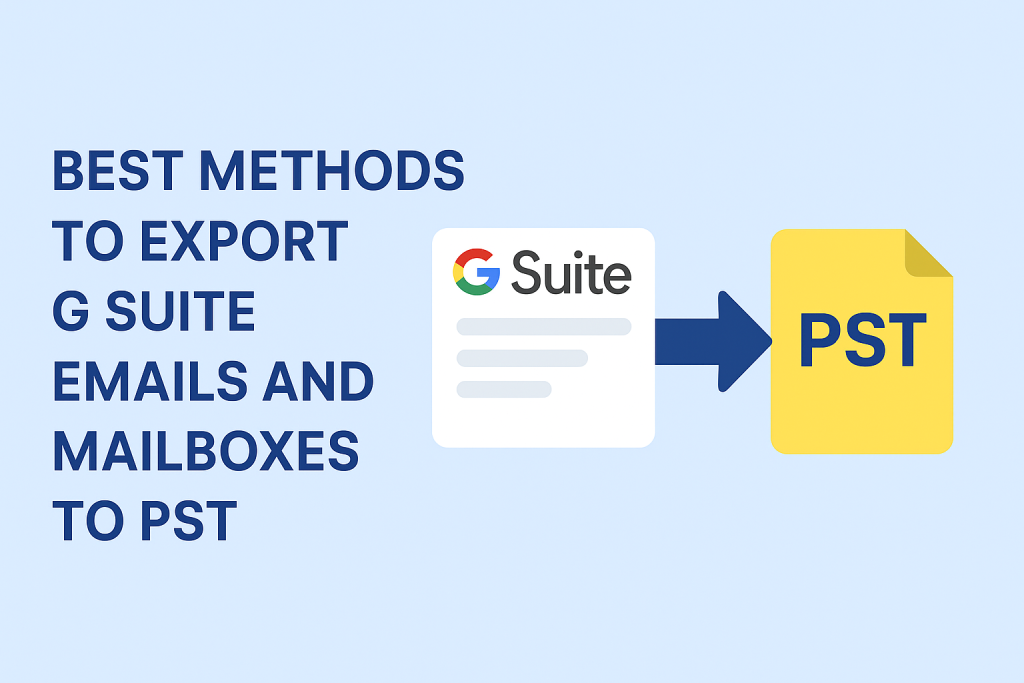In today’s digital workspace, emails are the backbone of communication. While Google Workspace (formerly known as G Suite) is a preferred choice for many individuals and businesses, there are times when you may need to export G Suite emails and mailboxes to PST.
This guide will explain why this process is necessary, what a PST file actually is, and step-by-step methods—both manual and professional—so you can make the right choice for your needs.
Understanding G Suite and PST
G Suite (Google Workspace) is Google’s cloud-based productivity platform that includes Gmail, Drive, Calendar, Docs, and more. While it’s highly reliable for storing emails in the cloud, there are scenarios where you might want an offline backup or plan to switch to Microsoft Outlook.
A PST (Personal Storage Table) file is a file format used by Microsoft Outlook to store emails, contacts, calendar events, and attachments in one place. PST files are widely used because:
- They can be opened directly in Outlook.
- They allow offline access to your mailbox.
- They keep all your data in a single, easily portable file.
Why Export G Suite Emails and Mailboxes to PST?
Here are the most common reasons people and organizations export G Suite mailboxes to PST:
- Migration to Outlook or Office 365
When moving from Google Workspace to Microsoft platforms, PST files make the migration easier. - Data Backup
Keeping a local PST backup ensures you’re protected against accidental deletion or account issues. - Legal & Compliance Requirements
Some industries require keeping archived copies of emails for auditing or investigations. - Offline Accessibility
PST files allow you to view your emails even when you don’t have internet access.
Methods to Export G Suite Emails and Mailboxes to PST
There are two categories of methods:
- Manual methods: Free, but require more steps and often involve MBOX to PST conversion.
- Professional methods: Paid, but direct, faster, and more reliable.
Method 1: Export Using Google Takeout
Google Takeout is a free service by Google to download your account data, including Gmail.
Steps:
- Go to Google Takeout.
- Sign in with your G Suite account.
- Under Select data to include, choose Mail.
- Select file type & size (default is
.zipand 2GB chunks). - Click Create export.
- Once ready, download the archive—it will be in MBOX format.
- Convert the MBOX file to PST using Outlook or a third-party MBOX-to-PST converter.
Pros:
- Free.
- Can export multiple services, not just mail.
Cons:
- Only exports MBOX format (needs conversion to PST).
- Slow for large mailboxes.
- No direct export to PST.
Method 2: Export via Outlook IMAP Configuration
You can sync your G Suite account with Outlook using IMAP and then export to PST.
Steps:
- In your Gmail settings, go to Forwarding and POP/IMAP → enable IMAP.
- In Outlook, go to File > Add Account.
- Enter your G Suite email and password (or app password if 2FA is enabled).
- Let Outlook sync all your emails.
- Once synced, go to File > Open & Export > Import/Export.
- Choose Export to a file > Outlook Data File (.pst) and save.
Pros:
- Direct PST export once synced.
- No separate conversion step required.
Cons:
- Initial sync can be very slow for large mailboxes.
- Requires Outlook installed and a stable internet connection.
Method 3: Export Using Google Workspace Admin Console (Data Export Tool)
For admins who want to export all user data.
Steps:
- Sign in to the Google Admin Console.
- Go to Tools > Data Export.
- Click Start Export.
- Wait for Google to prepare the archive (can take hours or days).
- Download the MBOX files.
- Convert MBOX to PST.
Pros:
- Can export all user accounts at once.
- Ideal for compliance and archiving.
Cons:
- Only available to super admins.
- Exports MBOX, so conversion is still needed.
Method 4: Using Professional G Suite to PST Converter Tools
If you want speed, accuracy, and direct PST output, third-party software is the best choice.
How it works:
- Connects to your G Suite account via admin credentials or OAuth authentication.
- Directly downloads emails as PST without intermediate MBOX conversion.
Key Features to Look For:
- Bulk user export.
- Date range filters.
- Option to maintain folder hierarchy.
- High-speed transfer.
- Compatibility with latest Outlook versions.
Popular Tools:
- SysTools G Suite Backup
- Kernel G Suite to PST
- Stellar Converter for G Suite
Pros:
- Direct PST export.
- Faster than manual methods.
- Less risk of data corruption.
Cons:
- Paid software.
Manual vs Professional – Which Should You Choose?
| Feature | Manual Methods | Professional Tools |
|---|---|---|
| Speed | Slow for large mailboxes | Fast |
| Ease of Use | Technical knowledge needed | Beginner-friendly |
| Direct PST Export | No (needs conversion) | Yes |
| Data Integrity | Risk of corruption | High accuracy |
| Bulk Export | Limited | Yes |
Recommendation:
- For individuals with small mailboxes → Manual methods work fine.
- For businesses or large mailboxes → Professional tools save time and avoid data loss.
Best Practices Before Exporting
- Ensure enough local storage for PST files.
- Use a reliable internet connection for cloud-to-local transfers.
- Backup your Google Workspace data before starting.
- For admin exports, get proper user permissions in advance.
Conclusion
Exporting G Suite emails and mailboxes to PST can be done in several ways. Manual methods like Google Takeout, IMAP sync, or Admin Console export are free but often time-consuming and require MBOX-to-PST conversion.
If you need fast, direct, and secure PST exports, professional tools are the best option—especially for organizations with multiple accounts or strict compliance requirements.
With the right method, you can ensure your data stays safe, portable, and accessible for years to come.
Frequently Asked Questions (FAQs)
Yes. While Outlook is one way to create PST files, you can also use professional G Suite to PST converter tools that directly download emails from G Suite into PST format without requiring Outlook installation.
Free methods exist, such as Google Takeout or IMAP configuration in Outlook. However, they may require additional steps like converting MBOX to PST and can be time-consuming for large mailboxes.
The time depends on your mailbox size, internet speed, and chosen method. Manual methods may take hours or even days for large mailboxes, while professional tools can perform the export much faster.
Yes, if you use professional tools or Outlook’s export feature, your folder hierarchy is preserved. Some manual methods like MBOX conversion may not always retain perfect structure.
Yes. If you are an admin, you can use the Google Workspace Data Export Tool or a bulk export feature in third-party tools to export multiple user mailboxes into separate PST files simultaneously.
No. If you are only exporting your own account, admin rights are not needed. However, to export multiple accounts or entire organizational mailboxes, admin access is required.
For maximum safety and data integrity, use a trusted professional G Suite to PST export tool. These tools ensure no email loss, preserve formatting, and maintain complete folder hierarchy.
Nathan Matthew is a seasoned tech blogger specializing in email backup and migration solutions. With a keen eye for detail and a passion for simplifying complex tech topics, Nathan helps readers navigate the digital landscape with clarity and confidence. His content is trusted by professionals seeking reliable, easy-to-follow guidance on protecting and managing their email data. When he’s not writing, Nathan is exploring the latest innovations in cloud storage and data security.