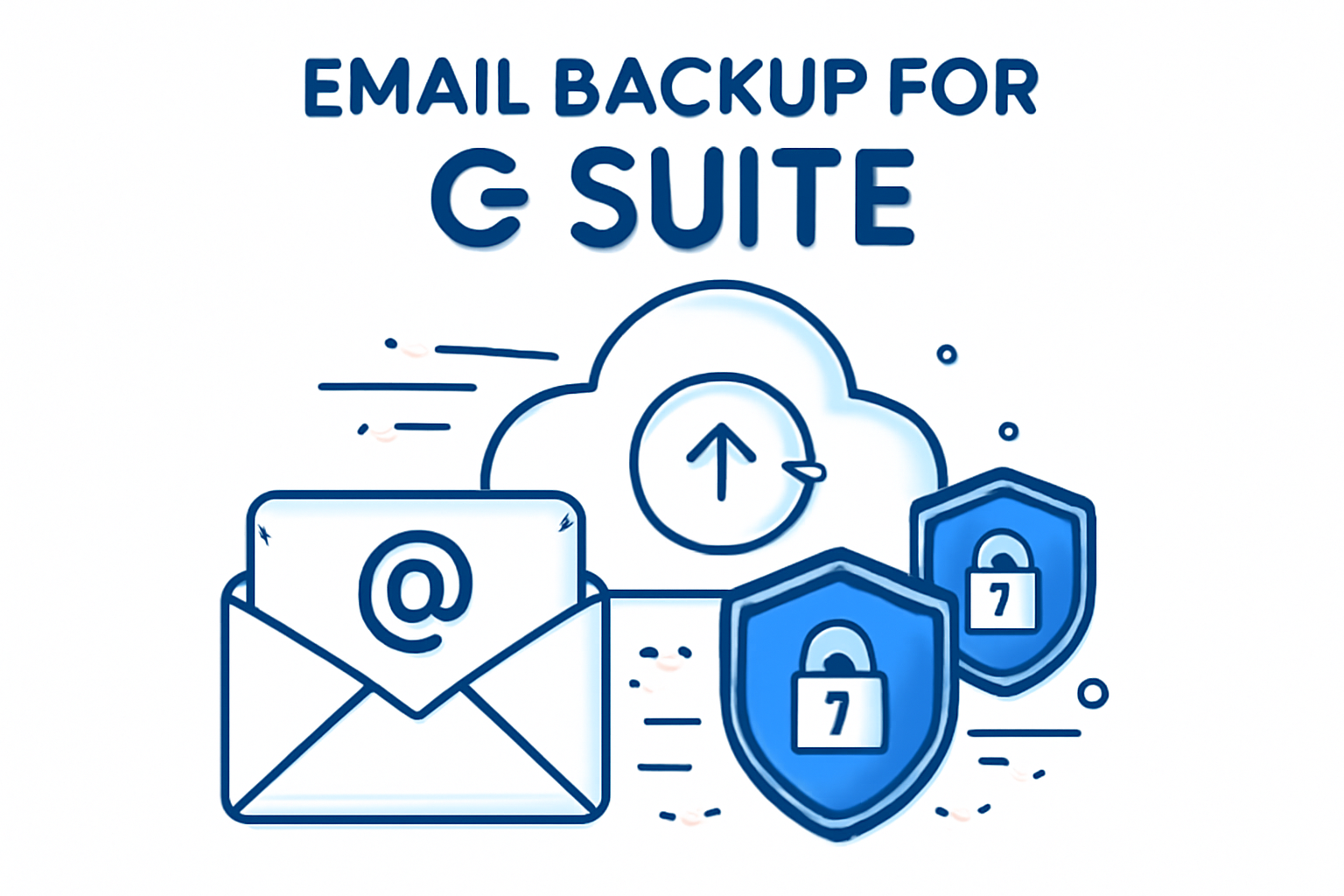In today’s digital era, email communication is central to business and personal interactions. For users of G Suite (now known as Google Workspace), protecting email data against accidental loss or damage is critical. Reliable backups ensure your emails remain accessible, secure, and recoverable even in unforeseen circumstances. This elaborative blog covers the easiest ways to backup G Suite emails thoroughly and practically, guiding you step-by-step to safeguard your valuable data without losing any information.
Why Backup G Suite Emails?
Google provides robust infrastructure for G Suite email storage, but no system is immune to risk. Here are primary reasons backing up your G Suite emails is essential:
- Human Error: Accidental deletion or misplacement of emails is common and not always recoverable from Google’s recycle bins.
- Cyber Threats: Ransomware, hacking, or phishing attacks can compromise or erase your mailbox contents.
- Service Disruptions: Though rare, outages or technical glitches in Google services may temporarily or permanently affect email access.
- Compliance & Archival: Some industries require that email data be archived separately for legal or audit purposes.
Backing up your G Suite emails is a proactive step that keeps your communication data under your control and protected from these vulnerabilities.
What Does G Suite Email Backup Include?
When backing up G Suite emails, you typically capture the entire mailbox data, including:
- Incoming and outgoing emails
- Labels and folder structures
- Attachments
- Contacts and calendar events (depending on the method)
- Optionally, other Google Workspace data like Drive documents, if selected
Depending on the tools and settings used, backups can include all user mailbox items to ensure nothing vital is lost.
Easiest Ways to Backup G Suite Emails
1. Google Takeout: User-Friendly Manual Export
Google Takeout is a free data export service by Google that allows users to manually create backups of their account data including emails.
Features:
- Choose specific services to export, like Mail only.
- Select backup file format options.
- Receive downloadable archive via email or cloud storage.
- Ideal for individual users or small-scale backup needs.
How to Use Google Takeout:
- Sign in to your G Suite account and go to the Google Takeout page.
- Deselect all services using “Deselect all,” then scroll down and select Mail.
- Optionally customize which mail folders or labels to include.
- Choose your preferred file type (eg. .zip) and maximum archive size.
- Click Next Step, then choose delivery method (e.g., download link by email).
- Click Create Export and wait; archive preparation can take hours.
- Download the archive when ready and store it safely.
This method is simple and effective for one-off backups and ensures you get a local copy of your email data.
2. Google Workspace Admin Console Data Export: Organizational Backup
If you are a Google Workspace super administrator, you can use the Admin Console’s powerful Data Export tool to back up all user data in your organization.
Features:
- Export complete mailboxes for all users.
- Also exports data from other Google services if needed.
- Well-suited for company-wide data protection and compliance requirements.
Steps to Use Data Export:
- Log in to the Google Admin Console as a super administrator.
- Navigate to Tools > Data Export.
- Begin the export process. Note Google may take up to 9 days to prepare the download package.
- After preparation, you will receive an email with a download link.
- Download and securely store the comprehensive data archive.
This option is great for large organizations needing to secure all mailbox content systematically.
3. Third-Party Backup Solutions: Automation & Advanced Features
For businesses needing automated, incremental backups with more backup format options, third-party tools offer superior flexibility and additional features.
Benefits:
- Automated scheduling for continuous backup without manual intervention.
- Incremental backups to save only changed data, optimizing storage.
- Multiple export formats such as PST, MBOX, PDF.
- Options to backup emails, contacts, calendars, and Drive files.
- Direct restore or migration capabilities.
- Advanced filtering and security settings.
Popular Third-Party Tools:
- Spanning Backup for G Suite
- Aryson G Suite Backup Tool
- Shoviv G Suite Backup
- SysTools G Suite Backup
These tools provide user-friendly interfaces and enterprise-grade support to ensure full backup and recovery control.
Best Practices for Backing Up G Suite Emails
- Schedule Regular Backups: Set up periodic backups to avoid data loss from recent activity.
- Use Compatible Formats: Prefer formats like PST or MBOX for interoperability with multiple email clients.
- Secure Backup Storage: Keep backups in encrypted local drives, external hard disks, or secure cloud services.
- Verify Backup Integrity: Regularly test restores to ensure backups are usable and complete.
- Implement Access Controls: Restrict access to backup files to authorized personnel only.
How to Restore Emails from Backup
If the need arises to recover lost emails, you can restore them either manually or using backup software:
- Manual Restoration: Import backup files (PST, MBOX) into email clients like Microsoft Outlook or Mozilla Thunderbird.
- G Suite Restoration Tools: Some third-party backup utilities allow direct restoration into G Suite accounts or migration to new users.
Follow manufacturer-specific instructions of your backup software to perform recovery safely and without overwriting vital data.
Conclusion
Backing up your G Suite emails is a critical safeguard for your digital communication. Whether you choose the free and straightforward Google Takeout, the comprehensive Admin Console Data Export for organizations, or robust third-party solutions for automated and flexible backup, the important part is to implement a backup strategy. Your emails contain essential information; protecting them ensures uninterrupted communication and peace of mind. Act today to secure your G Suite email data effortlessly and confidently.
FAQ’s
You can backup G Suite emails using Google Takeout for manual export, the Google Workspace Admin Console Data Export tool for organization-wide backups by admins, or third-party backup tools that offer automation, incremental backups, and multiple file formats.
Google Workspace maintains primary backups for disaster recovery internally but does not provide customers access to these backups for restoring deleted or lost data. Users and organizations must implement their own backup solutions to safeguard email data.
Common and compatible backup file formats include PST, MBOX, PDF, EML, MSG, MHT, and HTML. PST is often recommended for broad compatibility with email clients like Microsoft Outlook.
Yes, with certain third-party backup solutions, you can schedule automated and incremental backups to ensure your mailbox data is regularly saved without manual intervention.
Emails can be restored by importing backup files (such as PST or MBOX) into email clients like Outlook or Thunderbird, or by using third-party backup tools that provide direct restoration or migration back to G Suite accounts.
Nathan Matthew is a seasoned tech blogger specializing in email backup and migration solutions. With a keen eye for detail and a passion for simplifying complex tech topics, Nathan helps readers navigate the digital landscape with clarity and confidence. His content is trusted by professionals seeking reliable, easy-to-follow guidance on protecting and managing their email data. When he’s not writing, Nathan is exploring the latest innovations in cloud storage and data security.